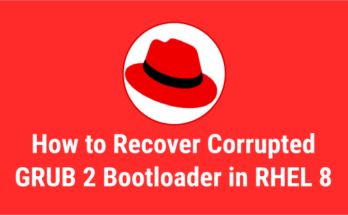Linux package managers make the life of the administrator much easier by taking care of dependency resolution.
Yum (Yellowdog Updater Modified) is one of the package manager, which is used in RPM based systems such as RHL, CentOS and Oracle Linux.
But starting from RHEL 8/CentOS 8/OL 8 it uses DNF on the back of yum.
What is YUM?
Yum is a free and open-source command-line package-management application for Linux operating systems that uses the RPM Package Manager.
Yum is a front-end tool for rpm that automatically solves dependencies for packages.
It installs RPM software packages from distribution official repositories and other third-party repositories.
Yum allows you to install, update, search and remove packages from your system.
If you want to keep your system up-to-date, you can enable automatic updates via yum-cron.
Also, it allows you to exclude a package or packages from the yum update if you need to.
Each Linux distribution has their own package manager, check the following link to check them all out.
Yum is installed by default and you do not need to install it.
The General Syntax of the YUM Command
The syntax of the YUM command as follows.
yum [Option] [Command] [Package_Name]
Location of the YUM Configuration Files
Main Configuration File: /etc/yum.conf Other Repository Files: /etc/yum.repos.d/ Cache Files: /var/cache/yum Logfile: /var/log/yum.log Yum plugin configuration: /etc/yum/pluginconf.d/ /etc/yum/version-groups.conf
2) How to List Repositories on CentOS/RHEL/Oracle Linux Using the yum Command
This command print a list of configured repositories on your system.
By default it lists all the repositories that are enabled. Add -v to verbose mode, which gives you more information.
To list the repositories that are enabled, run the command below on your system.
# yum repolist Loaded plugins: fastestmirror, langpacks Repodata is over 2 weeks old. Install yum-cron? Or run: yum makecache fast Loading mirror speeds from cached hostfile * base: centos.hbcse.tifr.res.in * centos-sclo-rh: centos.hbcse.tifr.res.in * centos-sclo-sclo: centos.mirrors.estointernet.in * epel: epel.dionipe.id * extras: centos.hbcse.tifr.res.in * remi-safe: ftp.riken.jp * updates: centos.mirrors.estointernet.in repo id repo name status !base/7/x86_64 CentOS-7 - Base 10,097 !centos-sclo-rh/x86_64 CentOS-7 - SCLo rh 8,869 !centos-sclo-sclo/x86_64 CentOS-7 - SCLo sclo 872 !epel/x86_64 Extra Packages for Enterprise Linux 7 - x86_64 13,520 !extras/7/x86_64 CentOS-7 - Extras 323 !ius/x86_64 IUS for Enterprise Linux 7 - x86_64 867 !remi-safe Safe Remi's RPM repository for Enterprise Linux 7 - x86_64 3,673 !updates/7/x86_64 CentOS-7 - Updates 1,117 repolist: 39,338
Alternatively, you can run the following command to list the enabled repositories on the system.
# yum repolist enabled
Run the following command to list the disabled repositories on the system.
# yum repolist disabled
Run the following command to list all repositories (enabled and disabled) on the system.
# yum repolist all
To see detailed information about each of the repositories, add the -v switch with the yum command. It displays repo-id, repo-name and so on.
# yum repolist -v
3) How to Install a Package or Packages on CentOS/RHEL/Oracle Linux Systems Using the yum Command
To install a package or package on CentOS/RHEL/Oracle Linux systems, use the below yum command.
In our case, we are going to install nano, MariaDB-server and MariaDB-client packages. By default, every time yum asks for your confirmation to install a package, and add the -y option to avoid confirmation.
To install a single package
$ sudo yum install nano
To install multiple packages
$ sudo yum install MariaDB-server MariaDB-client
Add the -y option with yum to install a package without your confirmation.
$ sudo yum install nano -y
Use the following command to install a package from a specific repository. In this case, we are installing the “htop” package from the EPEL repository.
$ sudo yum --disablerepo="*" --enablerepo=epel install htop
To install local rpm file, run the below command.
$ sudo yum localinstall /path/to/file.rpm
To install an rpm package directly from the URL, run the command below.
$ sudo yum localinstall https://xyz.com/file.rpm
4) How to Remove a Package or Packages on CentOS/RHEL/Oracle Linux Systems Using the yum Command
Use the “remove” or “erase” option to remove specific packages, which removes dependencies as well from the system.
In our case, we are going to remove the nano package from the system.
# yum remove nano -y
Alternatively, you can use the following command.
# yum erase nano -y
5) How to Check Package Updates Available on CentOS/RHEL/Oracle Linux Systems Using the yum Command
This command checks if any package updates are available on the system.
This command checks whether any updates to your system (It’s dry-run).
# yum check-update
Alternatively, you can use the command below to check the available update.
# yum list updates
The following command checks for updates to the specified package.
# yum check-update [Package_Name] # yum check-update nano
6) How to Update a Package or Packages on CentOS/RHEL/Oracle Linux Systems Using the yum Command
It allows you to install available package updates on your system. Also, you can install specified package or group of packages, or a package to a specific version and more.
Run the below command to update all installed packages to the latest available version.
# yum update
Alternatively, you can use the below command. This will excludes “obsoletes” packages when run yum command.
# yum upgrade
It works the same as above, but it doesn’t actually install any updates (like it’s a dry run). This will return values in terms of the transaction. Also returns a list of the packages to be updated in list format.
N:Returns exit value of “N” (N-number of packages) if there are packages available for an update.0:Returns 0 if no packages are available for update.1:Returns 1 if an error occurred.
# yum check−update
Run the below command to update a given package or packages to the latest available version.
# yum upgrade [Package_Name] # yum upgrade nano
Run the below command to upgrade a given package or packages to the specified versions.
# yum update [Package_Version] # yum update nano-2.9.8-1
7) How to Check and Update Security Advisories on CentOS/RHEL/Oracle Linux Systems Using the yum Command
The below yum plugin extends yum to allow lists and updates only security related packages.
The below commands will display information about update advisories. This shows how many package updates are available for Security, Bug Fixes and Enhancement.
Run the command below to display the number of advisory types.
# yum updateinfo summary
Updates Information Summary: available
1 Bugfix notice(s)
This command displays list of advisories.
# yum updateinfo list
To list all updates that are relevant to security.
$ sudo yum --security check-update
To upgrade packages that have security errata (upgrades to the latest available package).
$ sudo yum --security update
To get a list of all security advisories.
$ sudo yum updateinfo list all security or $ sudo yum updateinfo list all sec
To get a list of all enhancement packages.
$ sudo yum updateinfo list all enhancement
To get a list of all bugfixs packages.
$ sudo yum updateinfo list all bugfix
This command will give you detailed information about the given advisory ID.
# yum updateinfo info FEDORA-EPEL-2020-a062204588
Run the following command to install the given advisory.
$ sudo yum update --advisory=XYZ-2020-1001
Run the following command to install the given CVE.
$ sudo yum update --cve=CVE-2201-0123
8) How to List Installed Packages on CentOS/RHEL/Oracle Linux Systems Using the yum Command
The list options is used to list various information about available packages. You can customize the output according to your needs.
Run the below command to list all packages, present in the RPMDB, in a repo or in both.
# yum list or # yum list all
Run the below command to list only installed packages in RPMDB.
# yum list installed
Run the below command to list available packages from repos, excluding installed packages.
# yum list available
Run the command below to see if a given package is installed. If yes, it shows an output like the one below. Otherwise, it displays the following error message “Error: No matching packages to list”
# yum list installed httpd Installed Packages nano.x86_64 2.3.1-10.el7 @anaconda
To list packages installed on the system that are obsoleted.
# yum list obsoletes
Run the below command to list packages recently added into the repositories.
# yum list recent
Run the below command to list upgrades available for the installed packages.
# yum list updates
9) How to Search a Package on CentOS/RHEL/Oracle Linux Systems Using the yum Command
The search option lets you find a package when you don’t know the exact package.
It looks for package metadata for given keywords and summarizes the output based on it.
In our case, we’re going to look for the ftpd string and see what happens.
# yum search ftpd
Loaded plugins: fastestmirror, langpacks
Loading mirror speeds from cached hostfile
* base: centos.hbcse.tifr.res.in
* centos-sclo-rh: centos.hbcse.tifr.res.in
* centos-sclo-sclo: centos.mirrors.estointernet.in
* epel: epel.dionipe.id
* extras: centos.hbcse.tifr.res.in
* remi-safe: ftp.riken.jp
* updates: centos.mirrors.estointernet.in
============================== N/S matched: ftpd ==============================
proftpd-devel.x86_64 : ProFTPD - Tools and header files for developers
proftpd-ldap.x86_64 : Module to add LDAP support to the ProFTPD FTP server
proftpd-mysql.x86_64 : Module to add MySQL support to the ProFTPD FTP server
proftpd-postgresql.x86_64 : Module to add PostgreSQL support to the ProFTPD FTP
: server
proftpd-sqlite.x86_64 : Module to add SQLite support to the ProFTPD FTP server
proftpd-utils.x86_64 : ProFTPD - Additional utilities
pure-ftpd-selinux.x86_64 : SELinux support for Pure-FTPD
vsftpd-sysvinit.x86_64 : SysV initscript for vsftpd daemon
nordugrid-arc-gridftpd.x86_64 : ARC gridftp server
nordugrid-arc6-gridftpd.x86_64 : ARC gridftp server
perl-ftpd.noarch : Secure, extensible and configurable Perl FTP server
proftpd.x86_64 : Flexible, stable and highly-configurable FTP server
pure-ftpd.x86_64 : Lightweight, fast and secure FTP server
vsftpd.x86_64 : Very Secure Ftp Daemon
Name and summary matches only, use "search all" for everything.
The above output shows matching string for ftpd keyword.
10) How to View Installed Package Information on CentOS/RHEL/Oracle Linux Systems Using the yum Command
If you would like to find brief information about installed and available packages, use the following command.
This command allows you to check detailed information about any packages available in repos. It shows you varies information about a package like Name, Arch, version, Release, Size, repo name, etc,.
# yum info vsftpd
Loaded plugins: fastestmirror, langpacks
Loading mirror speeds from cached hostfile
* base: centos.hbcse.tifr.res.in
* centos-sclo-rh: centos.hbcse.tifr.res.in
* centos-sclo-sclo: centos.mirrors.estointernet.in
* epel: epel.dionipe.id
* extras: centos.hbcse.tifr.res.in
* remi-safe: ftp.riken.jp
* updates: centos.mirrors.estointernet.in
Available Packages
Name : vsftpd
Arch : x86_64
Version : 3.0.2
Release : 25.el7
Size : 171 k
Repo : base/7/x86_64
Summary : Very Secure Ftp Daemon
URL : https://security.appspot.com/vsftpd.html
License : GPLv2 with exceptions
Description : vsftpd is a Very Secure FTP daemon. It was written completely
: from scratch.
11) How to Use the “provides or whatprovides” Command
The yum prvoides command will find packages that provide the given file. This is useful if you want to find out which package (installed or not) provides this file.
For example, we all know about /etc/passwd file, and most of us do not know which package provides this file. Use the following command to find it.
# yum provides /etc/passwd or # yum whatprovides /etc/passwd Loaded plugins: fastestmirror, langpacks Loading mirror speeds from cached hostfile * base: centos.hbcse.tifr.res.in * centos-sclo-rh: centos.hbcse.tifr.res.in * centos-sclo-sclo: centos.mirrors.estointernet.in * epel: epel.dionipe.id * extras: centos.hbcse.tifr.res.in * remi-safe: ftp.riken.jp * updates: centos.mirrors.estointernet.in setup-2.8.71-10.el7.noarch : A set of system configuration and setup files Repo : base Matched from: Filename : /etc/passwd setup-2.8.71-10.el7.noarch : A set of system configuration and setup files Repo : @anaconda Matched from: Filename : /etc/passwd
12) How to Use the “makecache” Command
Makecache is used to download and make usable all the metadata for the currently enabled repository on your system.
# yum makecache
13) How to List Package Groups Available on CentOS/RHEL/Oracle Linux Systems Using the yum Command
A list of packages related to each other is grouped together in a group package. Run the following command to list the package groups available on your system.
# yum grouplist or # yum group list
14) How to View Summary of Groups Available on CentOS/RHEL/Oracle Linux Systems Using the yum Command
This display overview of how many groups are installed and available on your system.
# yum group summary Available Environment Groups: 12 Available Groups: 21 Done
15) How to View a Specified Group Info on CentOS/RHEL/Oracle Linux Systems Using the yum Command
This command displays the list of packages available in this group.
Each group has three parts and the details are as follows:
- Mandatory Packages
- Default Packages
- Optional Packages
# yum group info 'Development Tools'
16) How to Install a Package Group on CentOS/RHEL/Oracle Linux Systems Using the yum Command
Run the following command to install a package group.
In this case we are going to install “Development Tools” package group. The editors group has bundled with a lots of packages that are related to editor.
# yum group install 'Development Tools' -y or # yum groupinstall 'Development Tools' -y
17) How to Update a Package Group on CentOS/RHEL/Oracle Linux Systems Using the yum Command
Similarly run the following command to update package group to available latest version.
# yum group update 'Development Tools' -y or # yum groupupdate 'Development Tools' -y
18) How to Remove a Package Group on CentOS/RHEL/Oracle Linux Systems Using the yum Command
Use the below command to remove the given installed package group.
# yum group remove 'Development Tools' or # yum group erase 'Development Tools'
19) How to Clear Cached Data on CentOS/RHEL/Oracle Linux Systems Using the yum Command
By default yum command will cache data such as package and repository metadata to the “/var/cache/yum” directory when you perform varies yum operation. This cache can take up a lot space over the period of time. This will allow you to remove all cached data.
Run the below command to remove cache files generated from the repository metadata.
# yum clean dbcache
Run the below command to mark the repository metadata expired.
# yum clean expire-cache
Run the below command to remove repository metadata.
# yum clean metadata
Run the below command to remove any cached packages from the system.
# yum clean packages
Run the below command to remove any cached date from the local rpmdb.
# yum clean rpmdb
Run the below command to remove any cached plugins from the system.
# yum clean plugins
This command eoes all of the above action in one go.
# yum clean all
20) How to Download Package RPM File on CentOS/RHEL/Oracle Linux Systems Using the yum Command
Instead of installing a package on your computer using the “Yumdownloader” command you can easily download the given package .rpm file from the repository.
To do so, you need to install the “yum-utils” package.
# yum install yum-utils -y
Now you can download the RPM file to the local system.
# yumdownloader nano
21) How to Add New Repository on CentOS/RHEL/Oracle Linux Systems Using the yum Command
Every repositories commonly provide their own “.repo” file. To add a repository to your system, run the following command as root user.
# yum-config-manager --add-repo http://www.example.com/example.repo Loaded plugins: product-id, refresh-packagekit, subscription-manager adding repo from: http://www.example.com/example.repo grabbing file http://www.example.com/example.repo to /etc/yum.repos.d/example.repo example.repo | 413 B 00:00 repo saved to /etc/yum.repos.d/example.repo
22) How to Exclude Specific Packages from Yum Update
You can use --exclude or -x switch with yum command to exclude specific packages from getting updated through yum command.
The below command will update all packages except kernel.
# yum update --exclude=kernel or # yum update -x 'kernel'
23) How to Configure Automatic Updates with yum-cron on RHEL/CentOS/Oracle Linux Systems
The yum-cron package allows you to enable automatic updates with the yum command, and customize it to suit your needs, such as performing a full system update or security update only.
It provides the required configuration for repository metadata updating, downloading and updating using cronjob.
To do so, install the yum-cron package.
# sudo yum install yum-cron # systemctl enable yum-cron # systemctl start yum-cron
For RHEL/CentOS 6, run the following command.
$ sudo chkconfig yum-cron on $ sudo service yum-cron start
You can customize the yum command based on your needs by editing the file “/etc/yum/yum-cron.conf”.
# vi /etc/yum/yum-cron.conf
24) How to Print yum History on CentOS/RHEL/Oracle Linux Systems Using the yum Command
The yum history command allows the user to view what action has happened in past transactions. All transactions showed in a table.
# yum history
Loaded plugins: fastestmirror, langpacks
ID | Command line | Date and time | Action(s) | Altered
-------------------------------------------------------------------------------
51 | -d 2 -y install httpd | 2020-02-01 15:03 | Install | 1
50 | -d 2 -y remove httpd | 2020-02-01 15:01 | Erase | 1
49 | -d 2 -y install httpd | 2020-02-01 14:43 | Install | 1
48 | -d 2 -y remove httpd | 2020-02-01 14:41 | Erase | 1
47 | -d 2 -y install httpd | 2020-02-01 14:31 | Install | 1
46 | -d 2 -y remove httpd | 2020-02-01 14:29 | Erase | 1
45 | -d 2 -y install httpd | 2020-02-01 14:23 | Install | 1
44 | -d 2 -y remove httpd | 2020-02-01 14:21 | Erase | 1
43 | -d 2 -y install httpd | 2020-02-01 14:15 | Install | 1
42 | -d 2 -y remove httpd | 2020-02-01 14:13 | Erase | 1
41 | -d 2 -y install httpd | 2020-02-01 14:11 | Install | 1
40 | -d 2 -y remove httpd | 2020-02-01 14:06 | Erase | 1
39 | -d 2 -y install httpd | 2020-02-01 14:03 | Install | 1
38 | -d 2 -y remove httpd | 2020-02-01 14:00 | Erase | 1
37 | -d 2 -y install httpd | 2020-02-01 13:24 | Install | 1
36 | -d 2 -y remove httpd | 2020-02-01 13:23 | Erase | 1
35 | -d 2 -y install httpd | 2020-02-01 13:17 | Install | 1
34 | -d 2 -y remove httpd | 2020-02-01 13:13 | Erase | 1
33 | -d 2 -y install httpd | 2020-02-01 13:11 | Install | 1
32 | -d 2 -y remove httpd | 2020-02-01 12:18 | Erase | 1
history list
Alternatively, you can get the same result using the following command.
# yum history list
It shows you detailed information about the given transactions. When no transaction is specified, describe what happened during the latest transaction.
# yum history info Loaded plugins: fastestmirror, langpacks Transaction ID : 51 Begin time : Sat Feb 1 15:03:52 2020 Begin rpmdb : 1429:15e65dbd542cd0e1c44c3ea66b16df1af52479fa End time : 15:03:54 2020 (2 seconds) End rpmdb : 1430:8106175a0e145cf7f330151e520fcfcd737f56fe User : 2daygeekReturn-Code : Success Command Line : -d 2 -y install httpd Transaction performed with: Installed rpm-4.11.3-35.el7.x86_64 @anaconda Installed yum-3.4.3-161.el7.centos.noarch @anaconda Installed yum-metadata-parser-1.1.4-10.el7.x86_64 @anaconda Installed yum-plugin-fastestmirror-1.1.31-50.el7.noarch @anaconda Packages Altered: Install httpd-2.4.6-90.el7.centos.x86_64 @base history info
Run the following command to view the detailed information about the given ID transactions.
# yum history info 34 Loaded plugins: fastestmirror, langpacks Transaction ID : 34 Begin time : Sat Feb 1 13:13:50 2020 Begin rpmdb : 1430:8106175a0e145cf7f330151e520fcfcd737f56fe End time : 13:13:52 2020 (2 seconds) End rpmdb : 1429:15e65dbd542cd0e1c44c3ea66b16df1af52479fa User : 2daygeekReturn-Code : Success Command Line : -d 2 -y remove httpd Transaction performed with: Installed rpm-4.11.3-35.el7.x86_64 @anaconda Installed yum-3.4.3-161.el7.centos.noarch @anaconda Installed yum-plugin-fastestmirror-1.1.31-50.el7.noarch @anaconda Packages Altered: Erase httpd-2.4.6-90.el7.centos.x86_64 @base history info
Repeat the same action for the specified transaction ID.
# yum history redo 3
Perform the opposite operation to all operations performed in the specified transaction.
# yum history undo 3
Undo all transactions performed after the specified transaction.
# yum history rollback 7
25) Visit the yum Man Page
We have added all possible options in this article but if you are looking for any other option, which is not listed in this article visit man page.
# yum -help or # man yum