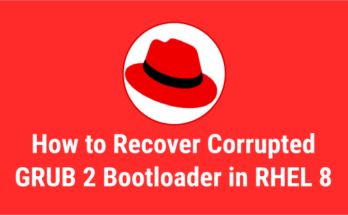As the name implies, rescue mode is provided to rescue your system when the system unable to boot normally into Red Hat Enterprise Linux with runlevel 3 or 5.
You might need to boot RHEL 8 system into rescue mode from installation DVD/ISO for any of the following reasons:
- To reinstall GRUB2 boot loader on Red Hat Enterprise Linux 8
- To repair corrupted root partition on Red Hat Enterprise Linux 8
- The system does not boot into the GRUB menu
What is Anaconda Rescue Mode
The anaconda rescue mode allows user to boot a small Red Hat Enterprise Linux environment entirely from ISO, instead of the system’s hard drive. The rescue mode allows you to access the files stored on your system’s hard drive, even if you cannot actually run Red Hat Enterprise Linux 8 from that hard drive.
It includes many tools for recovering a system, such as all common file system, disk, LVM and networking tools.
Boot a system into Rescue mode from an installation boot medium
Step-1: Boot Red Hat 8 system from an installation source that can be a DVD image, ISO image, or USB drive. We will boot the system with the ISO image as it is easy to mount anywhere like Physical system or Virtual system.
Step-2: Once the system has successfully booted from the ISO image, the boot screen will appear. Select the ‘Troubleshooting’ option and press enter.
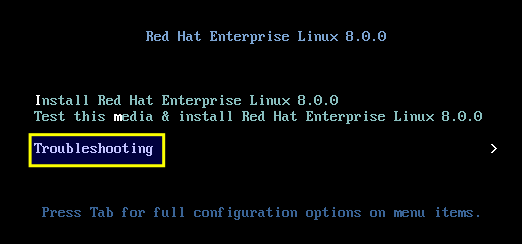
Step-3: In the next screen, select the ‘Rescue a Red Hat Linux system’ option and press enter.
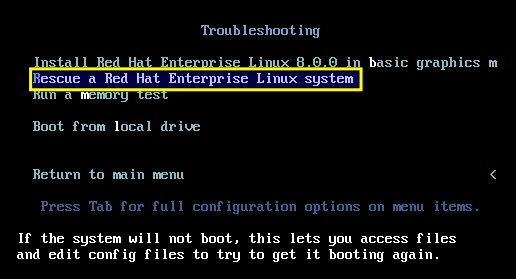
Step-4: When prompted to mount disks on the next screen, select option '1 (Continue)'.
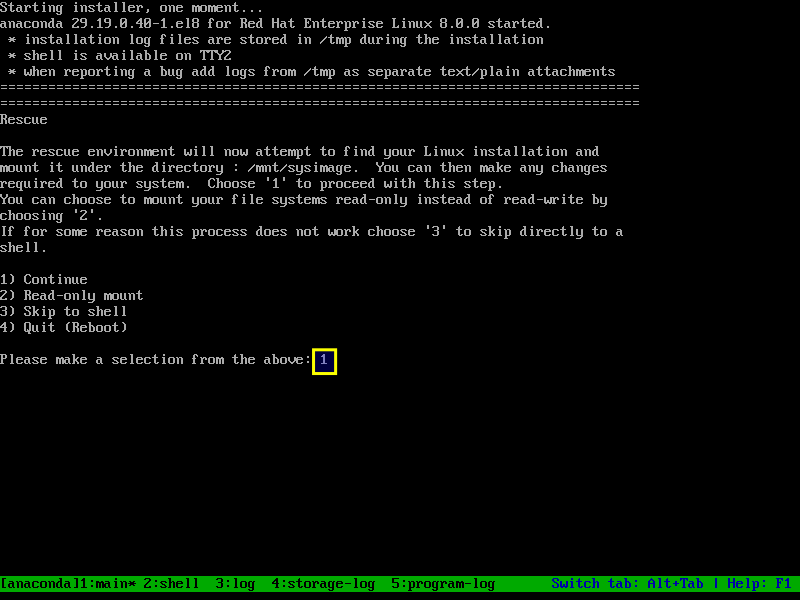
The rescue environment will now attempt to find your Linux installation and mount it under the directory ‘/mnt/sysimage’, but in read-only mode.
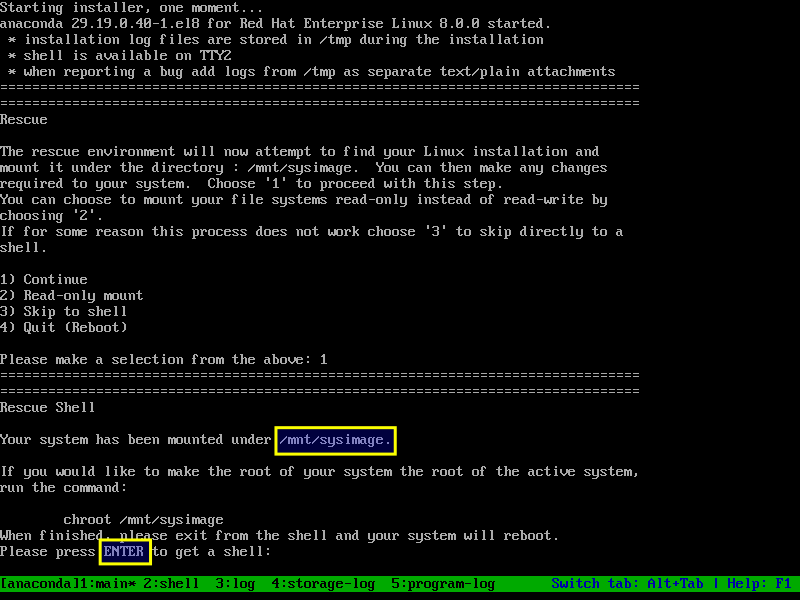
Step-5: Press 'Enter' to obtain a shell when prompted. This shell will live inside the installation/rescue environment, but the actual system mounted under /mnt/sysimage.
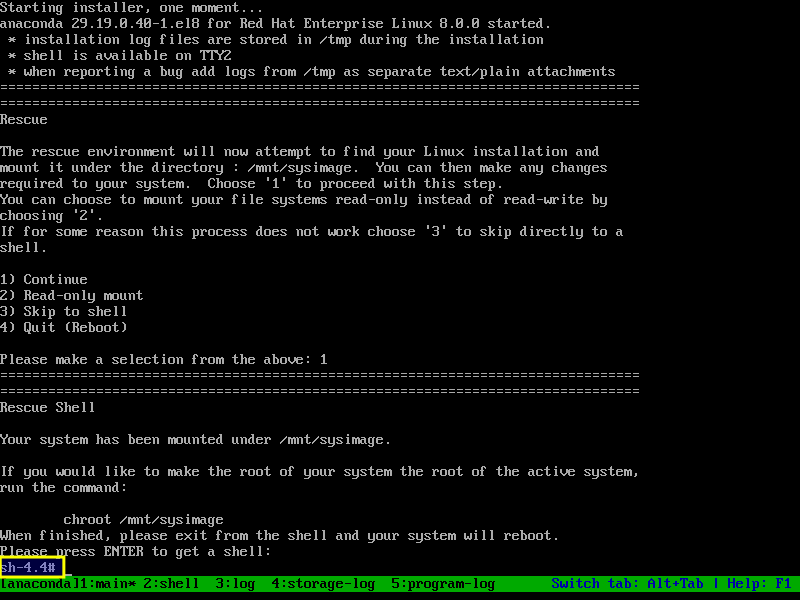
Step-6: Chroot into the /mnt/sysimage directory in order to use root partition of original file system instead of Anaconda rescue mode environment root partition.
chroot /mnt/sysimage
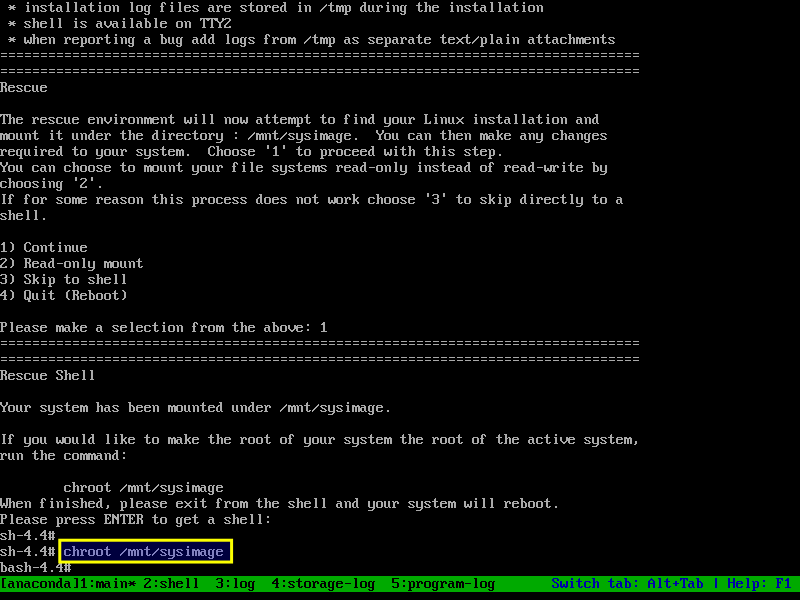
Step-7: Once done the troubleshooting, type ‘exit’ twice to boot the system in normal mode.
exit exit
Wrapping Up
In this guide, we have explained how to boot Red Hat (RHEL) 8 system into Anaconda Rescue Mode from installation DVD/ISO. This same procedure works on other RHEL clones such as CentOS 8, Rocky Linux 8 and AlmaLinux 8.
If you have any questions or feedback, feel free to comment below.