openSUSE Leap 42.1 was out. we have already prepared article for openSUSE upgrade from openSUSE 13.2 to openSUSE Leap 42.1 & openSUSE Leap 42.1 Review. Also we prepared article for LAMP installation in openSUSE Leap 42.1. It’s not enough to make your Desktop as user friendly. We have to tweak & adjust some settings and install additional software’s to make your Desktop easier as well as better performance for more user friendly.
1) Check for updates
Make sure your system upto date. How to check and do ? It’s very simply, you can do by hitting below command on your terminal. It will ask you to enter the sudo password to perform the update, here you can see how much MB/KB going to upgrade, its purely depends on your system packages which you have installed.
# Updating packages to latest version #
$ sudo zypper update
or
$ sudo zypper up
2) Enable extra repositories
openSUSE ships with official repositories & components which will not included some important packages due to licensing and patent issues. packman is community repository offers various additional packages for openSUSE, especially but not limited to multimedia related applications and libraries. It’s the largest external repository of openSUSE packages. Packman is comprised of the following four repositories
- Essentials: provides codecs for audio and video player applications
- Multimedia: contains many more multimedia related applications
- Extra: additional non multimedia related applications, mostly network related
- Games: games packages
# Enable Packman repository #
$ sudo zypper ar -f -n packman http://ftp.gwdg.de/pub/linux/misc/packman/suse/openSUSE_Leap_42.1/ packman
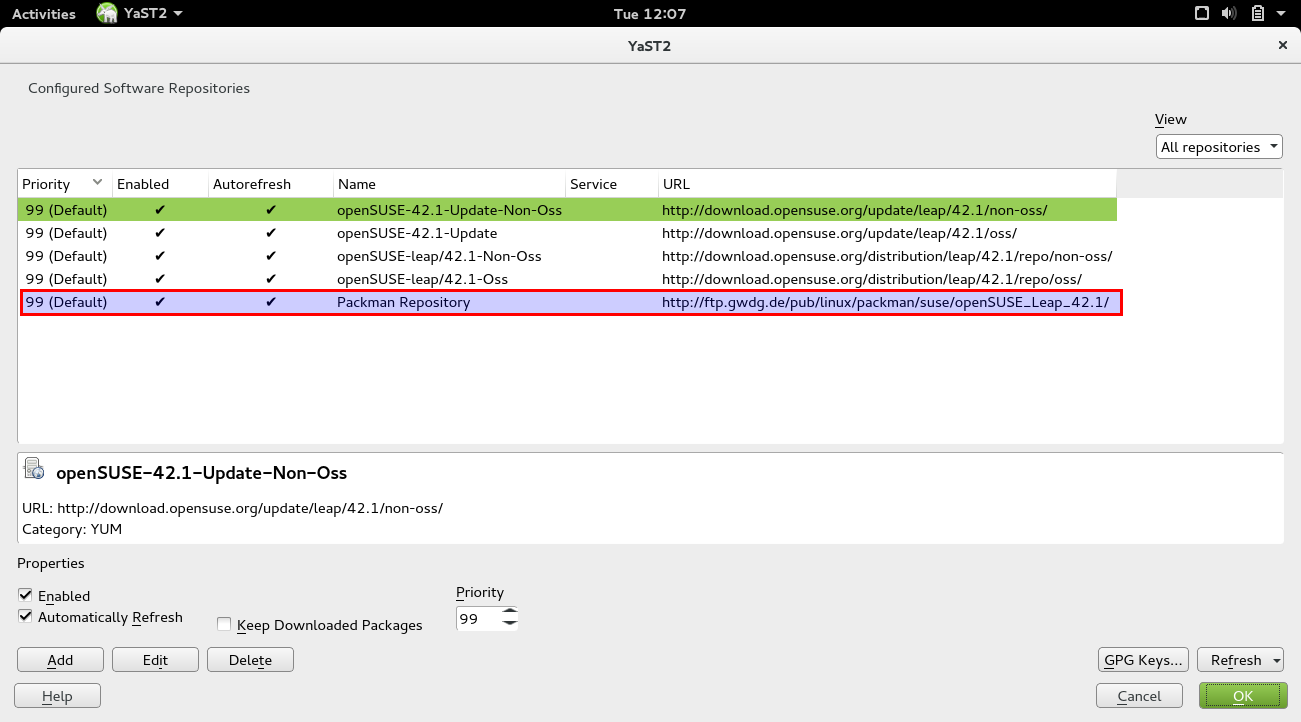

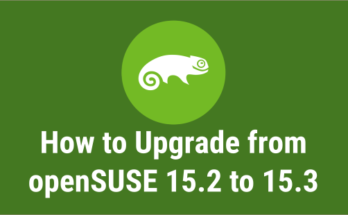


Most of those can be install in out-of-box through Yast > Online Update > Extra (top bar) > Install All Matching Recommended Packages …done!
goVEGAN
thank you so much, i use this tutorial for openSUSE leap 42.2, only change the version of packman.
GOD BLESS YOU
I think ‘x264’ from packman repository is also an important multimidia decoder.
This one allows to see media in whatsap web, I think google music also uses it somehow.
thank you. it was very helpfull!!
You can simply disable the auto login by removing the username from below file (Make it empty).
# nano /etc/sysconfig/displaymanager
DISPLAYMANAGER_AUTOLOGIN=””
I have different desktops. How do I make mate the selected desktop at boot up. I have autologin which goes to KDE automatically.
laredoflash@gmail.com
you go to the kde system settings -> account details -> user manager then uncheck the highlighted autologin option then log in to the mate desktop, i am not sure where that login setting is but you would need to check that, then it would autologin in mate desktop
Thanks for jarring my memory. Yeah for some reason, KDE tends to flicker. Mate is rock solid. I just have to dig out my usual KDE apps instead of Mates standard apps. Thanks again.
Rod Donovan
Just great article and “well played”. Very helpful.
Welcome Mirza.
Fantastic tutorial! THanks
Welcome.
How can I install a 32bit media player with win32-Codecs to play wmv files?
Stefan,
The Below thread help you to solve your problem.
https://forums.opensuse.org/showthread.php/461366-win32-codecs-on-64-bit-system
Excellent stuff – thanks for this really useful page.how can i install whatsapp on opensuse leap42.1
Thank you so much. We have separately covered the topic, refer the below url.
https://www.2daygeek.com/install-whatsapp-on-ubuntu-centos-debian-fedora-mint-rhel-opensuse/
Excellent stuff – thanks for this really useful page.
Perhaps one last thing that would make it completely awesome for me, would be instructions for how to install Sun Java rather than openJDK. I am sure it is simple enough for me to figure that out though – and perhaps everyone else is happy with OJDK!
Best wishes!
@NeonCS,
Thanks for your prompt update which will give more energy to us. We have already covered the topic in separate article, anyhow what you instructed is good idea to add Oracle JAVA installation too. Will update the article accordingly.