7) Install other softwares
Below punch of other software Apps which is not available from openSUSE & Packman repository.
Install Skype
# Download latest Skype rpm file # $ sudo wget http://download.skype.com/linux/skype-4.3.0.37-suse.i586.rpm # Install Skype, This will install dependencies also # $ sudo zypper install skype-4.3.0.37-suse.i586.rpm
Install Viber
$ sudo wget http://download.cdn.viber.com/desktop/Linux/viber.rpm $ sudo zypper in viber.rpm
Install Telegram
# wget https://updates.tdesktop.com/tlinux/tsetup.0.9.15.tar.xz # tar xf tsetup.0.9.13.tar.xz # cd telegram # ./Telegram
Install Thunderbird
$ sudo wget https://download-installer.cdn.mozilla.net/pub/thunderbird/releases/38.5.0/linux-x86_64/en-US/thunderbird-38.5.0.tar.bz2 $ tar -xjvf thunderbird-38.5.0.tar.bz2 $ sudo rm -rf /opt/thunderbird/* $ sudo mv thunderbird /opt/thunderbird/ $ sudo ln -s /opt/thunderbird/thunderbird /usr/bin/thunderbird
8) Install other Desktop Environments
Initially you had installed a different desktop environment (In my case i have installed GNOME) and want to install other desktop environment such as cinnamon, kde, xfce, lxde or mate try the below commands.
# Install KDE Desktop # $ sudo zypper install -t pattern kde4 kde4_basis # Install Cinnamon Desktop # $ sudo zypper ar -r http://download.opensuse.org/repositories/X11:/Cinnamon:/Current/openSUSE_Leap_42.1/X11:Cinnamon:Current.repo $ sudo zypper ref $ sudo zypper in -t pattern cinnamon # Install MATE desktop # $ sudo zypper ar -r http://download.opensuse.org/repositories/X11:/MATE:/Current/openSUSE_Leap_42.1/X11:MATE:Current.repo $ sudo zypper ref $ sudo zypper in mate-desktop # Install XFCE desktop # $ sudo zypper install patterns-openSUSE-xfce # Install LXDE desktop # $ sudo zypper install patterns-openSUSE-lxde # Install Enlightenment desktop # $ sudo zypper install patterns-openSUSE-e17
9) Set Up Your Online Accounts
You can integrate all the online accounts into openSUSE system to access easier such as (Facebook, twitter, flickr, google & yahoo). You can do by navigating GNOME Settings –> Online Accounts.
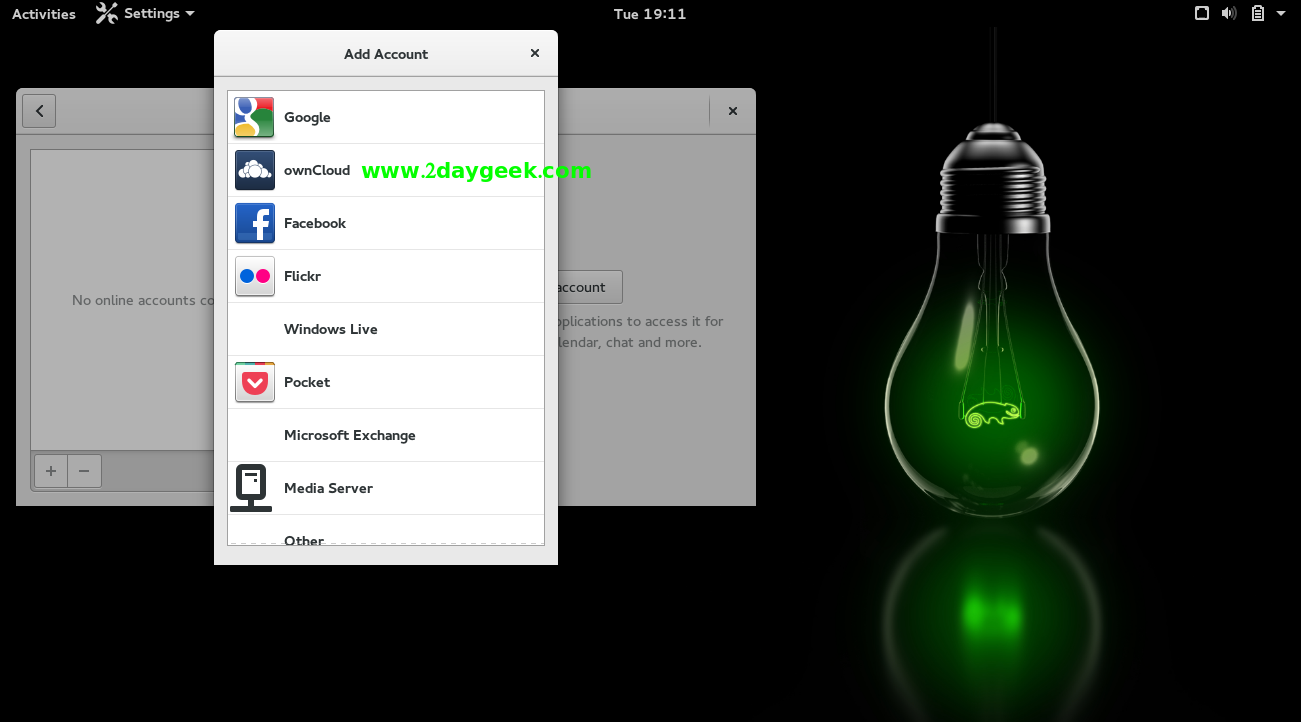
10) Install Java
JAVA is mandatory to perform/run certain program on Linux Box. We can install it by simply running below commands.
$ sudo zypper in java-1_8_0-openjdk
Now, you will feel, your openSUSE box become user friendly. What you are thinking ? Share your valuable commands in our comment section to improve our website quality…Stay tune with 2daygeek for latest LINUX GEEKS..)

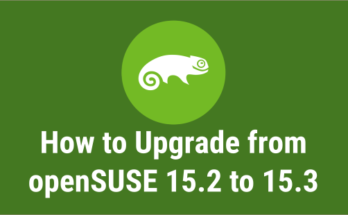


Most of those can be install in out-of-box through Yast > Online Update > Extra (top bar) > Install All Matching Recommended Packages …done!
goVEGAN
thank you so much, i use this tutorial for openSUSE leap 42.2, only change the version of packman.
GOD BLESS YOU
I think ‘x264’ from packman repository is also an important multimidia decoder.
This one allows to see media in whatsap web, I think google music also uses it somehow.
thank you. it was very helpfull!!
You can simply disable the auto login by removing the username from below file (Make it empty).
# nano /etc/sysconfig/displaymanager
DISPLAYMANAGER_AUTOLOGIN=””
I have different desktops. How do I make mate the selected desktop at boot up. I have autologin which goes to KDE automatically.
laredoflash@gmail.com
you go to the kde system settings -> account details -> user manager then uncheck the highlighted autologin option then log in to the mate desktop, i am not sure where that login setting is but you would need to check that, then it would autologin in mate desktop
Thanks for jarring my memory. Yeah for some reason, KDE tends to flicker. Mate is rock solid. I just have to dig out my usual KDE apps instead of Mates standard apps. Thanks again.
Rod Donovan
Just great article and “well played”. Very helpful.
Welcome Mirza.
Fantastic tutorial! THanks
Welcome.
How can I install a 32bit media player with win32-Codecs to play wmv files?
Stefan,
The Below thread help you to solve your problem.
https://forums.opensuse.org/showthread.php/461366-win32-codecs-on-64-bit-system
Excellent stuff – thanks for this really useful page.how can i install whatsapp on opensuse leap42.1
Thank you so much. We have separately covered the topic, refer the below url.
https://www.2daygeek.com/install-whatsapp-on-ubuntu-centos-debian-fedora-mint-rhel-opensuse/
Excellent stuff – thanks for this really useful page.
Perhaps one last thing that would make it completely awesome for me, would be instructions for how to install Sun Java rather than openJDK. I am sure it is simple enough for me to figure that out though – and perhaps everyone else is happy with OJDK!
Best wishes!
@NeonCS,
Thanks for your prompt update which will give more energy to us. We have already covered the topic in separate article, anyhow what you instructed is good idea to add Oracle JAVA installation too. Will update the article accordingly.