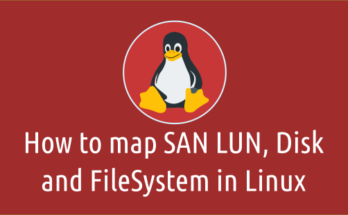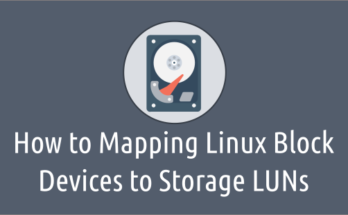It is a good practice to backup configuration files before performing any activity on a Linux system.
You can use this script if you are restarting the server after several days.
If you are really concerned about the backup of your configuration files, it is advisable to use this script at least once a month.
If something goes wrong, you can restore the system to normal by comparing configuration files based on the error message.
Three bash scripts are included in this article, and each shell script is used for specific purposes.
You can choose one based on your requirements.
Everything in Linux is a file. If you make some wrong changes in the configuration file, it will cause the associated service to crash.
So it is a good idea to take a backup of configuration files, and you do not have to worry about disk usage as this not consume much space.
What does this script do?
This script backs up specific configuration files, moves them to another server, and finally deletes the backup on the remote machine.
This script has six parts, and the details are below.
- Part-1: Backup a General Configuration Files
- Part-2: Backup a wwn/wwpn number if the server is physical.
- Part-3: Backup an oracle related files if the system has an oracle user account.
- Part-4: Create a tar archive of backup configuration files.
- Part-5: Copy the tar archive to other server.
- Part-6: Remove Backup of configuration files on the remote system.
System details are as follows:
- Server-A: Local System/ JUMP System (local.2daygeek.com)
- Server-B: Remote System-1 (CentOS6.2daygeek.com)
- Server-C: Remote System-2 (CentOS7.2daygeek.com)
1) Bash Script to Backup Configuration files on Remote Server
Two scripts are included in this example, which allow you to back up important configurations files from one server to another (that is, from a remote server to a local server).
For example, if you want to back up important configuration files from “Server-B” to “Server-A”. Use the following script.
This is a real bash script that takes backup of configuration files on the remote server.
# vi /home/daygeek/shell-script/config-file.sh #!/bin/bash mkdir /tmp/conf-bk-$(date +%Y%m%d) cd /tmp/conf-bk-$(date +%Y%m%d) For General Configuration Files hostname > hostname.out uname -a > uname.out uptime > uptime.out cat /etc/hosts > hosts.out /bin/df -h>df-h.out pvs > pvs.out vgs > vgs.out lvs > lvs.out /bin/ls -ltr /dev/mapper>mapper.out fdisk -l > fdisk.out cat /etc/fstab > fstab.out cat /etc/exports > exports.out cat /etc/crontab > crontab.out cat /etc/passwd > passwd.out ip link show > ip.out /bin/netstat -in>netstat-in.out /bin/netstat -rn>netstat-rn.out /sbin/ifconfig -a>ifconfig-a.out cat /etc/sysctl.conf > sysctl.out sleep 10s #For Physical Server vserver=$(lscpu | grep vendor | wc -l) if [ $vserver -gt 0 ] then echo "$(hostname) is a VM" else systool -c fc_host -v | egrep "(Class Device path | port_name |port_state)" > systool.out fi sleep 10s #For Oracle DB Servers if id oracle >/dev/null 2>&1; then /usr/sbin/oracleasm listdisks>asm.out /sbin/multipath -ll > mpath.out /bin/ps -ef|grep pmon > pmon.out else echo "oracle user does not exist on server" fi sleep 10s #Create a tar archive tar -cvf /tmp/$(hostname)-date +%Y%m%d.tar /tmp/conf-bk-$(date +%Y%m%d) sleep 10s #Copy a tar archive to other server sshpass -p 'password' scp /tmp/$(hostname)-`date +%Y%m%d`.tar Server-A:/home/daygeek/backup/ #Remove the backup config folder cd .. rm -Rf conf-bk-$(date +%Y%m%d) rm $(hostname)-`date +%Y%m%d`.tar rm config-file.sh exit
This is a sub-script that pushes the above script to the target server.
# vi /home/daygeek/shell-script/conf-remote.sh
#!/bin/bash
echo -e "Enter the Remote Server Name: \c"
read server
scp /home/daygeek/shell-script/config-file.sh $server:/tmp/
ssh root@${server} sh /home/daygeek/shell-script/config-file.sh
sleep 10s
exit
Finally run the bash script to achieve this.
# sh /home/daygeek/shell-script/conf-remote.sh Enter the Remote Server Name: CentOS6.2daygeek.com config-file.sh 100% 1446 647.8KB/s 00:00 CentOS6.2daygeek.com is a VM oracle user does not exist on server tar: Removing leading `/' from member names /tmp/conf-bk-20191024/ /tmp/conf-bk-20191024/pvs.out /tmp/conf-bk-20191024/vgs.out /tmp/conf-bk-20191024/ip.out /tmp/conf-bk-20191024/netstat-in.out /tmp/conf-bk-20191024/fstab.out /tmp/conf-bk-20191024/ifconfig-a.out /tmp/conf-bk-20191024/hostname.out /tmp/conf-bk-20191024/crontab.out /tmp/conf-bk-20191024/netstat-rn.out /tmp/conf-bk-20191024/uptime.out /tmp/conf-bk-20191024/uname.out /tmp/conf-bk-20191024/mapper.out /tmp/conf-bk-20191024/lvs.out /tmp/conf-bk-20191024/exports.out /tmp/conf-bk-20191024/df-h.out /tmp/conf-bk-20191024/sysctl.out /tmp/conf-bk-20191024/hosts.out /tmp/conf-bk-20191024/passwd.out /tmp/conf-bk-20191024/fdisk.out
Once you run the above script, use the ls command to check the copied tar archive file.
# ls -ltrh /home/daygeek/backup/*.tar -rw-r--r-- 1 daygeek daygeek 30K Oct 25 11:01 /home/daygeek/backup/CentOS6.2daygeek.com-20191024.tar
If it is moved successfully, you can find the contents of it without extracting it using the following tar command.
# tar -tvf /home/daygeek/backup/CentOS6.2daygeek.com-20191024.tar drwxr-xr-x root/root 0 2019-10-25 11:00 tmp/conf-bk-20191024/ -rw-r--r-- root/root 96 2019-10-25 11:00 tmp/conf-bk-20191024/pvs.out -rw-r--r-- root/root 92 2019-10-25 11:00 tmp/conf-bk-20191024/vgs.out -rw-r--r-- root/root 413 2019-10-25 11:00 tmp/conf-bk-20191024/ip.out -rw-r--r-- root/root 361 2019-10-25 11:00 tmp/conf-bk-20191024/netstat-in.out -rw-r--r-- root/root 785 2019-10-25 11:00 tmp/conf-bk-20191024/fstab.out -rw-r--r-- root/root 1375 2019-10-25 11:00 tmp/conf-bk-20191024/ifconfig-a.out -rw-r--r-- root/root 21 2019-10-25 11:00 tmp/conf-bk-20191024/hostname.out -rw-r--r-- root/root 457 2019-10-25 11:00 tmp/conf-bk-20191024/crontab.out -rw-r--r-- root/root 337 2019-10-25 11:00 tmp/conf-bk-20191024/netstat-rn.out -rw-r--r-- root/root 62 2019-10-25 11:00 tmp/conf-bk-20191024/uptime.out -rw-r--r-- root/root 116 2019-10-25 11:00 tmp/conf-bk-20191024/uname.out -rw-r--r-- root/root 210 2019-10-25 11:00 tmp/conf-bk-20191024/mapper.out -rw-r--r-- root/root 276 2019-10-25 11:00 tmp/conf-bk-20191024/lvs.out -rw-r--r-- root/root 0 2019-10-25 11:00 tmp/conf-bk-20191024/exports.out -rw-r--r-- root/root 236 2019-10-25 11:00 tmp/conf-bk-20191024/df-h.out -rw-r--r-- root/root 1057 2019-10-25 11:00 tmp/conf-bk-20191024/sysctl.out -rw-r--r-- root/root 115 2019-10-25 11:00 tmp/conf-bk-20191024/hosts.out -rw-r--r-- root/root 2194 2019-10-25 11:00 tmp/conf-bk-20191024/passwd.out -rw-r--r-- root/root 1089 2019-10-25 11:00 tmp/conf-bk-20191024/fdisk.out
2) Bash Script to Backup Configuration files on Remote Server
There are two scripts added in this example, which do the same as the above script, but this can be very useful if you have a JUMP server in your environment.
This script allows you to copy important configuration files from your client system into the JUMP box
For example, since we have already set up a password-less login, you have ten clients that can be accessed from the JUMP server. If so, use this script.
This is a real bash script that takes backup of configuration files on the remote server.
# vi /home/daygeek/shell-script/config-file-1.sh #!/bin/bash mkdir /tmp/conf-bk-$(date +%Y%m%d) cd /tmp/conf-bk-$(date +%Y%m%d) For General Configuration Files hostname > hostname.out uname -a > uname.out uptime > uptime.out cat /etc/hosts > hosts.out /bin/df -h>df-h.out pvs > pvs.out vgs > vgs.out lvs > lvs.out /bin/ls -ltr /dev/mapper>mapper.out fdisk -l > fdisk.out cat /etc/fstab > fstab.out cat /etc/exports > exports.out cat /etc/crontab > crontab.out cat /etc/passwd > passwd.out ip link show > ip.out /bin/netstat -in>netstat-in.out /bin/netstat -rn>netstat-rn.out /sbin/ifconfig -a>ifconfig-a.out cat /etc/sysctl.conf > sysctl.out sleep 10s #For Physical Server vserver=$(lscpu | grep vendor | wc -l) if [ $vserver -gt 0 ] then echo "$(hostname) is a VM" else systool -c fc_host -v | egrep "(Class Device path | port_name |port_state)" > systool.out fi sleep 10s #For Oracle DB Servers if id oracle >/dev/null 2>&1; then /usr/sbin/oracleasm listdisks>asm.out /sbin/multipath -ll > mpath.out /bin/ps -ef|grep pmon > pmon.out else echo "oracle user does not exist on server" fi sleep 10s #Create a tar archieve tar -cvf /tmp/$(hostname)-`date +%Y%m%d`.tar /tmp/conf-bk-$(date +%Y%m%d) sleep 10s #Remove the backup config folder cd .. rm -Rf conf-bk-$(date +%Y%m%d) rm config-file.sh exit
This is a sub-script that pushes the above script to the target server.
# vi /home/daygeek/shell-script/conf-remote-1.sh
#!/bin/bash
echo -e "Enter the Remote Server Name: \c"
read server
scp /home/daygeek/shell-script/config-file-1.sh $server:/tmp/
ssh root@${server} sh /home/daygeek/shell-script/config-file-1.sh
sleep 10s
echo -e "Re-Enter the Remote Server Name: \c"
read server
scp $server:/tmp/$server-`date +%Y%m%d`.tar /home/daygeek/backup/
exit
Finally run the bash script to achieve this.
# sh /home/daygeek/shell-script/conf-remote-1.sh Enter the Remote Server Name: CentOS6.2daygeek.com config-file.sh 100% 1446 647.8KB/s 00:00 CentOS6.2daygeek.com is a VM oracle user does not exist on server tar: Removing leading `/' from member names /tmp/conf-bk-20191025/ /tmp/conf-bk-20191025/pvs.out /tmp/conf-bk-20191025/vgs.out /tmp/conf-bk-20191025/ip.out /tmp/conf-bk-20191025/netstat-in.out /tmp/conf-bk-20191025/fstab.out /tmp/conf-bk-20191025/ifconfig-a.out /tmp/conf-bk-20191025/hostname.out /tmp/conf-bk-20191025/crontab.out /tmp/conf-bk-20191025/netstat-rn.out /tmp/conf-bk-20191025/uptime.out /tmp/conf-bk-20191025/uname.out /tmp/conf-bk-20191025/mapper.out /tmp/conf-bk-20191025/lvs.out /tmp/conf-bk-20191025/exports.out /tmp/conf-bk-20191025/df-h.out /tmp/conf-bk-20191025/sysctl.out /tmp/conf-bk-20191025/hosts.out /tmp/conf-bk-20191025/passwd.out /tmp/conf-bk-20191025/fdisk.out Enter the Server Name Once Again: CentOS6.2daygeek.com CentOS6.2daygeek.com-20191025.tar
Once you run the above script, use the ls command to check the copied tar archive file.
# ls -ltrh /home/daygeek/backup/*.tar -rw-r--r-- 1 daygeek daygeek 30K Oct 25 11:44 /home/daygeek/backup/CentOS6.2daygeek.com-20191025.tar
If it is moved successfully, you can find the contents of it without extracting it using the following tar command.
# tar -tvf /home/daygeek/backup/CentOS6.2daygeek.com-20191025.tar drwxr-xr-x root/root 0 2019-10-25 11:43 tmp/conf-bk-20191025/ -rw-r--r-- root/root 96 2019-10-25 11:43 tmp/conf-bk-20191025/pvs.out -rw-r--r-- root/root 92 2019-10-25 11:43 tmp/conf-bk-20191025/vgs.out -rw-r--r-- root/root 413 2019-10-25 11:43 tmp/conf-bk-20191025/ip.out -rw-r--r-- root/root 361 2019-10-25 11:43 tmp/conf-bk-20191025/netstat-in.out -rw-r--r-- root/root 785 2019-10-25 11:43 tmp/conf-bk-20191025/fstab.out -rw-r--r-- root/root 1375 2019-10-25 11:43 tmp/conf-bk-20191025/ifconfig-a.out -rw-r--r-- root/root 21 2019-10-25 11:43 tmp/conf-bk-20191025/hostname.out -rw-r--r-- root/root 457 2019-10-25 11:43 tmp/conf-bk-20191025/crontab.out -rw-r--r-- root/root 337 2019-10-25 11:43 tmp/conf-bk-20191025/netstat-rn.out -rw-r--r-- root/root 61 2019-10-25 11:43 tmp/conf-bk-20191025/uptime.out -rw-r--r-- root/root 116 2019-10-25 11:43 tmp/conf-bk-20191025/uname.out -rw-r--r-- root/root 210 2019-10-25 11:43 tmp/conf-bk-20191025/mapper.out -rw-r--r-- root/root 276 2019-10-25 11:43 tmp/conf-bk-20191025/lvs.out -rw-r--r-- root/root 0 2019-10-25 11:43 tmp/conf-bk-20191025/exports.out -rw-r--r-- root/root 236 2019-10-25 11:43 tmp/conf-bk-20191025/df-h.out -rw-r--r-- root/root 1057 2019-10-25 11:43 tmp/conf-bk-20191025/sysctl.out -rw-r--r-- root/root 115 2019-10-25 11:43 tmp/conf-bk-20191025/hosts.out -rw-r--r-- root/root 2194 2019-10-25 11:43 tmp/conf-bk-20191025/passwd.out -rw-r--r-- root/root 1089 2019-10-25 11:43 tmp/conf-bk-20191025/fdisk.out
3) Bash Script to Backup Configuration files on Multiple Linux Remote Systems
This script allows you to copy important configuration files from multiple remote Linux systems into the JUMP box at the same time.
This is a real bash script that takes backup of configuration files on the remote server.
# vi /home/daygeek/shell-script/config-file-2.sh #!/bin/bash mkdir /tmp/conf-bk-$(date +%Y%m%d) cd /tmp/conf-bk-$(date +%Y%m%d) For General Configuration Files hostname > hostname.out uname -a > uname.out uptime > uptime.out cat /etc/hosts > hosts.out /bin/df -h>df-h.out pvs > pvs.out vgs > vgs.out lvs > lvs.out /bin/ls -ltr /dev/mapper>mapper.out fdisk -l > fdisk.out cat /etc/fstab > fstab.out cat /etc/exports > exports.out cat /etc/crontab > crontab.out cat /etc/passwd > passwd.out ip link show > ip.out /bin/netstat -in>netstat-in.out /bin/netstat -rn>netstat-rn.out /sbin/ifconfig -a>ifconfig-a.out cat /etc/sysctl.conf > sysctl.out sleep 10s #For Physical Server vserver=$(lscpu | grep vendor | wc -l) if [ $vserver -gt 0 ] then echo "$(hostname) is a VM" else systool -c fc_host -v | egrep "(Class Device path | port_name |port_state)" > systool.out fi sleep 10s #For Oracle DB Servers if id oracle >/dev/null 2>&1; then /usr/sbin/oracleasm listdisks>asm.out /sbin/multipath -ll > mpath.out /bin/ps -ef|grep pmon > pmon.out else echo "oracle user does not exist on server" fi sleep 10s #Create a tar archieve tar -cvf /tmp/$(hostname)-`date +%Y%m%d`.tar /tmp/conf-bk-$(date +%Y%m%d) sleep 10s #Remove the backup config folder cd .. rm -Rf conf-bk-$(date +%Y%m%d) rm config-file.sh exit
This is a sub-script that pushes the above script to the target servers.
# vi /home/daygeek/shell-script/conf-remote-2.sh
#!/bin/bash
for server in CentOS6.2daygeek.com CentOS7.2daygeek.com
do
scp /home/daygeek/shell-script/config-file-2.sh $server:/tmp/
ssh root@${server} sh /tmp/config-file-2.sh
sleep 10s
scp $server:/tmp/$server-`date +%Y%m%d`.tar /home/daygeek/backup/
done
exit
Finally run the bash script to achieve this.
# sh /home/daygeek/shell-script/conf-remote-2.sh config-file-1.sh 100% 1444 416.5KB/s 00:00 CentOS6.2daygeek.com is a VM oracle user does not exist on server tar: Removing leading `/' from member names /tmp/conf-bk-20191025/ /tmp/conf-bk-20191025/pvs.out /tmp/conf-bk-20191025/vgs.out /tmp/conf-bk-20191025/ip.out /tmp/conf-bk-20191025/netstat-in.out /tmp/conf-bk-20191025/fstab.out /tmp/conf-bk-20191025/ifconfig-a.out /tmp/conf-bk-20191025/hostname.out /tmp/conf-bk-20191025/crontab.out /tmp/conf-bk-20191025/netstat-rn.out /tmp/conf-bk-20191025/uptime.out /tmp/conf-bk-20191025/uname.out /tmp/conf-bk-20191025/mapper.out /tmp/conf-bk-20191025/lvs.out /tmp/conf-bk-20191025/exports.out /tmp/conf-bk-20191025/df-h.out /tmp/conf-bk-20191025/sysctl.out /tmp/conf-bk-20191025/hosts.out /tmp/conf-bk-20191025/passwd.out /tmp/conf-bk-20191025/fdisk.out CentOS6.2daygeek.com-20191025.tar config-file-1.sh 100% 1444 386.2KB/s 00:00 CentOS7.2daygeek.com is a VM oracle user does not exist on server /tmp/conf-bk-20191025/ /tmp/conf-bk-20191025/hostname.out /tmp/conf-bk-20191025/uname.out /tmp/conf-bk-20191025/uptime.out /tmp/conf-bk-20191025/hosts.out /tmp/conf-bk-20191025/df-h.out /tmp/conf-bk-20191025/pvs.out /tmp/conf-bk-20191025/vgs.out /tmp/conf-bk-20191025/lvs.out /tmp/conf-bk-20191025/mapper.out /tmp/conf-bk-20191025/fdisk.out /tmp/conf-bk-20191025/fstab.out /tmp/conf-bk-20191025/exports.out /tmp/conf-bk-20191025/crontab.out /tmp/conf-bk-20191025/passwd.out /tmp/conf-bk-20191025/ip.out /tmp/conf-bk-20191025/netstat-in.out /tmp/conf-bk-20191025/netstat-rn.out /tmp/conf-bk-20191025/ifconfig-a.out /tmp/conf-bk-20191025/sysctl.out tar: Removing leading `/' from member names CentOS7.2daygeek.com-20191025.tar
Once you run the above script, use the ls command to check the copied tar archive file.
# ls -ltrh /home/daygeek/backup/*.tar -rw-r--r-- 1 daygeek daygeek 30K Oct 25 12:37 /home/daygeek/backup/CentOS6.2daygeek.com-20191025.tar -rw-r--r-- 1 daygeek daygeek 30K Oct 25 12:38 /home/daygeek/backup/CentOS7.2daygeek.com-20191025.tar
If it is moved successfully, you can find the contents of it without extracting it using the following tar command.
# tar -tvf /home/daygeek/backup/CentOS7.2daygeek.com-20191025.tar drwxr-xr-x root/root 0 2019-10-25 12:23 tmp/conf-bk-20191025/ -rw-r--r-- root/root 21 2019-10-25 12:23 tmp/conf-bk-20191025/hostname.out -rw-r--r-- root/root 115 2019-10-25 12:23 tmp/conf-bk-20191025/uname.out -rw-r--r-- root/root 62 2019-10-25 12:23 tmp/conf-bk-20191025/uptime.out -rw-r--r-- root/root 228 2019-10-25 12:23 tmp/conf-bk-20191025/hosts.out -rw-r--r-- root/root 501 2019-10-25 12:23 tmp/conf-bk-20191025/df-h.out -rw-r--r-- root/root 88 2019-10-25 12:23 tmp/conf-bk-20191025/pvs.out -rw-r--r-- root/root 84 2019-10-25 12:23 tmp/conf-bk-20191025/vgs.out -rw-r--r-- root/root 252 2019-10-25 12:23 tmp/conf-bk-20191025/lvs.out -rw-r--r-- root/root 197 2019-10-25 12:23 tmp/conf-bk-20191025/mapper.out -rw-r--r-- root/root 1088 2019-10-25 12:23 tmp/conf-bk-20191025/fdisk.out -rw-r--r-- root/root 465 2019-10-25 12:23 tmp/conf-bk-20191025/fstab.out -rw-r--r-- root/root 0 2019-10-25 12:23 tmp/conf-bk-20191025/exports.out -rw-r--r-- root/root 451 2019-10-25 12:23 tmp/conf-bk-20191025/crontab.out -rw-r--r-- root/root 2748 2019-10-25 12:23 tmp/conf-bk-20191025/passwd.out -rw-r--r-- root/root 861 2019-10-25 12:23 tmp/conf-bk-20191025/ip.out -rw-r--r-- root/root 455 2019-10-25 12:23 tmp/conf-bk-20191025/netstat-in.out -rw-r--r-- root/root 505 2019-10-25 12:23 tmp/conf-bk-20191025/netstat-rn.out -rw-r--r-- root/root 2072 2019-10-25 12:23 tmp/conf-bk-20191025/ifconfig-a.out -rw-r--r-- root/root 449 2019-10-25 12:23 tmp/conf-bk-20191025/sysctl.out