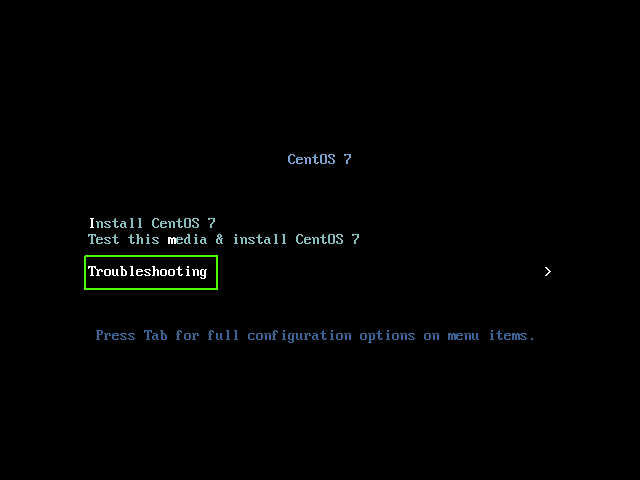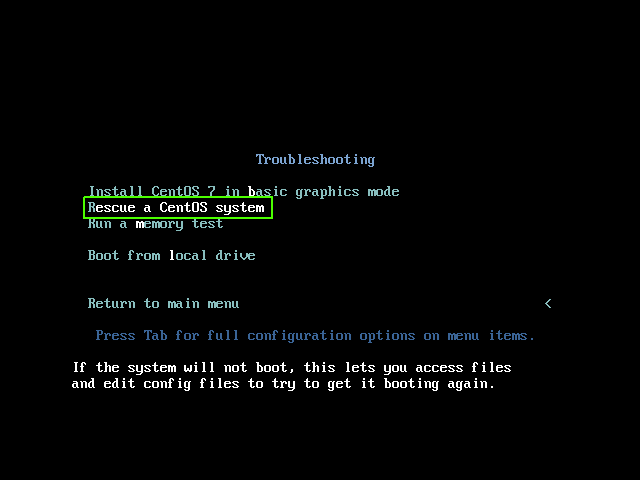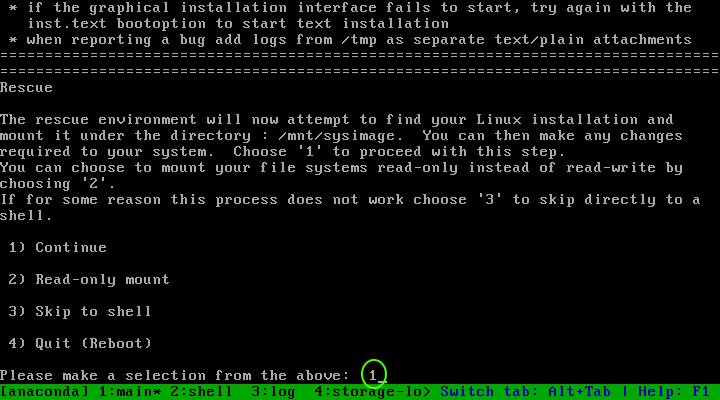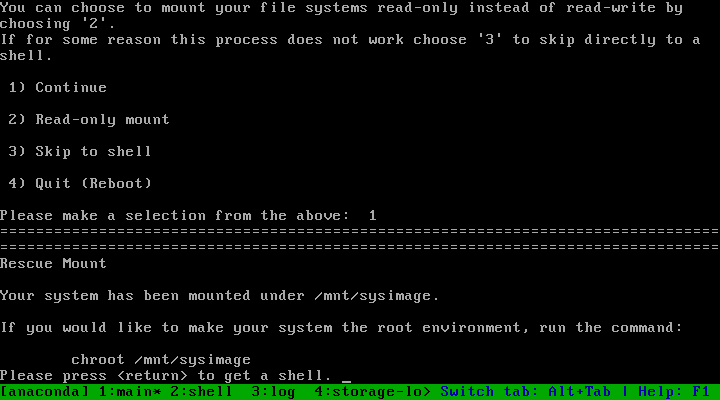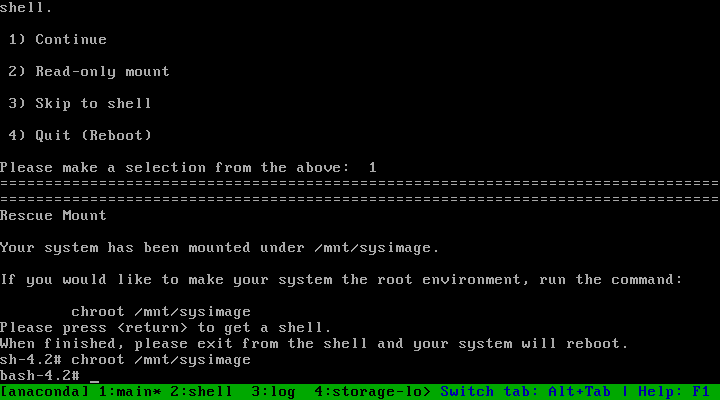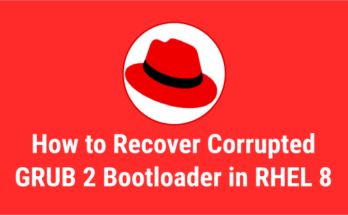When things go wrong on the Linux system, it allows the user to repair the system by booting into a different troubleshooting mode, such as recovery mode, single user mode, and emergency mode.
The rescue mode of the installation DVD or ISO image differs from the rescue mode (equivalent to single-user mode) and the emergency mode, which are provided as part of the systemd system and service manager.
This guide describes how to boot into rescue mode from installation DVD or ISO image to troubleshoot the system issue.
Booting into rescue mode using DVD/ISO
Step-1 (Attach an ISO image): Insert bootable media such as USB or DVD or ISO image, I would like to use ISO image because it can be easily mounted on the system without going to the data center.
reboot
Step-2 (Booting up the system): Boot up the CentOS 7 system from the ISO image and wait for the boot menu to appear. Select the ‘Troubleshooting’ option and press enter.
Step-3: In the next screen, select the ‘Rescue a CentOS Linux system’ option and press enter.
Step-4: At the next screen, input '1' and then press enter to continue. The rescue environment will now attempt to find your Linux installation and mount it under the directory '/mnt/sysimage', but in read-only mode.
Step-5: Now, your system has been mounted under ‘/mnt/sysimage’. Even if your file system is mounted, the default root partition while in Anaconda rescue mode is a temporary root partition, not the root partition of the file system used in normal user mode such as multi-user.target or graphical.target.
Step-6: Run the following command to make the system to use root partition of your file system instead of Anaconda rescue mode environment root partition. It basically, switch to the ‘chroot’ environment:
chroot /mnt/sysimage
This recovery method is very useful if you want to repair the corrupted root file system and various other issues.
Once you have finished troubleshooting, type ‘exit’ twice to boot the system back to normal mode.
Final Thoughts
In this guide, we’ve shown you how to boot a CentOS 7 and RHEL 7 system in rescue mode from installation DVD/ISO for system repair.
If you have any questions or feedback, feel free to comment below.