Axel is a lightweight download utility, it does the same thing how other accelerator does.
It opens multiple connections for one file and each connections download separate file fragment to complete the download more quickly.
Axel supports HTTP, HTTPS, FTP and FTPS protocols.
It can also use multiple mirrors for single file download.
So, Axel can speed up a download up to 40% (approximately, i personally realized).
It’s very lightweight because no dependencies and uses very less CPU & RAM.
Axel downloads all the data directly to the destination file, using one single thread.
Note: There is no option to download two files in a single command.
You can also try alternative Command Line Download Managers/Accelerators
[ac-box color=”lgreen”]
- aria2 – The ultra fast download utility
- wget – Standard command line download utility
- curl – command line download utility
- Best 4 Command Line Download Managers/Accelerators for Linux
[/ac-box]
Most of the distribution (Debian, Ubuntu, Mint, Fedora, suse, openSUSE, Arch Linux, Manjaro, Mageia, etc.) has the axel package so we can easily install it from distribution official repository. For CentOS/RHEL we need to enable EPEL Repository.
For Fedora system, use DNF Command to install axel.
$ sudo dnf install axel
For Debian/Ubuntu systems, use APT-GET Command or APT Command to install axel.
$ sudo apt install axel
For Arch Linux based systems, use Pacman Command to install axel.
$ sudo pacman -S axel
For RHEL/CentOS systems, use YUM Command to install axel.
$ sudo yum install axel
For openSUSE Leap system, use Zypper Command to install axel.
$ sudo zypper install axel
1) Download Single File
The below command will download the file from given URL and stores in current directory, while downloading the file we can see the (No of connection established, download speed, download progress, how much time it took to complete the download & where connection finished) of file.
# axel https://download.owncloud.org/community/owncloud-9.0.0.tar.bz2
Initializing download: https://download.owncloud.org/community/owncloud-9.0.0.tar.bz2
File size: 22678208 bytes
Opening output file owncloud-9.0.0.tar.bz2
Starting download
[ 0%] .......... .......... .......... .......... .......... [ 146.7KB/s]
[ 0%] .......... .......... .......... .......... .......... [ 267.0KB/s]
[ 0%] .......... .......... .......... .......... .......... [ 373.9KB/s]
[ 0%] .......... .......... .......... .......... .......... [ 406.9KB/s]
[ 0%] .......... .......... .......... .......... .......... [ 487.5KB/s]
[ 1%] .......... .......... .......... .......... .......... [ 572.6KB/s]
[ 1%] .......... .......... .......... .......... .......... [ 650.7KB/s]
[ 1%] .......... .......... .......... .......... .......... [ 649.3KB/s]
[ 1%] .......... .......... .......... .......... .......... [ 718.1KB/s]
[ 2%] .......... .......... .......... .......... .......... [ 769.3KB/s]
[ 2%] .......... .......... .......... .......... .......... [ 838.7KB/s]
[ 2%] .......... .......... .......... .......... .......... [ 866.0KB/s]
Connection 0 finished
.
.
[ 99%] .......... .......... .......... .......... .......... [5721.0KB/s]
Connection 2 finished
[ 99%] .......... .......... .......... .......... .......... [5733.4KB/s]
Connection 1 finished
[ 99%] .......... .......... .......... .......... .......... [5745.4KB/s]
[100%] .......... .......... .......... .......... ......
Downloaded 21.6 megabytes in 3 seconds. (5755.94 KB/s)
2) Save the file with different name
You can save the file with different name while initiate downloading by adding -o (lowercase) option followed by file name. Here we are going to save the filename with owncloud.tar.bz2.
# axel -o cloud.tar.bz2 https://download.owncloud.org/community/owncloud-9.0.0.tar.bz2
Initializing download: https://download.owncloud.org/community/owncloud-9.0.0.tar.bz2
File size: 22678208 bytes
Opening output file cloud.tar.bz2
Starting download
[ 0%] .......... .......... .......... .......... .......... [ 143.0KB/s]
[ 0%] .......... .......... .......... .......... .......... [ 264.1KB/s]
[ 0%] .......... .......... .......... .......... .......... [ 309.8KB/s]
[ 0%] .......... .......... .......... .......... .......... [ 406.3KB/s]
[ 0%] .......... .......... .......... .......... .......... [ 495.4KB/s]
[ 1%] .......... .......... .......... .......... .......... [ 586.3KB/s]
[ 1%] .......... .......... .......... .......... .......... [ 673.1KB/s]
[ 1%] .......... .......... .......... .......... .......... [ 647.1KB/s]
[ 1%] .......... .......... .......... .......... .......... [ 721.1KB/s]
[ 2%] .......... .......... .......... .......... .......... [ 781.3KB/s]
Connection 2 finished
.
.
Connection 0 finished
[ 98%] .......... .......... .......... .......... .......... [6221.9KB/s]
[ 98%] .......... .......... .....
Connection 1 finished
,,,,,,,,,, ,,,,,,,,,, ,,,,,..... .......... .......... [6145.6KB/s]
[ 99%] .......... .......... .......... .......... .......... [6159.2KB/s]
[ 99%] .......... .......... .......... .......... .......... [6172.0KB/s]
[ 99%] .......... .......... .......... .......... .......... [5977.9KB/s]
[ 99%] .......... .......... .......... .......... .......... [5989.6KB/s]
[100%] .......... .......... .......... .......... ......
Downloaded 21.6 megabytes in 3 seconds. (6001.05 KB/s)
3) Limit download speed
By default axel Set the maximum speed for downloading file in Bytes per Second. We can use this option when we have a slow network connection. Just add -s option followed by bytes value. Here we are going to download a file with 512KB/s.
# axel -s 512000 https://download.owncloud.org/community/owncloud-9.0.0.tar.bz2
Initializing download: https://download.owncloud.org/community/owncloud-9.0.0.tar.bz2
File size: 22678208 bytes
Opening output file owncloud-9.0.0.tar.bz2
Starting download
[ 0%] .......... .......... .......... .......... .......... [ 141.5KB/s]
[ 0%] .......... .......... .......... .......... .......... [ 266.1KB/s]
[ 0%] .......... .......... .......... .......... .......... [ 308.0KB/s]
[ 0%] .......... .......... .......... .......... .......... [ 405.9KB/s]
[ 0%] .......... .......... .......... .......... .......... [ 496.7KB/s]
[ 1%] .......... .......... .......... .......... .......... [ 526.4KB/s]
[ 1%] .......... .......... .......... .......... .......... [ 507.0KB/s]
[ 1%] .......... .......... .......... .......... .......... [ 505.6KB/s]
[ 1%] .......... .......... .......... .......... .......... [ 504.8KB/s]
[ 2%] .......... .......... .......... .......... .......... [ 503.9KB/s]
[ 2%] .......... .......... .......... .......... .......... [ 503.4KB/s]
.
.
[ 99%] .......... .......... .......... .......... .......... [ 497.0KB/s]
[ 99%] .......... .......... .......... .......... .......... [ 496.9KB/s]
[100%] .......... ..
Connection 0 finished
,,,,,,,,,, ,,.....
Connection 1 finished
Connection 3 finished
,,,,,,,,,, ,,,,,,,... .......... .......... ......
Downloaded 21.6 megabytes in 44 seconds. (494.54 KB/s)


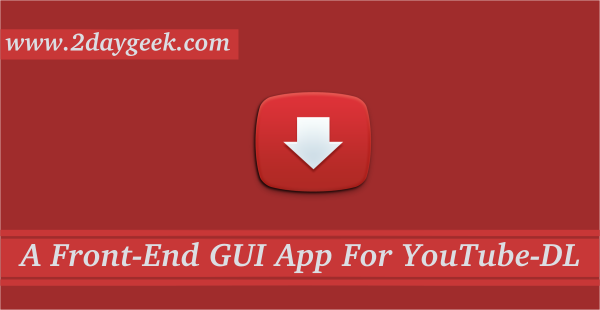
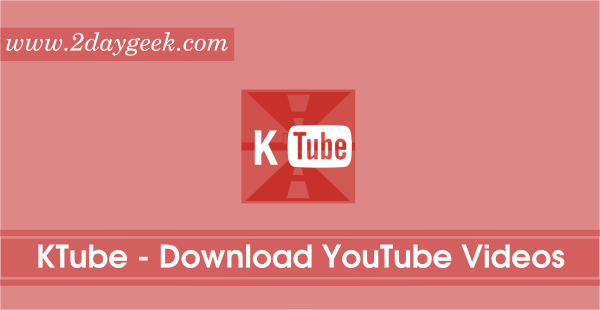
I’m trying to use axel downloader to download Gapps from the official site but it has no specific download link for the target files i want. Any help will be great