we have already covered in our previous article, How to Install Arch Linux and also covered Desktop Environment installation & configuration on Arch Linux system. It’s not enough to make your Desktop as user friendly. We know Arch Linux Comes without GUI & No additional software’s so we have to install everything manually also We have to tweak & adjust some settings to make your Desktop easier as well as better performance for more user friendly. Newbies whoever want to taste Arch Linux, i advise you to try with Arch Anywhere.
1) Check for updates
Make sure your system upto date. How to check and do ? It’s very simply, you can do by hitting below command on your terminal. It will ask you to enter the sudo password to perform the update, here you can see how much MB/KB going to upgrade, its purely depends on your system packages which you have installed.
# pacman -Syu
2) Add New User and assign sudo privilege
By default Arch Linux Wont have any user. To perform all the tasks from root user will lead to cause potential damage on system when we doing mistakes. I would advise you to create separate user to manage the systems with sudo privilege under wheel group.
[Add new user] # useradd -m -G wheel -s /bin/bash daygeek # passwd daygeek [uncomment wheel group] # visudo %wheel ALL=(ALL) ALL [Install sudo package] # pacman -S sudo
3) Enable Multilib repository
If you want to run 32-bit application on your 64-bit systems, uncomment/enable the multilib repository to achieve it.
# nano /etc/pacman.conf [multilib] include = /etc/pacman.d/mirrorlis
4) Enable Yaourt Package Tool
Yaourt stands for Yet Another User Repository Tool is a package wrapper which is used to install packages from AUR repository. AUR stands for Arch User Repository, it’s big community-driven repository and contains 44,000+ packages.
# nano /etc/pacman.conf [archlinuxfr] SigLevel = Never Server = http://repo.archlinux.fr/$arch [Install Yaourt] # pacman -Syu yaourt [Use Yaourt] # yaourt -Syu
5) Enable packer Package Tool
packer is a package wrapper which is used to install packages from AUR & Pacman repository. It similar to Yaourt and reduce manually effort to compiling and installing the packages available on AUR. AUR stands for Arch User Repository, it’s big community-driven repository and contains 44,000+ packages.
$ sudo pacman -S base-devel fakeroot jshon expac git wget
$ wget https://aur.archlinux.org/cgit/aur.git/plain/PKGBUILD?h=packer
$ mv PKGBUILD\?h\=packer PKGBUILD
$ makepkg
$ sudo pacman -U packer-*.pkg.tar.xz
[Use Packer]
$ packer -Syu
6) Install Desktop Environment
We know, Arch Linux comes without GUI and we can install easily by following below article. We have covered almost all the major Desktop environment such GNOME, Mate, XFCE, KDE, Cinnamon & Deepin installation & configuration procedure.
7) Install Web Browsers
Web browser is important one for computer, we can’t do anything without web browser such as browsing, checking mails, accessing bank account, etc.,. We have punch of browsers support for Linux and we can install any browser as per our requirement.
[Graphical Web Browser]
$ sudo pacman -S firefox
$ sudo pacman -S seamonkey
$ yaourt -S palemoon-bin
$ sudo pacman -S chromium
$ yaourt -S google-chrome
$ sudo pacman -S opera
$ yaourt -S vivaldi
$ sudo pacman -S qupzilla
$ yaourt -S otter-browser
$ sudo pacman -S midori
Also have a look at Text based Web Browser.
8) Update Latest & Nearest Mirror
Visit Arch Linux Mirrorlist page which generates the most up-to-date mirrorlist possible for Arch Linux and choose your country then add top of the /etc/pacman.d/mirrorlist.
# nano /etc/pacman.d/mirrolist ## India Server = http://mirror.cse.iitk.ac.in/archlinux/$repo/os/$arch Server = http://ftp.iitm.ac.in/archlinux/$repo/os/$arch
9) Learn about pacman
Pacman is the package manager of Arch Linux. I advise all users to learn about pacman to become familiar with it by navigating below link.
10) Install Flash player
Flash plugin mandatory to run/view flash media in web browser. There are two types of browser plugins, based on the plugin API they use.
- Netscape plugin API (NPAPI) work in Firefox and most other browsers (not in Chromium and Opera)
- Pepper plugin API (PPAPI) work only in Chromium (and Chrome) and Opera
[For Firefox] $ sudo pacman -S flashplugin [For Chromium & Opera] $ yaourt -S chromium-pepper-flash
11) Install Media Codecs
Entertainment is one of the important things for everybody now a days. codecs are utilized by multimedia applications to encode or decode audio or video streams. In order to play encoded streams, users must ensure an appropriate codec is installed.
[Install Media Codecs]
$ sudo pacman -S exfat-utils fuse-exfat a52dec faac faad2 flac jasper lame libdca libdv gst-libav libmad libmpeg2 libtheora libvorbis libxv wavpack x264 xvidcore gstreamer0.10-plugins flashplugin libdvdcss libdvdread libdvdnav gecko-mediaplayer dvd+rw-tools dvdauthor dvgrab
12) Install Pamac Manager
If you are not familiar in command line, i will advise you to install Pamac Manager which will help you to install, remove, update packages with GUI.
[Install GUI Package Manager]
$ yaourt -S pamac-aur
13) Install archive formats
Daily we will use archives for routine work, so install the archive utility which will work with all kind of archive formats.
[Install Archive Formats]
$ sudo pacman -S p7zip p7zip-plugins unrar tar rsync
14) Install Oracle JAVA & OpenJDK
JAVA is necessary to run certain applications in Linux and windows machine. JAVA comes with two packages (JDK & JRE). JDK stands for (Java Development Kit) which helps developers for developing, debugging, and monitoring Java applications. JRE stands for (Java Runtime Environment) which deploys Java applications on servers. It includes tools for JVM monitoring and tools commonly required for server applications.
[Install Oracle JAVA & OpenJDK]
$ yaourt jdk
the above output shows the list of available OpenJDK & Oracle JDK and JRE versions. Just type the number of your choice to get install.
15) Install Icon Theme
Verity of Icon Theme is available for Linux Desktop, Choose the desired Icon Theme from below link for your Desktop and make your Desktop more elegant.

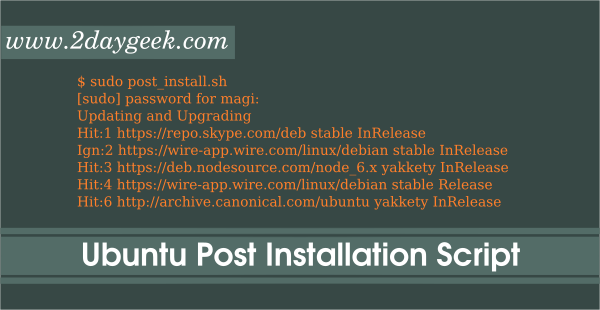
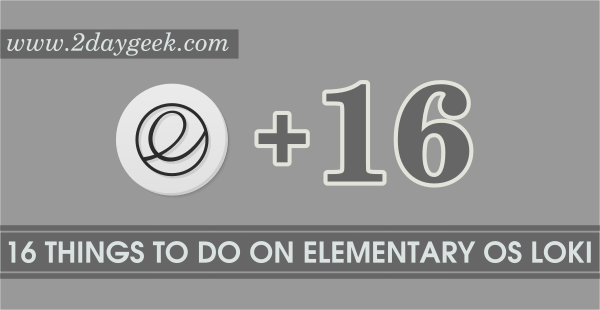
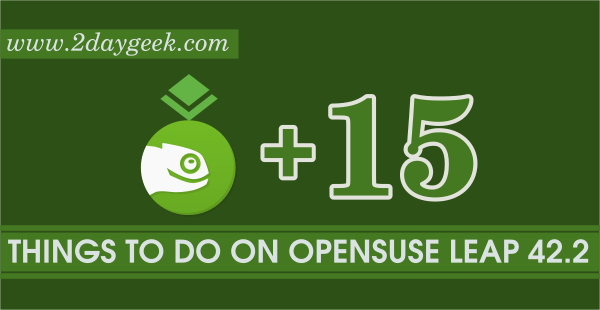
Nice, thank you!
Symbal,
Thanks for your feedback, i’m not asking to install all the app which i mentioned in this article but these are recommended. Users can skip the app which is not necessary for them.
Thanks for sharing this little snippet, I’m sure it will help a few people. I am however against recommending people install the following unless people actually need them, they just represent clutter and possible vulnerabilities
– Flash
– Java
– Wine
– Dropbox
– Owncloud
Jukka Palko,
Yes, updated the article according that.
It’s not recommended to sudo yaourt. It will request for privilege elevation itself when needed for operations…. However, otherwise a nice collection of post install actions.