openSUSE Leap 42.2 was out on November 16, 2016. we have already covered few topics about openSUSE Leap 42.2 like what’s new & how to upgrade.
As you may aware of this, since Leap, openSUSE has moved its codebase to SUSE Linux Enterprise (SLE) to offer Enterprise level operating system as FREE of cost, like Debian & CentOS.
OpenSUSE Leap 42.2 is based on SUSE Linux Enterprise (SLE) 12 with Service Pack (SP) 2. All the packages are coming from SLE SP 2, which are well tested at their end that offers additional level of stability to Leap which is unmatched by other Linux distributions.
Whoever upgrading from previous version, they might have done the below tweaks long time back and whoever installed openSUSE Leap 42.2 freshly they have to tweak the system to work more efficiently (or avoid unnecessary delay on work).
Useful openSUSE Leap 42.2 Articles
- openSUSE Leap 42.2 Installation steps with screenshots
- openSUSE Leap 42.2 upgrade
- Install LAMP on openSUSE Leap 42.2
- Install/Enable packman repo on openSUSE Leap 42.2
- Zypper command examples
Fresh installation of openSUSE Leap 42.2 comes with plain systems, it’s not enough to make your desktop as a user friendly. We have to tweak & adjust some settings, also install some additional software’s to make the Desktop more easier as well as better for daily use.
1) Check for updates
Make sure your system upto date for better performance. How to check the update ? simply fire below command on terminal to update the system packages to latest version. It will ask you to confirm for update, here you can see how much MB/KB going to upgrade, its purely depends on your system packages which you have installed.
[Updating system packages to latest version]
$ sudo zypper update
or
$ sudo zypper up
2) Install Gnome Tweak Tool & dconf editor
By default GNOME 3 settings and options are looking good but if you want make your desktop more beautiful. Better you can install Gnome Tweak Tool & dconf editor which will give lots of cool options to make your desktop more beautiful which was not there in GNOME Application.
[Install GNOME Tweak Tool & dconf editor]
$ sudo zypper install gnome-tweak-tool dconf-editor
3) Add GNOME Shell Extensions
Still, you can avail lots of GNOME shell desktop extensions to make the system easier by adding more GNOME Shell Extension. How to do that ?
Simply go to extensions.gnome.org and click the extension you want to install. You can Activate/Deactivate the extension by clicking on/off button. Finally hit install button to install the extension.
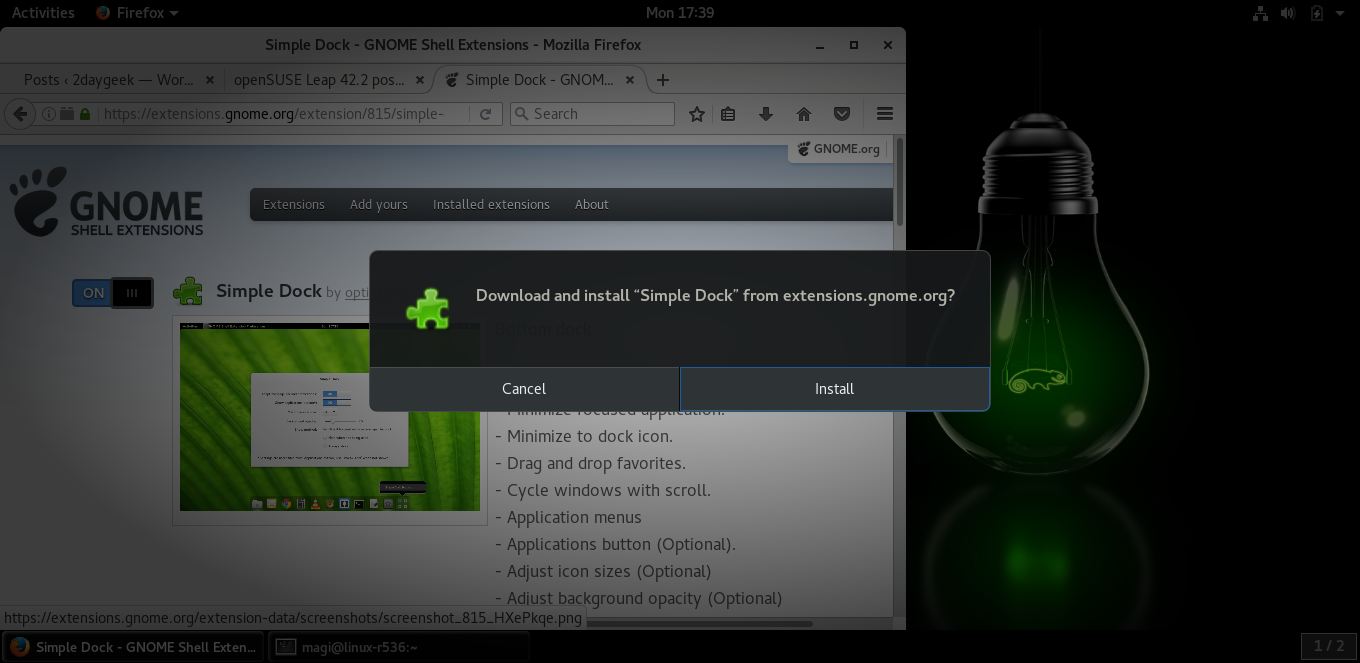
4) Install Icon Theme
Verity of Icon Themes are available for Linux Desktop, Choose the desired Icon Theme from below link for you and make your Desktop more elegant.
[ac-button size=”large” color=”orange” style=”flat” icon=”fa-link” url=”https://www.2daygeek.com/category/icon-theme/” target=”_blank”]Choose Best Icon Theme for openSUSE Leap 42.2[/ac-button]
5) Install GTK Theme
Bunch of GTK Themes are available for Linux Desktop, Choose the desired GTK/GNOME Shell Theme from below link for you and make your Desktop more elegant.
[ac-button size=”large” color=”green” style=”flat” icon=”fa-link” url=”https://www.2daygeek.com/category/gtk-theme/” target=”_blank”]Choose Best GTK Theme for openSUSE Leap 42.2[/ac-button]

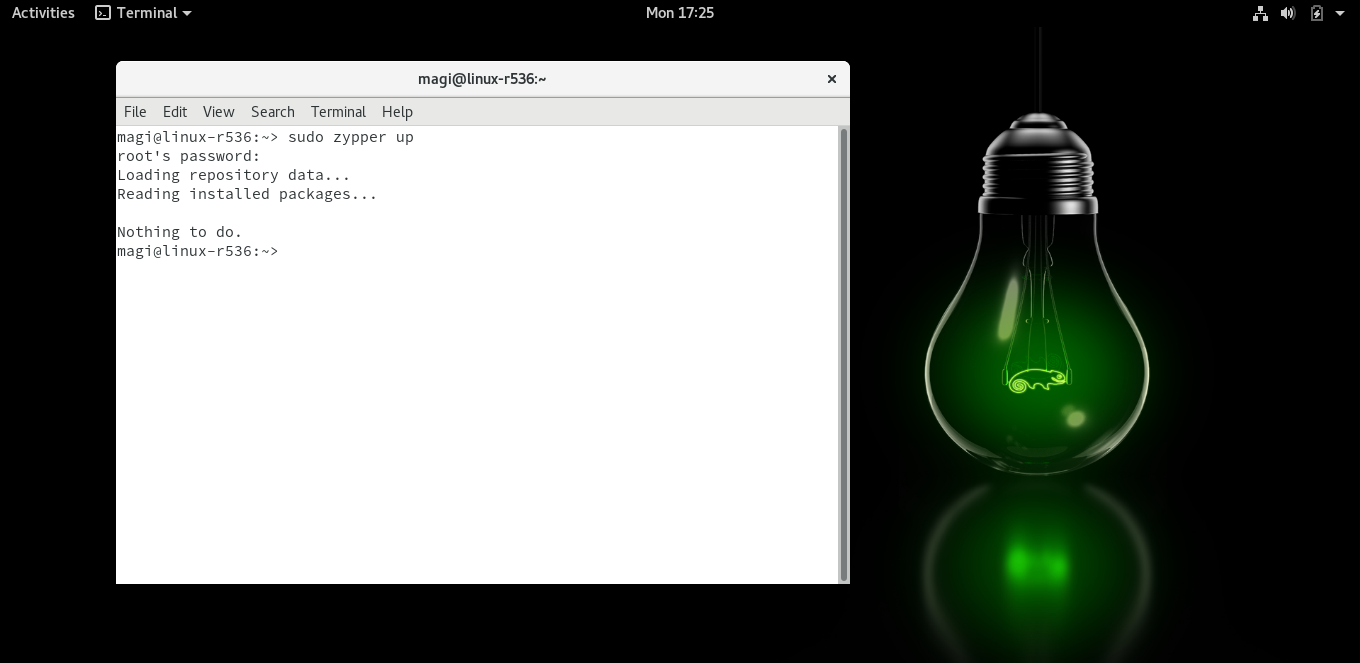
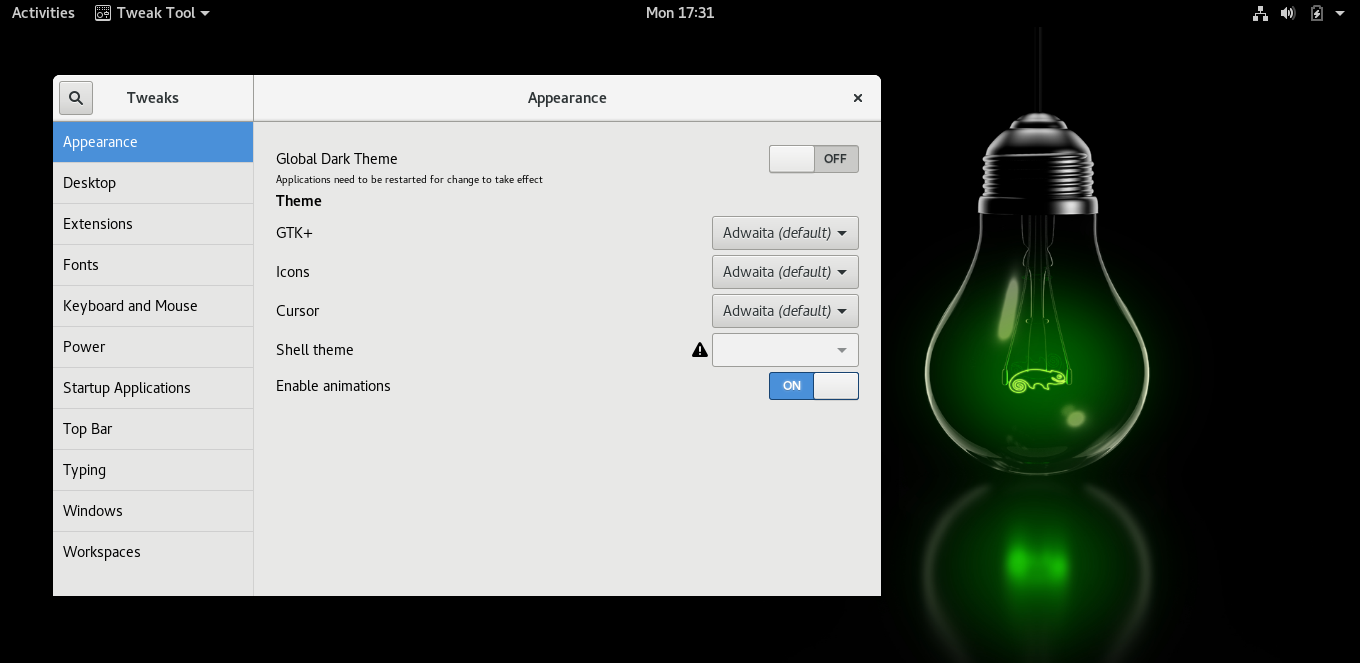
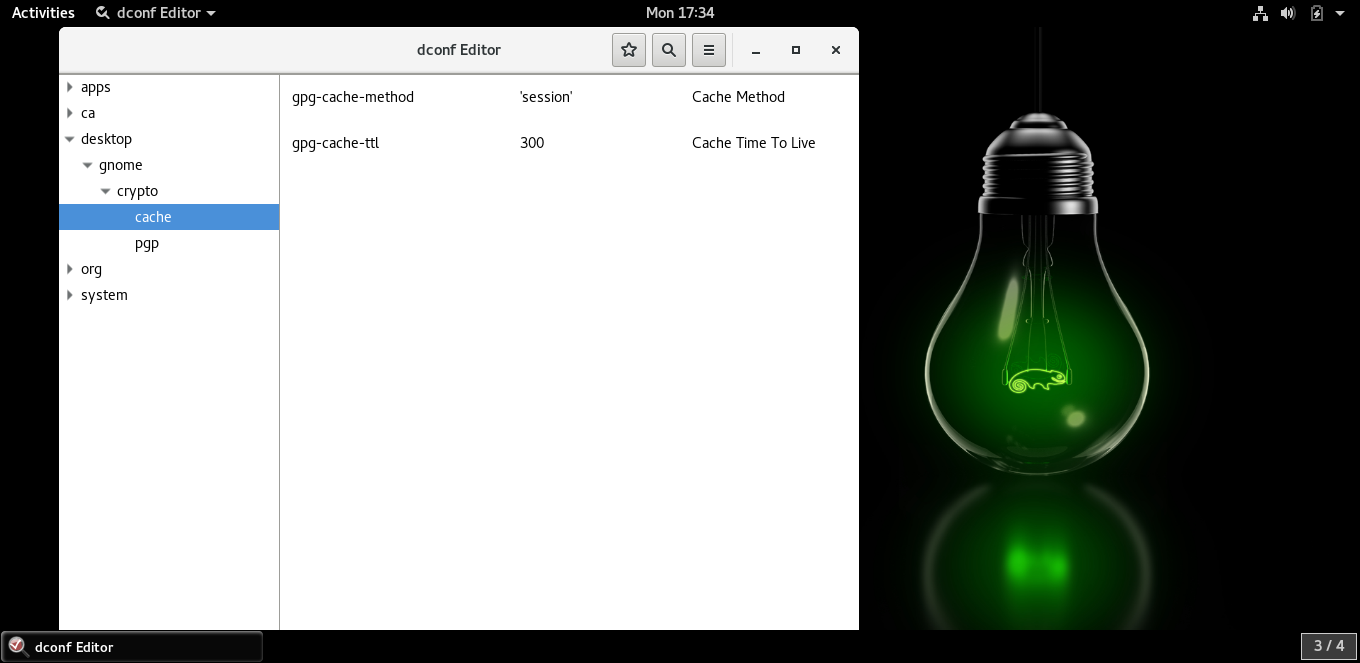
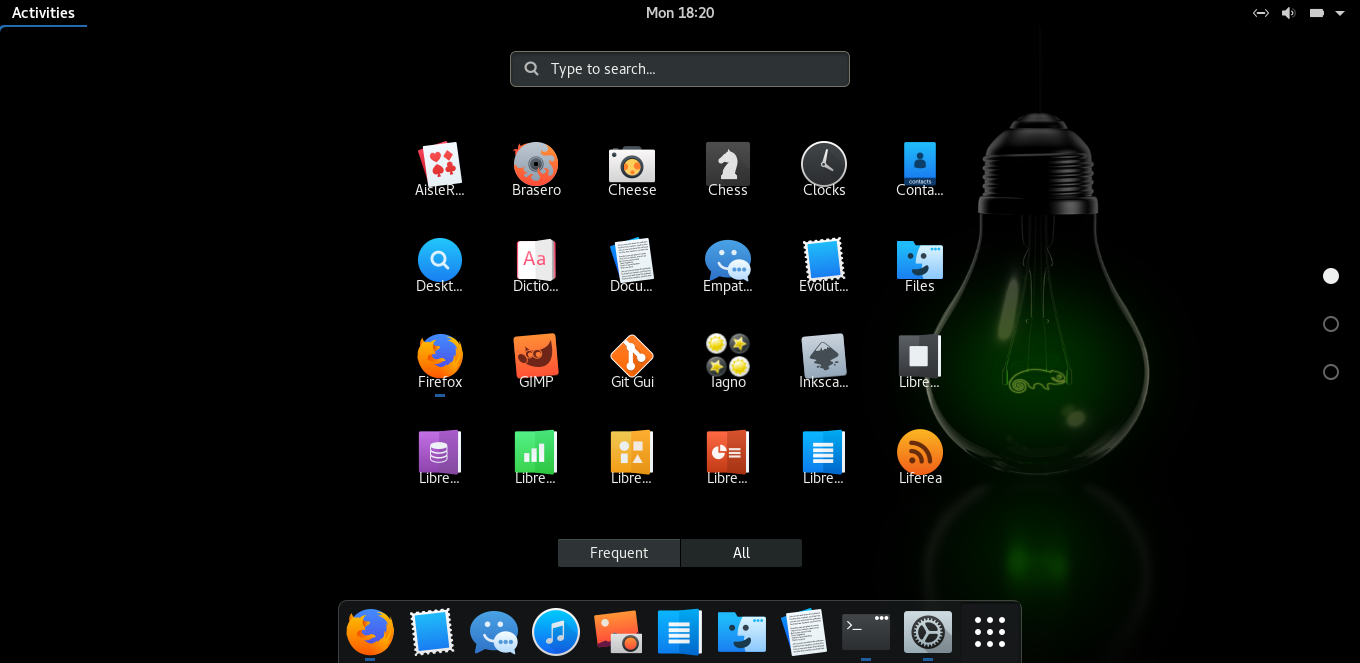
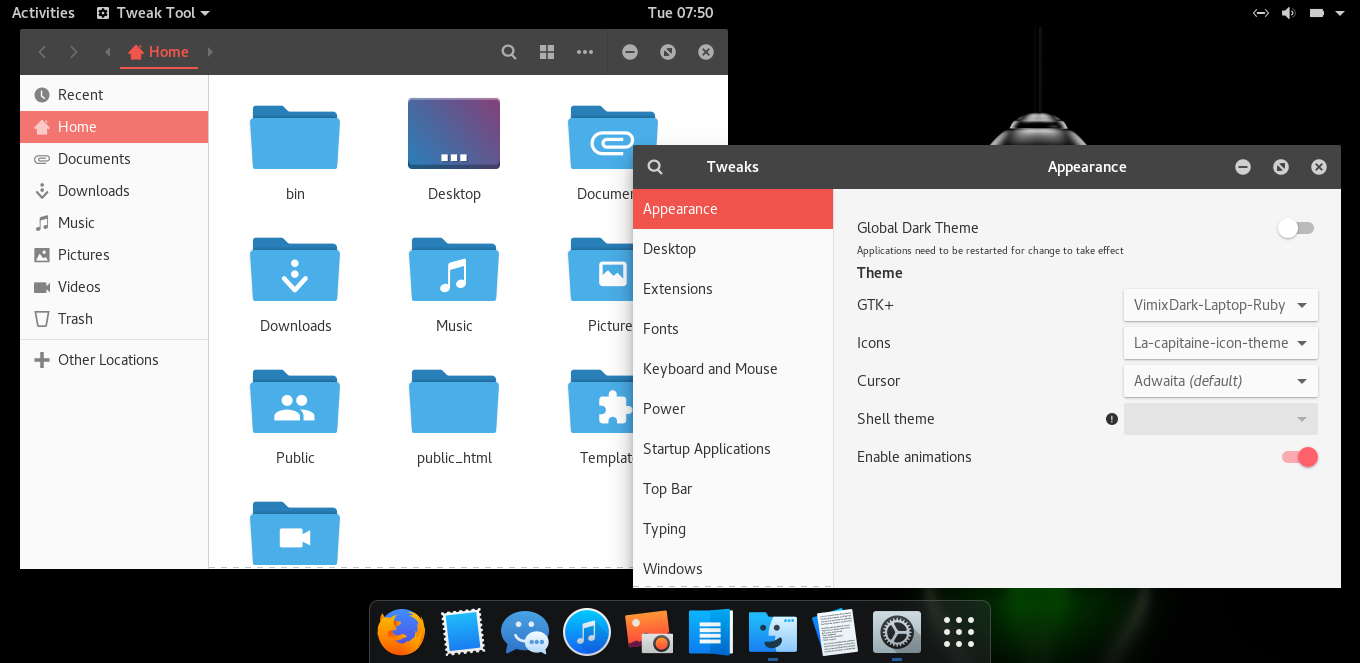
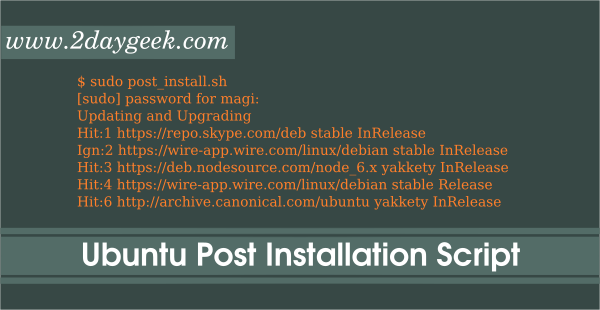
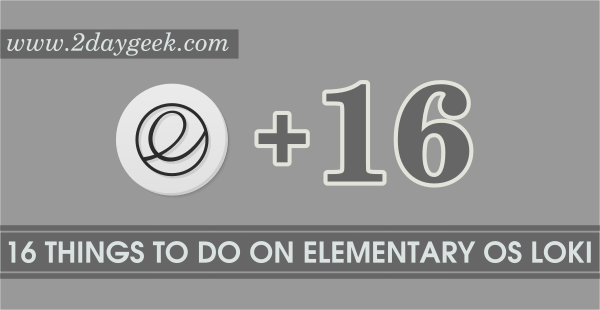
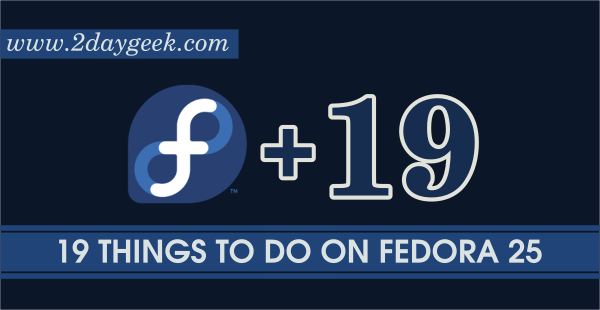
TMTVL,
I personally love Gnome3 because it’s similar to smart phone interface. Also Gnome performance for better then KDE, i have realized in many aspect.
My install of Gnome 3 lags more than KDE 5
Considering OpenSUSE teams up with KDE devs to make sure their KDE release is as good as can be, I find it odd that anyone would willingly run GNOME.
Gnome is lighter on the Mem Usage. KDE seems slow and I can’t figure out that stupid box on the desktop. (pointless)
Scott Allen,
You are right, thanks man.
I have always disliked KDE. Never could tolerate that “default box” that shows on the desktop. How dumb !!!