16) Install GTK Theme
Bunch of Icon Theme is available for Linux Desktop, Choose the desired GTK Theme from below link for your Desktop and make your Desktop more elegant.
$ sudo pacman -S numix-themes $ yaourt -S flatplat-theme-git $ yaourt -S gtk-theme-arc $ yaourt -S vertex-themes
17) Install VLC Media Player
VLC media player (commonly known as VLC) is a portable, modern, powerful, free and open-source, cross-platform multimedia player, framework and streaming media server developed by VideoLAN project. VLC is available for all kind of platform like desktop operating systems (Linux, Windows & OS X) & mobile platform (Android, iPad, iPhone, and iPod Touch). VLC media player supports many audio and video file formats & compression methods including DVD-Video, video CD and streaming protocols.
[Install VLC Media Player]
$ sudo pacman -S vlc
- Install more Video Players
18) Install Clementine Audio Player
Clementine is a cross-platform free and open source modern music player and library organizer. It is inspired by Amarok 1.4 to the Qt 4 framework and focusing on a fast and easy-to-use interface for searching and playing your music.
[Install Clementine Audio Player]
$ sudo pacman -S clementine
- Install more Audio Players
19) Install Inkscape Image Editor
Inkscape is a drawing and painting tool similar to Illustrator, CorelDraw, Xara X & Photoshop. Inkscape is 100% open source and available to everyone in the world. Inkscape is multi-platform available for Linux, Windows & Mac.
[Install Inkscape Image Editor]
$ sudo pacman -S inkscape
- Install more Image Editor
20) Install VirtualBox
VirtualBox is an open source cross-platform virtualization software for x86 architecture, Which was developed by Oracle. VirtualBox is an amazing software which have lot of features compare with other virtualization software such as VMware,etc.., and still development team hardly working on virtualbox to improve the stability.
[Install Virtualbox]
$ sudo pacman -S virtualbox
21) Install QBittorrent Client
qBittorrent is free and open source cross platform bittorrent client which is alternative for µtorrent, Which will support all the major Operating Systems (Linux, windows & Mac).
[Install QBittorrent Client]
$ sudo pacman -S qbittorrent
- Install more Bittorrent Client
22) Install Aria2 Download Manager
aria2 is a Free, open source, lightweight multi-protocol & multi-source command-line download utility. It supports HTTP/HTTPS, FTP, SFTP, BitTorrent and Metalink. aria2 can be manipulated via built-in JSON-RPC and XML-RPC interfaces. aria2 automatically validates chunks of data while downloading a file. It can download a file from multiple sources/protocols and tries to utilize your maximum download bandwidth. By default all the Linux Distribution included aria2, so we can install easily from official repository.
[Install Aria2 Download Manager]
$ sudo pacman -S aria2
- Install more Download Manager
23) Install Mozilla Thunderbird
Mozilla Thunderbird is a free, open source, cross-platform feature rich and modern email & Chat client developed by the Mozilla Foundation. As per Wikipedia page info, Thunderbird 1.0 get downloaded 1,000,000 times within 10 days. Thunderbird is a free email application that’s easy to set up and customize – and it’s loaded with great features also you can add more features via add-on. Thunderbird makes email better for you, bringing together speed, privacy and the latest technologies.
[Install Mozilla Thunderbird]
$ sudo pacman -S thunderbird
- Install more Email Client
24) Install Skype
skype is most popular application which is used to make a call over the Internet as FREE of cost. Skype to Skype calls & message completely FREE and Skype to Landline and phone low calling rate compare with mobile phones. Skype Technologies S.A (Microsoft Corporation) announced the new release of Skype 4.3 for Linux on June 18th 2014.
[Install Skype]
$ sudo pacman -S skype
25) Install Dropbox
Dropbox is a file hosting service, that offers cloud storage and real-time file synchronization. Dropbox automatically creates a folder on your computer under (/home/username/Dropbox) while installing, After that it will synchronize your data from local PC to your Dropbox & Dropbox to your local PC. So, you can access your content (Images, documents, etc..,) remotely using your Dropbox account. You can install Dropbox Desktop client to more than one PC.
[Install Dropbox]
$ sudo pacman -S dropbox
26) Install ownCloud
Owncloud is an cloud based storage which was designed especially for privacy & security, How ? We can install in our organization and maintain ourself so, nobody can read ours. Say for example if you stored your content to third party such as (free cloud storage) we don’t know its safe and secure. owncloud allow user’s to sync and share the files like dropbox and google drive. Its a open-source software, you can install and create your own owncloud storage system using owncloud software and manage all your company data in cloud and access anywhere. Its nice user interface and everybody love owncloud.
[Install ownCloud]
$ sudo pacman -S owncloud
- Install ownCloud
27) Install Pidgin
Pidgin is an easy to use and free IM chat client used by millions with support 83 languages. It support wide range of chat networks such as AIM, Bonjour, Gadu-Gadu, Google Talk, Groupwise, ICQ, IRC, MSN, MXit, SILC, SIMPLE, Sametime, XMPP, Yahoo! & Zephyr. we can login to more than one account at a same time and possible to chat with different network simultaneously which was amazing feature also support more plugins.
[Install Pidgin]
$ sudo pacman -S pidgin
28) Install LibreOffice
Libreoffice is a powerful open source office suite. LibreOffice embeds several applications that makes it the most powerful Free & Open Source Office suite on the market like Writer, the word processor, Calc, the spreadsheet application, Impress, the presentation engine, Draw, our drawing and flowchart application, Base, our database and database front end, and Math for editing mathematics.
[Install LibreOffice]
$ sudo pacman -S libreoffice
29) Install Wine
Winehq is an amazing Free, open source software which helps Linux, Mac, FreeBSD, and Solaris users to run Windows applications without Microsoft Windows. Wine stands for Wine Is Not an Emulator instead of Windows emulator which has been revised the acronym.
[Install Wine]
$ sudo pacman -S wine
30) Install Bleach Bit (System Cleaner)
Bleach Bit is a free, open-source and easy to use disk space cleaner & privacy manager, not only clearing disk space apart from that it will Free cache, delete cookies, clear Internet history, shred temporary files, delete logs, and discard junk you didn’t know was there. Designed to work with Linux and Windows systems also clean a thousand applications such as Firefox, Internet Explorer, Adobe Flash, Google Chrome, Opera, Safari, and more.
[Install Bleach Bit (System Cleaner)]
$ sudo pacman -S bleachbit
References :
- Arch Linux General recommendations
- Arch Linux List of applications
Now, you will feel, your Arch Linux box become user friendly. What you are thinking ? Share your valuable commands in our comment section to improve our website quality…Stay tune with 2daygeek for latest LINUX GEEKS..)

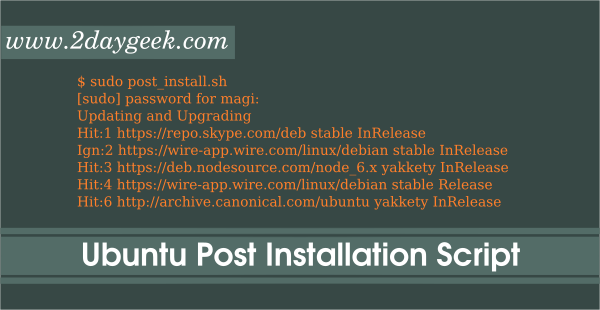
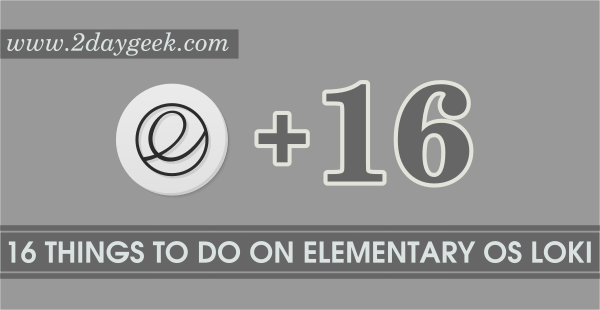
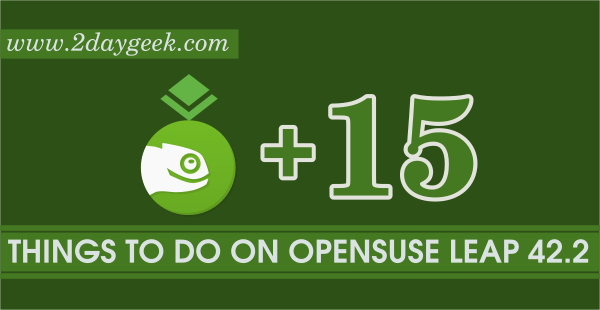
Nice, thank you!
Symbal,
Thanks for your feedback, i’m not asking to install all the app which i mentioned in this article but these are recommended. Users can skip the app which is not necessary for them.
Thanks for sharing this little snippet, I’m sure it will help a few people. I am however against recommending people install the following unless people actually need them, they just represent clutter and possible vulnerabilities
– Flash
– Java
– Wine
– Dropbox
– Owncloud
Jukka Palko,
Yes, updated the article according that.
It’s not recommended to sudo yaourt. It will request for privilege elevation itself when needed for operations…. However, otherwise a nice collection of post install actions.