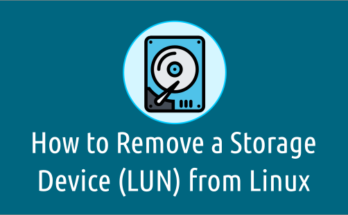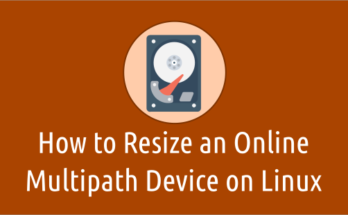What’s RAM ?
As we already know about RAM because we all are in smartphone world. So, i don’t want to go in depth, even though i will tell you in single line. RAM stands for Random Access Memory is a computer data storage, which stores frequently used program to increase the system performance.
What’s Virtual Memory ?
virtual memory is a memory management method that allows a computer to balance/manage the shortages of physical memory by temporarily transferring recently unused applications data from RAM to hard disk. Read More
What’s vmstat ?
vmstat is a standard nifty tool that report virtual memory statistics of Linux system. vmstat reports information about processes, memory, paging, block IO, traps, and cpu activity. It helps Linux administrator to identify system bottlenecks while troubleshooting the issues.
Suggested Read :
(#) free – A Standard Command to Check Memory Usage Statistics
(#) smem – Linux Memory Reporting/Statistics Tool
(#) SAR – Linux System Performance Monitoring Tool
Install Sysstat in Linux
There is no separate package for vmstat on Linux. It’s bundled with sysstat package and available in most of the distribution default repository. If it’s not installed, just fire the following command based on your distribution.
For Debian/Ubuntu systems, use APT-GET command or APT Command to install sysstat.
$ sudo apt-get install sysstat
For RHEL/CentOS systems, use YUM Command to install sysstat.
$ sudo yum install sysstat
For Fedora systems, use DNF Command to install sysstat.
$ sudo dnf install sysstat
For Arch Linux system, use Pacman Command to install sysstat since it’s available from distribution official repository.
$ sudo pacman -S sysstat
For openSUSE system, use Zypper Command to install sysstat.
$ sudo zypper install sysstat
Rum vmstat without parameter
Let’s assume, you have successfully installed vmstat then run the vmstat command on terminal without any parameter which will show you a default result of vmstat.
# vmstat procs -----------memory---------- ---swap-- -----io---- -system-- ----cpu---- r b swpd free buff cache si so bi bo in cs us sy id wa 2 0 79496 1614120 139240 787928 0 0 23 10 0 0 11 1 88 0
When you saw the above output, you might know few things what it is and the purpose. Don’t worry we will explain each and every parameter deeply, so that you can understand the vmstat usage & purpose.
procs : procs own r & b column which reports about process statistics. In the above output there are two processes in the run queue waiting for CPU & zero sleep process. Usually, it should not exceed number of processors (or cores), if you found abnormal on this better to use top command for further troubleshooting.
- r : The number of processes waiting for run time.
- b : The number of processes in sleeping stat.
memory : memory own swpd, free, buff & cache column which reports about memory statistics. The same information you can see with help of free -m command. In the above output memory statistics shows in kilobytes which is bit difficult to understand, better to add M parameter to get the statistics with megabytes.
- swpd : The amount of virtual memory used.
- free : The amount of idle memory.
- buff : The amount of memory used as buffers.
- cache : The amount of memory used as cache.
- inact : The amount of inactive memory.
- active : The amount of active memory.
swap : swap own si & so column which reports about swap memory statistics. The same information you can see with help of free -m command.
- si : Amount of memory swapped from disk (memory moved from swap to real memory).
- so : Amount of memory swapped to disk (memory moved from real memory to swap).
I/O : I/O own bi & bo column which reports about disk read & write statistics per second in terms of blocks read and blocks written. If you found huge I/O read & write better to navigate iotop & iostat command.
- bi : Number of Blocks received from a block device.
- bo : Number of Blocks sent to a block device.
system : system own in & cs column which reports about system operations per second. If you found huge I/O read & write better to navigate iotop & iostat command.
- in : The number of system interrupts per second, including the clock.
- cs : Number of Blocks sent to a block device.
CPU : CPU own cs, us, sy, id & wa column which reports about CPUs resources percentages of total CPU time. If you found abnormal better to navigate top & free command.
- cs : The number of system interrupts per second, including the clock.
- us : Number of Blocks sent to a block device.
- sy : The amount of memory used as cache.
- id : The amount of inactive memory.
- wa : The amount of active memory.
Display output in Megabytes
By default vmstat shows memory statistics output in kilobytes which is very difficult to understand, better to add -S & m parameters to get the statistics with megabytes.
# vmstat -S m procs -----------memory---------- ---swap-- -----io---- -system-- ----cpu---- r b swpd free buff cache si so bi bo in cs us sy id wa 1 0 103 371 406 2116 0 0 40 15 0 0 11 1 87 0
Run vmstat with delay for better statistics
By default vmstat shows single statistics output which is not enough to troubleshoot further so, add delay (delay is the delay between updates in seconds) which capture the activity periodically. If you want to run vmstat with 2 second delay, just use the below command (If you want more delay you can change as per your wish).
The following command will run every 2 seconds until you exit.
# vmstat 2 procs -----------memory---------- ---swap-- -----io---- -system-- ----cpu---- r b swpd free buff cache si so bi bo in cs us sy id wa 1 0 105500 325776 416016 2166912 0 0 40 15 0 0 11 1 87 0 0 0 105500 325644 416016 2166920 0 0 0 13 1083 1174 11 1 87 0 0 0 105500 308648 416024 2166928 0 0 1 16 1559 1453 16 2 82 0 0 0 105500 285948 416032 2166932 0 0 0 12 934 1003 9 1 90 0 0 0 105500 326620 416040 2166940 0 0 1 27 922 1068 9 1 90 0 0 0 105500 366704 416048 2166944 0 0 0 17 835 955 9 1 90 0 0 0 105500 366456 416056 2166948 0 0 1 22 859 918 9 1 90 0 0 0 105500 366456 416056 2166948 0 0 0 15 1539 1504 17 2 81 0 0 0 105500 365224 416060 2166996 0 0 1 19 984 1097 11 1 88 0
Run vmstat with delay & counts
Alternatively you can run vmstat with delay and specific counts, once it reach the given counts then exit automatically.
The following command will run every 2 seconds with 10 counts then exit automatically.
# vmstat 2 10 procs -----------memory---------- ---swap-- -----io---- -system-- ----cpu---- r b swpd free buff cache si so bi bo in cs us sy id wa 1 0 79496 1581916 157380 810412 0 0 23 10 0 1 11 1 88 0 2 0 79496 1559464 157380 810416 0 0 1 1 1821 1749 21 2 77 0 0 0 79496 1583768 157384 810416 0 0 1 46 681 799 9 1 90 0 2 0 79496 1556364 157384 810428 0 0 1 1 1392 1545 15 2 83 0 0 0 79496 1583272 157384 810428 0 0 1 0 1307 1448 14 2 84 0 2 0 79496 1582032 157384 810428 0 0 1 41 424 605 4 1 96 0 1 0 79496 1575848 157384 810428 0 0 1 0 1912 2407 26 2 71 0 0 0 79496 1582884 157384 810436 0 0 1 69 678 825 9 1 90 0 2 0 79496 1569368 157392 810432 0 0 11 26 920 969 9 1 90 0 1 0 79496 1583612 157400 810444 0 0 7 39 2001 2530 20 2 77 0
To show active & inactive memory
By default vmstat shows memory statistics except active & inactive memory. If you want to see active & inactive memory statistics, add -a parameters followed by vmstat command.
# vmstat -a procs -----------memory---------- ---swap-- -----io---- -system-- ----cpu---- r b swpd free inact active si so bi bo in cs us sy id wa 1 0 105500 2387592 415148 584112 0 0 40 15 0 1 11 1 87 0
To print disk statistics
Add -d parameter with vmstat which will shows each disk statistics in separate line (included read, write & IO).
# vmstat -d
disk- ------------reads------------ ------------writes----------- -----IO------
total merged sectors ms total merged sectors ms cur sec
ram0 0 0 0 0 0 0 0 0 0 0
ram1 0 0 0 0 0 0 0 0 0 0
ram2 0 0 0 0 0 0 0 0 0 0
ram3 0 0 0 0 0 0 0 0 0 0
ram4 0 0 0 0 0 0 0 0 0 0
ram5 0 0 0 0 0 0 0 0 0 0
ram6 0 0 0 0 0 0 0 0 0 0
ram7 0 0 0 0 0 0 0 0 0 0
ram8 0 0 0 0 0 0 0 0 0 0
ram9 0 0 0 0 0 0 0 0 0 0
ram10 0 0 0 0 0 0 0 0 0 0
ram11 0 0 0 0 0 0 0 0 0 0
ram12 0 0 0 0 0 0 0 0 0 0
ram13 0 0 0 0 0 0 0 0 0 0
ram14 0 0 0 0 0 0 0 0 0 0
ram15 0 0 0 0 0 0 0 0 0 0
loop0 0 0 0 0 0 0 0 0 0 0
loop1 0 0 0 0 0 0 0 0 0 0
loop2 0 0 0 0 0 0 0 0 0 0
loop3 0 0 0 0 0 0 0 0 0 0
loop4 0 0 0 0 0 0 0 0 0 0
loop5 0 0 0 0 0 0 0 0 0 0
loop6 0 0 0 0 0 0 0 0 0 0
loop7 0 0 0 0 0 0 0 0 0 0
fd0 0 0 0 0 0 0 0 0 0 0
sda 16604050 904497 2594882190 57455732 30037054 28093770 2160032056 118189160 0 40915
sdb 257357577 479985 3124712204 577235320 8502519 1283237 36645890 11250948 0 182336
To summarize disk statistics
Add -D parameter with vmstat which will shows overall disk statistics (included total disks, partitions, total reads, merged reads, read sectors, writes, merged writes, written sectors & IO).
# vmstat -D
27 disks
3 partitions
275754028 total reads
1388030 merged reads
5751195976 read sectors
638710116 milli reading
38795040 writes
29520659 merged writes
2209820333 written sectors
130210652 milli writing
0 inprogress IO
224704 milli spent IO
To print specific partition statistics
Add -p parameter followed by device name with vmstat which will shows specific partition statistics (included reads, read sectors, writes & requested writes).
# vmstat -p /dev/sdb1
sdb1 reads read sectors writes requested writes
3115 27890 839453 206728016
To print vmstat statistics with timestamp
When you want to find the memory spikes on particular duration, add -t parameter followed by delay & counts with wmstat command.
Note : This combination will not work with Debian based systems.
# vmstat -t 1 5 procs -----------memory---------- ---swap-- -----io---- --system-- -----cpu------ ---timestamp--- r b swpd free buff cache si so bi bo in cs us sy id wa st 0 0 0 6981416 181324 24588604 0 0 0 1 0 0 0 0 100 0 0 2017-01-11 15:42:15 MST 2 0 0 6981276 181324 24588604 0 0 0 0 91 40 0 0 100 0 0 2017-01-11 15:42:16 MST 0 0 0 6982016 181324 24588604 0 0 0 0 75 116 0 0 100 0 0 2017-01-11 15:42:17 MST 0 0 0 6982016 181324 24588604 0 0 0 0 43 39 0 0 100 0 0 2017-01-11 15:42:18 MST 0 0 0 6982280 181324 24588604 0 0 0 0 113 185 0 0 100 0 0 2017-01-11 15:42:19 MST
To print more statistics
Add -s parameter with vmstat which will shows summarize of various statistics.
# vmstat -s
32849392 total memory
25864128 used memory
16468180 active memory
8320888 inactive memory
6985264 free memory
181324 buffer memory
24588612 swap cache
20970492 total swap
0 used swap
20970492 free swap
891075 non-nice user cpu ticks
6532 nice user cpu ticks
1507099 system cpu ticks
18925265601 idle cpu ticks
113043 IO-wait cpu ticks
108 IRQ cpu ticks
4185 softirq cpu ticks
0 stolen cpu ticks
4071862 pages paged in
216759718 pages paged out
0 pages swapped in
0 pages swapped out
369611221 interrupts
477861261 CPU context switches
1478258826 boot time
2196121 forks
To print slabinfo
Add -m parameter with vmstat which will shows slabinfo.
# vmstat -m Cache Num Total Size Pages nf_conntrack_expect 0 0 240 16 nf_conntrack_ffffffff81b2a920 18 60 312 12 fib6_nodes 24 59 64 59 ip6_dst_cache 16 30 384 10 ndisc_cache 7 30 256 15 ip6_mrt_cache 0 0 128 30 RAWv6 35 35 1088 7 UDPLITEv6 0 0 1024 4 UDPv6 4 12 1024 4 tw_sock_TCPv6 0 0 320 12 request_sock_TCPv6 0 0 192 20 TCPv6 4 6 1920 2 fat_inode_cache 5 6 672 6 fat_cache 0 0 32 112 ioat2 4096 4140 128 30 ext4_inode_cache 34322 34364 1000 4 ext4_xattr 0 0 88 44 . . .
Read more about vmstat
If you want to know more option which is available for vmstat, simply navigate to man page.
# vmstat --help or # man vmstat