Linux Mint 19.2 “Tina” was released on Aug 02nd 2019, it is a long term support release, which is based on Ubuntu 18.04 LTS (Bionic Beaver).
It will be supported until 2023. It comes with updated software and brings refinements and many new features to make your desktop even more comfortable to use.
Linux Mint 19.2 features with Cinnamon 4.2, Linux kernel 4.15, and Ubuntu 18.04 package base.
Note: Don’t forget to take backup of your important data. If something goes wrong you can restore the data from the backup after fresh installation.
Backup can be done using either rsnapshot or timeshift.
Linux Mint 19.2 “Tina” Release notes can be found in the following link.
Three ways that we can upgrade to Linux Mint 19.2 “Tina”.
- Upgrade Linux Mint 19.2 (Tina) Using Native Method
- Upgrade Linux Mint 19.2 (Tina) Using Mintupgrade Utility
- Upgrade Linux Mint 19.2 (Tina) Using GUI
Method-1: Upgrade Linux Mint 19.2 (Tina) Using Native Method
This is one of the native and standard method to perform the upgrade for Linux Mint system.
To do so, follow the below procedures.
Make sure that your current Linux Mint system is up-to-date.
Update your existing software to latest available version using the following commands.
Step-1:
Refresh the repositories index by running the following command.
$ sudo apt update
Run the following command to install the available updates on system.
$ sudo apt upgrade
Run the following command to perform the available minor upgrade with in version.
$ sudo apt full-upgrade
By default, it will remove obsolete packages by running the above command. However, I advise you to run the below commands.
$ sudo apt autoremove
$ sudo apt clean
You may need to reboot the system, when a new kernel is installed so, run the following command.
$ sudo shutdown -r now
Finally check the currently installed version.
$ lsb_release -a No LSB modules are available. Distributor ID: Linux Mint Description: Linux Mint 19.1 (Tessa) Release: 19.1 Codename: Tessa
Step-2: Update/Modify the /etc/apt/sources.list file
After reboot, modify the sources.list file and point from Linux Mint 19.1 (Tessa) to Linux Mint 19.2 (Tina).
First backup the below config files using the cp command.
$ sudo cp /etc/apt/sources.list /root $ sudo cp -r /etc/apt/sources.list.d/ /root
Modify the “sources.list” file and point to Linux Mint 19.1 (Tina).
$ sudo sed -i 's/tessa/tina/g' /etc/apt/sources.list $ sudo sed -i 's/tessa/tina/g' /etc/apt/sources.list.d/*
Refresh the repositories index by running the following command.
$ sudo apt update
Run the following command to install the available updates on system. During the upgrade you may need to confirm for service restart and config file replacement so, just follow on-screen instructions.
The upgrade may take some time depends on the number of updates and your internet speed.
$ sudo apt upgrade
Run the following command to perform a complete upgrade of the system.
$ sudo apt full-upgrade
By default, the above command will remove obsolete packages. However, I advise you to run the below commands once again.
$ sudo apt autoremove
$ sudo apt clean
Finally reboot the system to boot with Linux Mint 19.2 (Tina).
$ sudo shutdown -r now
The upgraded Linux Mint version can be verified by running the following command.
$ lsb_release -a No LSB modules are available. Distributor ID: Linux Mint Description: Linux Mint 19.2 (Tina) Release: 19.2 Codename: Tina
Method-2: Upgrade Linux Mint 19.2 (Tina) Using Mintupgrade Utility
This is Mint official utility that allow us to perform the smooth upgrade for Linux Mint system.
Use the below command to install mintupgrade package.
$ sudo apt install mintupgrade
Make sure you have installed the latest version of mintupgrade package.
$ apt version mintupgrade
Run the below command as a normal user to simulate an upgrade and follow on-screen instructions.
$ mintupgrade check
Use the below command to download the packages necessary to upgrade to Linux Mint 19.2 (Tina) and follow on screen instructions.
$ mintupgrade download
Run the following command to apply the upgrades and follow on-screen instructions.
$ mintupgrade upgrade
Once upgrade done successfully, Reboot the system and check the upgraded version.
$ lsb_release -a No LSB modules are available. Distributor ID: Linux Mint Description: Linux Mint 19.2 (Tina) Release: 19.2 Codename: Tina
Method-3: Upgrade Linux Mint 19.2 (Tina) Using GUI
Alternatively, we can perform the upgrade through GUI.
Step-1:
Create a system snapshot through Timeshift. If anything goes wrong, you can easily restore your operating system to its previous state.
Step-2:
Open the Update Manager, click on the Refresh button to check for any new version of mintupdate and mint-upgrade-info. If there are any updates apply them.
Launch the System Upgrade by clicking on “Edit->Upgrade to Linux Mint 19.2 Tina”.
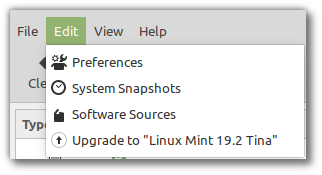
Follow the instructions on the screen. If asked whether to keep or replace configuration files, choose to replace them.
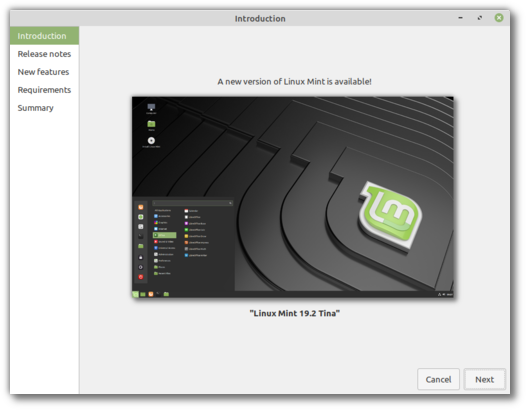
Step-3:
Once the upgrade is done, reboot your computer.



