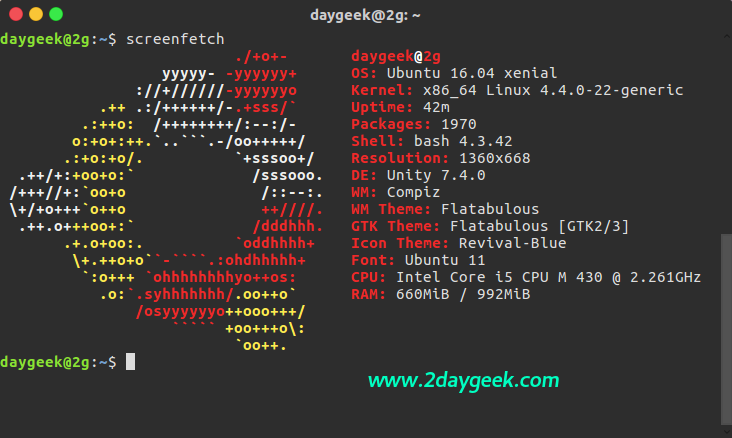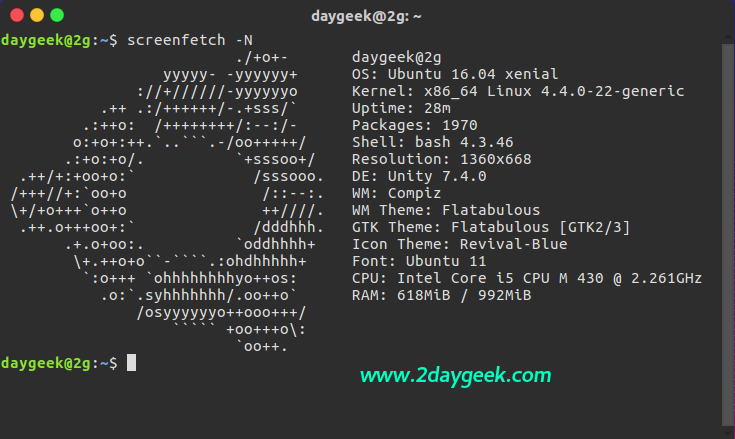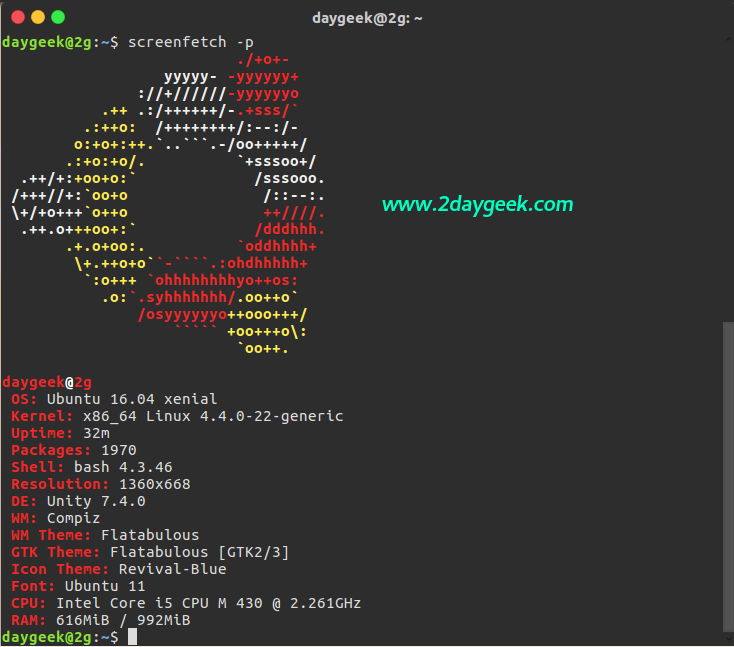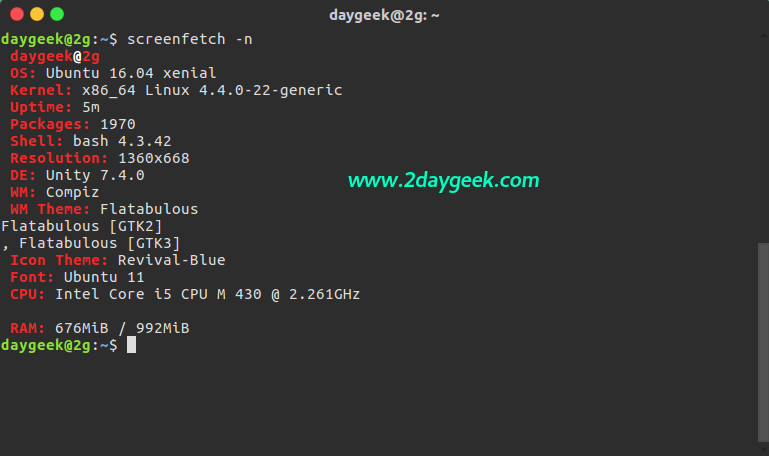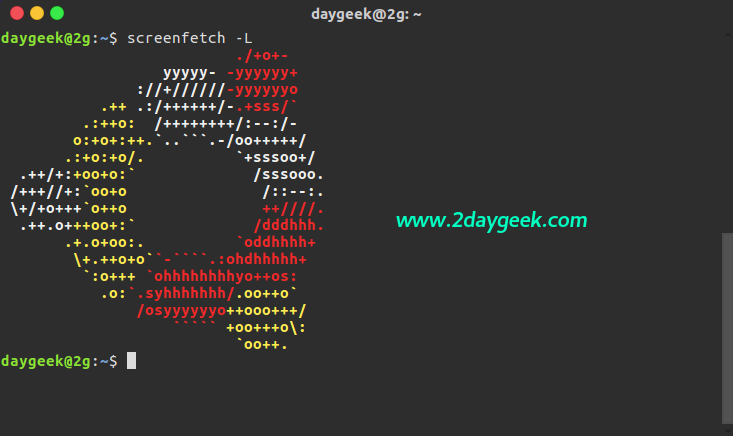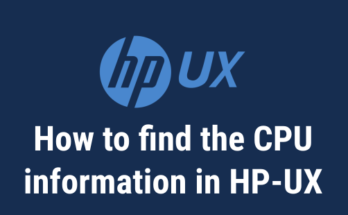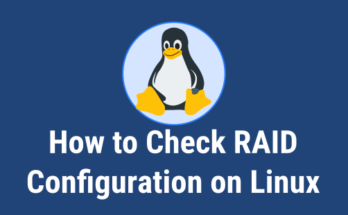We can easily check the System information on Windows PC by My Computer >> Right Click >> Properties but in Linux Pc bit difficult to know all the information, even if we have GUI for that because it will provide very less info about computer, like that way screenfetch came to picture and providing detailed information about computer.
screenFetch is a bash script. It will auto-detect your distribution and display an ASCII art version of that distribution’s logo and some valuable information to the right.
Everywhere we can see the ASCII art distribution logos screenshots nowadays. There are options to specify no ASCII art, colors, taking a screenshot upon displaying info, and even customizing the screenshot command.
What are the information ScreenFetch shows
- User Name
- Host Name
- OS with Code Name
- Installed Kernel Info
- System Uptime
- List of Installed Packages
- bash Shell Version
- System Resolution
- DE (Desktop Environment)
- WM (Window Manager)
- WM Theme
- GTK Theme
- Icon Theme
- Font
- CPU
- RAM Usage
Install ScreenFetch on Linux
All the modern Linux distribution included screenfetch on official repository, so we can easily install with help of package manager.
[Install ScreenFetch upto Fedora 21] $ sudo yum install screenfetch [Install ScreenFetch on Fedora 22 and later] $ sudo dnf install screenfetch
Our bad luck RHEL & CentOS system don’t have official & thrid party package for screenfetch. So the only option, manual installation. Just follow the below steps. Whoever want to install latest release, you can also try this method.
[Install ScreenFetch on CentOS/RHEL]
$ sudo curl -o /usr/local/bin/screenfetch https://raw.githubusercontent.com/KittyKatt/screenFetch/master/screenfetch-dev && sudo chmod +x /usr/local/bin/screenfetch
For Debian/Ubuntu/LinuxMint
$ sudo apt-get install screenfetch
For Arch Linux based system
$ sudo pacman -S screenfetch
For SUSE/openSUSE
$ sudo zypper install screenfetch
For Mageia
$ sudo urpmi screenfetch
For FreeBSD
$ sudo pkg install screenfetch
Add screenfetch on User Login
Add screenfetch on user login screen, Edit either ~/.bashrc and add the following line to the bottom file.
if [ -f /usr/bin/screenfetch ]; then screenfetch; fi
Now logout and login back, you will have a beautiful welcome information prompt with screenfetch.
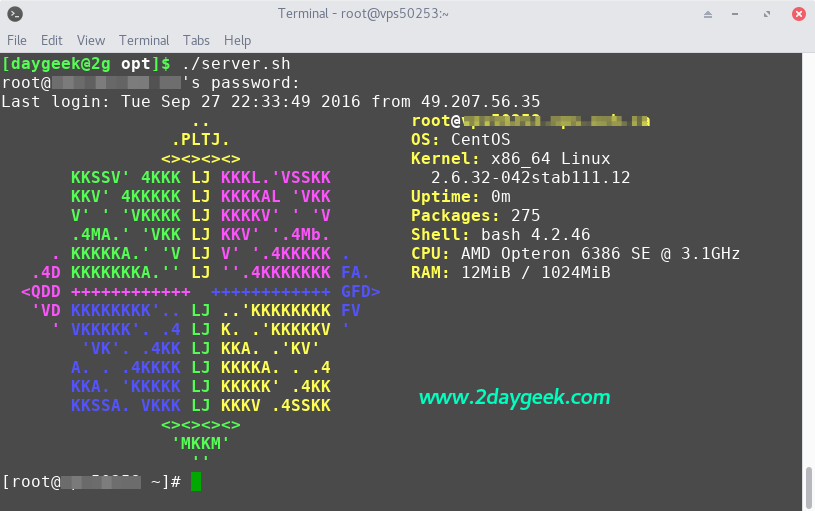
Screenshot tour with screenFetch
I have included different screenshots with screenfetch for your reference.
$ screenfetch
Strip all color from output.
$ screenfetch -N
Portrait output.
$ screenfetch -p
Do not display ASCII distribution logo.
$ screenfetch -n
Display ASCII distribution logo only.
$ screenfetch -L
Enjoy…)