Finding all the hardware information on a Linux system is a major challenge for the Linux administrator.
Are you having trouble finding the right information about your Linux hardware?
If so, don’t worry, here you go with the inxi tool to find them.
There are many command line applications on Linux that collect hardware information.
But the inxi tool is one of them, which offers many options compared to others.
inxi is a nifty tool for verifying hardware information on Linux, and offers a wide range of options to collect all the hardware information on a Linux system, that I haven’t seen in any other application available on Linux.
inxi is a fork of infobash 3.02. The original Gawk/Bash version was rewritten (version ≥ 2.9) in early 2018 to Perl 5.
inxi is an universal, portable, system info script for Linux command line.
Inxi strives to support a wide range of operating systems and hardware ranging from simple consumer desktops to the most advanced professional hardware and servers.
You can run the inxi tool as a regular user, or root/sudo, which gathers a little more data, but other tools require superuser permissions to run.
inxi is a script that quickly displays CPU, Drives, Xorg, desktop, kernel, GCC version (s), processor, RAM and many other useful information.
How to Install the inix Tool on Linux
inxi tool is support most of Linux distributions and you can easily install it from the distribution official repository.
For Fedora/CentOS 8/RHEL 8 system, use DNF Command to install inxi.
$ sudo dnf install inxi
For Debian/Ubuntu systems, use APT-GET Command or APT Command to install inxi.
$ sudo apt install inxi
For Arch Linux based systems, use Pacman Command to install inxi.
$ sudo pacman -S inxi
For RHEL/CentOS systems, use YUM Command to install inxi.
$ sudo yum install inxi
For openSUSE Leap system, use Zypper Command to install inxi.
$ sudo zypper install inxi
By default the inxi output comes with colors, which can be turned off using -c followed by 0 (you can use 0-32) for better visibility.
List of Available Options for the inxi Tool
The inxi command provides four types of options: control options (It comes with two variants, like uppercase and lowercase letters.), additional options, advanced options, and debug options.
I’ve included all the common options we use regularly.
------------------------------------------------------------------------------------------------------------------------------------ Options Descriptions Options Descriptions ------------------------------------------------------------------------------------------------------------------------------------ -A, --audio To check Audio/sound card(s) information -b, --basic To check basic system information -B, --battery To check system battery information -c, --color To set color scheme (0-42) -C, --cpu To check all processor (CPUs) information -d, --disk-full To display optical drive data information -D, --disk To check hard disk information -f, --flags To display CPU flags -F, --full To display full system summary -i, --ip To display IP information -G, --graphics To check graphics card(s) information -l, --label To display partition lablel information -I, --info To display general information -m, --memory To display memory information -M, --machine To display machine data -n, --network-advanced To display advanced network card info -N, --network To display network card(s) information -o, --unmounted To display unmounted partition info -P, --partitions To display basic partition information -p, --partitions-full To display full partition info -R, --raid To display raid information -r, --repos To display distro repository info -S, --system To display system information -s, --sensors To display sensors and PCI slots info -t, --processes To display processes info -u, --uuid To display Partition UUIDs -w, --weather To display local weather info -x, --extra To add additinal info in the output ------------------------------------------------------------------------------------------------------------------------------------
1) How to Display All Possible System Hardware Information on Linux Using the inix Command
The inxi command below will show you the possible hardware information for Linux.
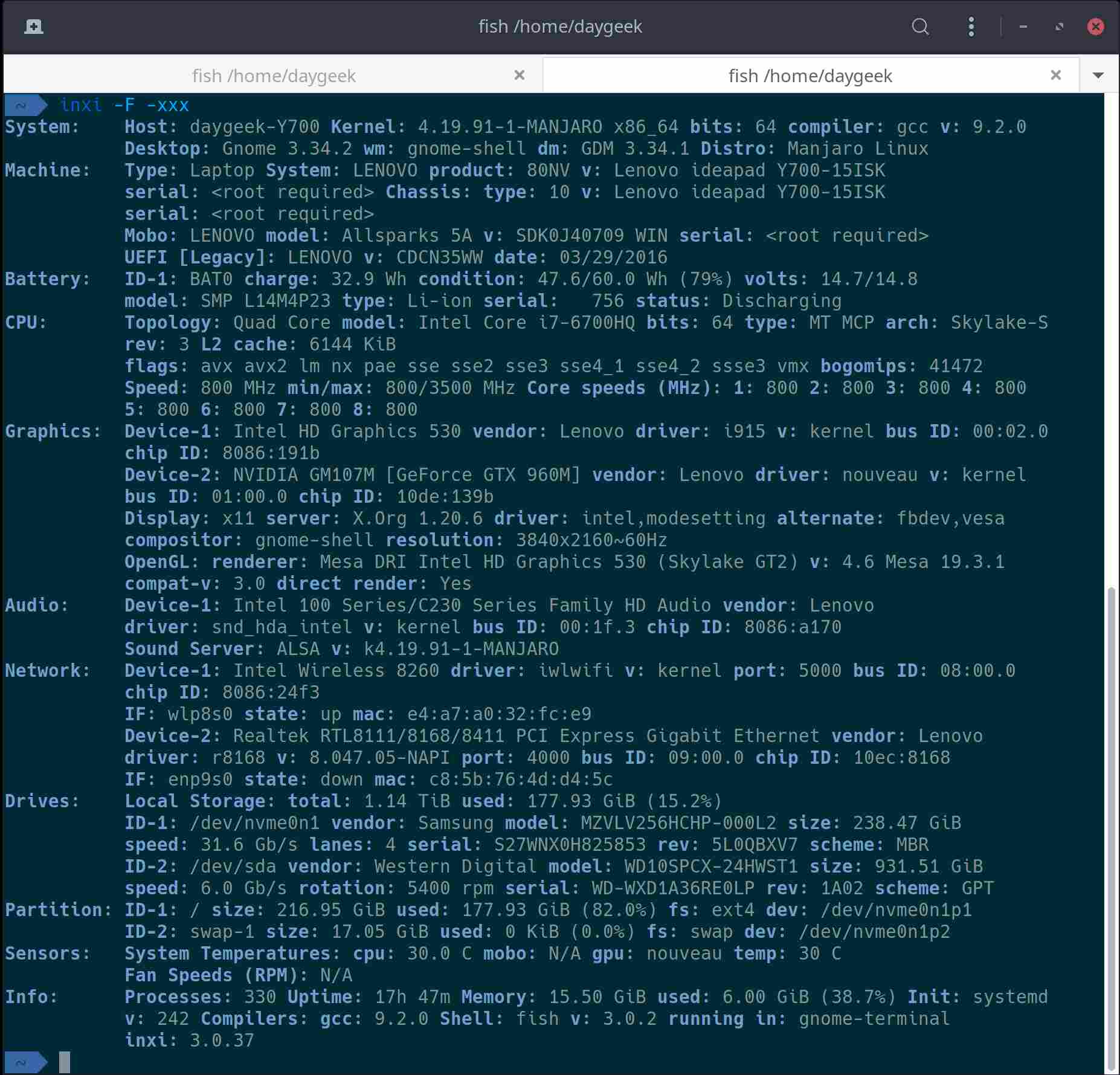
- System: It shows the system Host Name, Kernel Version, Architecture, Name of the Desktop and Distribution Name
- Machine: It shows the Manufacturer Name, Chassic Information, Product Information, Bios Information and Serial Number
- Battery: It shows the Battery Name, Battery energy consumed for one hour and Battery discharging information
- CPU: It shows the Processor Information and it’s Speed
- Graphics: It shows the Graphics card information
- Network: It shows the Network card infomation
- Drives: It shows the HDD size and used percentage
- Info: It shows the number of active processes running, uptime, installed memory, used memory percentage, shell information and inxi tool version
2) How to Display Short System Summary in Linux Using the inix Command
When you run the inxi command without any option that prints the following hardware information such as the processor and it’s speed, Kernel, uptime, memory, storage, number of active processes running shell and inix version.
$ inxi CPU: Quad Core Intel Core i7-6700HQ (-MT MCP-) speed/min/max: 800/800/3500 MHz Kernel: 4.19.91-1-MANJARO x86_64 Up: 2h 42m Mem: 4854.7/15867.8 MiB (30.6%) Storage: 1.14 TiB (15.1% used) Procs: 277 Shell: fish 3.0.2 inxi: 3.0.37
3) How to Print Basic System Hardware Information in Linux Using the inxi Command
Run the inxi command with the -b option to display the basic hardware information for a Linux system. It displays the following information such as system, machine, battery, CPU, graphics, network, drivers and process information.
$ sudo inxi -b
System: Host: daygeek-Y700 Kernel: 4.19.91-1-MANJARO x86_64 bits: 64 Desktop: Gnome 3.34.2 Distro: Manjaro Linux
Machine: Type: Laptop System: LENOVO product: 80NV v: Lenovo ideapad Y700-15ISK serial: XXXXXXXX
Mobo: LENOVO model: Allsparks 5A v: SDK0J40709 WIN serial: XXXXXXXX UEFI [Legacy]: LENOVO v: CDCN35WW
date: 03/29/2016
Battery: ID-1: BAT0 charge: 41.1 Wh condition: 47.2/60.0 Wh (79%)
CPU: Quad Core: Intel Core i7-6700HQ type: MT MCP speed: 800 MHz min/max: 800/3500 MHz
Graphics: Device-1: Intel HD Graphics 530 driver: i915 v: kernel
Device-2: NVIDIA GM107M [GeForce GTX 960M] driver: nouveau v: kernel
Display: server: X.Org 1.20.6 driver: intel,modesetting resolution: 3840x2160~60Hz
OpenGL: renderer: Mesa DRI Intel HD Graphics 530 (Skylake GT2) v: 4.6 Mesa 19.3.1
Network: Device-1: Intel Wireless 8260 driver: iwlwifi
Device-2: Realtek RTL8111/8168/8411 PCI Express Gigabit Ethernet driver: r8168
Drives: Local Storage: total: 1.14 TiB used: 177.93 GiB (15.2%)
Info: Processes: 277 Uptime: 4h 09m Memory: 15.50 GiB used: 4.89 GiB (31.6%) Shell: fish inxi: 3.0.37
4) How to Display Audio/Sound Card Information in Linux Using the inxi Command
Use the inxi command with the -A option to display Audio/Sound card information.
$ inxi -A Audio: Card Intel 82801AA AC'97 Audio Controller driver: snd_intel8x0 Sound: ALSA v: k4.8.0-32-generic
5) How to Display All Processor Information in Linux Using the inxi Command
Use the inxi command with the -C option to display all processor (CPUs) information. It shows you the processor topology, speed and L2 cache information.
$ inxi -C
CPU: Topology: Quad Core model: Intel Core i7-6700HQ bits: 64 type: MT MCP L2 cache: 6144 KiB
Speed: 800 MHz min/max: 800/3500 MHz Core speeds (MHz): 1: 800 2: 800 3: 800 4: 800 5: 800 6: 800 7: 800 8: 800
6) How to Display Optical Drive Information in Linux Using the inxi Command
Use the inxi command with the -d option to display Optical Drive information.
$ inxi -d
Drives: HDD Total Size: 42.9GB (17.6% used) ID-1: /dev/sda model: VBOX_HARDDISK size: 42.9GB
Optical: /dev/sr0 model: VBOX CD-ROM dev-links: cdrom,dvd
Features: speed: 32x multisession: yes audio: yes dvd: yes rw: none
7) How to Display Hard Disk Information in Linux Using the inxi Command
Use the inxi command with the -d option to display Hard Disk information.
$ inxi -D
Drives: Local Storage: total: 1.14 TiB used: 177.95 GiB (15.2%)
ID-1: /dev/nvme0n1 vendor: Samsung model: MZVLV256HCHP-000L2 size: 238.47 GiB
ID-2: /dev/sda vendor: Western Digital model: WD10SPCX-24HWST1 size: 931.51 GiB
8) How to Display Hard Disk Information in Linux Using the inxi Command
Use the inxi command with the -p option to display Disk partition information.
$ inxi -p
Partition: ID-1: / size: 216.95 GiB used: 177.95 GiB (82.0%) fs: ext4 dev: /dev/nvme0n1p1
ID-2: /var/lib/snapd/snap/core/6405 raw size: 91.0 MiB size: used: fs: squashfs
dev: /dev/loop0
ID-3: /var/lib/snapd/snap/core/7713 raw size: 89.0 MiB size: used: fs: squashfs
dev: /dev/loop2
ID-4: /var/lib/snapd/snap/odrive-unofficial/2 raw size: 108.8 MiB size: used:
fs: squashfs dev: /dev/loop1
ID-5: swap-1 size: 17.05 GiB used: 0 KiB (0.0%) fs: swap dev: /dev/nvme0n1p2
9) How to Display Hard Disk Information in Linux Using the inxi Command
Use the inxi command with the -o option to display unmounted partition information.
$ sudo inxi -o
Unmounted: ID-1: /dev/sda1 size: 128.0 MiB fs: N/A label: N/A uuid: N/A
ID-2: /dev/sda2 size: 931.39 GiB fs: ntfs label: DATA uuid: 480AF3410AF32A98
10) How to Display Graphics Card(s) Information in Linux Using the inxi Command
Use the inxi command with the -G option to display graphics card(s) information.
$ inxi -G
Graphics: Device-1: Intel HD Graphics 530 driver: i915 v: kernel
Device-2: NVIDIA GM107M [GeForce GTX 960M] driver: nouveau v: kernel
Display: x11 server: X.Org 1.20.6 driver: intel,modesetting resolution: 3840x2160~60Hz
OpenGL: renderer: Mesa DRI Intel HD Graphics 530 (Skylake GT2) v: 4.6 Mesa 19.3.1
11) How to Display IP Address Information in Linux Using the inxi Command
Use the inxi command with the -i option to display system IP address information (It shows WAN and local IP addresses). An ifconfig or ip network tool is needed to collect this information.
$ inxi -i
Network: Device-1: Intel Wireless 8260 driver: iwlwifi
IF: wlp8s0 state: up mac: e4:a7:a0:32:fc:e9
IP v4: 192.168.1.7/24 type: dynamic noprefixroute scope: global
IP v6: fe80::ad00:2f7e:d882:5add/64 type: noprefixroute scope: link
Device-2: Realtek RTL8111/8168/8411 PCI Express Gigabit Ethernet driver: r8168
IF: enp9s0 state: down mac: c8:5b:76:4d:d4:5c
WAN IP: 103.5.134.181
12) How to Display System Manufacture (Data) Information in Linux Using the inxi Command
Use the inxi command with the -M option to display system manufacture (Data) information.
$ sudo inxi -M
Machine: Type: Laptop System: LENOVO product: 80NV v: Lenovo ideapad Y700-15ISK serial: XXXXXXXX
Mobo: LENOVO model: Allsparks 5A v: SDK0J40709 WIN serial: XXXXXXXX UEFI [Legacy]: LENOVO v: CDCN35WW
date: 03/29/2016
13) How to Display Network Card(s) Information in Linux Using the inxi Command
Use the inxi command with the -N option to display network card information.
$ inxi -N
Network: Device-1: Intel Wireless 8260 driver: iwlwifi
Device-2: Realtek RTL8111/8168/8411 PCI Express Gigabit Ethernet driver: r8168
14) How to Display Additional Information on Network Card(s) on Linux Using the inxi Command
Use the inxi command with the -n option to display additional information about the network card(s). It shows you the network port status and their MAC address information.
$ inxi -n
Network: Device-1: Intel Wireless 8260 driver: iwlwifi
IF: wlp8s0 state: up mac: e4:a7:a0:32:fc:e9
Device-2: Realtek RTL8111/8168/8411 PCI Express Gigabit Ethernet driver: r8168
IF: enp9s0 state: down mac: c8:5b:76:4d:d4:5c
15) How to Display Local Weather Information on Linux Using the inxi Command
Use the inxi command with the -w option to display local weather information.
$ inxi -w
Weather: Temperature: 26 C (79 F) Conditions: Clear sky
Current Time: Thursday 16 January 2020 12:40:42 PM IST (Asia/Kolkata) Source: WeatherBit.io
16) How to Display Memory Information on Linux Using the inxi Command
Use the inxi command with the -m option to display sytem memory information.
$ sudo inxi -m
Memory: RAM: total: 15.50 GiB used: 6.12 GiB (39.5%)
Array-1: capacity: 32 GiB slots: 2 EC: None
Device-1: ChannelA-DIMM0 size: 8 GiB speed: 2133 MT/s
Device-2: ChannelA-DIMM1 size: No Module Installed
Device-3: ChannelB-DIMM0 size: 8 GiB speed: 2133 MT/s
Device-4: ChannelB-DIMM1 size: No Module Installed
17) How to Display Sensors Information on Linux Using the inxi Command
Use the inxi command with the -s option to display sensors information.
$ inxi -s
Sensors: System Temperatures: cpu: 40.0 C mobo: N/A
Fan Speeds (RPM): N/A
18) How to Display Distribution Repository Information on Linux Using the inxi Command
Use the inxi command with the -r option to display distribution repository information.
$ inxi -r
Repos: Active pacman repo servers in: /etc/pacman.d/mirrorlist
1: https://manjaro.grena.ge/stable/$repo/$arch
2: http://distro.ibiblio.org/manjaro/stable/$repo/$arch
3: https://manjaro.osmir.ch/stable/$repo/$arch
4: http://linorg.usp.br/manjaro/stable/$repo/$arch
5: http://kibo.remi.lu/stable/$repo/$arch
6: http://ftp.tsukuba.wide.ad.jp/Linux/manjaro/stable/$repo/$arch
7: https://mirror.netcologne.de/manjaro/stable/$repo/$arch
8: https://ct.mirror.garr.it/mirrors/manjaro/stable/$repo/$arch
9: http://manjaro.mirror.ac.za/stable/$repo/$arch
10: http://manjaro.dcc.uchile.cl/stable/$repo/$arch
11: http://mirror.truenetwork.ru/manjaro/stable/$repo/$arch
.
.


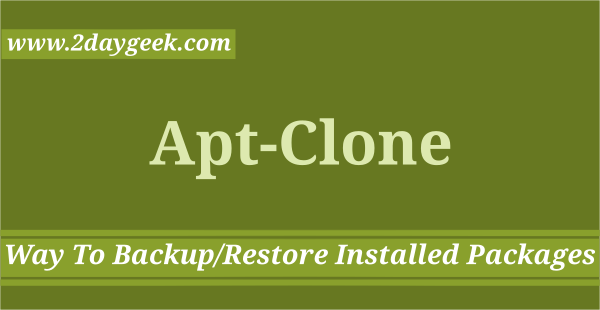
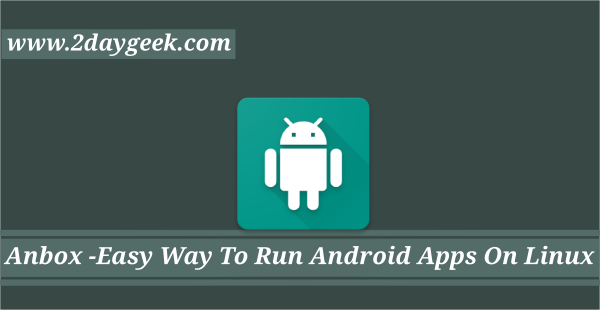
It really shows everything… WAN IP, Full Mac Adress, and other private information (…)
That’s why “-z” exists…
-z Security filters for IP/Mac addresses, location, user home directory name. Default on for irc clients.
Thank you for blogging about inxi. I’m one of the co-founders.
Glad to hear.