We have already instructed about FreeBSD installation in our previous article and continuation of that we are going to teach you verity of Desktop environment installation and configuration on it.
As we know, By default the FreeBSD ISO doesn’t comes with graphical user interface and we need to install manually which is suitable for us. We need to install few prerequisites before proceeding desktop installation, like Xorg, which provides the open source X Window System used to provide a graphical environment. Some desktop environments may also support Wayland as an alternative to X. Also we need to install Display manager based on the desktop environment such as gdm, lightdm, slim, lxdm, etc. FreeBSD support wide range of desktop environment such as Xfce, Kde, Gnome, Cinnamon & Mate, etc.,.
1) Install X Window Systems on FreeBSD
We need to install Xorg before proceeding desktop installation, which provides the open source X Window System used to provide a graphical environment.
[Keep your system upto date] # freebsd-update fetch # freebsd-update install [Install X Window System] # pkg install xorg
2) Install Display Manager on FreeBSD
we need to install/enable Display Manager based on the desktop environment such as gdm, lightdm, slim, lxdm, etc,.. so that we can feel the difference or we can use the same Display Manager to all the desktop environment. Finally enable the Display Manager on /etc/rc.conf file, so that it will popup the login screen, otherwise you wont get login screen. Some of the desktop environment have own display manager such as Gnome (GDM) & KDE (KDM), so we can enable it after installation. Few of the desktop environment don’t have the Display manager such as Xfce, Cinnamon, etc.,. So we can install slim, its common display manager which will work without any tweak with all the desktop environment.
[Install/Enable Display Manager] # pkg install slim [Enable Display Manager] # nano /etc/rc.conf gdm_enable="YES" [For GNOME, Cinnamon] kdm4_enable="YES" [For KDE] slim_enable="YES" [For XFCE, MATE]
3) Mount /proc file system
All Desktop Environment requires /proc to be mounted automatically during system startup. So Add the below line to /etc/fstab.
# nano /etc/fstab proc /proc procfs rw 0 0
4) Enable application on /etc/rc.conf file
All Desktop Environment uses D-Bus and HAL for a message bus and hardware abstraction. These applications are automatically installed as dependencies of Desktop Environment. Add the below line to /etc/rc.conffile, so that it will automatically startup on system boot.
# nano /etc/rc.conf
dbus_enable="YES"
hald_enable="YES"
gnome_enable="YES" [Only For GNOME]
5) Install Desktop Environment on FreeBSD
FreeBSD supports wide range of desktop environment such as Xfce, Kde, Gnome, Cinnamon & Mate. You can choose better one or more then one as per your requirement then install it.
[Install xfce4 Desktop Environment] # pkg install xfce [Install MATE Desktop Environment] # pkg install mate [Install GNOME Desktop Environment] # pkg install gnome3 [Install CINNAMON Desktop Environment] # pkg install cinnamon [Install KDE Desktop Environment] # pkg install kde
XFCE Desktop Environment Screen Shot
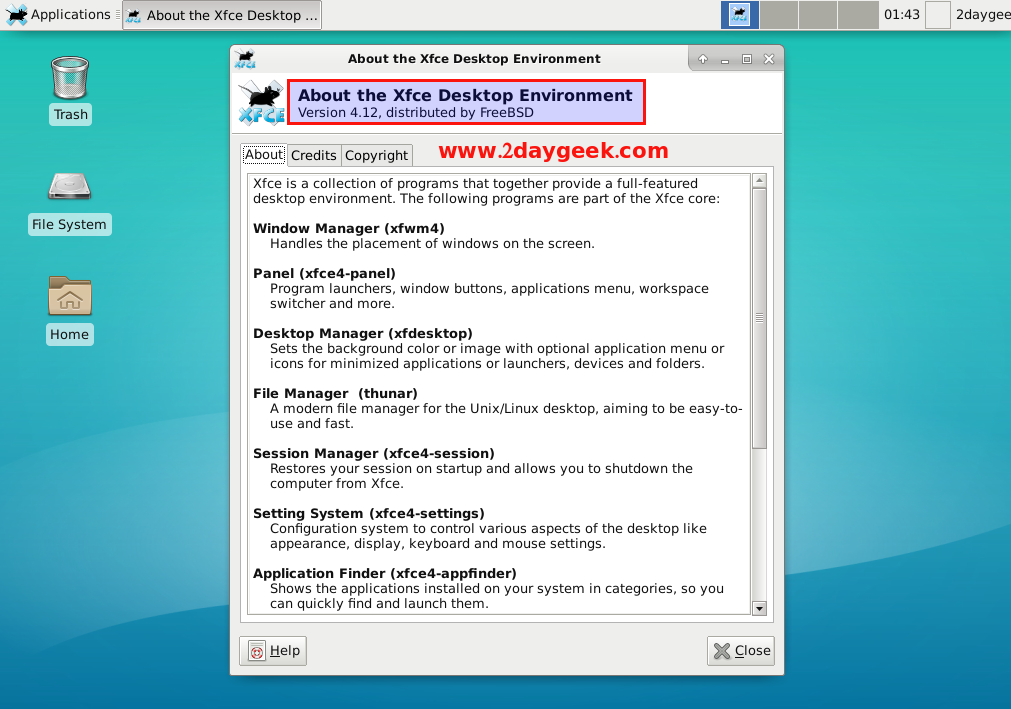
MATE Desktop Environment Screen Shot
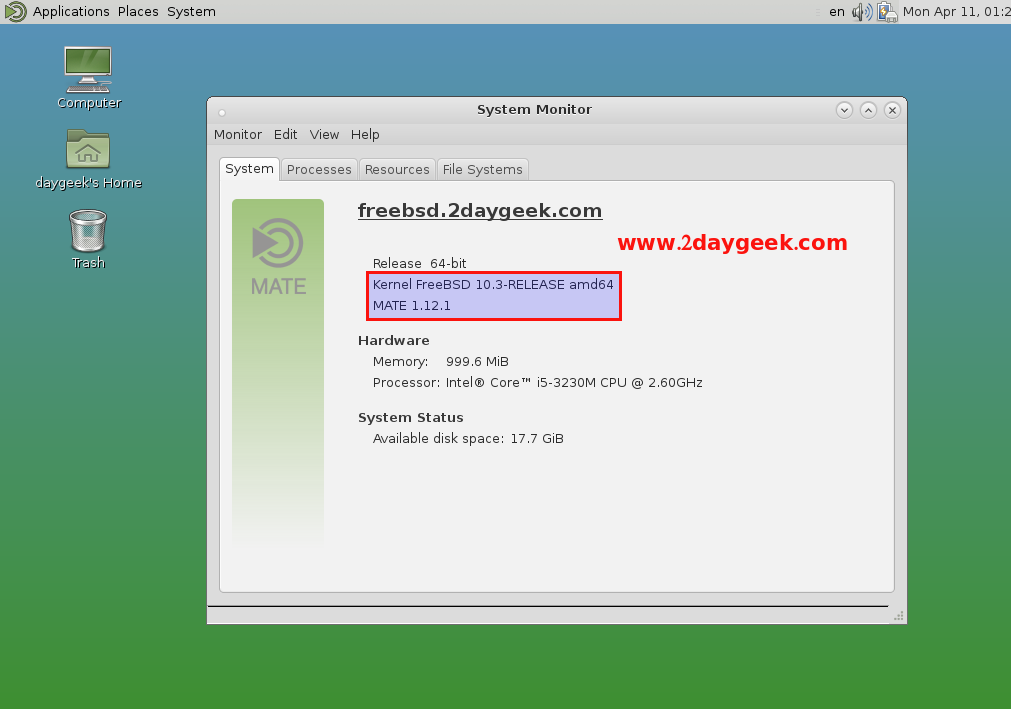
GNOME Desktop Environment Screen Shot.
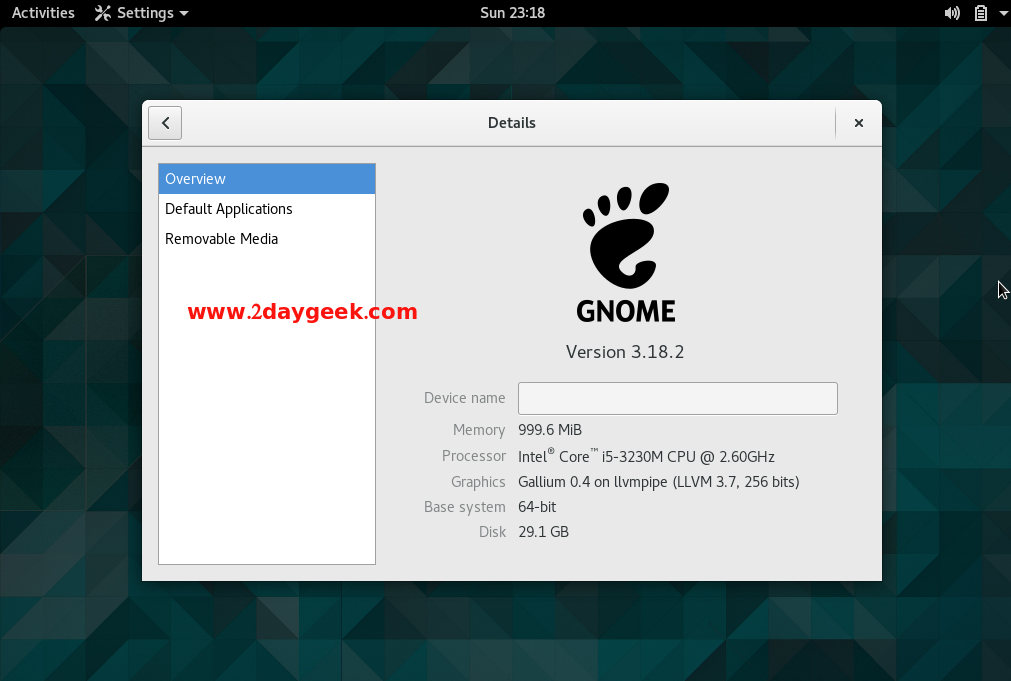
KDE Desktop Environment Screen Shot.
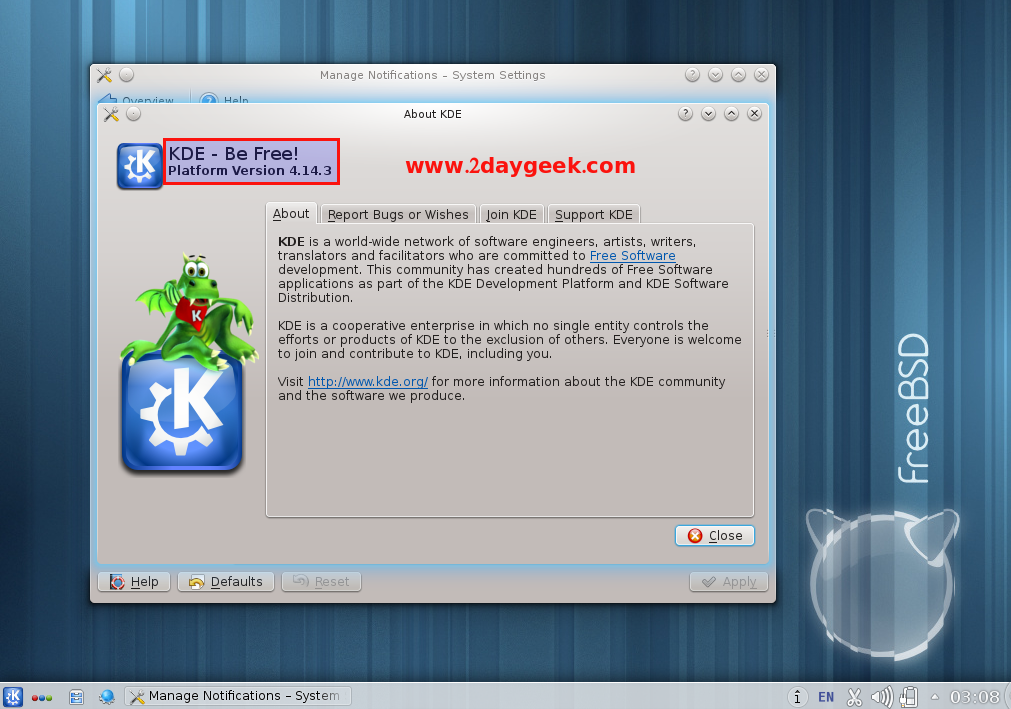
CINNAMON Desktop Environment Screen Shot.
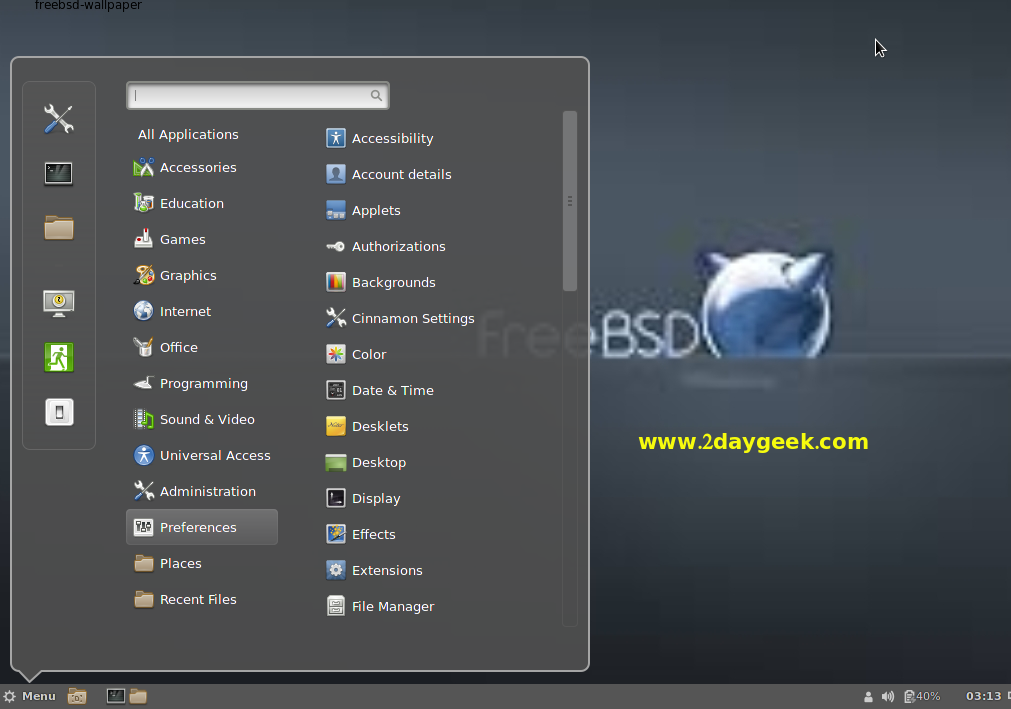
Enjoy…)

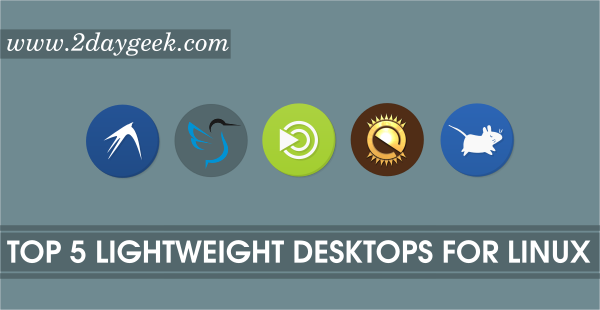
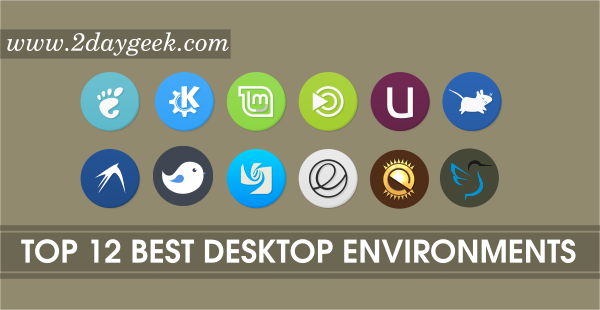
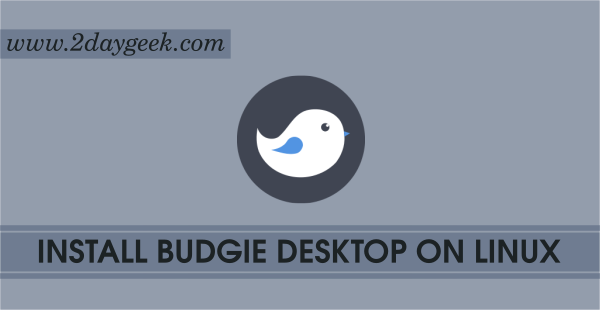
That isn’t how you install the desktops you n00b. Go back to school and stop screwing machines up
Thanks for your suggestion and info. I never heard about it, will give a try once for desktop installer and update my feedback. Also i will test gostBSD too.
Thanks for the many picture images of the various desktops. Pictures help to decide which Desktop Environment to tryout. I like your color emphasis of files to modify and commands to issue. You show how easy on FreeBSD it is to try the 8 popular desktops.
Here is an older solution to install a Desktop Environment using script files. Your use of “pkg install kde” command seems to be a much simpler solution!! :>)
XFCE, KDE3, KDE4, GNOME, Desktop-Installer Scripts for FreeBSD
URL: http://acadix.biz/desktop-installer.php
Desktop-installer is a post-install script that contains all the necessary knowledge to build a typical desktop system. It automates the process of configuring FreeBSD as a desktop or laptop computer.
The desktop-installer script installs necessary ports/packages, configures the graphical desktop of your choice (e.g. Gnome, KDE, XFCE, …), and configures services such as printing and remote login.
Using desktop-installer, a typical desktop system on modern hardware can be fully configured and ready to use in an hour or two. Without desktop-installer, this process could take days or weeks of searching the WEB for information on what software to install and how to edit the system files required to make it all work together.
Hope this helps make a nice desktop experience for you with FreeBSD!! :>) I wonder if someone has made a desktop-installer script for Mate or Cinnamon desktop. or Maybe TrueOS (former PCBSD) Lumina desktop.
Comments welcome here, on your desktop-installer script experience? Me? I am posting from Ghost BSD with MATE desktop interface.URL: http://GhostBSD.org
Very good article. Short and sweet, with solid examples, making it easy to follow.
However, fire your editor.
The title should read: “Choose the best Desktops for FreeBSD”
In English, we do not use apostrophes to make plurals. That mistake is called a Grocer’s Apostrophe.