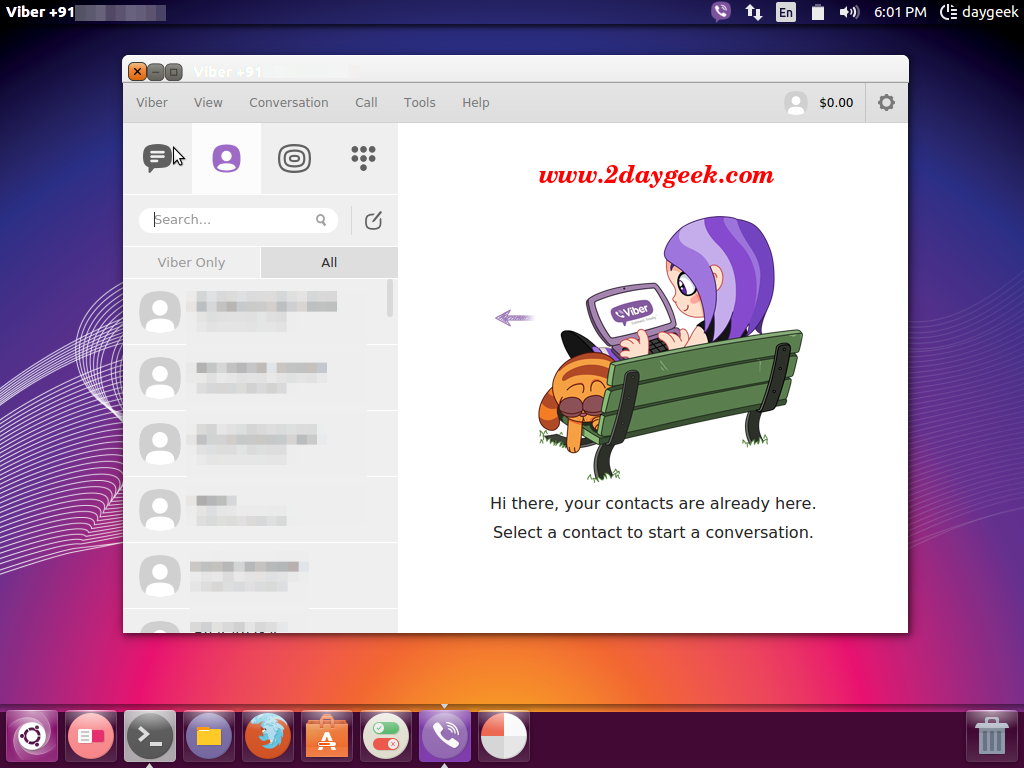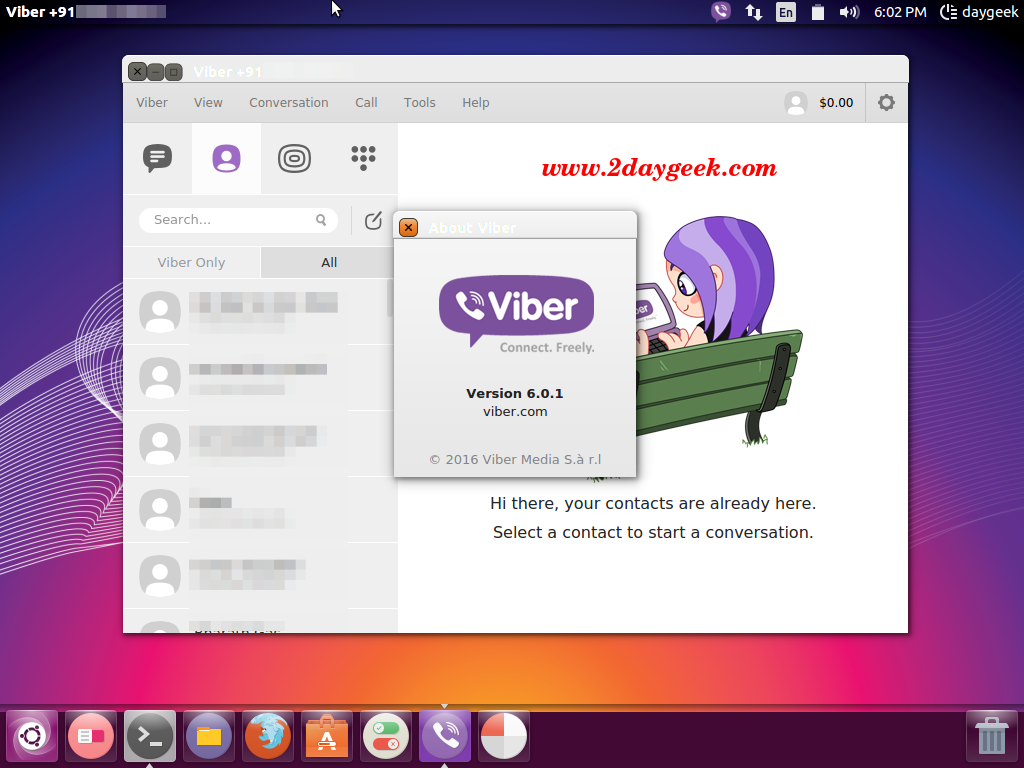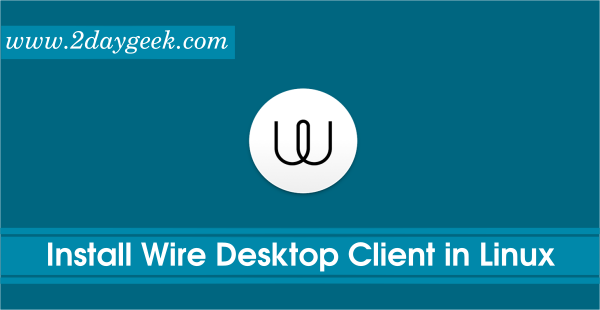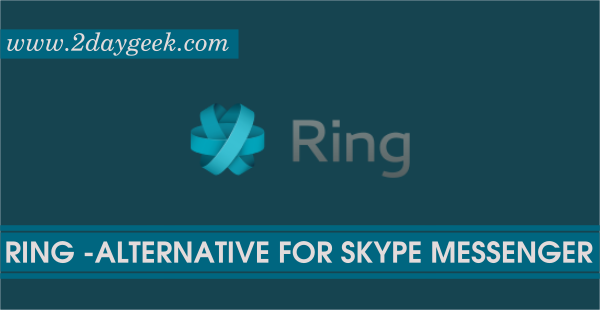Viber is a mobile application that allows you to make phone calls, send text messages & photos to all other Viber users for free also make a video calls through the Voice Over Internet Protocol technology (VOIP). Viber is best alternative and combination of Skype & WhatsApp. Viber sound quality is much better than a regular call.
Viber supports all kind of Phone & Desktop such as Android, iPhone, Blackberry, Windows Phone, Nokia, Windows Desktop, Linux Desktop & Mac OS.
1) end-to-end encryption technology
With the latest release of Viber version 6.0 they have added enhanced security features including end-to-end encryption and authentication means that data (messages, photos, videos, voice and video calls) is encrypted from source device to destination device and there is no middle man – not even Viber which brings an additional layer of protection to reassure all users that Viber provides safety from third parties at the highest possible standards.
1a) Encryption Status Check
- No icon: The conversation is not using the latest end-to-end encryption technology because the destination user is not using a Viber version that supports it.
- Gray Icon: The conversation is encrypted using the updated end-to-end encryption technology.
- Green Icon: The conversation is encrypted. Additionally, you and the other Viber user(s) have verified one another through an authentication process.
- Red Icon: The conversation is encrypted with a user that you have previously verified through an authentication process; however, there may have been a breach in the established authentication.
2) Drag and Drop
Viber version 6.0 you can now send any supported files, photos, videos, and contact information by just dragging the file and dropping it into to desired Viber chat screen area.
3) Share Contacts
With the release of Viber for Desktop 6.0 you can now easily share contact information with your Viber friends. Click and hold on the contact you wish to share then Drag and Drop into to desired Viber chat screen area.
4) Install Viber on Debian/Ubuntu/Linux Mint
We can easily install Viber on debian based system from official viber package to Debian, Ubuntu & Linux Mint.
$ wget download.cdn.viber.com/cdn/desktop/Linux/viber.deb $ sudo apt-get install gdebi $ sudo gdebi viber.deb
5) Install Viber on CentOS/RHEL/Fedora/openSUSE
We can easily install Viber on RPM based system from official viber package to CentOS, RHEL, Fedora & openSUSE.
# yum install http://download.cdn.viber.com/desktop/Linux/viber.rpm # dnf install http://download.cdn.viber.com/desktop/Linux/viber.rpm # zypper install http://download.cdn.viber.com/desktop/Linux/viber.rpm
6) Install Viber from source
Alternatively We can easily install Viber on Linux based system from source archive.
# wget http://download.cdn.viber.com/cdn/desktop/Linux/Viber.zip # unzip Viber.zip # cd Viber # ./Viber.sh
7) Viber Configuration
Make sure you should have installed viber on mobile phone before proceeding desktop installation. After fresh installation you will get the below screen, then hit Yes.
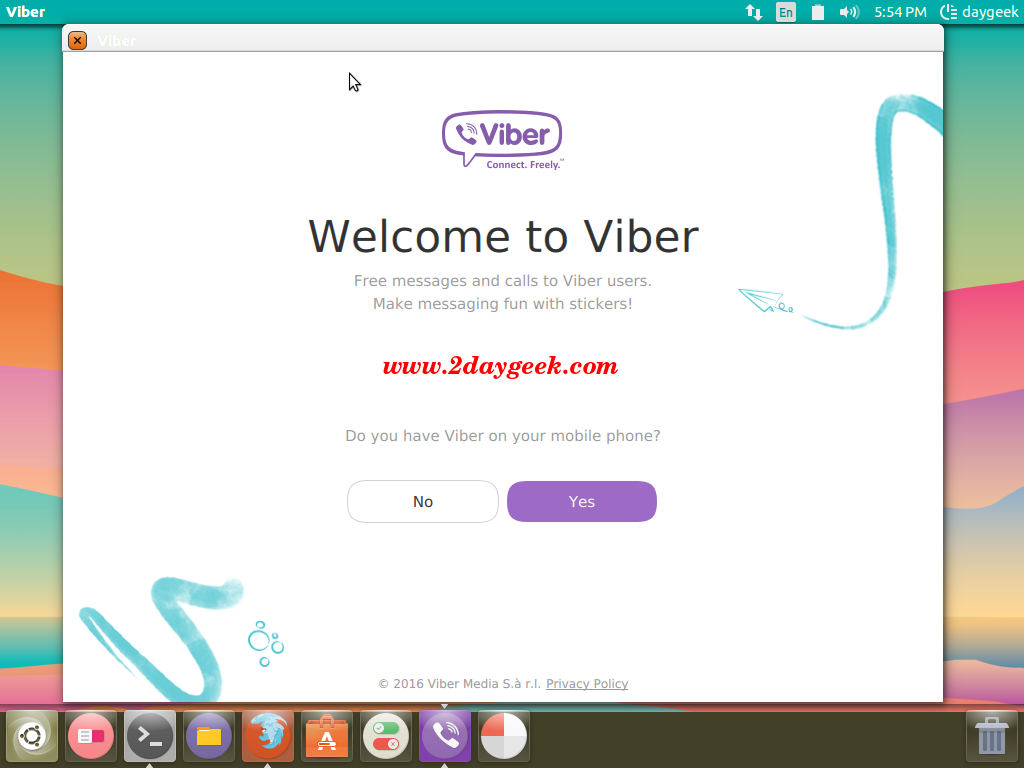
Enter your Phone number, then hit Continue.
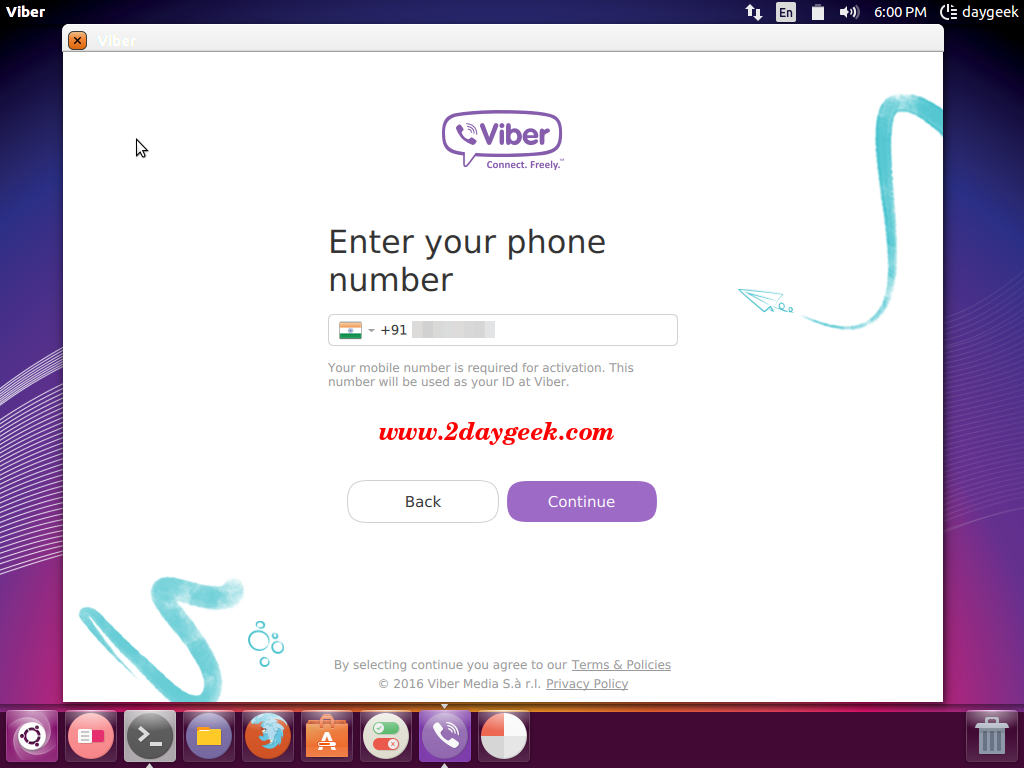
Scan the code to move forward.
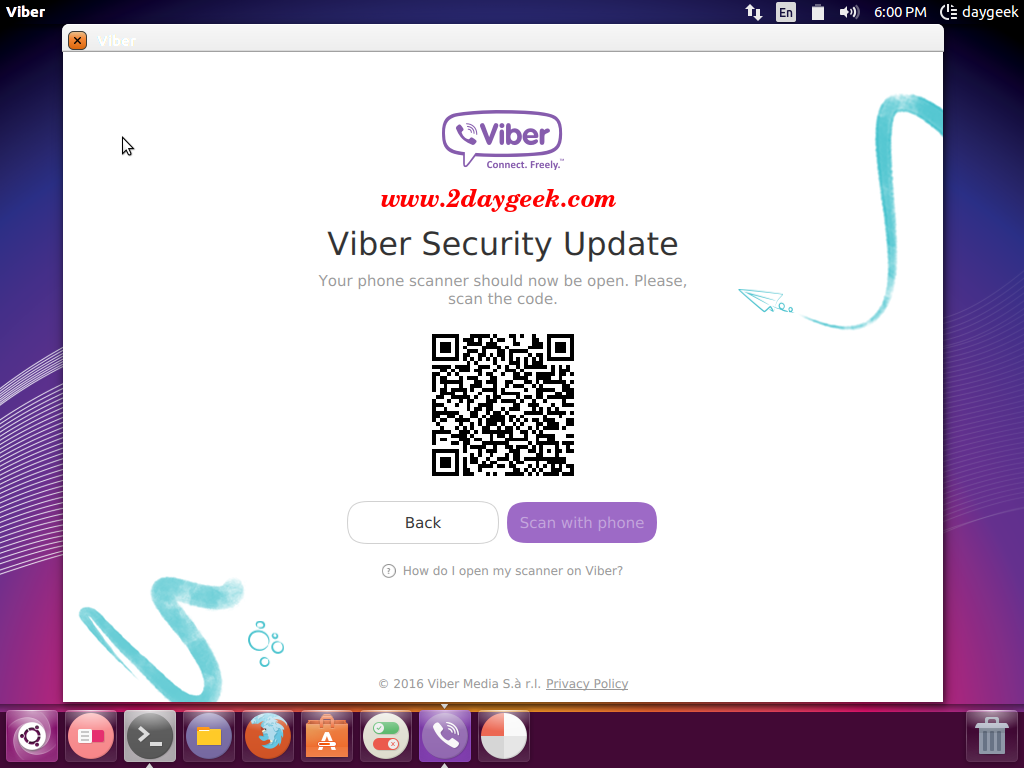
Scan completed, then hit Open Viber button.
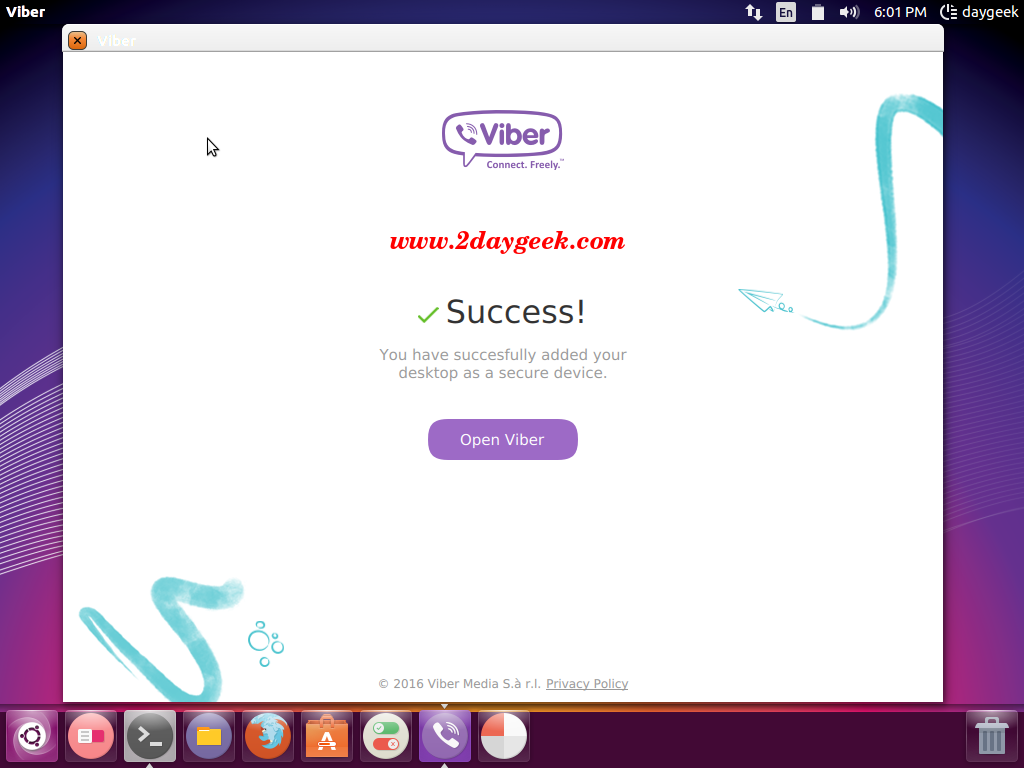
Enjoy…)