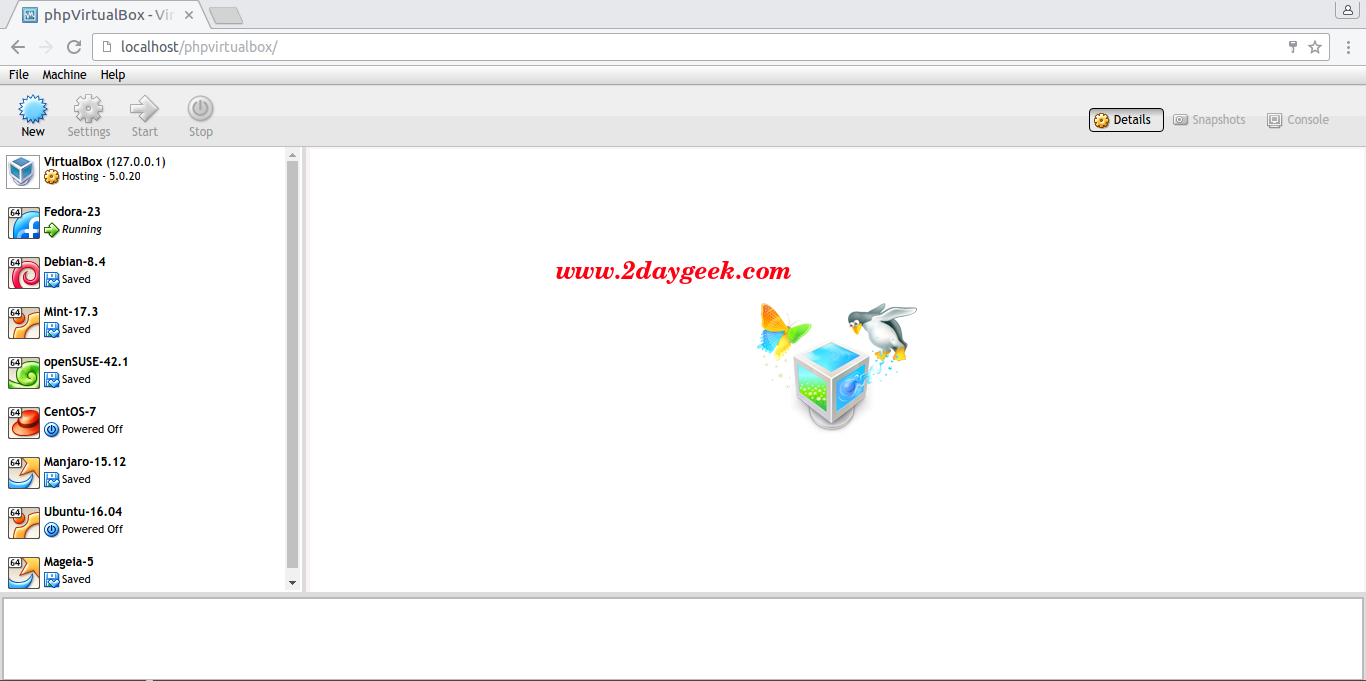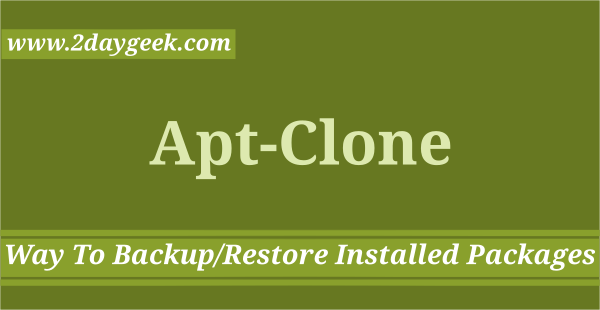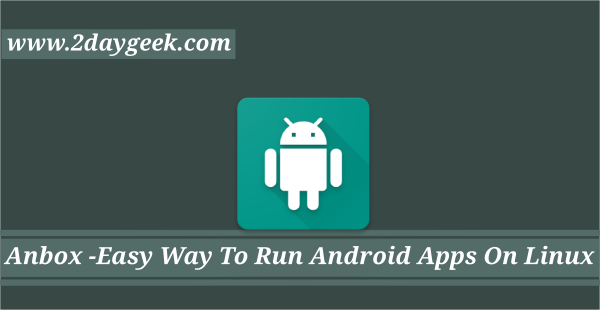phpVirtualBox is an open source, web-based client or front end for VirtualBox which written in PHP.
Simple, powerful & modern web interface, it allows you to access and control remote VirtualBox instances.
phpVirtualBox is designed to allow users to Administrate & Manage VirtualBox in a headless environment – mirroring the VirtualBox GUI through its web interface.
When you installed virtualbox on server without GUI, phpVirtualBox is ideal solution to Manage & Administrate VirtualBox in a headless environment.
Make sure you have installed VirtualBox & VirtualBox Extension pack on your environment before proceeding phpVirtualBox installation.
Also Install Apache & PHP for web based access on client system. Navigate to the following article to install VirtualBox on Arch Linux/Manjaro systems.
If you would like to check for alternative tool for phpVirtualBox, i would suggest you to use RemoteBox.
[Install Apache & PHP] $ sudo apt-get install apache2 php5 php5-mysql libapache2-mod-php5 php-soap [Start Apache Service on deb based system & openSUSE] $ sudo systemctl start apache2 $ sudo /etc/init.d/apache2 start [Start Apache Service on RPM based system] $ sudo systemctl start httpd $ sudo /etc/init.d/httpd start
Visit phpVirtualBox official Website and download the latest version phpVirtualBox
$ sudo wget https://sourceforge.net/projects/phpvirtualbox/files/phpvirtualbox-5.0-5.zip $ sudo unzip phpvirtualbox-5.0-5.zip $ sudo mv phpvirtualbox-5.0-5 /var/www/html/phpvirtualbox $ sudo chmod 777 /var/www/html/phpvirtualbox
VirtualBox provides a service called vboxwebsrv which allow phpVirtualBox to connect to it.
[Create Vboxwebsrv user : Use existing user or create new users as your wish] $ sudo useradd virtual $ sudo passwd virtual [Add the user to vboxuser group] $ sudo usermod -a -G vboxuser virtual
Edit or create the following configuration file using your preferred text editor and Add the following contents.
$ sudo nano /etc/default/virtualbox VBOXWEB_USER="virtual"
Configure phpVirtualBox by editing config.php file.
$ sudo cp /var/www/html/phpvirtualbox/config.php-example /var/www/html/phpvirtualbox/config.php $ sudo nano /var/www/html/phpvirtualbox/config.php [...] var $username = 'virtual'; var $password = '12345'; [...]
Start the virtualbox web service
[Start the virtualbox web service on systemd Systems] $ sudo systemctl start vboxweb-service [Start the virtualbox web service on SysVinit Systems] $ sudo /etc/init.d/vboxweb-service start
Enable the virtualbox web service on boot.
[Start the virtualbox web service on systemd Systems] $ sudo enable start vboxweb-service [Start the virtualbox web service on SysVinit Systems] $ sudo chkconfig vboxweb-service on
Restart Apache Web service.
[Restart Apache Service on deb based system & openSUSE] $ sudo systemctl restart apache2 $ sudo /etc/init.d/apache2 restart [Restart Apache Service on RPM based system] $ sudo systemctl restart httpd $ sudo /etc/init.d/httpd restart
3) Working with phpVirtualBox
Now you can access phpVirtualBox Web console on any system which have GUI desktop environements through http://ip-address-of-virtualbox-server/phpvirtualbox. The default username/password is admin:admin.
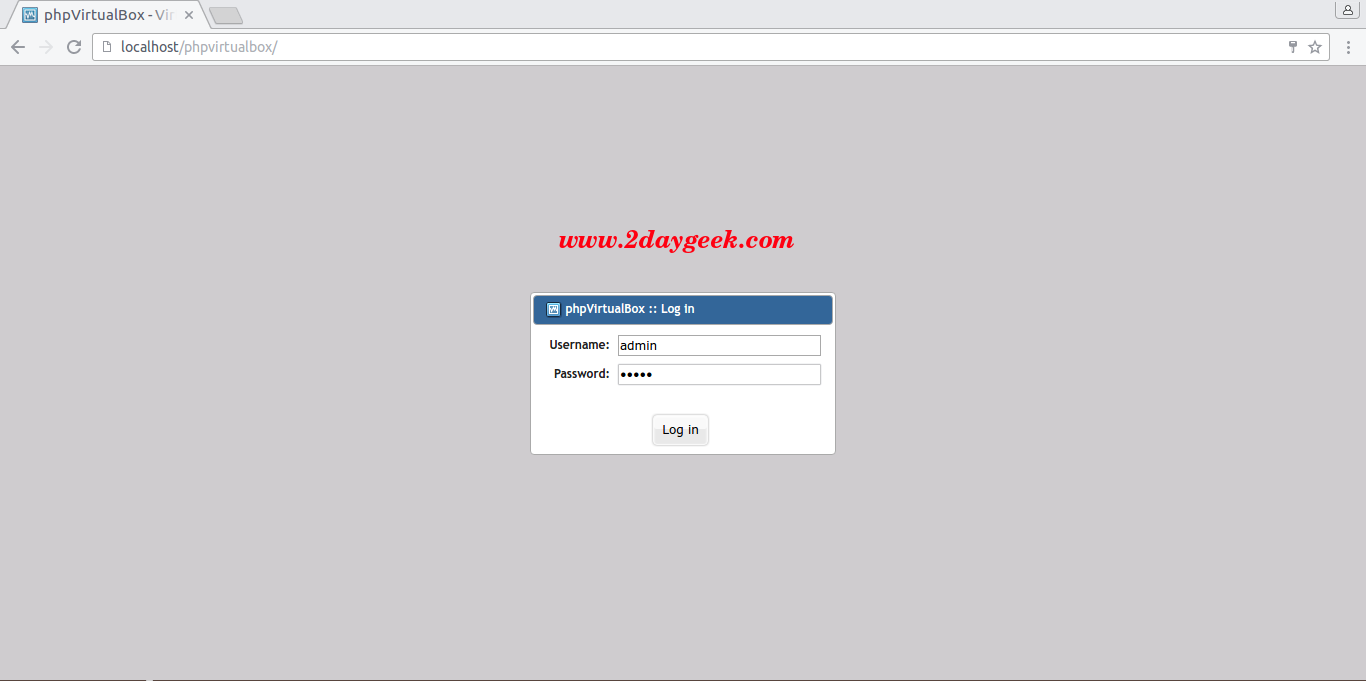
I have successfully got virtualbox interface, now you can Manage & Administrate the VM’s.