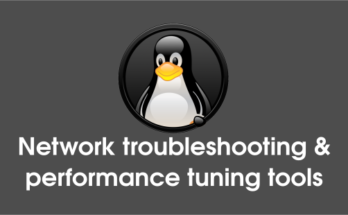Cacti is an open source Network monitoring tool, it’s 100% FREE for everyone in this world. Cacti is a complete network graphing solution designed with RRDTool’s data storage and graphing functionality. Using Cacti you can easily monitor the performance of your computers, networks, servers, router, switch, services (apache, mysql, dns, harddisk, mail server), SANs, applications, weather measurements, etc… Cacti using snmp to collect the data from other devices. Cacti announced the latest release of Cacti 0.8.8f version on July 19, 2015. Alternatively you can install other network monitoring tools such as Zabbix, Nagios, Monitorix, Munin & Icinga2.
1) Prerequisites for Cacti
You should install LAMP stack before proceeding Cacti installation. Also you need few packages which are listed below.
# Update your system repository list # $ sudo apt-get update # Install RRDtool # $ sudo apt-get install rrdtool # Install SNMP & SNMP Daemon # $ sudo apt-get install snmp snmpd # Start SNMP Deamon # $ sudo service snmpd start # [For SysVinit Systems] $ sudo systemctl start snmpd.service # [For systemd Systems]
2) Install Cacti
Check the available version of Cacti on your system then simply type the below command to install it.
$ sudo apt-get install cacti
Install cacti-spine : To get information fast, you can use this. If you want to use cacti-spine, you need to enable it by clicking Console >> Cacti Settings >> Poller >> spine
$ sudo apt-get install cacti-spine
Configure few more basic settings before proceeding withCacti installation. Configure libphp-adodb , to allow an universal way to access databases.
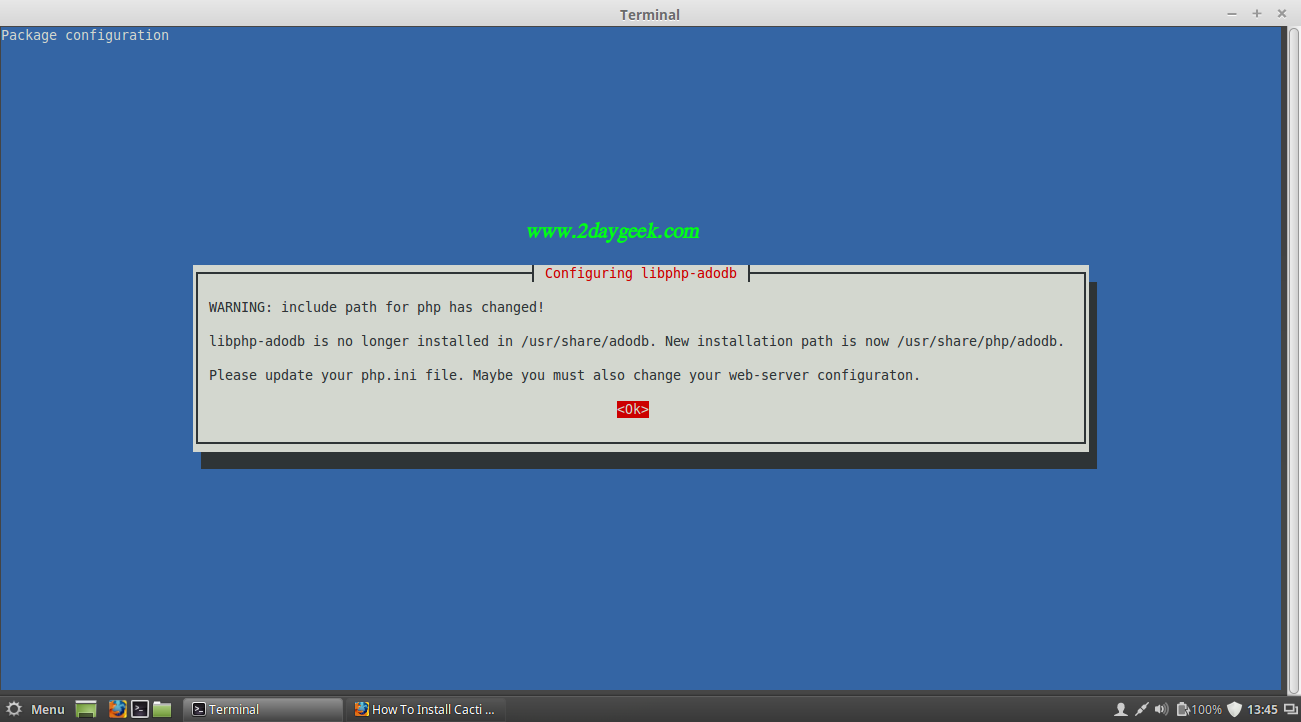
Choose the appropriate WebServer based on your environment then press tab and hit Enter.
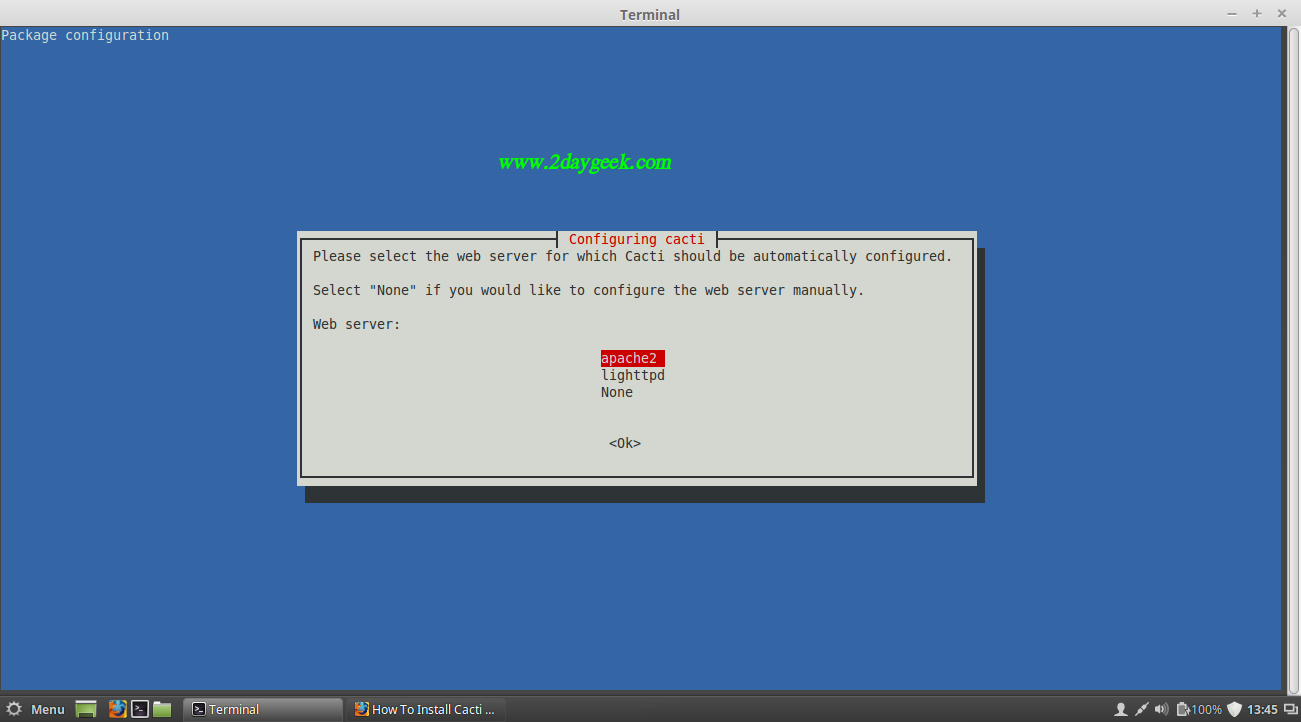
Configure Cacti database.
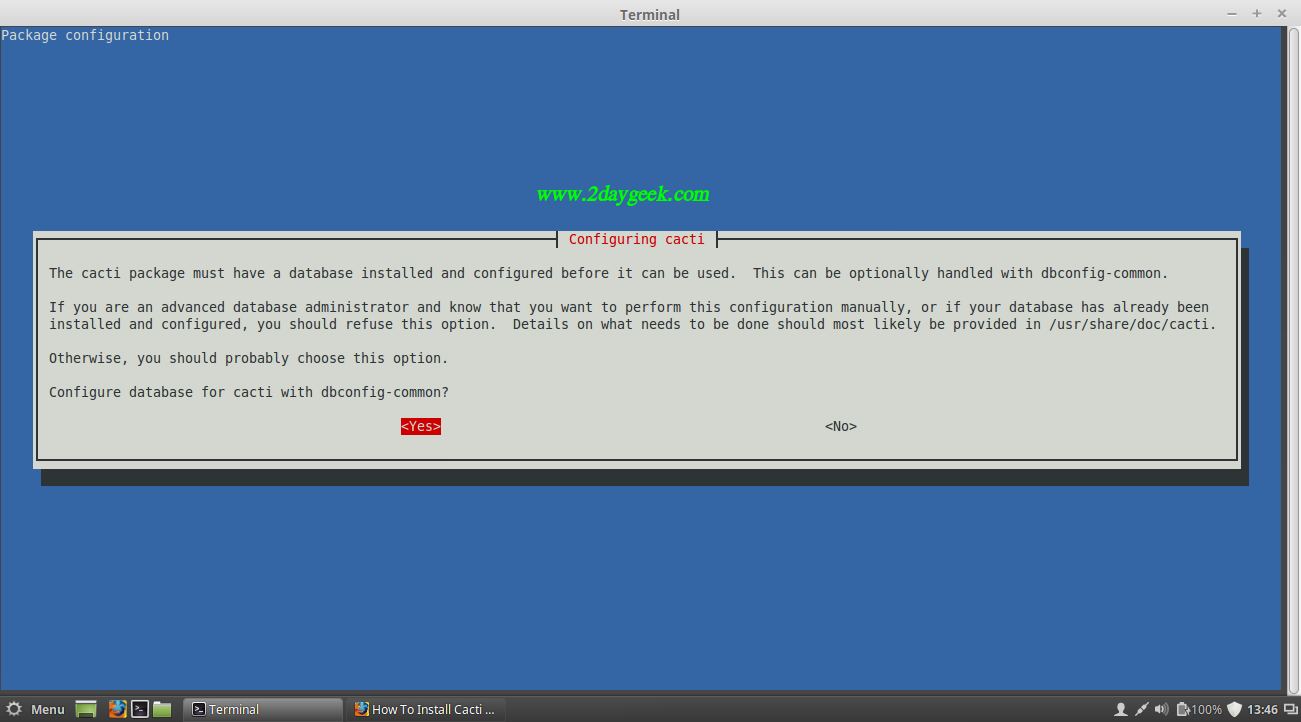
Enter MySql root password to create cacti database.
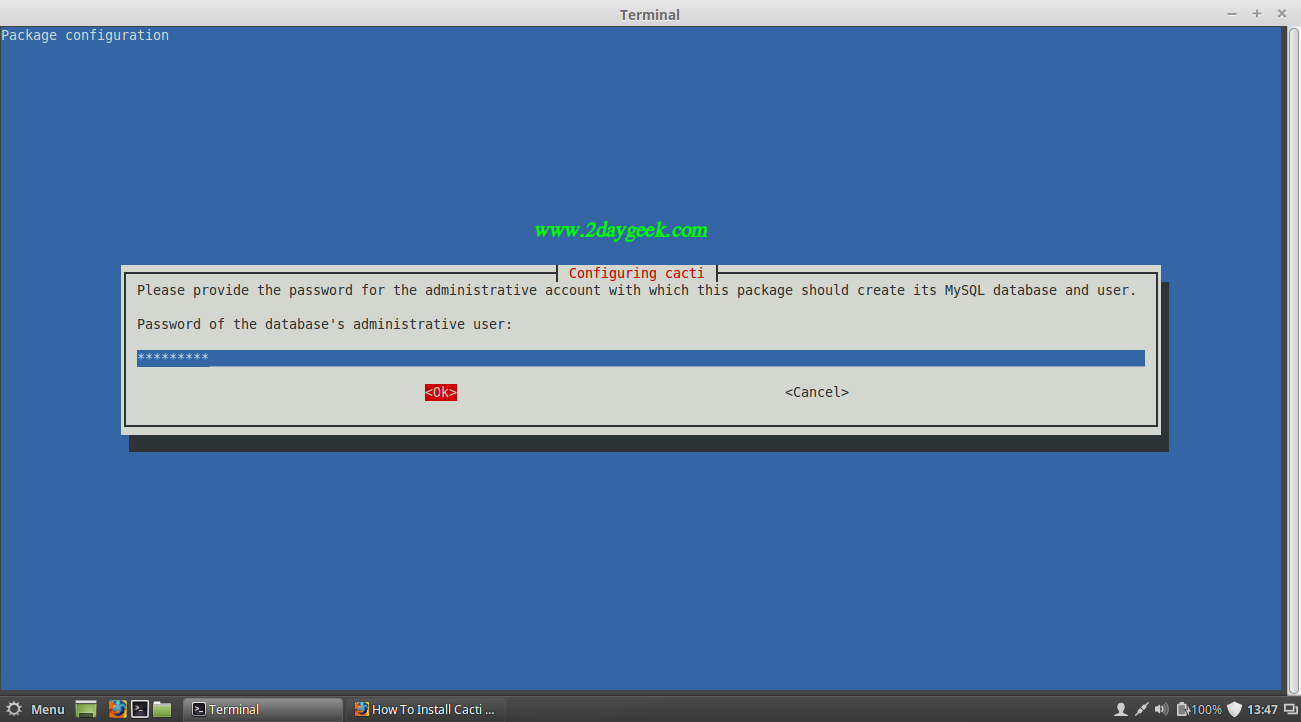
Enter cacti database password.
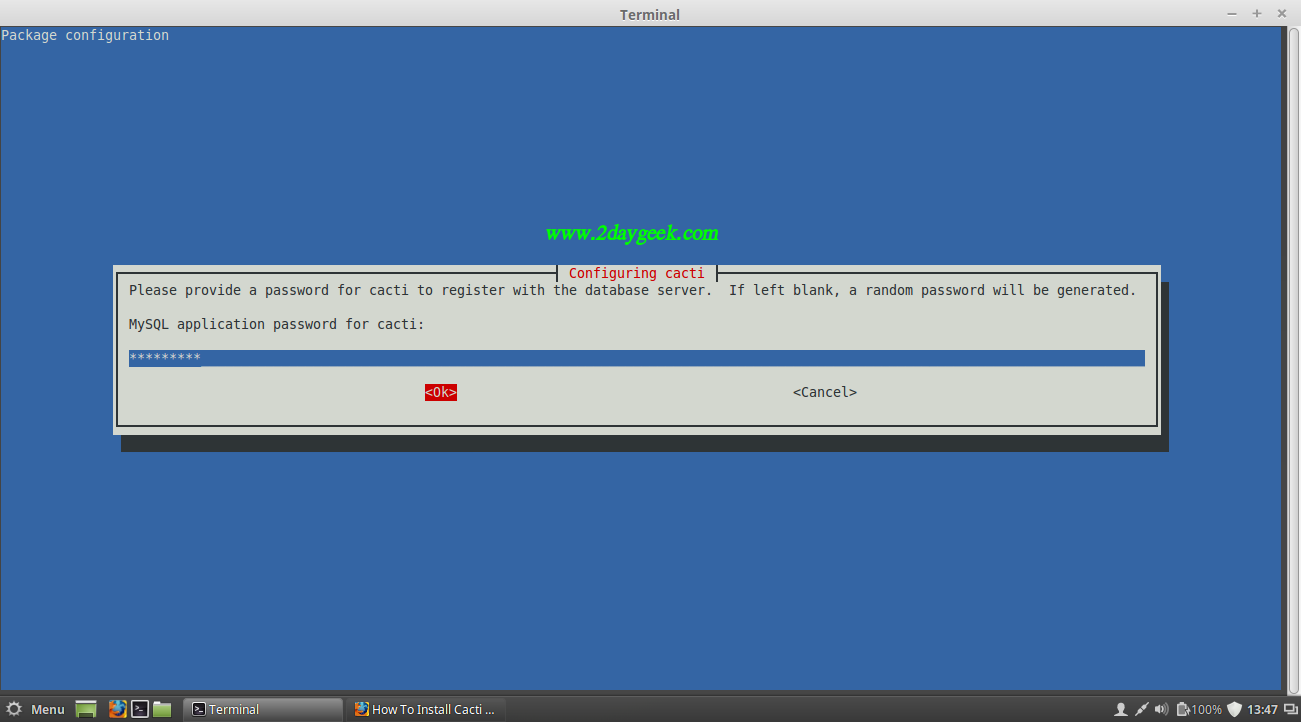
Confirm cacti database password.
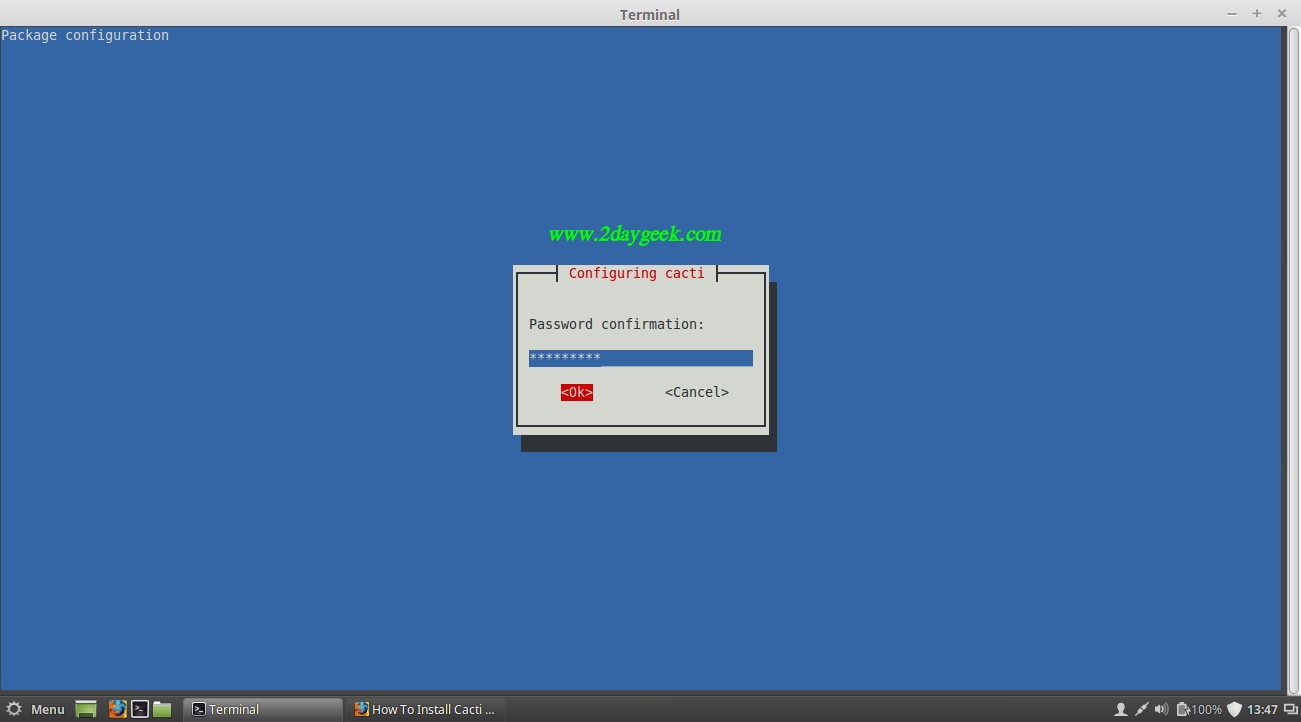
3) Setup Cacti
Follow the below instructions to setup the Cacti. Navigate your browser to http://localhost/cacti or http://IP-Address/cacti or http://Domain-Name/cacti and hit Next.
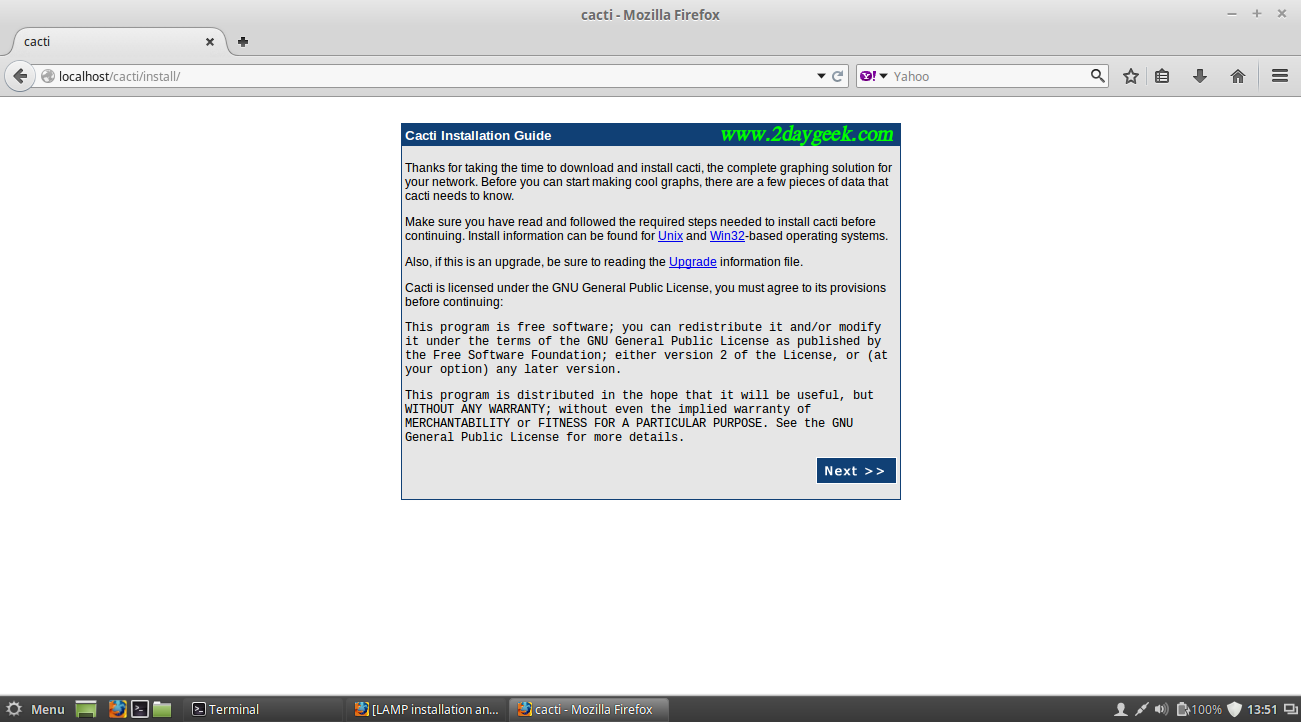
Choose the installation type, By default it chooses New Install, then hit Next.
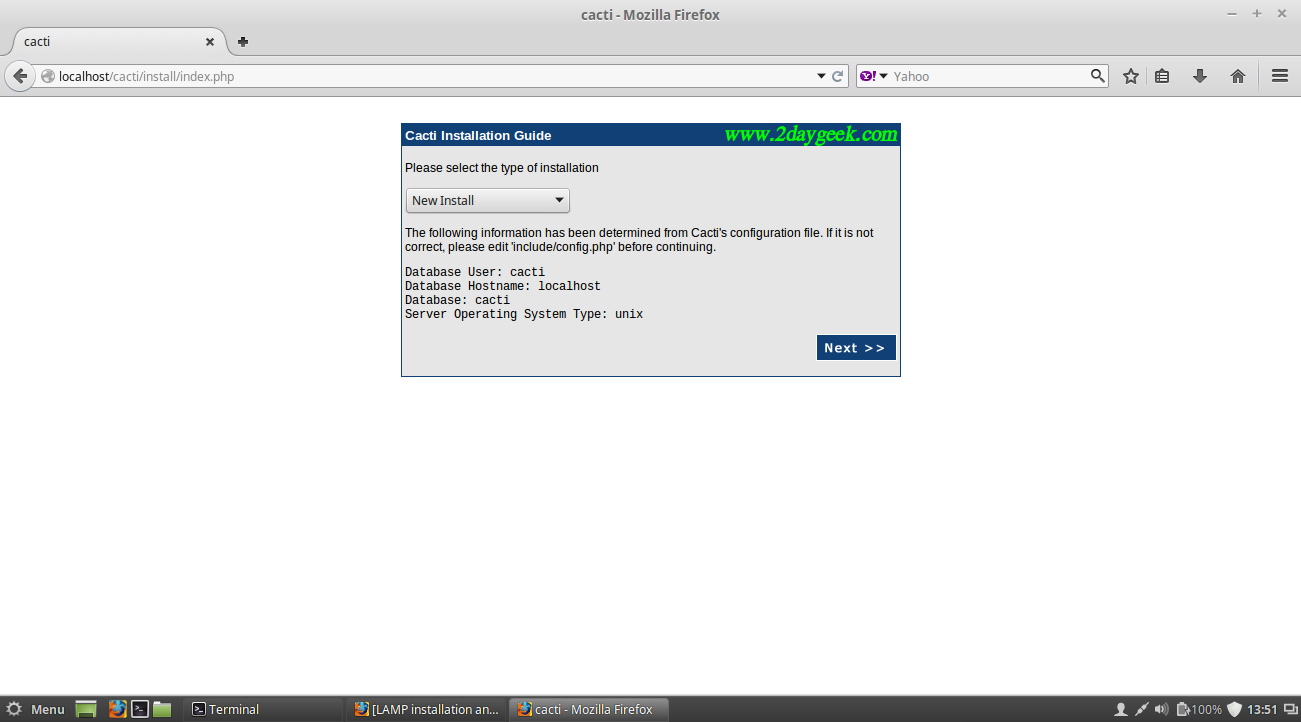
Check below Whether eveything is GREEN, If so there is no error in your installation, then hit Finish.
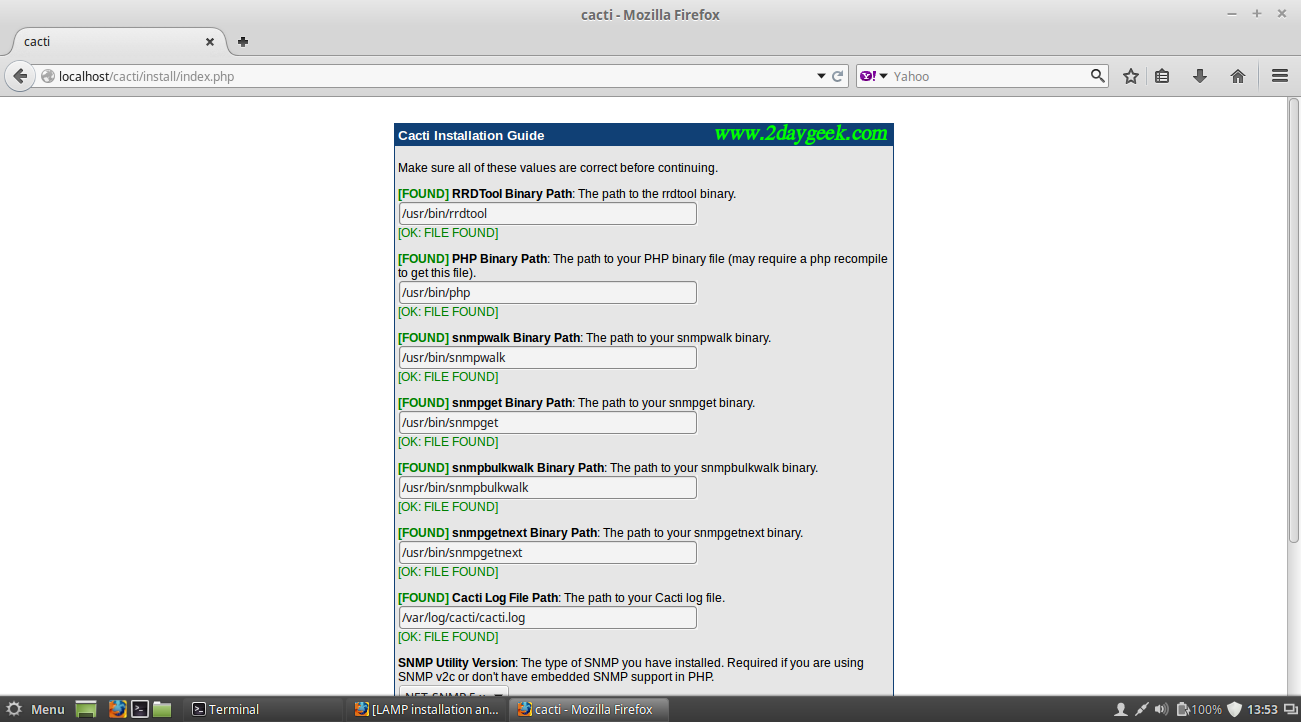
You will be re-directed to admin page, Here you need to enter admin username and its password. admin is default username and password for cacti.
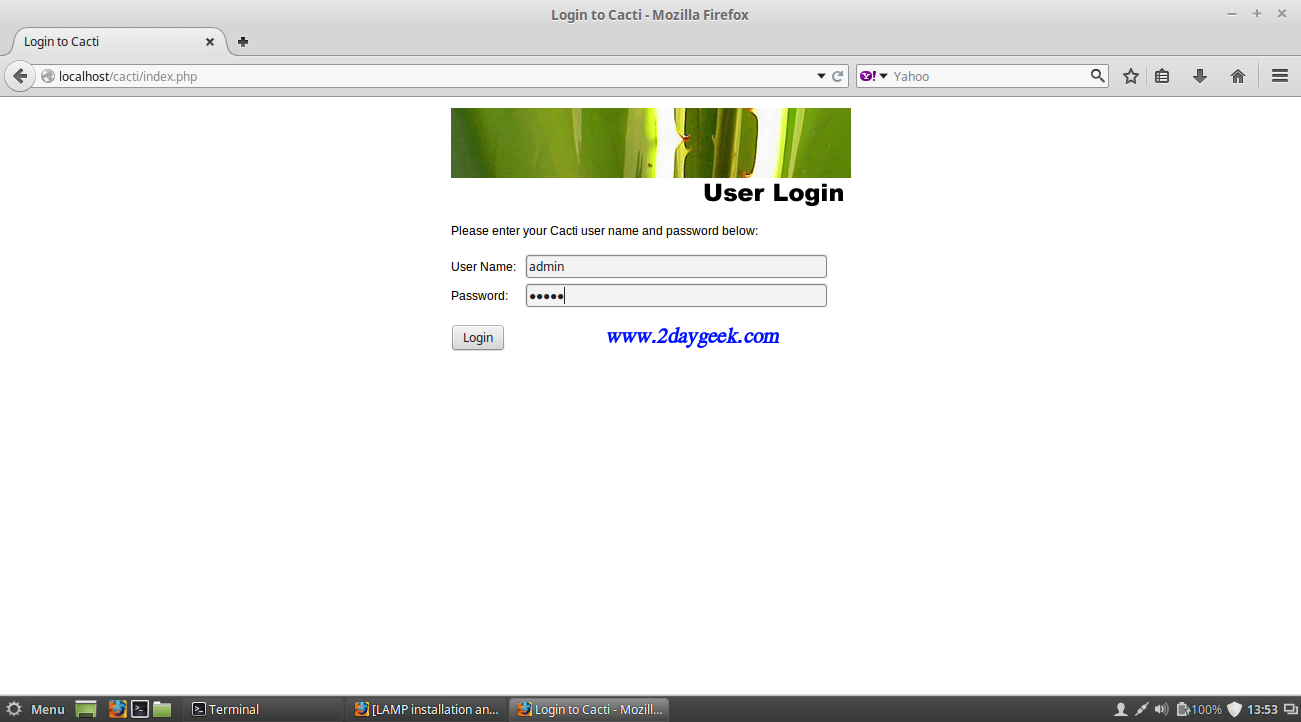
For first time, you need to modify the default password.
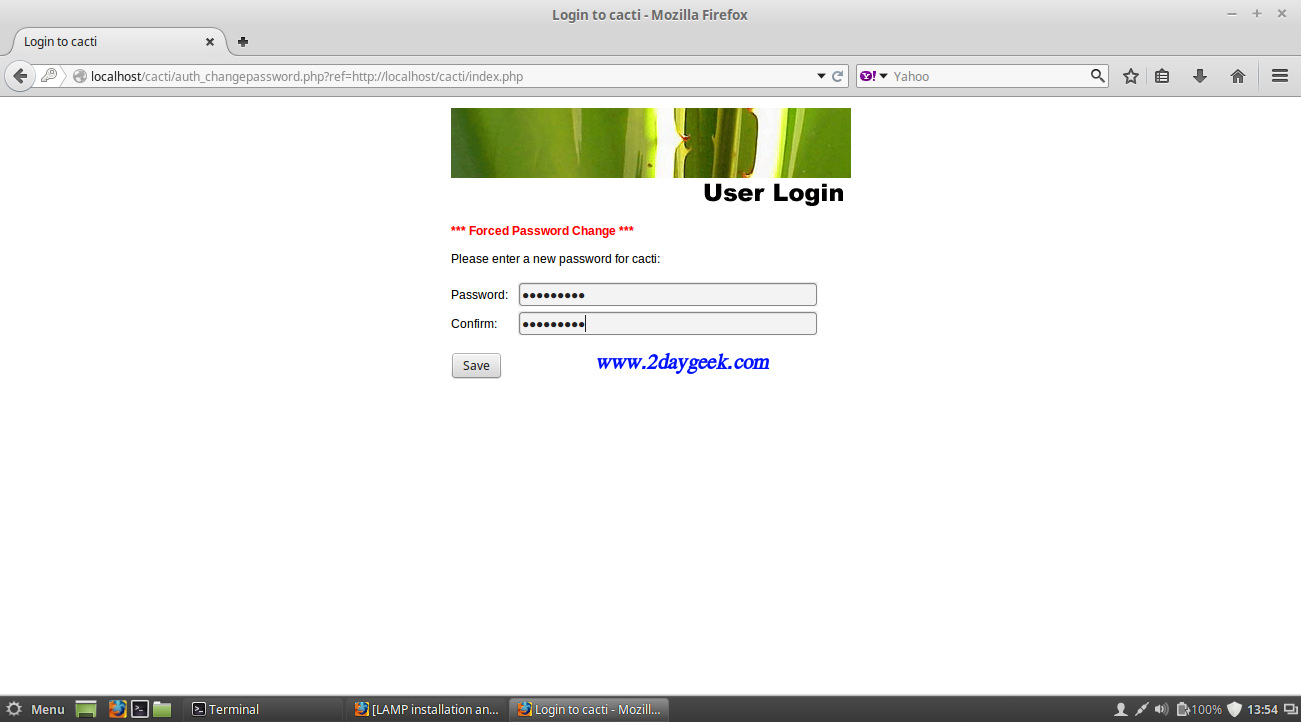
Cacti Home page.
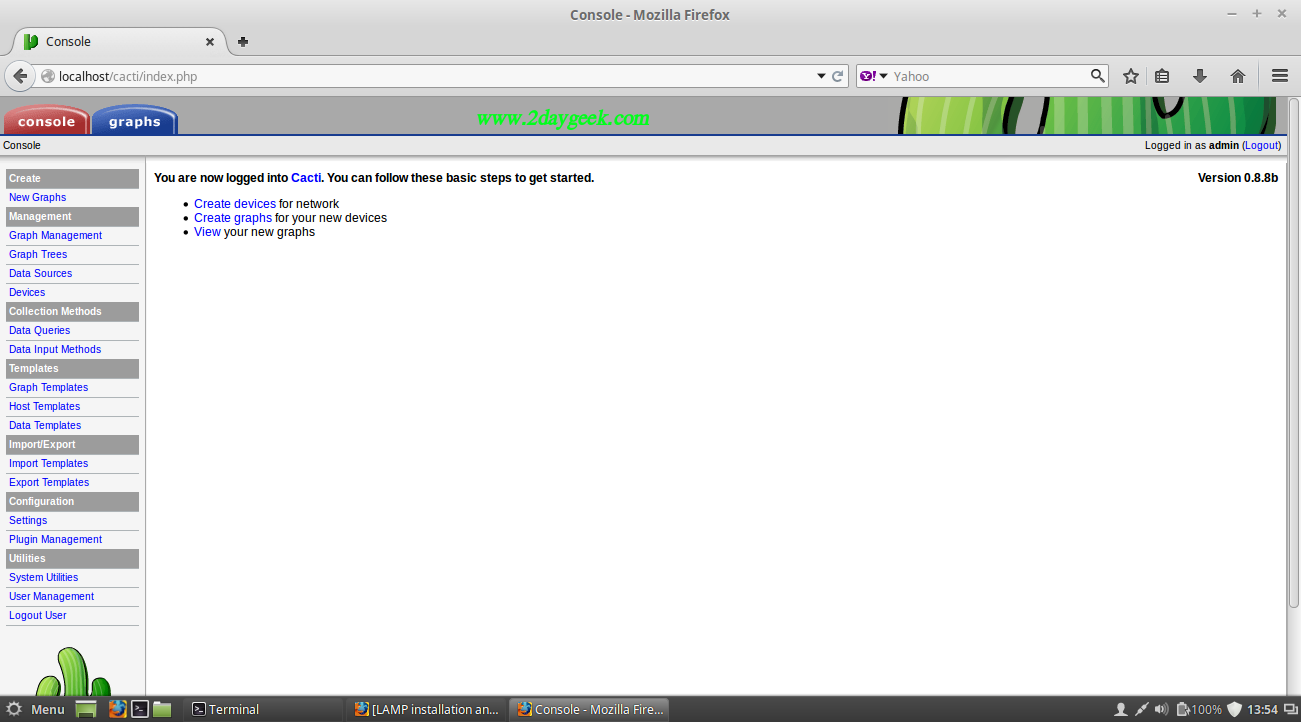
Cacti Graph page for localhost.
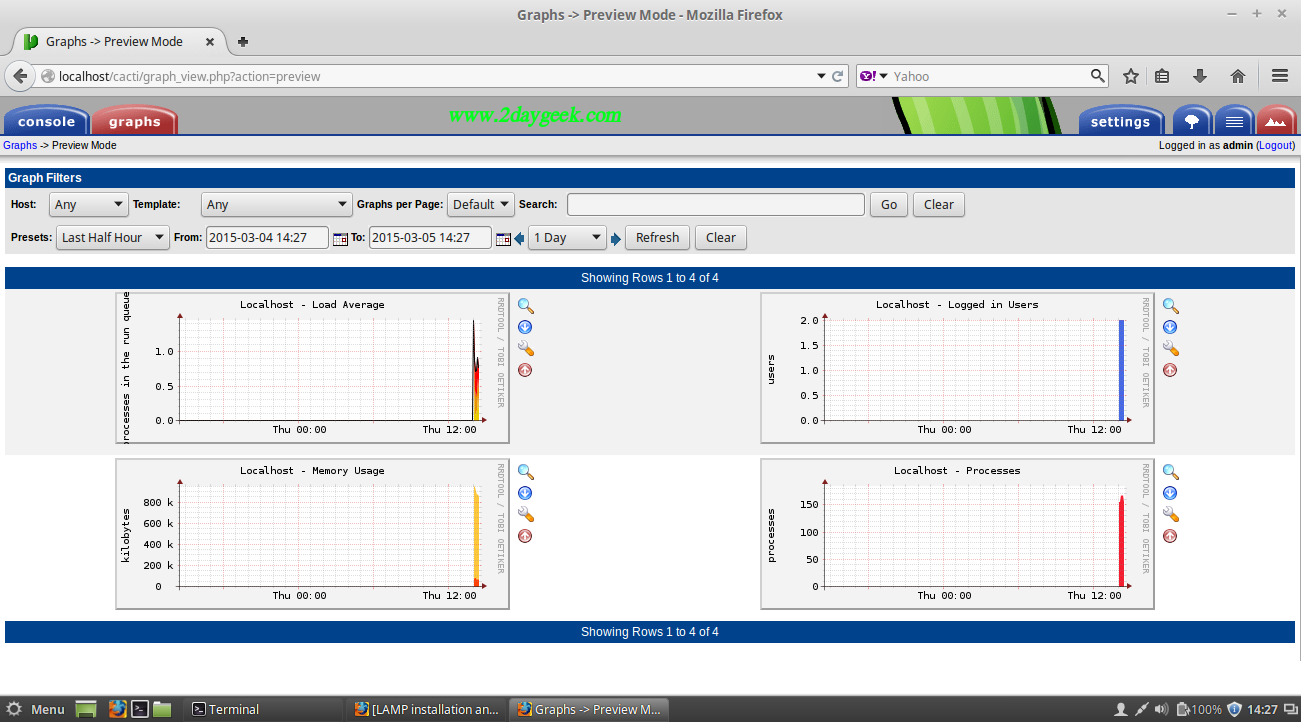
Refer Cacti official documents for complete details.
Stay tune with us will cover in next article, how to add linux & windows hosts into cacti.