Logical Volume Manager (LVM) plays an important role in the Linux operating system by improving the availability, disk I/O, performance and capability of disk management. LVM is a widely used technique that is extremely flexible for disk management.
This adds an extra layer between the physical disks and the file system, allowing you to create a logical volume instead of using physical disk directly.
LVM allows you to easily resize, extend and decrease the logical volume when you need it.
If you are a beginner in LVM, I recommend reading the LVM series article listed below to get familiar with it.
- Part-1: How to Create/Configure LVM (Logical Volume Management) in Linux
- Part-2: How to Extend/Increase LVM’s (Logical Volume Resize) in Linux
- Part-3: How to Reduce/Shrink LVM’s (Logical Volume Resize) in Linux
- Part-4: How to Remove Physical Volume from a Volume Group in LVM
- Part-5: How to Remove LVM (Logical) Volume in Linux
- Part-6: How to recover deleted Logical volume (LV) in LVM
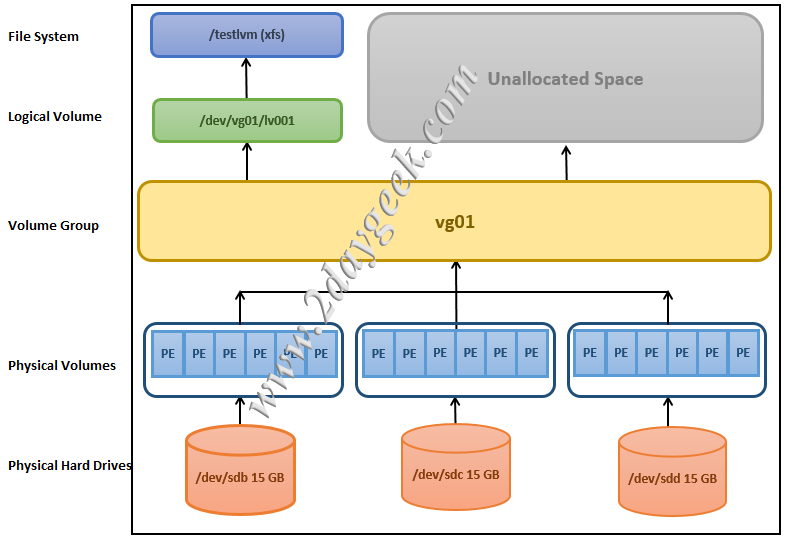
1) How to Create Physical Volumes
You can use any disk as a Physical Volume like RAID array, SAN disk, or a partition. Let’s imagine that you have already added three disks, and these disks are /dev/sdb, and /dev/sdc, /dev/sdd.
To discover the new disks mapped to Linux system, run:
for host in `ls /sys/class/scsi_host`; do echo "Scanning $host...Completed"; echo "- - -" > /sys/class/scsi_host/$host/scan; done Scanning host0...Completed Scanning host1...Completed Scanning host2...Completed
Use the lsscsi command to verify if new disks are discovered at OS level.
# lsscsi --scsi --size | grep [Last 5 Digits of LUN]
General syntax to create physical volume.
Syntax:
pvcreate [Block_Device]
Once the disks are detected at OS level, use the pvcreate command to create a Physical Volumes (PV).
# pvcreate /dev/sdb /dev/sdc /dev/sdd Physical volume "/dev/sdb" successfully created Physical volume "/dev/sdc" successfully created Physical volume "/dev/sdd" successfully created
Make a note:
- The above command erases any data on the given disks /dev/sdb, /dev/sdc and /dev/sdd.
- Physical disk can be added directly into the LVM PV instead of the disk partition.
Use the pvdisplay or pvs commands to display the PVs you have created. The pvs command displays summary output of PVs, whereas the pvdisplay command shows detailed output.
# pvs PV VG Fmt Attr PSize PFree /dev/sdb lvm2 a-- 15.00g 15.00g /dev/sdc lvm2 a-- 15.00g 15.00g /dev/sdd lvm2 a-- 15.00g 15.00g
# pvdisplay "/dev/sdb" is a new physical volume of "15.00 GiB" --- NEW Physical volume --- PV Name /dev/sdb VG Name PV Size 15.00 GiB Allocatable NO PE Size 0 Total PE 0 Free PE 0 Allocated PE 0 PV UUID 69d9dd18-36be-4631-9ebb-78f05fe3217f "/dev/sdc" is a new physical volume of "15.00 GiB" --- NEW Physical volume --- PV Name /dev/sdc VG Name PV Size 15.00 GiB Allocatable NO PE Size 0 Total PE 0 Free PE 0 Allocated PE 0 PV UUID a2092b92-af29-4760-8e68-7a201922573b "/dev/sdd" is a new physical volume of "15.00 GiB" --- NEW Physical volume --- PV Name /dev/sdd VG Name PV Size 15.00 GiB Allocatable NO PE Size 0 Total PE 0 Free PE 0 Allocated PE 0 PV UUID d92fa769-e00f-4fd7-b6ed-ecf7224af7faS
2) How to Create a Volume Group
A volume group is another layer in the LVM structure that contains a list of physical volumes. You can add a physical volume to an existing volume group or create a new volume group for a physical volume as needed.
General syntax to create a Volume Group.
Syntax:
vgcreate [Volume_Group_Name] [Physical_Volume]
Use the vgcreate command to create a VG named 'vg01' and map the sdb, sdc and sdd physical volumes to it.
# vgcreate vg01 /dev/sdb /dev/sdc /dev/sdd Volume group "vg01" successfully created
Make a Note: By default, VG uses '4MB' for Physical Extent (PE Size), but you can change this value based on your need. For instance, to create a volume group with 32MB of PE Size (Physical Extent), run:
# vgcreate -s 32M vg01 /dev/sdb /dev/sdc /dev/sdd Volume group "vg01" successfully created
Use the vgs and vgdisplay commands to display information about the VGs you have created. The vgs command displays summary output of VGs, whereas the vgdisplay command shows detailed output.
# vgs vg01 VG #PV #LV #SN Attr VSize VFree vg01 3 0 0 wz--n- 44.99g 44.99g
By default, vgcreate command uses 4MB of PE Size. However, you can double check the PE size of the VG using the vgdisplay command as shown below:
# vgdisplay vg01 --- Volume group --- VG Name vg01 System ID Format lvm2 Metadata Areas 3 Metadata Sequence No 1 VG Access read/write VG Status resizable MAX LV 0 Cur LV 0 Open LV 0 Max PV 0 Cur PV 3 Act PV 3 VG Size 44.99 GiB PE Size 4.00 MiB Total PE 11511 Alloc PE / Size 0 / 0 Free PE / Size 11511 / 44.99 GiB VG UUID d17e3c31-e2c9-4f11-809c-94a549bc43b7
2a) How to Extent Volume Group
If you do not have space in the VG, Use the vgextend command to add a new physical volume to the existing volume group.
Common syntax to Extend Volume Group.
Syntax:
vgextend [Existing_Volume_Group_Name] [Physical_Volume]
# vgextend vg01 /dev/sde
Volume group "vg01" successfully extended
3) How to Create a Logical Volume Using GB
Logical Volume is the top layer in LVM structure. Logical volumes are block devices created from the volume group. It acts as a virtual disk partition and can be easily managed using LVM commands.
You can use the lvcreate command to create a logical volume.
General syntax to create Logical Volume (LV)
Syntax:
lvcreate –n [Logical_Volume_Name] –L [LV_Size in (M|G|T)] [Name of the Volume Group where the LV to be created]
Use the lvcreate command to create a logical volume named 'lv001' with a size of '10 GB'.
# lvcreate -n lv001 -L 10G vg01 Logical volume "lv001" created
Use the lvs and lvdisplay commands to display information about the LVs you have created.
# lvs /dev/vg01/lvol01 LV VG Attr LSize Pool Origin Data% Move Log Cpy%Sync Convert lv001 vg01 mwi-a-m-- 10.00g lv001_mlog 100.00
# lvdisplay /dev/vg01/lv001 --- Logical volume --- LV Path /dev/vg01/lv001 LV Name lv001 VG Name vg01 LV UUID ca307aa4-0866-49b1-8184-004025789e63 LV Write Access read/write LV Creation host, time localhost.localdomain, 2020-09-10 11:43:05 -0700 LV Status available # open 0 LV Size 10.00 GiB Current LE 2560 Segments 1 Allocation inherit Read ahead sectors auto - currently set to 256 Block device 253:4
3a) How to Create Logical Volume Using PE Size
Alternatively, you can create Logical Volumes Using Physical Extends (PE) size.
3b) How to Calculate PE Value?
It’s very simple to calculate the PE Size of the Volume. For example, if you want to create a LV for 10GB then the PE size would be '2560'. Let’s see the formula to calculate the PE Size.
By default, it uses 4MB for the physical extent, but check the correct PE size by running the vgdisplay command, as it may have been created with a different size.
10GB = 10240MB / 4MB (PE Size) = 2560 PEs
Common syntax to create a Logical Volume with PE Size.
Syntax:
lvcreate –n [LV_Name] –l [PE_Size] [Name of the Volume Group where the LV to be created]
To create 10GB of logical volume using the PE size the command would be:
# lvcreate -n lv001 -l 2560 vg01
4) How to Create File system
You can’t use a logical volume to store data until you create a valid file system.
General syntax to create a file system.
Syntax:
mkfs –t [FS_Type] /dev/[Name of the Volume Group where LV resides]/[LV name]
or
mkfs -t [FS_Type] /dev/mapper/VGname-LVname
Use the below command to format the logical volume ‘lv001’ with the 'ext4' file system.
# mkfs -t ext4 /dev/vg01/lv001
For xfs file system.
# mkfs -t xfs /dev/vg01/lv001
5) Mounting Logical Volume
Finally, you need to mount the logical volume to use it. Make sure to add an entry to /etc/fstab file so that it loads automatically when the system boots.
Create a directory to mount the logical volume.
# mkdir /lvmtest
Use the mount command to mount the logical volume.
# mount /dev/vg01/lv001 /lvmtest
Add new logical volume details to the /etc/fstab file to mount it automatically when the system boots.
# vi /etc/fstab /dev/vg01/lv001 /lvmtest xfs defaults 0 0
Check the newly mounted FileSystem using the df command.
# df -h /lvmtest Filesystem Size Used Avail Use% Mounted on /dev/mapper/vg01-lv001 15360M 34M 15326M 4% /lvmtest
Final Thoughts
I hope you have learned about Logical Volume Manager (LVM) in this article, including creation of Physical Volume, Volume Group, Logical Volume, File System and Extending Volume Group. Also showed you two different methods to create logical volume using GB and PE Size.
If you have any questions or feedback, feel free to comment below.

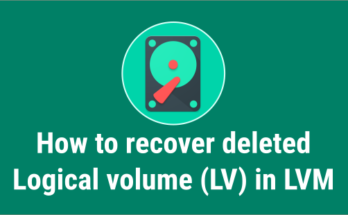

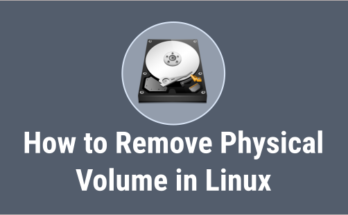
very good procedure. the examples are very suggestive
Thank you so much, this helped a ton!!!
Welcome Greg
Dear Magesh,
Please mark the disks as /dev/sdb , /dev/sdc and /dev/sdd. Presently all the three are depicted, INCORRECTLY as /dev/sdb.
Best Wishes,
Prabhat
@Prabhat, Thanks, it’s update now.