We have already covered in our previous article, Nagios installation on RPM based systems such as CentOS & RHEL and Nagios installation on DEB based systems such as Debian, Ubuntu & Mint, also refer Adding Nagios Remote Windows Host. For Monitoring Linux/Windows hosts in Nagios Server, you need to install NRPE & nagios-plugins in your remote Linux/Windows systems.
What is NRPE ?
NRPE stands for Nagios Remote Plugin Executor. NRPE allows you to remotely execute Nagios plugins on other Linux/Unix & windows machines. This allows you to monitor remote machine metrics (disk usage, CPU load, webserver usage, database server usage, etc…,).
What nagios-plugins doing ?
Nagios Plugins monitor hosts, devices, services, protocols, and applications with Nagios and give the report to NRPE. NRPE send those reports to Nagios server based on Nagios server request. So, Nagios & NRPE can perform all the process only with Nagios-plugins.
Two parts of installation is required to monitor the remote host in Nagios server.
- Remote Host System : NRPE plugin & nagios-plugins
- Nagios Server System : NRPE plugin
Part-1 : Host system configuration.
1) Prerequisites for Nagios
Make sure you should install LAMP stack and also install below dependency packages on your system before proceeding Nagios installation.
# CentOS/RHEL/Fedora systems (Use dnf instead of yum, if you are using Fedora 21 & later systems # # yum install gcc glibc glibc-common gd gd-devel make net-snmp openssl-devel # Ubuntu/LinuxMint/Debian systems # $ sudo apt-get install build-essential php5-gd libgd2-xpm libgd2-xpm-dev libapache2-mod-php5 libperl-dev libssl-dev apache2-utils
2) Create Nagios User
Create new user account for nagios.
# useradd nagios # passwd nagios
3) Download Nagios-Plugins & NRPE add-on
Navigate to /opt directory and download latest version of Nagios-Plugins & NRPE add-on.
# wget http://nagios-plugins.org/download/nagios-plugins-2.0.3.tar.gz # wget http://sourceforge.net/projects/nagios/files/nrpe-2.x/nrpe-2.15/nrpe-2.15.tar.gz
4) Compile and Install the Nagios-Plugins
Follow the below steps to Install latest nagios plugin in your system.
# tar -xzvf nagios-plugins-2.0.3.tar.gz # cd nagios-plugins-2.0.3 # ./configure --with-nagios-user=nagios # make # make install # chown nagios.nagios /usr/local/nagios # chown -R nagios.nagios /usr/local/nagios/libexec
5) Compile and Install the NRPE add-on
Follow the below steps to Install NRPE add-on in your system.
# tar -xzvf nrpe-2.15.tar.gz # cd nrpe-2.15 # ./configure # make all # make install-plugin # Install NRPE daemon # # make install-daemon # Install NRPE daemon sample confi file # # make install-daemon-config # Install NRPE daemon as a service under xinetd (Note : Most of the system by defult installed with xineted) # # make install-xinetd
6) Making changes in NRPE file
Make below changes in NRPE file and check NRPE service status. Adding Nagios server IP to NRPE file. Make sure, you need to add the Nagios server IP without comma, like below
# nano /etc/xinetd.d/nrpe only_from = 127.0.0.1# Add NRPE port number to service file # # nano /etc/services nrpe 5666/tcp # NRPE # Restart the xinetd service # # service xinetd restart # systemctl restart xinetd.service # Check NRPE service status # # netstat -at | grep nrpe tcp 0 0 *:nrpe *:* LISTEN # Adding NRPE port to firewall, If you are using any other firewall (CSF, ASF, etc..) except iptables you need to add the NRPE port to firewall allowed ports # # iptables -A INPUT -p tcp -m tcp --dport 5666 -j ACCEPT # Saving IPtables new rules to take effect # # service iptables save # Check whether NRPE is working properly or not in localhost # # /usr/local/nagios/libexec/check_nrpe -H localhost NRPE v2.15
7) Making changes in nrpe.cfg file
By default /usr/local/nagios/etc/nrpe.cfg file comes with standard rules to check service and hardware status. You can directly run the below command on your terminal to check whether its working or not and you can customize as per your requirment once it starts working.
# Standard rules which is defined by nagios team # # nano /usr/local/nagios/etc/nrpe.cfg command[check_users]=/usr/local/nagios/libexec/check_users -w 5 -c 10 command[check_load]=/usr/local/nagios/libexec/check_load -w 15,10,5 -c 30,25,20 command[check_hda1]=/usr/local/nagios/libexec/check_disk -w 20% -c 10% -p /dev/hda1 command[check_zombie_procs]=/usr/local/nagios/libexec/check_procs -w 5 -c 10 -s Z command[check_total_procs]=/usr/local/nagios/libexec/check_procs -w 150 -c 200
Part-2 : Nagis Server configuration.
1) Compile and Install the NRPE add-on
Follow the below steps to Install same NRPE add-on in your server which you installed in remote host.
# tar -xzvf nrpe-2.15.tar.gz # cd nrpe-2.15 # ./configure # make all # make install-daemon # Check whether NRPE is working properly or not with remote host # # /usr/local/nagios/libexec/check_nrpe -H Remore-host-IP NRPE v2.15
2) Adding Linux host to Nagios server to monitor
Create two files inside “/usr/local/nagios/etc/“ to define host and services.
# Navigate to directory # # cd /usr/local/nagios/etc/ # Create host file, I'm creating linux-hosts.cfg for clarification # # touch linux-hosts.cfg # Create service file # # touch linux-services.cfg # Add both files to end of the nagios.cfg file with below format # # nano /usr/local/nagios/etc/nagios.cfg cfg_file=/usr/local/nagios/etc/linux-hosts.cfg cfg_file=/usr/local/nagios/etc/linux-services.cfg
3) Add/Define new linux host
We don’t know how to define and configure hosts. So, don’t worry because default templates available at /usr/local/nagios/etc/objects/ just copy and past it into your host file.
# Adding contents to linux-hosts.cfg file from (localhost.cfg & templates.cfg) file # # nano /usr/local/nagios/etc/linux-hosts.cfg ############################################################################### # # HOST DEFINITION # ############################################################################### # Define a host for the remote machine define host{ use linux-server ; Name of host template to use ; This host definition will inherit all variables that are defined ; in (or inherited by) the linux-server host template definition. host_name linux.2daygeek.com alias CentOS 6.5 address 192.168.0.130 } # Linux host definition template # define host{ name linux-server ; The name of this host template use generic-host ; This template inherits other values from the generic-host template check_period 24x7 ; By default, Linux hosts are checked round the clock check_interval 5 ; Actively check the host every 5 minutes retry_interval 1 ; Schedule host check retries at 1 minute intervals max_check_attempts 10 ; Check each Linux host 10 times (max) check_command check-host-alive ; Default command to check Linux hosts notification_period workhours ; Linux admins hate to be woken up, so we only notify during the day ; Note that the notification_period variable is being overridden from ; the value that is inherited from the generic-host template! notification_interval 120 ; Resend notifications every 2 hours notification_options d,u,r ; Only send notifications for specific host states contact_groups admins ; Notifications get sent to the admins by default register 0 ; DONT REGISTER THIS DEFINITION - ITS NOT A REAL HOST, JUST A TEMPLATE! }
4) Add/Define service for linux host
We don’t know how to define and configure service for linux hosts. So, don’t worry because default templates available at /usr/local/nagios/etc/objects/ just copy and past it into your service file.
# Adding contents to linux-service.cfg file from (localhost.cfg) file # # nano /usr/local/nagios/etc/linux-service.cfg ############################################################################### # SERVICE DEFINITIONS ############################################################################### # Define a service to "ping" the remote machine define service{ use generic-service host_name linux.2daygeek.com service_description PING check_command check_ping!100.0,20%!500.0,60% } define service{ use generic-service host_name linux.2daygeek.com service_description Root Partition check_command check_local_disk!20%!10%!/ } define service{ use generic-service host_name linux.2daygeek.com service_description Current Users check_command check_local_users!20!50 } define service{ use generic-service host_name linux.2daygeek.com service_description Total Processes check_command check_local_procs!250!400!RSZDT } define service{ use generic-service host_name linux.2daygeek.com service_description Current Load check_command check_local_load!5.0,4.0,3.0!10.0,6.0,4.0 } define service{ use generic-service host_name linux.2daygeek.com service_description Swap Usage check_command check_local_swap!20!10 } define service{ use generic-service host_name linux.2daygeek.com service_description SSH check_command check_ssh notifications_enabled 0 } define service{ use generic-service host_name linux.2daygeek.com service_description HTTP check_command check_http notifications_enabled 0 }
5) Add/Define NRPE commands for linux host
We don’t know how to define and configure NRPE commands to communicate with remote server. So, don’t worry because default templates available at /usr/local/nagios/etc/objects/ just copy and past it at the end of your commands.cfg file.
# Adding NRPE commands to commands.cfg file from (commands.cfg) file #
# nano /usr/local/nagios/etc/commands.cfg
define command{
command_name check_nrpe
command_line $USER1$/check_nrpe -H $HOSTADDRESS$ -c $ARG1$
}
6) Verifying Nagios.cfg file
After madking all the above changes, verify the Nagios.cfg file whether it throws any errors.
# /usr/local/nagios/bin/nagios -v /usr/local/nagios/etc/nagios.cfg
7) Restart Nagios service
Finally restart the Nagios service to take effect.
# service nagios restart # [For SysVinit Systems] # systemctl restart nagios.service # [For systemd Systems]
8) Access Nagios Web Interface
Navigate your browser to http://localhost/nagios or http://IP-Address/nagios or http://Domain-Name/nagios and enter the Username and Password then click “Hosts”, Here you can see the new linux host which has been added by you.
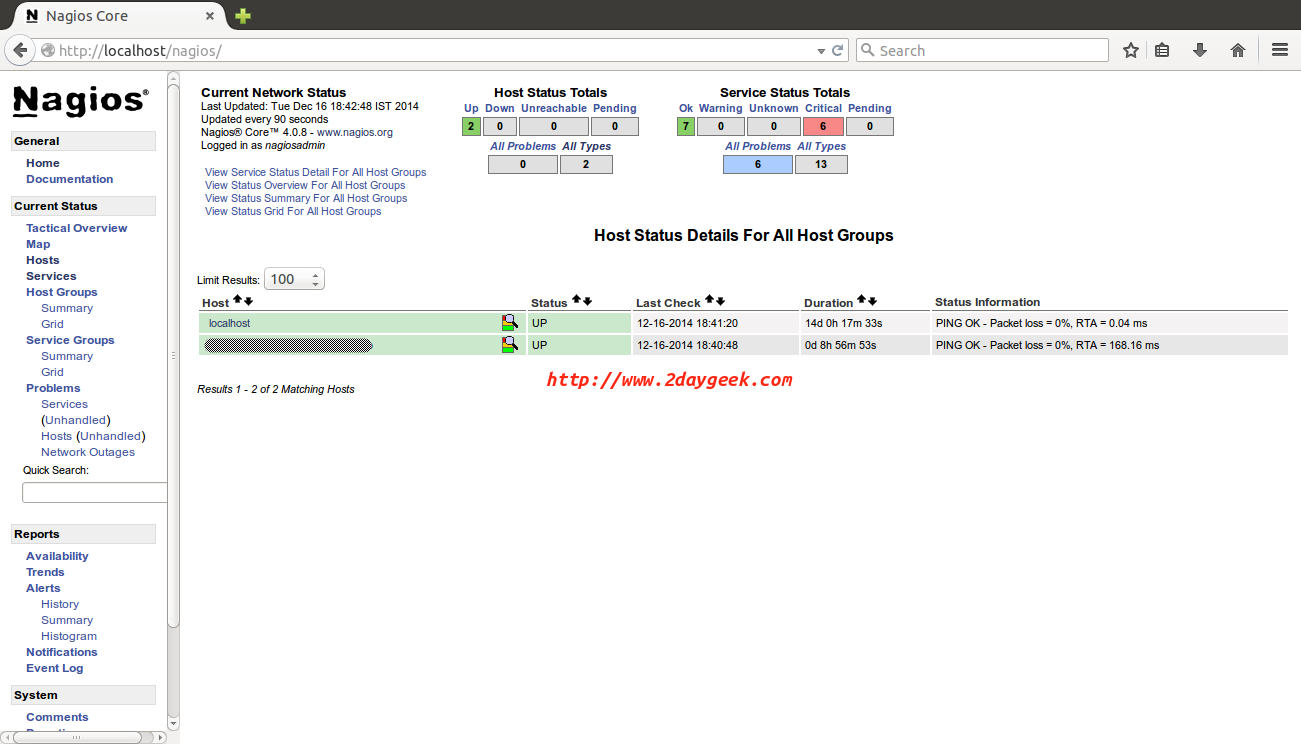
Stay tune with us. Will show you, how to add windows host in Nagios server in our next article.


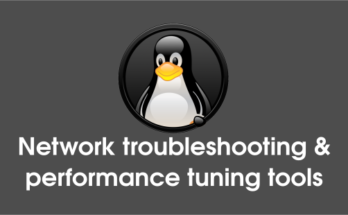

Myserver is nagios 4.0.8 client ubuntu. i have installed nrpe plugin using below link.
http://sharadchhetri.com/2013/06/11/how-to-install-and-configure-nagios-nrpe-client-in-ubuntu-with-apt-get-command/
I am able to get reply from ubuntu cleint
[root@localhost objects]# /usr/local/nagios/libexec/check_nrpe -H xxx.xxx.xx.xx
NRPE v2.15
and also getting reply cpuload
[root@localhost objects]# /usr/local/nagios/libexec/check_nrpe -H xxx.xx.xxx.xx -c check_load
OK – load average: 0.07, 0.13, 0.17|load1=0.070;15.000;30.000;0; load5=0.130;10.000;25.000;0; load15=0.170;5.000;20.000;0;
We define the command as follows in nagios server
define command{
command_name check_nrpe
command_line /usr/local/nagios/libexec/check_nrpe -H $HOSTADDRESS$ -w $ARG1$ -c $ARG2$
}
define command{
command_name check_load
command_line /usr/local/nagios/libexec/check_load -H $HOSTADDRESS$ -w $ARG1$ -c $ARG2$
}
Can you please look into the error log for more details.
/usr/local/nagios/libexec/check_nrpe -H Remore-host-IP i am getting reply from remote machine as nrpe2.15
Server :4.08
I tried in ubuntu desktop but i am getting the error while start the installation
root@test:~# sudo apt-get install build-essential php5-gd libgd2-xpm libgd2-xpm-dev libapache2-mod-php5 libperl-dev libssl-dev apache2-utils
Reading package lists… Done
Building dependency tree
Reading state information… Done
E: Unable to locate package libgd2-xpm
Can you please tell me your distribution version.
How to attach a screenshot in this website so that you can see what i am getting error on web console. If there is a possibility can you tell where we can attach.
Upload to public website and share the link or send mail to 2daygeek@gmail.com
I am able to connect to my remote ubuntu server as followed below command
[root@localhost nagios]# /usr/local/nagios/libexec/check_nrpe -H xxx.xxx.xx.xxx -c check_load
OK – load average: 0.03, 0.06, 0.03|load1=0.030;15.000;30.000;0; load5=0.060;10.000;25.000;0; load15=0.030;5.000;20.000;0;
I am getting reply but it is not displayed on nagios webpage the error is No output on stdout) stderr: execvp(/usr/lib/nagios/plugins/check_nrpe, …) failed. errno is 2: No such file or directory
I’m confusing where the bottle neck. could you please check the below command and share the output.
# /usr/local/nagios/libexec/check_nrpe -H Remore-host-IP
But i am getting the error as below. I have followed same processor as mentioned above. Only ping is OK is showing on console
No output on stdout) stderr: execvp(/usr/lib/nagios/plugins/check_nrpe, …) failed. errno is 2: No such file or directory
Balaraju,
It seems you have missed Nagios-Plugins installation steps. Try Steps-4 again.
Shall we do same in ubuntu Client,
My server nagios in centos6.5. I want monitor ubuntu client how we can monitor
Yes the process are same.
hi, i am getting below error. /usr/local/nagios/bin/nagios -v /usr/local/nagios/etc/nagios.cfg
Nagios Core 4.1.1
Copyright (c) 2009-present Nagios Core Development Team and Community Contributors
Copyright (c) 1999-2009 Ethan Galstad
Last Modified: 08-19-2015
License: GPL
Website: https://www.nagios.org
Reading configuration data…
Read main config file okay…
Error: Unexpected start of object definition in file ‘/usr/local/nagios/etc/hosts.cfg’ on line 16. Make sure you close preceding objects before starting a new one.
Error processing object config files!
***> One or more problems was encountered while processing the config files…
Check your configuration file(s) to ensure that they contain valid
directives and data defintions. If you are upgrading from a previous
version of Nagios, you should be aware that some variables/definitions
may have been removed or modified in this version. Make sure to read
the HTML documentation regarding the config files, as well as the
‘Whats New’ section to find out what has changed.
RK,
You haven’t close the (curly brackets) in hosts.cfg file. Can you please cross check.
Hi,
I am getting below error.I am doing this on the remote host.
part 1 step 5
cd ./src/ && make install-plugin
make[1]: Entering directory `/root/nagios/nrpe-2.15/src’
/usr/bin/install -c -m 775 -o nagios -g nagios -d /usr/local/nagios/libexec
/usr/bin/install -c -m 775 -o nagios -g nagios check_nrpe /usr/local/nagios/libexec
/usr/bin/install: cannot stat `check_nrpe’: No such file or directory
make[1]: *** [install-plugin] Error 1
make[1]: Leaving directory `/root/nagios/nrpe-2.15/src’
make: *** [install-plugin] Error 2
@Faisal,
Install the below library and try to recompile it agin.
#yum install libssl-dev
Successfully i added a host but i do not see any service in that. can you help me to resolve this issue.
@Prabhat,
Have a look into Part-2, 3rd point will help you to solve your issue.
Thanks for your guide.
I have install nagios to monitor Cisco router connected to several branch office.
But the problem is when a branch router’s wan link face high latency or packet loss its states goes to down node though the node is live.
Please advice.
Hi Md. Ashikur Rahman,
Till now i didn’t get a chance to configure router’s and switches in nagios. I don’t know the exact problem.