A while ago, we have written about Ulauncher which is used to launch application quickly. Today we came up with similar kind of utility called Albert which is doing the same job and have some additional unique features which is not there in ulauncher.
Albert is a quick launcher for Linux inspired by Alfred (Mac). Access everything with zero effort. It’s capable to launch applications, open files and its paths, open bookmarks in your browser, perform web searches, do mathematical calculations and lot more. It is written in C++ and based on the Qt framework.
Albert has a plugin based architecture, which allows the user to modify or extend the functionality of the application. There are several extensions that get shipped together with the main albert core.
Suggested Read : Ulauncher – A Lightweight Application Launcher for Linux
The main feature of launcher application is querying and launching the particular application and albert doing the job natively, just input your query and forget about spilling mistakes because it will automatically recognize the input query and list-out the application based on that.
How to install Albert in Linux ?
At this point of time albert is not included in any of the major Linux distributions official repository, so we have to look for third party repository or source install.
For Arch Linux based users can easily install from AUR repository with help of yaourt or packer.
$ yaourt -S albert or $ packer -S albert
For Ubuntu users, add following PPA and APT Package Manager or APT-GET Package Manger to install Albert.
$ sudo add-apt-repository ppa:nilarimogard/webupd8 $ sudo apt-get update $ sudo apt-get install albert
For Fedora users, add following copr repository and use DNF Package Manager to install Albert.
$ sudo dnf copr enable rabiny/albert $ sudo dnf install albert
For Debian users, add following repository and use APT Package Manager or APT-GET Package Manger to install Albert.
$ wget -qO - https://repo.adminlounge.org/archive.key \ | sudo apt-key add - $ sudo echo "deb http://repo.adminlounge.org/ jessie main" \ > /etc/apt/sources.list.d/adminlounge.list $ sudo apt-get update $ sudo apt-get install albert
How to use Albert ?
After you’ve successfully installed Albert launcher, launch it from system main menu.
When you launch the Albert launcher for the first time, you might get below error message since hotkey is not set.
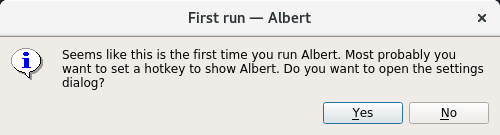
It’s not an error message, actually it’s asking us to set hotkey for Albert launcher to open easily by next time. Just hit Ok, and it will open the Albert settings window.
click the “Press to set hotkey” button and input your desired hotkey (I gave ctrl+space) then close it.
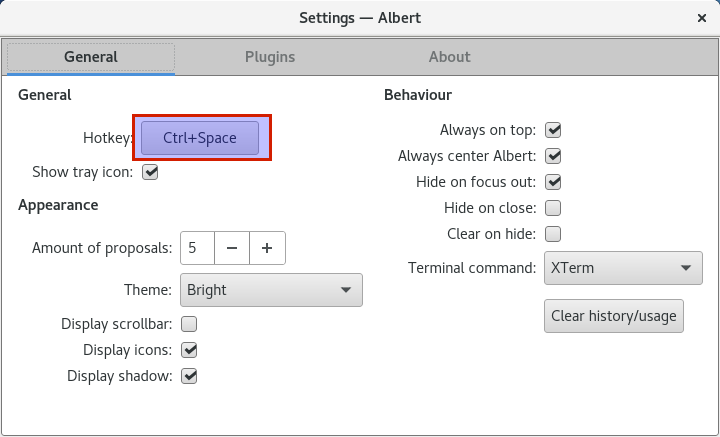
Press the hotkey combination to launch the Albert launcher.

Launch a application : To launch any application, just type the application name and hit enter. It will lookup an “AppIndex” entry where the application paths set in $XDG_DATA_HOME and $XDG_DATA_DIRS environment variables. Directory locations are (~/.local/share/applications, /usr/local/share/applications, /usr/share/applications & Desktop specific location like /usr/share/gnome/applications or /usr/share/ubuntu/applications, etc.)
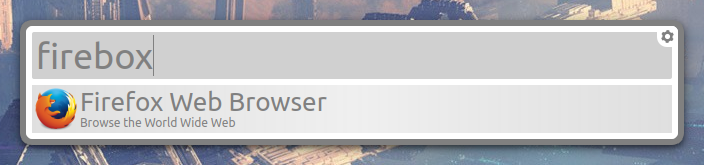
File searching : To search a file, just type the file name which you want, and it will display list of files with the name and its location. File search happening through “File extension” which will lookup a “File index” and its contains the files path.
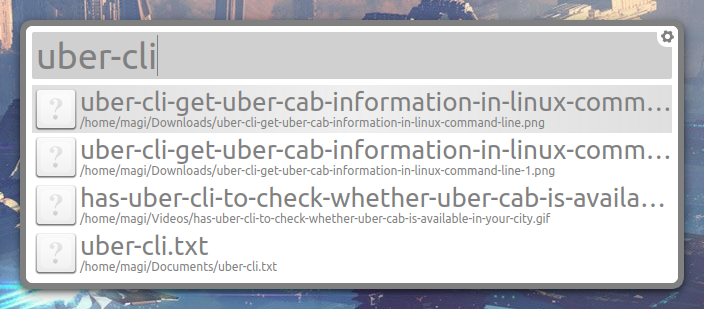
Mathematical Operations : Similarly, you can perform mathematical operations. The calculator item appears as soon as you type a valid math expression into the input box.
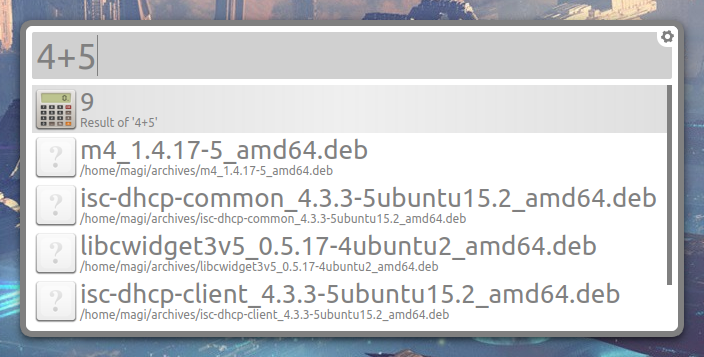
Google Search : To open Google in a new tab of your web browser, just type Google or gg (shortcut) into the launcher and press Enter
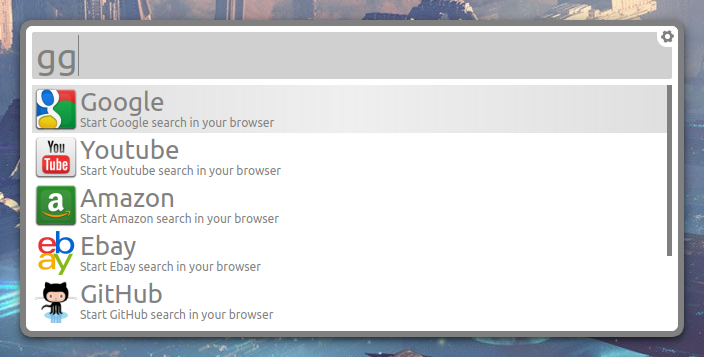
Web Search : To search something on Google directly, input your query (I’m going to search 2daygeek) in the launcher followed by google or gg (shortcut) then press Enter button, this will open a new tab on browser which contains google serach results for “2daygeek”.
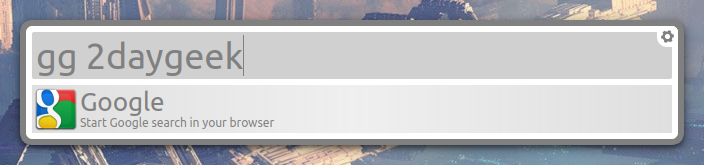
MPRIS Extension : MPRIS (Media Player Remote Interfacing Specification) extension allows you to control MPRIS-capable media players like Rhythmbox or VLC. It currently supports play, pause, next, previous and stop. Make sure media player should be running to perform the actions.
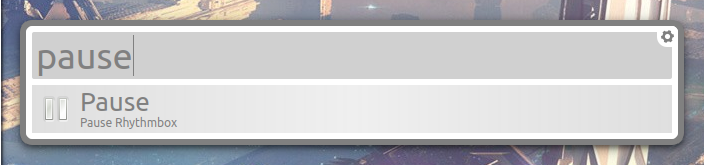
List additional option for the particular action press Alt button and choose which action you want then hit enter to perform.
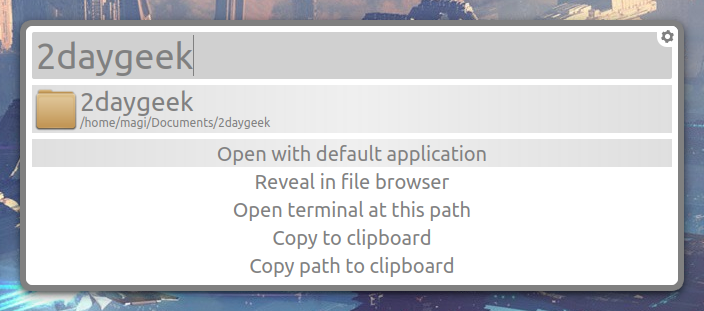
To run commands on terminal, use > and input your command then hit enter to perform the action.
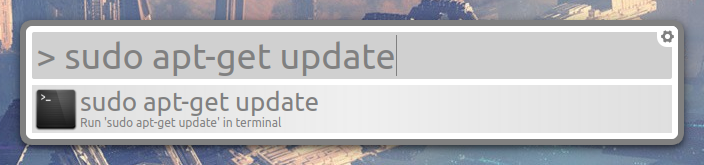
Hit gear icon on top of the right side in Albert launcher to open the settings. To know more details about each extension, navigate one by one.
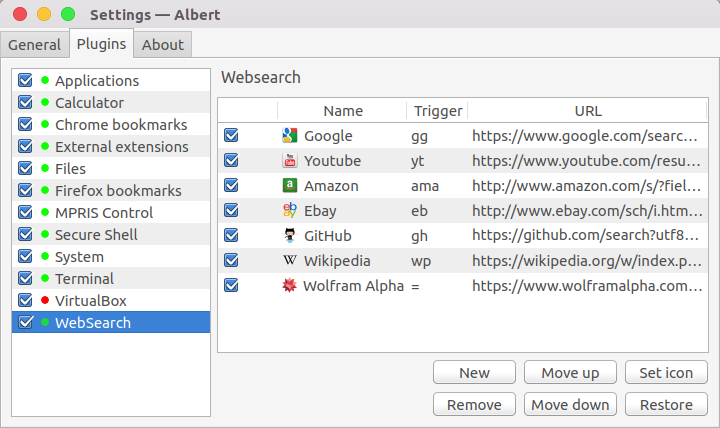

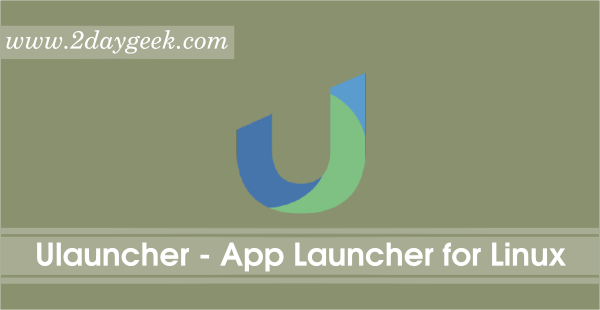
As opposed to access everything with zero effort. Yet another application that fills out a much-needed gap in Linux.