shellinabox is a Web based AJAX terminal emulator which was written by Markus Gutschke. It’s not maintained from original author since 2012 and Luka Krajger forked the project and maintaining upto date.
Shell in a box often called shellinabox (Unofficial fork of project Shell In A Box), that implements a web server (It has built-in web server) that can export arbitrary command line tools to a web based terminal emulator. Web based terminal emulator, can be accessible through any web browsers which enabled JavaScript and CSS, it does not require any additional browser plugins.
By default shellinaboxd daemon implements a web server, that listens on TCP port http://localhost:4200, which allows users to login with their username and password and to get access to their login shell.
All client-server communications are encrypted, if SSL/TLS certificates have been installed. During the installation a new self-signed SSL certificate automatically installed and details are available /var/lib/shellinabox to use HTTPS. Also we can install our own SSL certificate.
How to install Shellinabox from package manager ?
In distribution official repository shellinabox package is included, you can simple install the package using distribution package manager. Enable EPEL Repository to get shellinabox package in RHEL based systems.
For Debian/Ubuntu
$ sudo apt-get install openssl shellinabox
For RHEL/CentOS
$ sudo yum install openssl shellinabox
For Fedora
$ sudo dnf install openssl shellinabox
Start the Service in systemd based systems.
$ sudo systemctl start shellinaboxd.service
Start the Service in sysvinit based systems.
$ sudo service shellinaboxd start
How to install Shellinabox from Source ?
Make a note, The package which is included, into distribution official repository is old one. If you want latest one, I advise you to build from source package.
Dependencies for RHEL/CentOS based systems
$ sudo yum install git openssl-devel pam-devel openssl zlib-devel autoconf automake libtool
Dependencies for Fedora
$ sudo dnf install git openssl-devel pam-devel openssl zlib-devel autoconf automake libtool
Dependencies for Debian based systems
$ sudo apt-get install git libssl-dev openssl libpam0g-dev zlib1g-dev dh-autoreconf
Clone source files from GitHub repository and move to project directory.
$ sudo git clone https://github.com/shellinabox/shellinabox.git && cd shellinabox
Run autotools in project directory
$ sudo autoreconf -i
Run configure and make in project directory
$ sudo ./configure && make
Start the Service in system.
$ ./shellinaboxd
Open the browser and navigate to https://Your-IP-Adress:4200 and you can see the web-based SSH terminal.
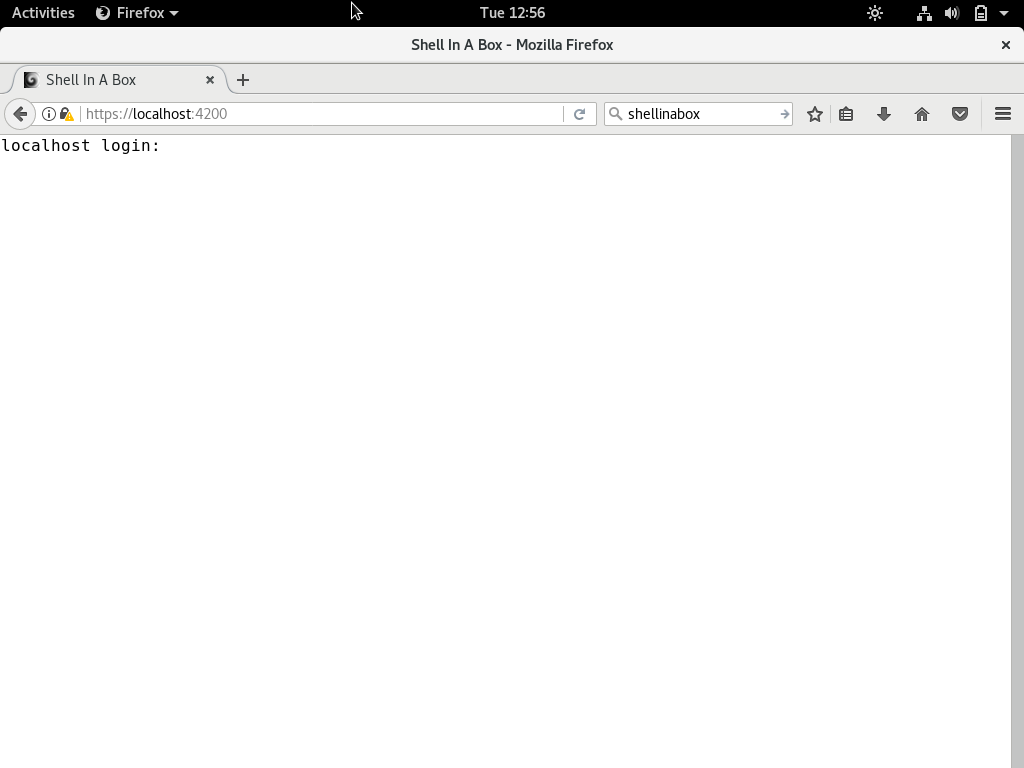
Input the User Name and your Password to access the shell prompt.
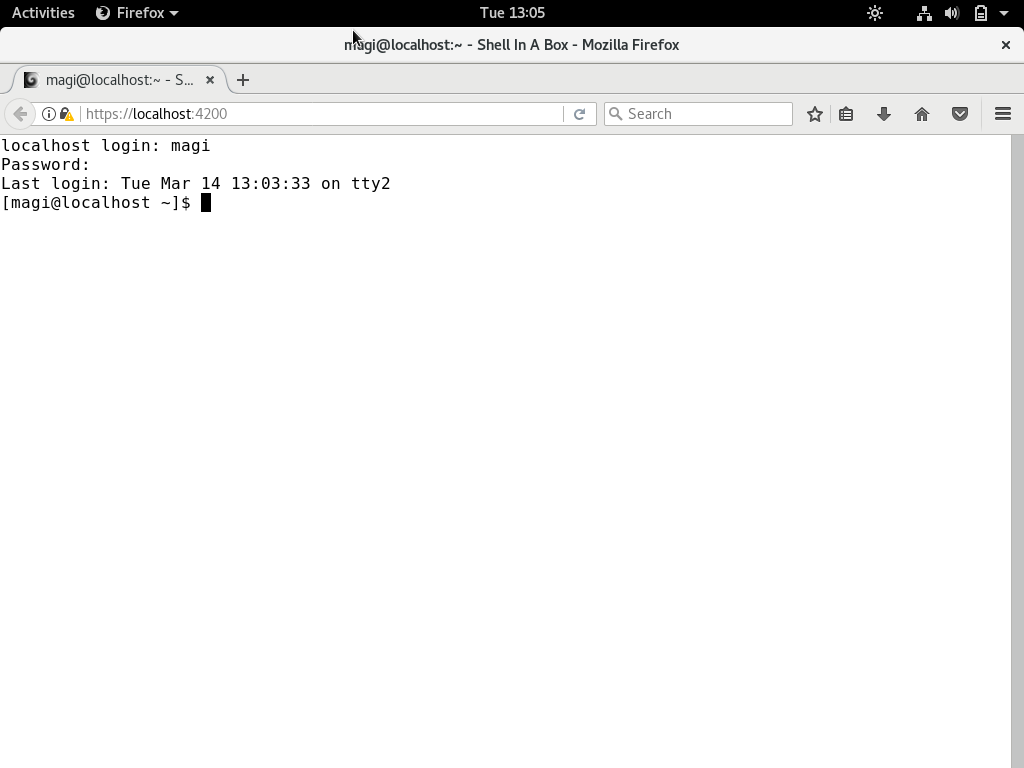
Just play on it. For testing purpose, I’m going to list the current directory files and folders.
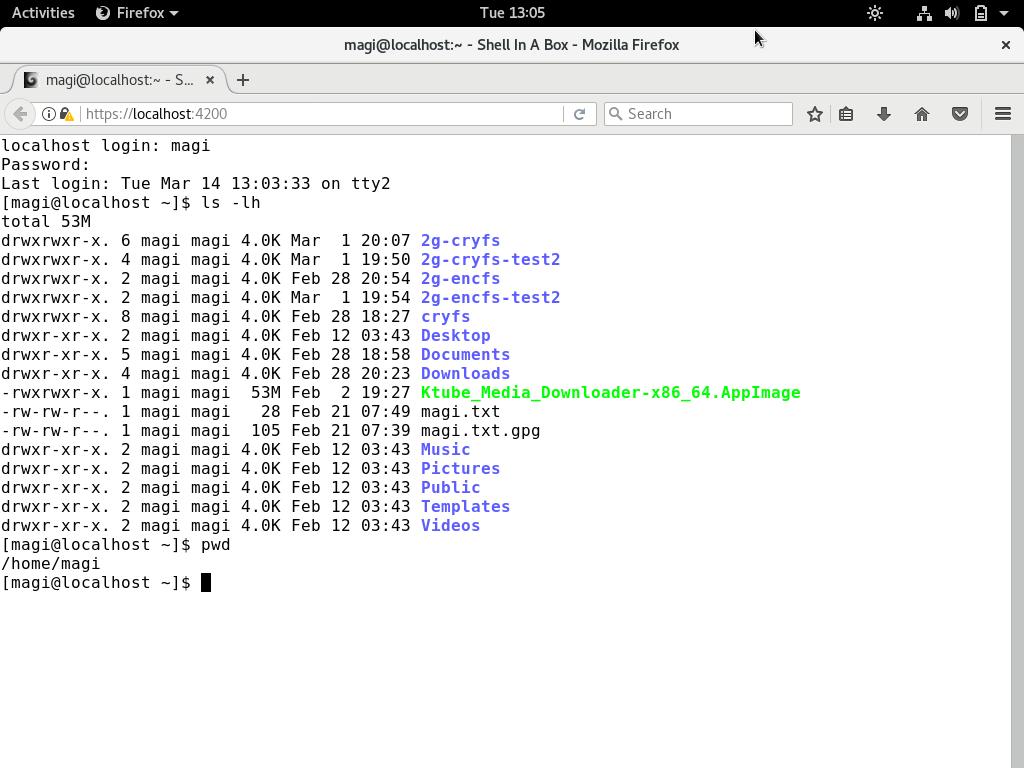
Exit the session, you will be getting Connect button to re connect the shell.
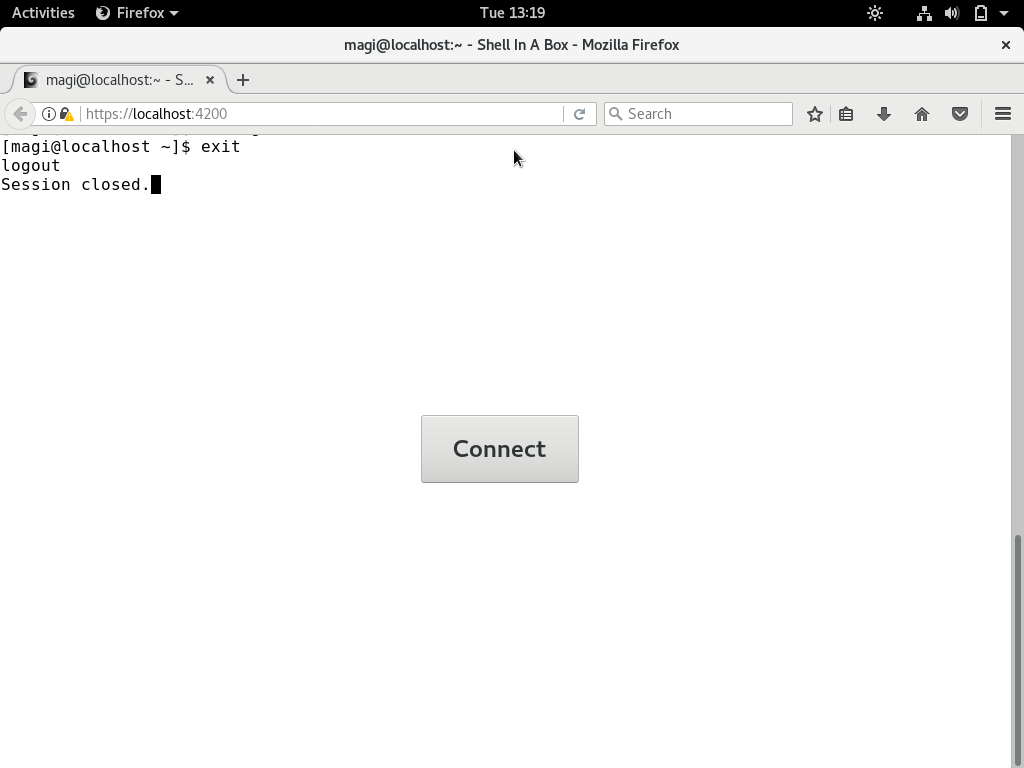
Right-Click your mouse to get more handy options.
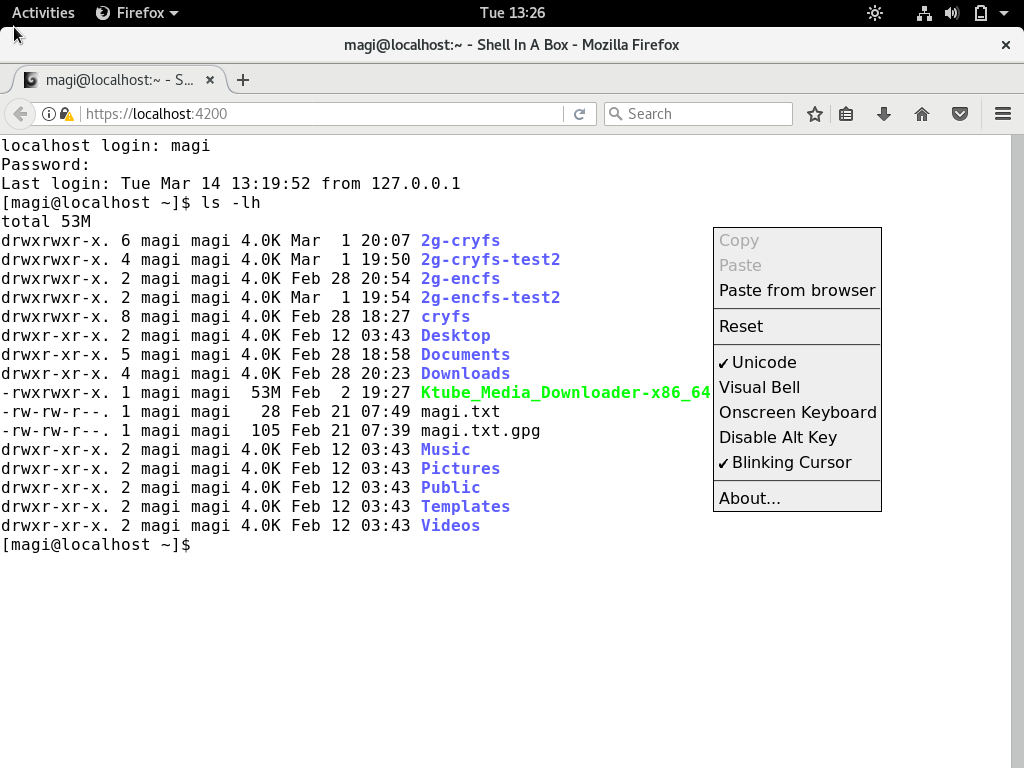

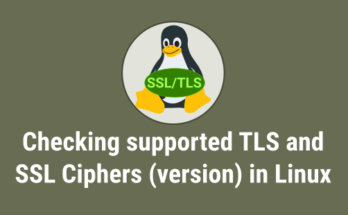


Is this one of those things that has been done “because I can”, or does it actually meet a specific need?
i see only one reason, configure it on 80 or 443 port and use at work where everything else is blocked