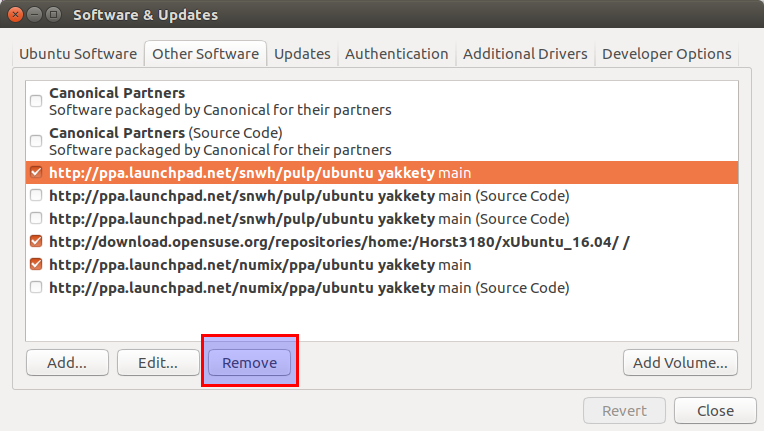We are all software hunters, and would like to immediately check out the updated app to get new features right?
Most Linux distributions do not have this feature due to the standard release path (Long-term support release).
But this feature is present in Ubuntu and its derivatives because users can maintain and publish the latest software as Personal Package Archive (PPAs).
The PPA should be installed for testing purposes and not for any production activities because if it is not maintained by the developer it can lead to problems after a while.
At the same time, if the PPA is provided by a trusted application development team, you can use them in production (wine, VLC, etc).
Why do you want to remove a PPA in Ubuntu?
These PPAs are often managed by a single developer because he or she may have created a specific application for personal use or as a hobby.
Over the course of time, these PPAs may not be updated to the latest version of the operating system for some reason.
If the PPA is no longer needed or not maintained, you can remove them using any of the below methods.
Make a note: You must first uninstall the application that the PPA installed, before removing the PPA itself.
Read the following articles to manage package installation on Debian/Ubuntu systems:
- apt command in Linux with examples
- Apt-Get & Apt-Cache commands to manage packages on Debian Based Systems
- Dpkg Command To Manage Packages On Debian Based Systems
How to remove a PPA on Ubuntu & Linux Mint
There are several ways to remove a PPA from Ubuntu and its Derivatives through GUI and CLI.
In this article, we will share with you the top four methods. They are below.
- How to Remove a PPA from Software Source Through GUI?
- How to Remove a PPA Using add-apt-repository Command?
- How to Remove a PPA file from the /etc/apt/sources.list.d Directory?
- How to Remove a PPA Using ppa-purge Command?
1) How to Remove a PPA from Software Source through GUI?
It’s for those who want to use GUI instead of CLI. It’s highly recommended for newbies/novices who can use this method to remove a PPA without any headache. Follow the steps shown below:
Click show applications from the Dash >> Search Software & Updates >> Go to Other Software tab >> Choose the PPA you want to remove from the list >> Finally hit Remove button to remove it.
2) Removing a PPA Using add-apt-repository command
Use the add-apt-repository command with the --remove flag to remove the PPA.
Common Syntax:
$ sudo add-apt-repository --remove ppa:PPA_NAME/ppa
Replace PPA_NAME with the desired PPA name, but you must know the correct PPA name to remove it.
For instance, we are going to remove the paper icon theme ppa as shown below:
$ sudo add-apt-repository --remove ppa:snwh/pulp
3) Removing a PPA file from the /etc/apt/sources.list.d directory
Alternatively, you can remove the PPA by deleting the PPA file from the /etc/apt/sources.list.d directory where the PPAs are stored. PPA files are stored as PPA_NAME.list.
Use the ls command to list the PPAs added to your system as shown below:
$ ls -lh /etc/apt/sources.list.d total 20K -rw-r--r-- 1 root root 79 Jan 19 10:35 arc-theme.list -rw-r--r-- 1 root root 79 Jan 19 10:35 arc-theme.list.save -rw-r--r-- 1 root root 124 Jan 19 10:35 numix-ubuntu-ppa-yakkety.list -rw-r--r-- 1 root root 189 Jan 19 10:35 snwh-ubuntu-pulp-yakkety.list -rw-r--r-- 1 root root 189 Jan 19 10:35 snwh-ubuntu-pulp-yakkety.list.save
Once you find the PPA you want to remove, use the following command to remove it:
$ sudo rm -Rf /etc/apt/sources.list.d/PPA_NAME.list
Note: The above three methods are used to remove the PPA source, but it does not remove packages installed by the PPA.
4) Removing a PPA Using ppa-purge command
If you want to delete a PPA repository and all packages installed from the PPA, you can use the ppa-purge command as shown below. At the same time, it downgrades installed packages to a version available in official Ubuntu repositories.
$ sudo apt-get install ppa-purge $ sudo ppa-purge PPA_NAME
For instance, we are going to remove the paper icon theme ppa as shown below:
$ sudo ppa-purge ppa:snwh/pulp
Hope you will find this article useful, while removing a PPA on Ubuntu and its Derivatives. If you like our work, please share it on social media to support us.
Conclusion
In this guide, we have shown you 4 easy ways to Remove/Delete a PPA on Ubuntu.
If you have any questions or feedback, feel free to comment below. Happy learning!