Troubleshooting performance problems on Linux system every day is really a challenging task for a Linux system administrator.
High CPU, memory, and disk I/O usage is one of them, which makes the Linux system to experience performance problems.
Often the CPU or memory performance is one aspect of measuring the performance of a Linux system.
There are many tools in Linux to monitor system performance.
But make sure you use the right tool at the right time to debug the problem.
Top command is one of the best and most widely used commands. It is already pre-installed on most of Linux or Unix systems.
We have included many top command examples in this tutorial for better understanding.
What’s top Command?
The top program provides a dynamic real-time view of a running process on a Linux system.
It displays system summary information and a list of processes currently managed by the Linux kernel.
It displays various system information such as CPU usage, Memory usage, Swap Memory, Number of running processes, system uptime, system load, Buffer Size, Cache Size, Process PID, etc.
By default, it sorts an output with the CPU usage and updates the top command data every 3 seconds.
The top command output has two portions, the first part comes with five rows, each row has different values, the second portion comes with multiple rows, which shows the process information.
You need to properly understand the top command output to fix the performance issue.
1) How to Launch the top Command Without any Options
When you run the top command with no options, you get a output like the one below.
It doesn’t display detailed information about the running process in the command section.
By default, the top command sorts the output with the CPU usage.
I recommend using the -c switch with the top command to see detailed information about the running process in the command section.
$ top top - 02:15:06 up 1 day, 17:29, 1 user, load average: 1.61, 1.89, 1.63 Tasks: 312 total, 1 running, 311 sleeping, 0 stopped, 0 zombie %Cpu(s): 6.8 us, 3.5 sy, 0.0 ni, 88.3 id, 0.0 wa, 0.5 hi, 0.8 si, 0.0 st KiB Mem : 16248572 total, 841000 free, 8532776 used, 6874796 buff/cache KiB Swap: 17873388 total, 17451304 free, 422084 used. 4615532 avail Mem PID USER PR NI VIRT RES SHR S %CPU %MEM TIME+ COMMAND 6879 daygeek 20 3869648 1.3g 1.2g S 4.0 8.4 56:30.84 VirtualBoxVM 6821 daygeek 20 3377064 1.1g 1.0g S 3.0 7.0 34:51.59 VirtualBoxVM 2052 daygeek 20 3698548 1.0g 493232 S 43.7 6.5 187:03.95 Web Content 4074 daygeek 20 3829264 876352 176000 S 1.7 5.4 43:01.20 Web Content 1819 daygeek 20 5044548 812932 345636 S 13.6 5.0 135:09.17 firefox 1890 daygeek 20 3279128 576348 301008 S 1.3 3.5 29:14.29 Web Content 1254 daygeek 20 4368028 559316 272860 S 0.3 3.4 38:58.41 gnome-shell 4599 daygeek 20 3182872 463040 105120 S 1.3 2.8 87:09.55 Web Content 1197 daygeek 20 923572 414640 396104 S 2.0 2.6 55:37.74 Xorg 8155 daygeek 20 3193040 377884 186492 S 1.3 2.3 16:44.10 Web Content
2) How to Display the Absolute Path of the Running Process in the top Command Output
If you use the -c switch, the top command prints the absolute path of the running process in the command section.
It will give you an idea of what the process is and what is working.
$ top -c top - 02:13:22 up 1 day, 17:28, 1 user, load average: 2.20, 1.94, 1.61 Tasks: 312 total, 2 running, 310 sleeping, 0 stopped, 0 zombie %Cpu(s): 18.6 us, 3.9 sy, 0.0 ni, 76.1 id, 0.0 wa, 0.4 hi, 1.0 si, 0.0 st KiB Mem : 16248572 total, 1061124 free, 8497000 used, 6690448 buff/cache KiB Swap: 17873388 total, 17451304 free, 422084 used. 4833088 avail Mem PID USER PR NI VIRT RES SHR S %CPU %MEM TIME+ COMMAND 2052 daygeek 20 3516628 869240 316100 R 82.0 5.3 185:55.39 /usr/lib/firefox/firefox -cont+ 1819 daygeek 20 4868052 855524 402384 S 26.2 5.3 134:44.87 /usr/lib/firefox/firefox --new+ 1254 daygeek 20 4368140 559224 272928 S 14.8 3.4 38:48.99 /usr/bin/gnome-shell 4145 daygeek 20 2815672 258752 82768 S 14.8 1.6 51:35.85 /usr/bin/../lib/notepadqq/note+ 1197 daygeek 20 923212 414832 396296 S 8.2 2.6 55:29.68 /usr/lib/Xorg vt2 -displayfd 3+ 20342 daygeek 20 13680 4084 3092 R 6.6 0.0 0:00.21 top 2175 daygeek 20 408428 29648 21852 S 4.9 0.2 22:45.28 /usr/lib/firefox/firefox -cont+ 6879 daygeek 20 3870712 1.3g 1.2g S 4.9 8.5 56:25.75 /usr/lib/virtualbox/VirtualBox+ 1238 daygeek 9 -11 2866264 25656 20592 S 3.3 0.2 51:16.32 /usr/bin/pulseaudio --daemoniz+ 8155 daygeek 20 3193040 375244 186492 S 3.3 2.3 16:42.84 /usr/lib/firefox/firefox -cont+ 10 root -2 I 1.6 1:06.77 [rcu_preempt] 1890 daygeek 20 3279128 574764 301008 S 1.6 3.5 29:13.19 /usr/lib/firefox/firefox -cont+ 1956 daygeek 20 2520120 153080 55804 S 1.6 0.9 6:43.59 /usr/lib/firefox/firefox -cont+ 4074 daygeek 20 3829264 874572 176000 S 1.6 5.4 42:57.72 /usr/lib/firefox/firefox -cont+ 5665 daygeek 20 489952 44376 26544 S 1.6 0.3 2:35.60 /usr/lib/gnome-terminal-server
3) How to Sort Processes Based on Memory Usage in the top Command Output
By default, the top command sort the output based on CPU usage. Press Shift+m to sort the top command output through the memory usage.
$ top top - 02:15:06 up 1 day, 17:29, 1 user, load average: 1.61, 1.89, 1.63 Tasks: 312 total, 1 running, 311 sleeping, 0 stopped, 0 zombie %Cpu(s): 6.8 us, 3.5 sy, 0.0 ni, 88.3 id, 0.0 wa, 0.5 hi, 0.8 si, 0.0 st KiB Mem : 16248572 total, 841000 free, 8532776 used, 6874796 buff/cache KiB Swap: 17873388 total, 17451304 free, 422084 used. 4615532 avail Mem PID USER PR NI VIRT RES SHR S %CPU %MEM TIME+ COMMAND 6879 daygeek 20 3869648 1.3g 1.2g S 4.0 8.4 56:30.84 VirtualBoxVM 6821 daygeek 20 3377064 1.1g 1.0g S 3.0 7.0 34:51.59 VirtualBoxVM 2052 daygeek 20 3698548 1.0g 493232 S 43.7 6.5 187:03.95 Web Content 4074 daygeek 20 3829264 876352 176000 S 1.7 5.4 43:01.20 Web Content 1819 daygeek 20 5044548 812932 345636 S 13.6 5.0 135:09.17 firefox 1890 daygeek 20 3279128 576348 301008 S 1.3 3.5 29:14.29 Web Content 1254 daygeek 20 4368028 559316 272860 S 0.3 3.4 38:58.41 gnome-shell 4599 daygeek 20 3182872 463040 105120 S 1.3 2.8 87:09.55 Web Content 1197 daygeek 20 923572 414640 396104 S 2.0 2.6 55:37.74 Xorg 8155 daygeek 20 3193040 377884 186492 S 1.3 2.3 16:44.10 Web Content 8114 daygeek 20 3123648 374564 97440 S 0.7 2.3 21:39.48 Web Content 3892 daygeek 20 2996852 346496 99100 S 0.7 2.1 25:15.14 Web Content 4145 daygeek 20 2815672 258752 82768 S 7.0 1.6 51:44.05 notepadqq-bin
4) How to Sort Processes Based on CPU Usage in the top Command Output
Press Shift+p to Sort the top command output through the CPU usage.
$ top top - 02:16:16 up 1 day, 17:30, 1 user, load average: 1.21, 1.71, 1.58 Tasks: 313 total, 1 running, 312 sleeping, 0 stopped, 0 zombie %Cpu(s): 8.8 us, 3.4 sy, 0.0 ni, 86.4 id, 0.1 wa, 0.5 hi, 0.8 si, 0.0 st KiB Mem : 16248572 total, 836480 free, 8533272 used, 6878820 buff/cache KiB Swap: 17873388 total, 17451304 free, 422084 used. 4616556 avail Mem PID USER PR NI VIRT RES SHR S %CPU %MEM TIME+ COMMAND 2052 daygeek 20 3698964 1.0g 491816 S 31.1 6.6 187:29.13 Web Content 1819 daygeek 20 5042916 826284 362308 S 15.4 5.1 135:17.64 firefox 1254 daygeek 20 4367964 559748 272800 S 11.4 3.4 39:01.39 gnome-shell 1197 daygeek 20 923724 414904 396368 S 8.7 2.6 55:41.17 Xorg 4145 daygeek 20 2815672 258752 82768 S 8.0 1.6 51:49.33 notepadqq-bin 2175 daygeek 20 408428 29648 21852 S 5.4 0.2 22:54.49 RDD Process 6821 daygeek 20 3377064 1.1g 1.0g S 4.7 7.0 34:54.15 VirtualBoxVM 1238 daygeek 9 -11 2866264 25656 20592 S 3.3 0.2 51:22.50 pulseaudio 6879 daygeek 20 3869648 1.3g 1.2g S 3.3 8.4 56:34.00 VirtualBoxVM 4599 daygeek 20 3182872 463304 105120 S 2.0 2.9 87:10.85 Web Content 4074 daygeek 20 3829264 875404 176000 S 1.7 5.4 43:02.45 Web Content
5) How to Bold a Text to a Column Sorted in the top Command Output
When you sort some field, you may feel that it’s not clear. Make bold the column text by pressing the x key on your keyboard.
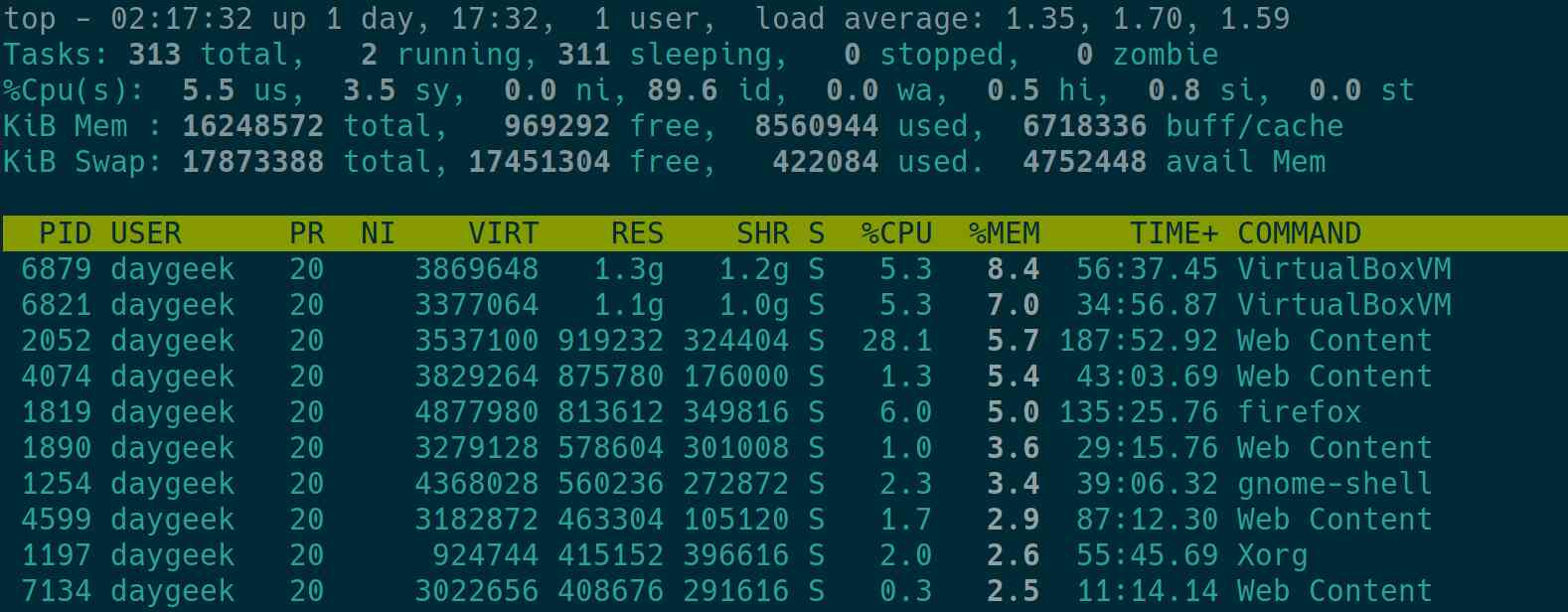
6) How to Add a Background Color to a Column that is Sorted in the top Command Output
If you feel that the sorted column is not clear after adding bold text to a column. Don’t worry, you have a way to highlight them with the background color.
To do so, press the b key on your keyboard.
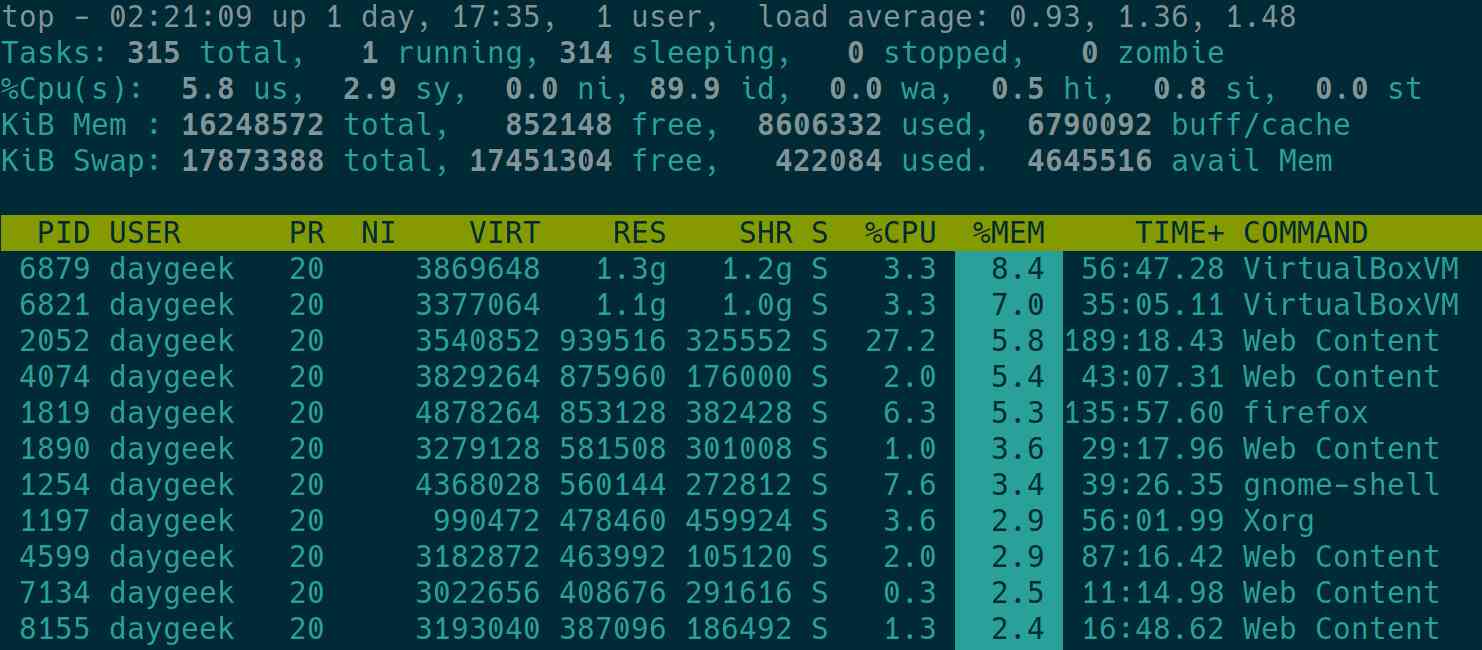
7) How to Sort Processes in Reverse Order in the top Command Output
By default the sorting is done in descending order. Press Shift+r to sort the top command output in ascending order.
# top
top - 21:45:32 up 23:00, 2 users, load average: 0.00, 0.01, 0.05
Tasks: 161 total, 1 running, 160 sleeping, 0 stopped, 0 zombie
%Cpu(s): 0.0 us, 0.0 sy, 0.0 ni, 99.7 id, 0.0 wa, 0.0 hi, 0.3 si, 0.0 st
%Node0 : 0.0 us, 0.0 sy, 0.0 ni, 99.7 id, 0.0 wa, 0.0 hi, 0.3 si, 0.0 st
KiB Mem : 1882300 total, 1093528 free, 384100 used, 404672 buff/cache
KiB Swap: 2097148 total, 2097148 free, 0 used. 1285728 avail Mem
PID USER PR NI VIRT RES SHR S %CPU %MEM TIME+ COMMAND
1 root 20 0 128280 6840 4176 S 0.0 0.4 0:04.24 systemd
2 root 20 0 0 0 0 S 0.0 0.0 0:00.02 kthreadd
3 root 20 0 0 0 0 S 0.0 0.0 0:01.79 ksoftirqd/0
5 root 0 -20 0 0 0 S 0.0 0.0 0:00.00 kworker/0:0H
6 root 20 0 0 0 0 S 0.0 0.0 0:00.16 kworker/u2:0
7 root rt 0 0 0 0 S 0.0 0.0 0:00.00 migration/0
8 root 20 0 0 0 0 S 0.0 0.0 0:00.00 rcu_bh
9 root 20 0 0 0 0 S 0.0 0.0 0:01.53 rcu_sched
8) How to Filter a Processes in the top Command Output
The process list can be filtered based on a number of criteria such as process name, memory usage, cpu usage.
Press Shift+o or o to activate the filter. If this is enabled, you will see the line like the one below.
To use the filter, you must enter two values: field_name=values.
For example, if you only want to list virtualbox related processes, your filter should be COMMAND=virtualbox.
Similarly you can sort any fields by filtering them with the appropriate value.
$ top top - 02:34:04 up 1 day, 17:48, 1 user, load average: 2.52, 1.73, 1.57 Tasks: 318 total, 2 running, 316 sleeping, 0 stopped, 0 zombie %Cpu(s): 10.6 us, 8.3 sy, 0.0 ni, 80.0 id, 0.1 wa, 0.4 hi, 0.7 si, 0.0 st KiB Mem : 16248572 total, 1520972 free, 7837960 used, 6889640 buff/cache KiB Swap: 17873388 total, 17453352 free, 420036 used. 5399068 avail Mem add filter #2 (case sensitive) as: [!]FLD?VAL PID USER PR NI VIRT RES SHR S %CPU %MEM TIME+ COMMAND 21251 daygeek 20 2752408 540964 429556 R 98.0 3.3 1:31.75 /usr/lib/virtualbox/VirtualBo+ 21194 daygeek 20 3810052 1.1g 1.0g S 2.6 7.0 1:08.62 /usr/lib/virtualbox/VirtualBo+ 6747 daygeek 20 1159928 123312 66364 S 0.7 0.8 10:22.71 /usr/lib/virtualbox/VirtualBox 6769 daygeek 20 67628 9388 6916 S 0.7 0.1 10:03.23 /usr/lib/virtualbox/VBoxXPCOM+ 6774 daygeek 20 1032360 24692 15300 S 0.7 0.2 20:19.16 /usr/lib/virtualbox/VBoxSVC -+
9) How to Display Only Specific User Processes in the top Command Output
Sometimes a particular user processes can take up more resources on the system, if you want to see their process.
Press Shift+u or u, and then enter the username you want to verify.
$ top
Tasks: 317 total, 2 running, 315 sleeping, 0 stopped, 0 zombie
%Cpu(s): 7.4 us, 4.2 sy, 0.0 ni, 86.7 id, 0.2 wa, 0.6 hi, 0.9 si, 0.0 st
KiB Mem : 16248572 total, 686364 free, 8469248 used, 7092960 buff/cache
KiB Swap: 17873388 total, 17453608 free, 419780 used. 4583220 avail Mem
PID USER PR NI VIRT RES SHR S %CPU %MEM TIME+ COMMAND
1 root 20 182756 8860 6344 S 0.3 0.1 2:15.97 systemd
9 root 20 S 0.3 0:15.00 ksoftirqd/0
19375 root 20 I 0.3 0:00.74 kworker/u16:1-events_unbound
21267 root 20 I 0.3 0:00.18 kworker/u16:2-events_unbound
Alternatively, you can start the top command directly with a specific username, which will show the given user process in the top command output.
# top -u root
10) How to Toggle/Hide an idle Processes in the top Command Output
By default the top command displays all processes, including running and idle/sleeping processes.
The idle processes refers “S” & “I” in the status field and “R” indicates the running processes.
Press i to hide them in the top command output.
$ top top - 02:40:24 up 1 day, 17:55, 1 user, load average: 1.27, 1.36, 1.46 Tasks: 316 total, 1 running, 315 sleeping, 0 stopped, 0 zombie %Cpu(s): 5.4 us, 3.0 sy, 0.0 ni, 90.3 id, 0.0 wa, 0.5 hi, 0.8 si, 0.0 st KiB Mem : 16248572 total, 719108 free, 8444044 used, 7085420 buff/cache KiB Swap: 17873388 total, 17453608 free, 419780 used. 4618364 avail Mem PID USER PR NI VIRT RES SHR S %CPU %MEM TIME+ COMMAND 2052 daygeek 20 3693532 1.0g 490800 S 28.5 6.5 195:13.08 Web Content 4145 daygeek 20 2815672 253932 82768 S 7.6 1.6 53:33.16 notepadqq-bin 1819 daygeek 20 5054336 913276 413012 S 6.3 5.6 137:45.50 firefox 2175 daygeek 20 408428 29632 21852 S 5.6 0.2 24:07.64 RDD Process 21251 daygeek 20 3268548 936356 854712 S 5.0 5.8 3:17.75 VirtualBoxVM 1238 daygeek 9 -11 2866264 25204 20140 S 3.3 0.2 52:10.04 pulseaudio 21194 daygeek 20 3840036 1.3g 1.2g S 3.3 8.4 1:38.83 VirtualBoxVM 1197 daygeek 20 944680 493064 471312 S 2.6 3.0 57:12.03 Xorg
11) How to Hide/Toggle Header Information in the top Command Output
As i said in the beginning of the article, top command output comes with two portions, it’s header and body.
If you want to hide the header portion, use the following keys.
- l: To hide the load average information.
- t: To hide the task and cpu information.
- m: To hide the memory information.
$ top PID USER PR NI VIRT RES SHR S %CPU %MEM TIME+ COMMAND 2052 daygeek 20 3704996 1.0g 498680 S 26.4 6.6 195:25.13 Web Content 1254 daygeek 20 4368140 559388 272940 S 11.3 3.4 40:33.92 gnome-shell 2175 daygeek 20 408428 29632 21852 S 7.5 0.2 24:09.72 RDD Process 4145 daygeek 20 2815672 253932 82768 S 7.5 1.6 53:35.95 notepadqq-bin 21194 daygeek 20 3840036 1.3g 1.2g S 7.5 8.4 1:40.04 VirtualBoxVM 1819 daygeek 20 5064776 952964 446808 S 5.7 5.9 137:50.06 firefox 1238 daygeek 9 -11 2866264 25204 20140 S 3.8 0.2 52:11.26 pulseaudio 4599 daygeek 20 3182872 427080 105120 S 3.8 2.6 87:41.61 Web Content 21251 daygeek 20 3302440 953512 854712 S 3.8 5.9 3:20.01 VirtualBoxVM 21643 daygeek 20 13436 3832 3136 R 3.8 0.0 0:00.26 top
12) How to Display All CPU Cores in the top Command Output
By default the header area displays consolidated CPU output, press 1 to display all CPU cores in the top command output.
$ top top - 02:41:30 up 1 day, 17:56, 1 user, load average: 1.48, 1.43, 1.48 Tasks: 318 total, 1 running, 317 sleeping, 0 stopped, 0 zombie %Cpu0 : 7.9 us, 3.4 sy, 0.0 ni, 86.7 id, 0.0 wa, 1.0 hi, 1.0 si, 0.0 st %Cpu1 : 7.5 us, 3.0 sy, 0.0 ni, 88.0 id, 0.0 wa, 0.5 hi, 1.0 si, 0.0 st %Cpu2 : 4.5 us, 3.5 sy, 0.0 ni, 90.0 id, 0.0 wa, 1.0 hi, 1.0 si, 0.0 st %Cpu3 : 6.4 us, 4.4 sy, 0.0 ni, 88.2 id, 0.0 wa, 0.5 hi, 0.5 si, 0.0 st %Cpu4 : 4.0 us, 4.0 sy, 0.0 ni, 91.0 id, 0.0 wa, 0.5 hi, 0.5 si, 0.0 st %Cpu5 : 3.5 us, 2.0 sy, 0.0 ni, 93.0 id, 0.0 wa, 0.5 hi, 1.0 si, 0.0 st %Cpu6 : 9.0 us, 2.5 sy, 0.0 ni, 87.5 id, 0.0 wa, 0.5 hi, 0.5 si, 0.0 st %Cpu7 : 5.5 us, 3.0 sy, 0.0 ni, 91.0 id, 0.0 wa, 0.0 hi, 0.5 si, 0.0 st KiB Mem : 16248572 total, 662216 free, 8487460 used, 7098896 buff/cache KiB Swap: 17873388 total, 17453608 free, 419780 used. 4563824 avail Mem PID USER PR NI VIRT RES SHR S %CPU %MEM TIME+ COMMAND 2052 daygeek 20 3701924 1.0g 499220 S 30.7 6.6 195:36.29 Web Content 4145 daygeek 20 2815672 253932 82768 S 7.4 1.6 53:38.00 notepadqq-bin 1819 daygeek 20 5064776 968464 463640 S 6.9 6.0 137:53.21 firefox 2175 daygeek 20 408428 29632 21852 S 5.4 0.2 24:11.22 RDD Process 21251 daygeek 20 3302440 953512 854712 S 5.4 5.9 3:21.53 VirtualBoxVM 1238 daygeek 9 -11 2866264 25204 20140 S 3.0 0.2 52:12.16 pulseaudio
13) How to Split the top Command Output into Multiple Panels
By default the top command output comes with a single panel, press A to display the top command output with multiple panels.
Each panel is sorted with different columns and comes with different fields. Press a to go through the panels.
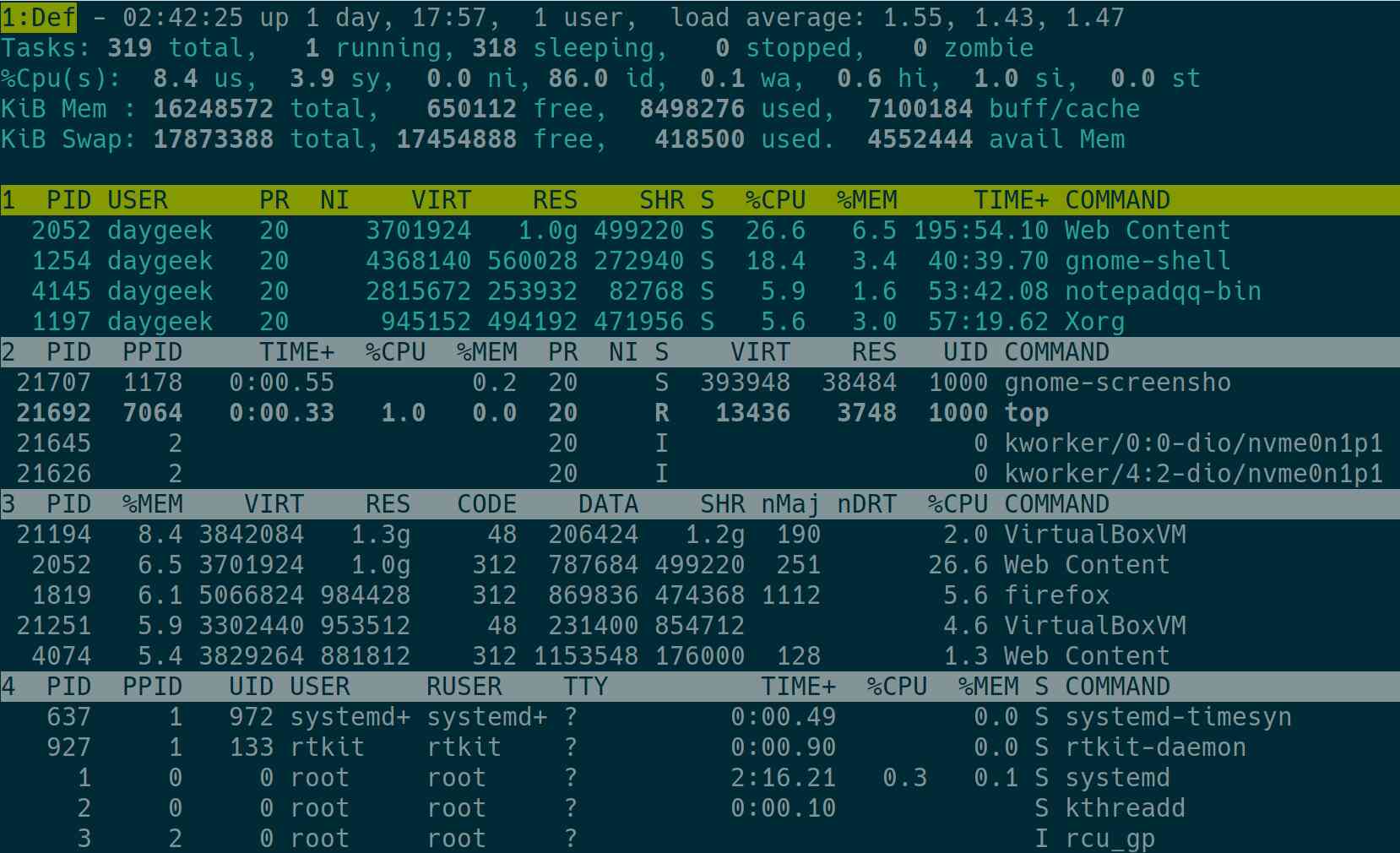
14) How to Enable and Disable a Field Column in the top Command Output
By default, the top command output will display some columns. In the top command output, press f to add, remove, or modify the fields column.
Fields marked as * with bold are now displayed in the top command output.
Navigate to the list using the up/down arrow keys and press d or Space to change the view of that field. When finished, press q to go to the top command output.
I have disabled everything except the fields below.
$ top top - 02:46:22 up 1 day, 18:01, 1 user, load average: 1.20, 1.47, 1.49 Tasks: 320 total, 1 running, 319 sleeping, 0 stopped, 0 zombie %Cpu(s): 6.6 us, 3.8 sy, 0.0 ni, 87.9 id, 0.1 wa, 0.6 hi, 1.0 si, 0.0 st KiB Mem : 16248572 total, 808964 free, 8417536 used, 7022072 buff/cache KiB Swap: 17873388 total, 17454888 free, 418500 used. 4724664 avail Mem PID USER %CPU %MEM TIME+ COMMAND 2052 daygeek 28.7 5.6 197:14.68 /usr/lib/firefox/firefox -contentproc -childID 3 -isForBrowse+ 1197 daygeek 7.9 3.0 57:32.73 /usr/lib/Xorg vt2 -displayfd 3 -auth /run/user/1000/gdm/Xauth+ 1254 daygeek 7.9 3.4 41:00.82 /usr/bin/gnome-shell 4145 daygeek 7.6 1.6 53:59.87 /usr/bin/../lib/notepadqq/notepadqq-bin 1819 daygeek 5.9 4.9 138:24.90 /usr/lib/firefox/firefox --new-window 2175 daygeek 5.6 0.2 24:28.04 /usr/lib/firefox/firefox -contentproc -parentBuildID 20191031+ 5665 daygeek 5.0 0.3 3:10.49 /usr/lib/gnome-terminal-server 21251 daygeek 4.6 5.9 3:36.55 /usr/lib/virtualbox/VirtualBoxVM --comment CentOS7 --startvm + 1238 daygeek 3.3 0.2 52:21.45 /usr/bin/pulseaudio --daemonize=no
15) How to Kill the Running Process in the top Command Output
If some process uses too much usage on the server, you may want to kill them to maintain system stability. To do so, press k, which will prompt you to enter the Process ID (PID) to kill it.
Once you kill the particular process, it will go immediately and you will no longer find them in the process list.
$ top top - 02:48:00 up 1 day, 18:02, 1 user, load average: 1.00, 1.33, 1.44 Tasks: 320 total, 1 running, 319 sleeping, 0 stopped, 0 zombie %Cpu(s): 6.8 us, 4.8 sy, 0.0 ni, 86.5 id, 0.0 wa, 0.8 hi, 1.2 si, 0.0 st KiB Mem : 16248572 total, 759776 free, 8432904 used, 7055892 buff/cache KiB Swap: 17873388 total, 17454888 free, 418500 used. 4676192 avail Mem PID to signal/kill [default pid = 2052] PID USER PR NI VIRT RES SHR S %CPU %MEM TIME+ COMMAND 2052 daygeek 20 3574836 945228 372088 S 29.0 5.8 197:49.43 Web Content 1819 daygeek 20 5011336 833872 315620 S 9.7 5.1 138:36.43 firefox 4145 daygeek 20 2815672 253924 82768 S 9.7 1.6 54:07.19 notepadqq-bin 21251 daygeek 20 3310632 953512 854712 S 9.7 5.9 3:41.58 VirtualBoxVM 1197 daygeek 20 943996 493096 470840 S 3.2 3.0 57:38.16 Xorg 1238 daygeek 9 -11 2866264 25596 20532 S 3.2 0.2 52:24.61 pulseaudio 1254 daygeek 20 4368172 559480 272972 S 3.2 3.4 41:04.37 gnome-shell
16) How to Display a Processes in a Parent Child Hierarchy (Forest Mode) in the top Command Output
Press Shift+v to display a processes in a parent child hierarchy.
$ top
top - 02:48:00 up 1 day, 18:02, 1 user, load average: 1.00, 1.33, 1.44
Tasks: 318 total, 1 running, 317 sleeping, 0 stopped, 0 zombie
%Cpu(s): 14.9 us, 5.7 sy, 0.0 ni, 77.7 id, 0.3 wa, 0.5 hi, 0.8 si, 0.0 st
KiB Mem : 16248572 total, 714448 free, 8470100 used, 7064024 buff/cache
KiB Swap: 17873388 total, 17454888 free, 418500 used. 4631868 avail Mem
PID USER PR NI VIRT RES SHR S %CPU %MEM TIME+ COMMAND
1 root 20 182756 8860 6344 S 0.3 0.1 2:16.83 systemd
657 polkitd 20 1934140 15152 12220 S 0.3 0.1 0:19.23 `- polkitd
659 dbus 20 13156 5336 3424 S 0.7 0.0 1:07.57 `- dbus-daemon
869 gdm 20 188092 21648 11832 S 0.3 0.1 0:07.12 `- Xorg
1197 daygeek 20 944156 493616 471360 S 4.0 3.0 57:41.70 `- Xorg
1238 daygeek 9 -11 2866264 25596 20532 S 2.6 0.2 52:26.24 `- pulseaudio
1254 daygeek 20 4368172 559612 272972 S 3.3 3.4 41:07.33 `- gnome-shell
4145 daygeek 20 2815672 253924 82768 S 7.3 1.6 54:10.94 `- notepadqq-bin
6747 daygeek 20 1159928 123312 66364 S 0.7 0.8 10:29.38 `- VirtualBox
11472 daygeek 20 1871300 334712 60108 S 0.3 2.1 1:11.29 `- inkscape
1819 daygeek 20 5014260 855776 332472 S 34.0 5.3 138:43.28 `- firefox
1890 daygeek 20 3279128 603732 301008 S 1.0 3.7 29:33.60 `- Web Content
1956 daygeek 20 2522168 160224 55816 S 1.3 1.0 6:53.44 `- WebExtensions
17) How to Change the Refresh Interval in the top Command Output
By default the top command updates the data every 3 seconds. Press d and enter the interval value you want to change to refresh interval.
$ top top - 02:50:10 up 1 day, 18:04, 1 user, load average: 2.47, 1.76, 1.58 Tasks: 316 total, 1 running, 315 sleeping, 0 stopped, 0 zombie %Cpu(s): 7.8 us, 3.6 sy, 0.0 ni, 87.1 id, 0.1 wa, 0.5 hi, 0.8 si, 0.0 st KiB Mem : 16248572 total, 931152 free, 8483784 used, 6833636 buff/cache KiB Swap: 17873388 total, 17453096 free, 420292 used. 4663116 avail Mem Change delay from 3.0 to PID USER PR NI VIRT RES SHR S %CPU %MEM TIME+ COMMAND 2052 daygeek 20 3579920 926968 344340 S 42.1 5.7 198:57.92 Web Content 1819 daygeek 20 5016588 806276 273672 S 9.3 5.0 139:02.89 firefox 4145 daygeek 20 2815672 253924 82768 S 7.3 1.6 54:17.17 notepadqq-bin 2175 daygeek 20 408424 29916 21848 S 4.8 0.2 24:40.67 RDD Process 21251 daygeek 20 3314728 953512 854712 S 4.8 5.9 3:49.25 VirtualBoxVM 1238 daygeek 9 -11 2866264 25596 20532 S 3.4 0.2 52:28.90 pulseaudio 1197 daygeek 20 944376 493348 471092 S 3.1 3.0 57:49.78 Xorg 4599 daygeek 20 3182840 433656 104968 S 2.3 2.7 87:55.34 Web Content 21194 daygeek 20 3845116 1.3g 1.2g S 2.2 8.4 1:59.01 VirtualBoxVM
18) How to Save the Top Command Output in a Text File
The output can’t be saved directly when executing the top command. To do so, you need to run the top command in a batch mode.
The “Batch Mode” option allows you to send top command output to other programs or to a file.
In this mode, top will not accept input and runs until the iterations limit you’ve set with the “-n” command-line option.
# top -bc | head -15 > top-report.txt # cat top-report.txt top - 02:51:43 up 1 day, 18:06, 1 user, load average: 1.04, 1.49, 1.50 Tasks: 315 total, 1 running, 314 sleeping, 0 stopped, 0 zombie %Cpu(s): 5.3 us, 3.0 sy, 0.0 ni, 90.3 id, 0.1 wa, 0.5 hi, 0.8 si, 0.0 st MiB Mem : 15867.7 total, 788.6 free, 8254.4 used, 6824.7 buff/cache MiB Swap: 17454.5 total, 17044.0 free, 410.4 used. 4435.0 avail Mem PID USER PR NI VIRT RES SHR S %CPU %MEM TIME+ COMMAND 2052 daygeek 20 3615.1m 1.0g 487.4m S 26.4 6.5 199:33.97 Web Content 4145 daygeek 20 2749.7m 248.0m 80.8m S 7.6 1.6 54:24.07 notepadqq-bin 1819 daygeek 20 5018.1m 959.3m 442.6m S 5.9 6.0 139:18.78 firefox 2175 daygeek 20 398.9m 29.2m 21.3m S 5.0 0.2 24:45.15 RDD Process 21251 daygeek 20 3237.0m 931.2m 834.7m S 4.6 5.9 3:54.30 VirtualBoxVM 21194 daygeek 20 3755.0m 1.3g 1.2g S 3.6 8.4 2:01.97 VirtualBoxVM 1238 daygeek 9 -11 2799.1m 25.0m 20.1m S 3.3 0.2 52:31.96 pulseaudio 1197 daygeek 20 920.4m 480.9m 459.2m S 2.3 3.0 57:57.69 Xorg 4599 daygeek 20 3108.2m 419.4m 102.5m S 2.3 2.6 87:57.40 Web Content 4074 daygeek 20 3727.5m 764.8m 171.7m S 1.7 4.8 43:44.04 Web Content 6774 daygeek 20 1008.2m 24.1m 14.9m S 1.7 0.2 20:35.75 VBoxSVC
19) How to Change the Memory Format from KB to MB,GB and TB
By default the top command displays the memory output in KBs, which makes it difficult to identify memory usage immediately when you have large memory sizes.
To do this accurately, press Shift+e to change the memory format from KB to MB, GB and TB in the header area. Press e to change the format of the memory for VIRT, RSS and SHR in the body fields.
$ top top - 02:51:43 up 1 day, 18:06, 1 user, load average: 1.04, 1.49, 1.50 Tasks: 315 total, 1 running, 314 sleeping, 0 stopped, 0 zombie %Cpu(s): 5.3 us, 3.0 sy, 0.0 ni, 90.3 id, 0.1 wa, 0.5 hi, 0.8 si, 0.0 st MiB Mem : 15867.7 total, 788.6 free, 8254.4 used, 6824.7 buff/cache MiB Swap: 17454.5 total, 17044.0 free, 410.4 used. 4435.0 avail Mem PID USER PR NI VIRT RES SHR S %CPU %MEM TIME+ COMMAND 2052 daygeek 20 3615.1m 1.0g 487.4m S 26.4 6.5 199:33.97 Web Content 4145 daygeek 20 2749.7m 248.0m 80.8m S 7.6 1.6 54:24.07 notepadqq-bin 1819 daygeek 20 5018.1m 959.3m 442.6m S 5.9 6.0 139:18.78 firefox 2175 daygeek 20 398.9m 29.2m 21.3m S 5.0 0.2 24:45.15 RDD Process 21251 daygeek 20 3237.0m 931.2m 834.7m S 4.6 5.9 3:54.30 VirtualBoxVM 21194 daygeek 20 3755.0m 1.3g 1.2g S 3.6 8.4 2:01.97 VirtualBoxVM 1238 daygeek 9 -11 2799.1m 25.0m 20.1m S 3.3 0.2 52:31.96 pulseaudio 1197 daygeek 20 920.4m 480.9m 459.2m S 2.3 3.0 57:57.69 Xorg 4599 daygeek 20 3108.2m 419.4m 102.5m S 2.3 2.6 87:57.40 Web Content
20) How to Sort Output Based on Specific Fields
In the latest version of the top command release, press the “f” key to sort the fields via the field letter.
To sort with a new field, use the “up/down” arrow to select the correct selection, and then press “s” to sort it. Finally press “q” to exit from this window.
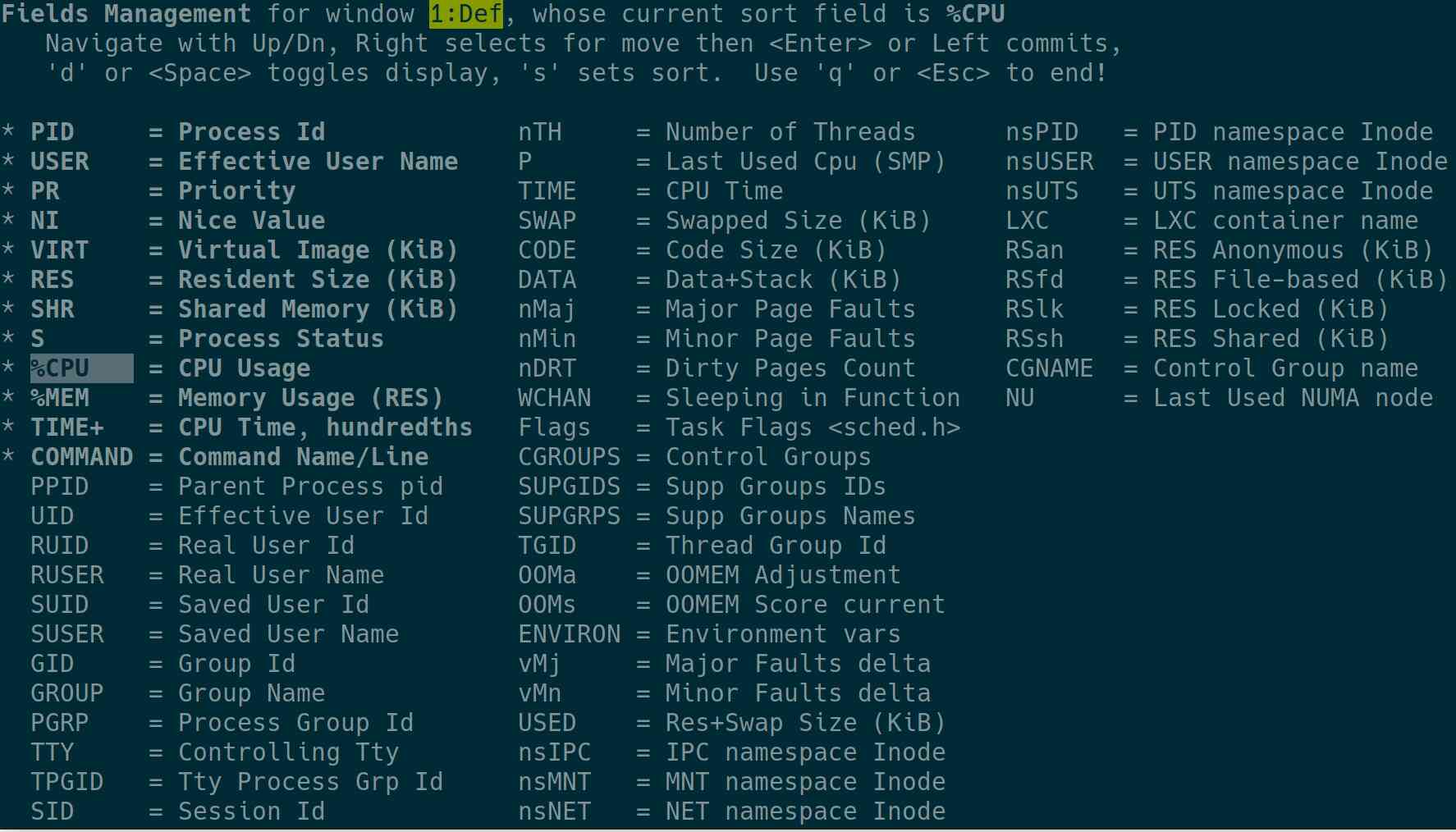
For older version of the top command, press the “shift+f” or “shift+o” key to sort the fields via the field letter.
To sort with a new field, select the corresponding sort field letter, and then press “Enter” to sort it.
Press “h” to get an instant help from the top command.




