In this article, we’ll show you how to manage the systemd units using systemctl command.
What’s systemd?
systemd is a system and service manager for modern Linux operating systems, which backwards compatible with SysV and LSB init scripts.
It provides a numerous features such as parallel startup of system services at boot time and on-demand activation of daemons, etc,.
systemd introduces the concept of systemd units, which are located under ‘/usr/lib/systemd/system’ whereas legacy init scripts were located under ‘/etc/rc.d/init.d’.
systemd is the first process that starts after the system boots and holds PID 1.
See the following articles if you would like to learn more about systemd unit file:
- How to modify existing systemd unit file
- How to create a systemd service unit file in Linux
systemd unit types
There are different types of unit files that represent system resources and services. Each unit file type comes with their own extensions, below are the commonly used systemd unit types.
Unit files are plain-text files that can be created or modified by a privilege user.
Run the following command to see all unit types:
$ systemctl -t help
| Unit Type | File Extension | Description |
|---|---|---|
| Service unit | .service | A service on the system, including instructions for starting, restarting, and stopping the service. |
| Target unit | .target | It replaces sysV init run levels that control system boot. |
| Device unit | .device | A device file recognized by the kernel. |
| Mount unit | .mount | A file system mount point. |
| Socket unit | .socket | A network socket associated with a service. |
| Swap unit | .swap | A swap device or a swap file. |
| Timer unit | .timer | A systemd timer. |
What’s systemctl?
The systemctl command is the primary tool to manage or control systemd units. It combines the functionality of SysVinit’s service and chkconfig commands into a single command.
It comes with a long list of options for different functionality, the most commonly used options are starting, stopping, restarting, masking, or reloading a daemon.
Listing all Units
To list all loaded units regardless of their state, run the following command on your terminal. It lists all units, including service, target, mount, socket, etc,.
$ systemctl list-units --all
Listing Services
To list all currently loaded service units, run:
$ systemctl list-units --type service or $ systemctl list-units --type=service
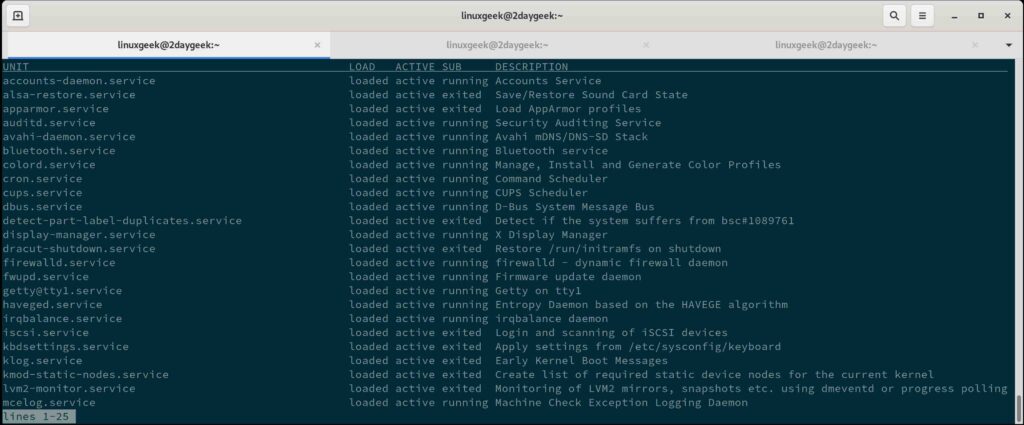
Details about the header of above output:
- UNIT = The name of the service unit
- LOAD = Reflects whether the unit file has been loaded.
- ACTIVE = The high-level unit file activation state.
- SUB = The low-level unit file activation state.
- DESCRIPTION = Short description of the unit file.
By default, the ‘systemctl list-units’ command displays only active units. If you want to list all loaded units regardless of their state, run:
$ systemctl list-units --type service --all UNIT LOAD ACTIVE SUB DESCRIPTION accounts-daemon.service loaded active running Accounts Service ● acpid.service not-found inactive dead acpid.service after-local.service loaded inactive dead /etc/init.d/after.local Compatibility alsa-restore.service loaded active exited Save/Restore Sound Card State alsa-state.service loaded inactive dead Manage Sound Card State (restore and store) ● amavis.service not-found inactive dead amavis.service apparmor.service loaded active exited Load AppArmor profiles appstream-sync-cache.service loaded inactive dead Synchronize AppStream metadata from repositories into AS-cache auditd.service loaded active running Security Auditing Service avahi-daemon.service loaded active running Avahi mDNS/DNS-SD Stack backup-rpmdb.service loaded inactive dead Backup RPM database backup-sysconfig.service loaded inactive dead Backup /etc/sysconfig directory bluetooth.service loaded active running Bluetooth service btrfs-balance.service loaded inactive dead Balance block groups on a btrfs filesystem btrfs-scrub.service loaded inactive dead Scrub btrfs filesystem, verify block checksums btrfs-trim.service loaded inactive dead Discard unused blocks on a mounted filesystem btrfsmaintenance-refresh.service loaded inactive dead Update cron periods from /etc/sysconfig/btrfsmaintenance ca-certificates.service loaded inactive dead Update system wide CA certificates check-battery.service loaded inactive dead Check if mainboard battery is Ok colord.service loaded active running Manage, Install and Generate Color Profiles cron.service loaded active running Command Scheduler cups.service loaded active running CUPS Scheduler
To list only the running services, run:
$ systemctl list-units --type=service --state=running
To list all service units installed in the file system, not only the loaded, run:
$ sudo systemctl list-unit-files --type=service
To list only enabled service units, run:
$ systemctl list-unit-files --type=service --state=enabled
To display the unit file contents that systemd has loaded into memory, run:
$ systemctl cat sshd.service # /etc/systemd/system/sshd.service [Unit] Description=OpenSSH Daemon After=network.target [Service] Type=notify EnvironmentFile=-/etc/sysconfig/ssh ExecStartPre=/usr/sbin/sshd-gen-keys-start ExecStartPre=/usr/sbin/sshd -t $SSHD_OPTS ExecStart=/usr/sbin/sshd -D $SSHD_OPTS ExecReload=/bin/kill -HUP $MAINPID KillMode=process Restart=on-failure RestartPreventExitStatus=255 TasksMax=infinity [Install] WantedBy=multi-user.target
To view a list of properties that are set for the specified unit, run:
$ systemctl show sshd.service Type=notify Restart=on-failure NotifyAccess=main RestartUSec=100ms TimeoutStartUSec=1min 30s TimeoutStopUSec=1min 30s RuntimeMaxUSec=infinity WatchdogUSec=0 WatchdogTimestamp=Thu 2021-06-03 06:28:04 IST WatchdogTimestampMonotonic=9458330 FailureAction=none PermissionsStartOnly=no RootDirectoryStartOnly=no RemainAfterExit=no GuessMainPID=yes MainPID=1365 ...
To display a single property, use the ‘-p’ flag with the property name.
$ systemctl show sshd.service -p ControlGroup ControlGroup=/system.slice/sshd.service
To recursively show only dependencies of target units, run: For instance, to show dependencies of ssh service.
$ systemctl list-dependencies sshd.service sshd.service ● ├─system.slice ● └─sysinit.target ● ├─detect-part-label-duplicates.service ● ├─dev-hugepages.mount ● ├─dev-mqueue.mount ● ├─dracut-shutdown.service ● ├─haveged.service ● ├─kmod-static-nodes.service ● ├─lvm2-lvmpolld.socket ● ├─lvm2-monitor.service ● ├─plymouth-read-write.service ● ├─plymouth-start.service
Listing Sockets
To list socket units currently in memory, run:
$ systemctl list-units --type=socket
or
$ systemctl list-sockets
UNIT LOAD ACTIVE SUB DESCRIPTION
---------------------------------------------------------------------------------------------------------
avahi-daemon.socket loaded active running Avahi mDNS/DNS-SD Stack Activation Socket
cups.socket loaded active running CUPS Scheduler
dbus.socket loaded active running D-Bus System Message Bus Socket
dm-event.socket loaded active listening Device-mapper event daemon FIFOs
iscsid.socket loaded active listening Open-iSCSI iscsid Socket
lvm2-lvmpolld.socket loaded active listening LVM2 poll daemon socket
pcscd.socket loaded active listening PC/SC Smart Card Daemon Activation Socket
syslog.socket loaded active running Syslog Socket
systemd-initctl.socket loaded active listening /dev/initctl Compatibility Named Pipe
systemd-journald-dev-log.socket loaded active running Journal Socket (/dev/log)
systemd-journald.socket loaded active running Journal Socket
systemd-rfkill.socket loaded active listening Load/Save RF Kill Switch Status /dev/rfkill Watch
systemd-udevd-control.socket loaded active running udev Control Socket
systemd-udevd-kernel.socket loaded active running udev Kernel Socket
LOAD = Reflects whether the unit definition was properly loaded.
ACTIVE = The high-level unit activation state, i.e. generalization of SUB.
SUB = The low-level unit activation state, values depend on unit type.
14 loaded units listed. Pass --all to see loaded but inactive units, too.
To show all installed unit files use 'systemctl list-unit-files'.
Listing Mounts
To list mount units currently loaded, run:
$ systemctl list-units --type=mount UNIT LOAD ACTIVE SUB DESCRIPTION ---------------------------------------------------------------------------- -.mount loaded active mounted Root Mount \x2esnapshots.mount loaded active mounted /.snapshots boot-grub2-i386\x2dpc.mount loaded active mounted /boot/grub2/i386-pc boot-grub2-x86_64\x2defi.mount loaded active mounted /boot/grub2/x86_64-efi dev-hugepages.mount loaded active mounted Huge Pages File System dev-mqueue.mount loaded active mounted POSIX Message Queue File System home.mount loaded active mounted /home opt.mount loaded active mounted /opt proc-sys-fs-binfmt_misc.mount loaded active mounted Arbitrary Executable File Formats File System root.mount loaded active mounted /root run-media-linuxgeek-DATA.mount loaded active mounted /run/media/linuxgeek/DATA run-user-1000-gvfs.mount loaded active mounted /run/user/1000/gvfs run-user-1000.mount loaded active mounted /run/user/1000 srv.mount loaded active mounted /srv sys-fs-fuse-connections.mount loaded active mounted FUSE Control File System sys-kernel-debug-tracing.mount loaded active mounted /sys/kernel/debug/tracing sys-kernel-debug.mount loaded active mounted Kernel Debug File System tmp.mount loaded active mounted /tmp usr-local.mount loaded active mounted /usr/local var.mount loaded active mounted /var LOAD = Reflects whether the unit definition was properly loaded. ACTIVE = The high-level unit activation state, i.e. generalization of SUB. SUB = The low-level unit activation state, values depend on unit type. 20 loaded units listed. Pass --all to see loaded but inactive units, too. To show all installed unit files use 'systemctl list-unit-files'.
Listing Timers
To list timer units currently loaded, run:
$ systemctl list-timers NEXT LEFT LAST PASSED UNIT ACTIVATES Fri 2021-06-04 17:00:00 IST 8min left Fri 2021-06-04 16:00:03 IST 51min ago snapper-timeline.timer snapper-timeline.service Fri 2021-06-04 21:38:01 IST 4h 46min left Thu 2021-06-03 12:10:13 IST 1 day 4h ago snapper-cleanup.timer snapper-cleanup.service Fri 2021-06-04 21:42:54 IST 4h 51min left Thu 2021-06-03 12:15:06 IST 1 day 4h ago systemd-tmpfiles-clean.timer systemd-tmpfiles-clean.service Sat 2021-06-05 00:00:00 IST 7h left Fri 2021-06-04 00:00:23 IST 16h ago logrotate.timer logrotate.service Sat 2021-06-05 00:00:00 IST 7h left Fri 2021-06-04 00:00:23 IST 16h ago mandb.timer mandb.service Sat 2021-06-05 00:43:15 IST 7h left Fri 2021-06-04 01:52:04 IST 14h ago check-battery.timer check-battery.service Sat 2021-06-05 00:48:48 IST 7h left Fri 2021-06-04 00:05:23 IST 16h ago backup-rpmdb.timer backup-rpmdb.service Sat 2021-06-05 01:41:30 IST 8h left Fri 2021-06-04 00:57:23 IST 15h ago backup-sysconfig.timer backup-sysconfig.service Mon 2021-06-07 00:00:00 IST 2 days left Tue 2021-06-01 03:16:20 IST 3 days ago btrfs-balance.timer btrfs-balance.service Mon 2021-06-07 00:00:00 IST 2 days left Mon 2021-05-31 12:08:22 IST 4 days ago fstrim.timer fstrim.service Thu 2021-07-01 00:00:00 IST 3 weeks 5 days left Tue 2021-06-01 03:16:20 IST 3 days ago btrfs-scrub.timer btrfs-scrub.service 11 timers listed. Pass --all to see loaded but inactive timers, too.
Service Management
Service is also one of the unit type in the systemd system, which have unit files with a suffix of ‘.service’. Six types of common actions can be performed against a service, which will be divided into two major types.
- Boot-time actions: These are enable and disable, which are used to control a service at boot time.
- Run-time actions: These are start, stop, restart, and reload, which are used to control a service on-demand.
Start a service
To start a systemd service, run: The ‘UNIT_NAME’ could be any application name like sshd, httpd, mariadb, etc,.
$ sudo systemctl start UNIT_NAME.service
or
$ sudo systemctl start UNIT_NAME
Stop a service
To stop a currently running service, execute: For instance, to stop Apache httpd service.
$ sudo systemctl stop httpd.service
Restart and reload a service
To restart a running service, run:
$ sudo systemctl restart UNIT_NAME.service
You may need to reload a service while making changes to the configuration file, which will bring up new parameters that you added. To do so, run:
$ sudo systemctl reload UNIT_NAME.service
Enabling and disabling a service at boot
To start services automatically at boot, run: This will create a symlink from either ‘/usr/lib/systemd/system/UNIT_NAME.service’ or ‘/etc/systemd/system/UNIT_NAME.service’ to the ‘/etc/systemd/system/SOME_TARGET.target.wants/UNIT_NAME.service’.
$ sudo systemctl enable UNIT_NAME.service
You can double check that the service is enabled by executing the following command.
$ systemctl is-enabled UNIT_NAME.service
To disable the service at boot, run: This will remove the symlink that has created earlier for the service unit.
$ sudo systemctl disable UNIT_NAME.service
Checking the status of service
To check the status of a service, run: This will give you more detailed information about the service unit.
$ systemctl status UNIT_NAME.service
# systemctl status httpd
● httpd.service - The Apache HTTP Server
Loaded: loaded (/usr/lib/systemd/system/httpd.service; enabled; vendor preset: disabled)
Drop-In: /usr/lib/systemd/system/httpd.service.d
└─limit_nofile.conf, respawn.conf
Active: active (running) since Fri 2021-05-28 03:23:54 IST; 1 weeks 3 days ago
Docs: man:httpd(8)
man:apachectl(8)
Process: 19226 ExecReload=/usr/sbin/httpd $OPTIONS -k graceful (code=exited, status=0/SUCCESS)
Main PID: 25933 (httpd)
Status: "Total requests: 0; Current requests/sec: 0; Current traffic: 0 B/sec"
Tasks: 187
Memory: 479.6M
CGroup: /system.slice/httpd.service
├─12161 /usr/sbin/httpd -DFOREGROUND
├─19283 /usr/sbin/httpd -DFOREGROUND
├─19284 /usr/sbin/httpd -DFOREGROUND
├─19286 Passenger watchdog
├─19289 Passenger core
├─19310 /usr/sbin/httpd -DFOREGROUND
├─19333 /usr/sbin/httpd -DFOREGROUND
├─19339 /usr/sbin/httpd -DFOREGROUND
├─19459 /usr/sbin/httpd -DFOREGROUND
├─20564 /opt/plesk/php/5.6/bin/php-cgi -c /var/www/vhosts/system/thilaexports.com/etc/php.ini
├─21821 /usr/sbin/httpd -DFOREGROUND
└─25933 /usr/sbin/httpd -DFOREGROUND
Jun 06 12:19:11 ns1.nowdigitaleasy.com systemd[1]: Reloading The Apache HTTP Server.
Jun 06 12:19:12 ns1.nowdigitaleasy.com systemd[1]: Reloaded The Apache HTTP Server.
Jun 06 13:18:06 ns1.nowdigitaleasy.com systemd[1]: Reloading The Apache HTTP Server.
Jun 06 13:18:07 ns1.nowdigitaleasy.com systemd[1]: Reloaded The Apache HTTP Server.
Jun 06 13:18:26 ns1.nowdigitaleasy.com systemd[1]: Reloading The Apache HTTP Server.
Jun 06 13:18:27 ns1.nowdigitaleasy.com systemd[1]: Reloaded The Apache HTTP Server.
Jun 06 13:19:09 ns1.nowdigitaleasy.com systemd[1]: Reloading The Apache HTTP Server.
Jun 06 13:19:10 ns1.nowdigitaleasy.com systemd[1]: Reloaded The Apache HTTP Server.
Jun 07 04:10:25 ns1.nowdigitaleasy.com systemd[1]: Reloading The Apache HTTP Server.
Jun 07 04:10:26 ns1.nowdigitaleasy.com systemd[1]: Reloaded The Apache HTTP Server.
To check if a service unit is currently active (running) by executing the below command.
$ systemctl is-active UNIT_NAME.service
Masking and Unmasking Units
To prevent any service unit from being started manually or by another service then you need to mask it. If you have masked any service unit, it will completely disable the service and will not start service until it is unmaksed.
$ sudo systemctl mask UNIT_NAME.service
If you try to start the masked service, you will see the following message:
$ sudo systemctl start UNIT_NAME.service
Failed to start UNIT_NAME.service: Unit UNIT_NAME.service is masked.
To unmask a unit, run:
$ sudo systemctl unmask UNIT_NAME.service
Creating and modifying systemd unit files
In this section, we will show you how to create and mofiy systemd unit files. There are three main directories where unit files are stored on the system.
- /usr/lib/systemd/system/ – systemd unit files dropped when the package has installed.
- /run/systemd/system/ – systemd unit files created at run time.
- /etc/systemd/system/ – systemd unit files created by ‘systemctl enable’ command as well as unit files added for extending a service.
Refer the following articles for creating and modifying systemd unit files:
- How to create a systemd service unit file in Linux
- How to modify an existing systemd unit file
systemd Targets
Targets are specialized unit files that determine the state of a Linux system. systemd uses targets to group together other units through a chain of dependencies, which serves a purpose such as runlevels.
- Refer the following article for cheatsheet of SysVinit vs systemd
Each target is named instead of a number and unit files can be linked to one target and multiple targets can be active simultaneously.
Listing Targets
To view a list of the available targets on your system, run:
$ systemctl list-units --type=target or $ systemctl list-unit-files --type=target UNIT LOAD ACTIVE SUB DESCRIPTION --------------------------------------------------------------------------- basic.target loaded active active Basic System bluetooth.target loaded active active Bluetooth cryptsetup.target loaded active active Local Encrypted Volumes getty.target loaded active active Login Prompts graphical.target loaded active active Graphical Interface local-fs-pre.target loaded active active Local File Systems (Pre) local-fs.target loaded active active Local File Systems multi-user.target loaded active active Multi-User System network-online.target loaded active active Network is Online network-pre.target loaded active active Network (Pre) network.target loaded active active Network nss-lookup.target loaded active active Host and Network Name Lookups nss-user-lookup.target loaded active active User and Group Name Lookups paths.target loaded active active Paths remote-fs-pre.target loaded active active Remote File Systems (Pre) remote-fs.target loaded active active Remote File Systems slices.target loaded active active Slices sockets.target loaded active active Sockets sound.target loaded active active Sound Card swap.target loaded active active Swap sysinit.target loaded active active System Initialization time-sync.target loaded active active System Time Synchronized timers.target loaded active active Timers LOAD = Reflects whether the unit definition was properly loaded. ACTIVE = The high-level unit activation state, i.e. generalization of SUB. SUB = The low-level unit activation state, values depend on unit type. 23 loaded units listed. Pass --all to see loaded but inactive units, too. To show all installed unit files use 'systemctl list-unit-files'.
Displaying the default target
By default, the systemd process uses the default target when booting the system. To view the default target on your system, run:
$ systemctl get-default
multi-user.target
To set a different target as a default target, run: For instance, to set a ‘graphical.target’, run:
$ sudo systemctl set-default graphical.target
Changing the current active target
To change the current active target immediately, run: For example, if you want to switch from the current graphical target (GUI) to the multi-user target (CLI – command line interface), run:
$ sudo systemctl isolate multi-user.target
Booting the system with Single User mode
If your system unable to complete a regular booting process due to an issue, you can boot the system into rescue (single-user) mode for further troubleshooting.
In rescue mode, the system tries to mount all local file systems and start only few important system services, but it does not activate network interfaces or allow more users to log into the system at the same time.
$ sudo systemctl rescue
Booting the system with Emergency mode
Similarly you can boot the system with emergency mode to repair your system. This provides a very minimal environment for the user, which can be used when the system cannot enter rescue mode.
In emergency mode, the system mounts the root file system for read-only purposes and does not attempt to load any other local file systems. Also, it does not activate network interfaces and only starts some essential services.
$ sudo systemctl emergency
Power management
systemctl also allows users to halt, shutdown and reboot a system.
To halt a system, run:
$ sudo systemctl halt
To shutdown a system, run:
$ sudo systemctl poweroff
To reboot a system, run:
$ sudo systemctl reboot
Conclusion
In this guide, we have shown you how to use systemctl command in Linux with several examples to manage or control systemd units.
If you have any questions or feedback, feel free to comment below.

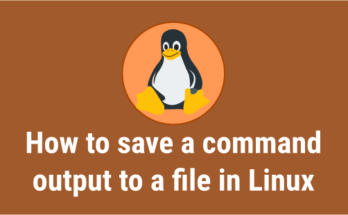

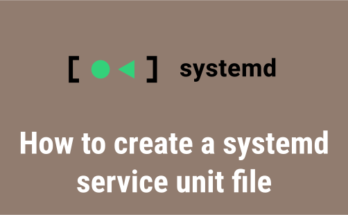
Hi,
Very nice article
Thanks a lot
You are welcome