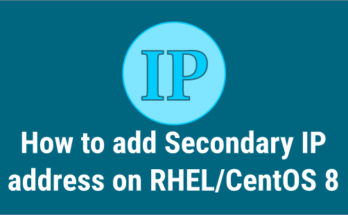Ethtool is used to view and modify network device driver parameters and hardware settings, especially for wired ethernet devices.
You can change ethernet card parameters as required, including auto-negotiation, Speed, Duplex and Wake-on LAN.
The configuration of your Ethernet card allows your computer to communicate effectively over the network.
This tool provides many information about Ethernet devices connected to your Linux system.
In this article, we will show you how to change the below parameters and how to view them.
This article will help you troubleshoot Ethernet card related problems on a Linux system.
The following information will help you understand how Ethernet card works.
- Half Duplex: Half-duplex mode allows a device to either send or receive packets at a time.
- Full Duplex: Full-duplex mode allows a device to send and receive packets simultaneously.
- Auto-Negotiation: Auto-negotiation is a mechanism that allows a device to automatically choose the best network speed and mode of operation (full-duplex or half-dual mode).
- Speed: By default it uses maximum speed and you can change it according to your need.
- Link detection: Link detection shows the status of the network interface card. If it shows “no” then try restarting the interface. If the link detection still says “no”, check if there are any issues with the cables connected between the switch and the system.
How to Install ethtool on Linux
By default ethtool should already be installed on most systems. If not, you can install it from the distribution official repository.
For RHEL/CentOS 6/7 systems, use the yum command to install ethtool.
$ sudo yum install -y ethtool
For RHEL/CentOS 8 and Fedora systems, use the dnf command to install ethtool.
$ sudo yum install -y ethtool
For Debian based systems, use the apt command or apt-get command to install ethtool.
$ sudo apt-get install ethtool
For openSUSE systems, use the zypper command to install ethtool.
$ sudo zypper install -y ethtool
For Arch Linux systems, use the pacman command to install ethtool.
$ sudo pacman -S ethtool
How to Check the Available Network Interface on Linux
You can use the ip command or the ifconfig command (deprecated in modern distribution) to verify the name and other details of the available and active network interfaces.
# ip a
or
# ifconfig
1: lo: mtu 65536 qdisc noqueue state UNKNOWN group default qlen 1000
link/loopback 00:00:00:00:00:00 brd 00:00:00:00:00:00
inet 127.0.0.1/8 scope host lo
valid_lft forever preferred_lft forever
2: eth0: mtu 1500 qdisc mq state UP group default qlen 1000
link/ether 00:10:22:35:23:sf brd ff:ff:ff:ff:ff:ff
inet 192.164.23.100/24 brd 192.164.23.255 scope global eth0
valid_lft forever preferred_lft forever
How to Check Network Interface Card (NIC) Information on Linux
Once you have the Ethernet interface name, you can easily check the details of it using the ethtool command as shown below.
On Linux, each network interface card (NIC) is assigned unique names, such as ethX, enpXXX, and so on.
- The older Linux distribution used the eth[X] format. For example, RHEL 6 and their older versions.
- Modern Linux distributions use enp[XXX] or ens[XXX] formats. For example, most of the modern Linux distribution uses this format, including RHEL 7, Debian 10, Ubuntu 16.04 LTS.
# ethtool eth0
Settings for eth0:
Supported ports: [ TP ]
Supported link modes: 1000baseT/Full
10000baseT/Full
Supported pause frame use: No
Supports auto-negotiation: No
Supported FEC modes: Not reported
Advertised link modes: Not reported
Advertised pause frame use: No
Advertised auto-negotiation: No
Advertised FEC modes: Not reported
Speed: 10000Mb/s
Duplex: Full
Port: Twisted Pair
PHYAD: 0
Transceiver: internal
Auto-negotiation: off
MDI-X: Unknown
Supports Wake-on: uag
Wake-on: d
Link detected: yes
How to Check Ethernet Card Driver and Firmware Version on Linux
You can check driver version, firmware version, and bus details using the ethtool command with the “-i” option as shown below.
# ethtool -i eth0 driver: vmxnet3 version: 1.4.16.0-k-NAPI firmware-version: expansion-rom-version: bus-info: 0000:0b:00.0 supports-statistics: yes supports-test: no supports-eeprom-access: no supports-register-dump: yes supports-priv-flags: no
How to Check Network Usage Statistics on Linux
You can view network usage statistics using the ethtool command with the “-S” option. It shows the bytes transferred, received, errors etc.
# ethtool -S eth0
NIC statistics:
Tx Queue#: 0
TSO pkts tx: 2053
TSO bytes tx: 7167572
ucast pkts tx: 4028081
ucast bytes tx: 399093197
mcast pkts tx: 0
mcast bytes tx: 0
bcast pkts tx: 0
bcast bytes tx: 0
pkts tx err: 0
pkts tx discard: 0
drv dropped tx total: 0
too many frags: 0
giant hdr: 0
hdr err: 0
tso: 0
ring full: 0
pkts linearized: 0
hdr cloned: 0
giant hdr: 0
Tx Queue#: 1
TSO pkts tx: 1955
TSO bytes tx: 6536945
ucast pkts tx: 3711838
ucast bytes tx: 346309662
mcast pkts tx: 0
mcast bytes tx: 0
bcast pkts tx: 1186
bcast bytes tx: 49812
pkts tx err: 0
pkts tx discard: 0
drv dropped tx total: 0
too many frags: 0
giant hdr: 0
hdr err: 0
tso: 0
ring full: 0
pkts linearized: 0
hdr cloned: 0
giant hdr: 0
Rx Queue#: 0
LRO pkts rx: 0
LRO byte rx: 0
ucast pkts rx: 5084776
ucast bytes rx: 4673133395
mcast pkts rx: 0
mcast bytes rx: 0
bcast pkts rx: 154143
bcast bytes rx: 45415676
pkts rx OOB: 0
pkts rx err: 0
drv dropped rx total: 0
err: 0
fcs: 0
rx buf alloc fail: 0
Rx Queue#: 1
LRO pkts rx: 0
LRO byte rx: 0
ucast pkts rx: 6346769
ucast bytes rx: 4835534292
mcast pkts rx: 0
mcast bytes rx: 0
bcast pkts rx: 3464
bcast bytes rx: 714646
pkts rx OOB: 0
pkts rx err: 0
drv dropped rx total: 0
err: 0
fcs: 0
rx buf alloc fail: 0
tx timeout count: 0
How to Change the Speed of Ethernet Device on Linux
You can change the speed of the Ethernet as needed. When you make this change the interface will automatically go offline and you will need to bring it back online using the ifup command or the ip command or the nmcli command.
# ethtool -s eth0 speed 100 # ip link set eth0 up
How to Enable/Disable Auto-Negotiation for Ethernet Device on Linux
You can enable or disable Auto-Negotiation using the ethtool command with the “autoneg” option as shown below.
# ethtool -s eth0 autoneg off # ethtool -s eth0 autoneg on
How to Change Multiple Parameters at Once
If you want to change multiple parameters of the Ethernet interface simultaneously using the ethtool command, use the format below.
Syntax:
ethtool –s [device_name] speed [10/100/1000] duplex [half/full] autoneg [on/off]
# ethtool –s eth0 speed 1000 duplex full autoneg off
How to Check Auto-negotiation, RX and TX of a Particular Interface on Linux
To view auto-negotiation details about a specific Ethernet device, use the below format.
# ethtool -a eth0
How to Identify a Specific NIC from Multiple Devices (Blink LED Port of NIC Card)
This option is very useful if you want to identify a specific physical interface port among others. The below ethtool command blink the LED of the eth0 port.
# ethtool -p eth0
How to Set These Parameters in Linux Permanently
After a system restarts the changes you made with ethtool will be reverted by default.
To make custom settings permanent, you need to update your value in the network configuration file. Depending on your Linux distribution you may need to update this value to the correct file.
For RHEL based systems. You must use the ETHTOOL_OPTS variables.
# vi /etc/sysconfig/network-scripts/ifcfg-eth0 ETHTOOL_OPTS="speed 1000 duplex full autoneg off"
For Debian based systems.
# vi /etc/network/interfaces post-up ethtool -s eth0 speed 1000 duplex full autoneg off