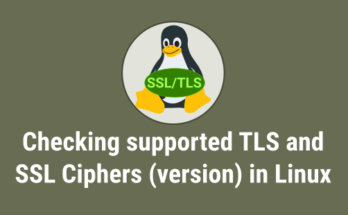Linux AIO stands for Linux All In One ISO which bring some of the major Linux distributions such as (Ubuntu and flavors, Linux Mint, LMDE, Debian Live, Fedora) with different desktop environments on one ISO file that can be burn on one DVD / DVD DL or USB 4GB+/8GB+ flash drive. Every one of them can be used as a Live system, with no need of installation on hard drive, or can be eventually installed on computer for full system experience. They didn’t touch the original ISO and made Custom Linux AIO boot menu with help of Grub2 & Syslinux which will give option to choose the distribution with different Desktop environment. Grub2 for EFI based ISO images & Syslinux for all other releases.
If the ISO images (32-bit, 64-bit & EFI) are exceed the capacity of a DVD, they mixed lite version of ISO images that can fit on a DVD. If the ISO images is larger than 5GB they split the ISO image into two/three smaller files with help of Double Commander & .7z and upload them separately due to sourceforge restriction.
Two branches of Linux AIO releases, Primary which contain official/stable release of distributions which are included in this branch (Ubuntu and flavors, Debian, Linux Mint, LMDE & Fedora) with regular circle of publishing. Secondary will be published periodically which are included in this branch (ALT Linux, Korora, PCLinuxOS, Point Linux, Porteus, ROSA, SolydXK, Tanglu, Trisquel & Zorin OS). As of April 12, 2016 Linux AIO releases reached 200,000+ downloads.
Features
- All the ISO images checked with md5sum
- Download direct ISO or torrent file
- Easy to use
- Custom Linux AIO boot menu
- One ISO file with official derivatives of different Linux distributions
- ISO file with original and untouched Linux distributions
- Memory testing and hardware detection tools
- ISOs are tested in VirtualBox
1) Download Linux AIO ISO & make bootable
Navigate to Linux AIO sourceforge page and download desired ISO image then make it as bootable media such as (Burned DVD or USB). I’m going to make USB bootable media using dd command.
[Check Your USB Device Name] $ sudo fdisk –l /dev/sdb1 15G 3.2G 12G 22% /media/daygeek/UUI [Use dd to write the ISO image to the disk] sudo dd if=/path/to/filename.iso of=/dev/sdb bs=4M && sync
2) Boot system with Linux AIO Debian bootable media
Boot the system with Linux AIO Debian bootable media and you will get similar below screen based on your Linux AIO image. I’m using Debian Linux AIO ISO image. Then choose the desktop environment which you want to install/access and hit enter.
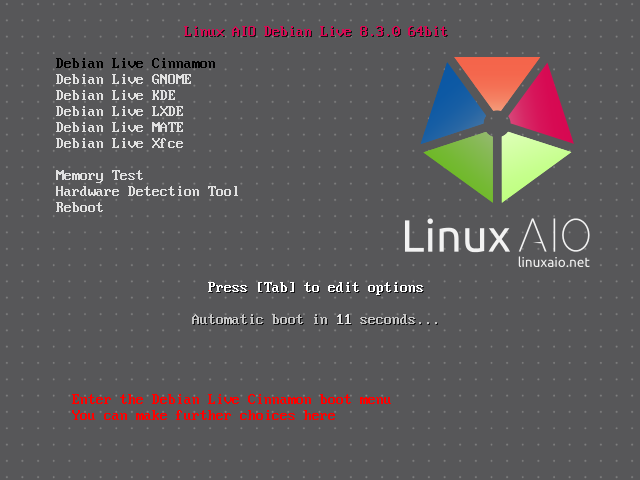
Enjoy…)