Many web pages use Java applets for interactive content such as online games, WebEx (Online meeting), etc.,. By default all the browsers disabled the plugin due to security issue and still you want to enable to access the trusted web sites. We can enable it on browser by following below procedures. Make sure you system should have installed Oracle JAVA before proceeding to enable the JAVA Applet.
Method 1 : Enable Java plugin Support on Firefox through Oracle Java
1) Install Oracle Java
Make sure you system should have installed Oracle JAVA before proceeding to enable the JAVA Applet.
# java -version java version "1.8.0_74" Java(TM) SE Runtime Environment (build 1.8.0_74-b02) Java HotSpot(TM) 64-Bit Server VM (build 25.74-b02, mixed mode)
2) Locate Firefox
First we need to locate the Firefox installation location to create plugin directory.
# whereis firefox firefox: /usr/bin/firefox /usr/lib/firefox /etc/firefox /usr/share/man/man1/firefox.1.gz
3) Enable Java applet on Firefox
Navigate to Menu >> Add-ons >> Plugins >> Oracle JAVA, Search Java(TM) Platform, If Java is disabled, click on Never Activate to open its drop-down menu and select the option to activate Java. The recommended (default) option is Ask to Activate, which lets you run Java when prompted.
4) Create symbolic link to enable Java in Firefox
If you didn’t find Java(TM) Platform plugin, use the below method to enable it.
[Check Java installed location] # update-alternatives --config java There are 3 choices for the alternative java (providing /usr/bin/java). Selection Path Priority Status ------------------------------------------------------------ 0 /usr/lib/jvm/java-8-oracle/jre/bin/java 1072 auto mode 1 /usr/lib/jvm/java-6-openjdk-amd64/jre/bin/java 1061 manual mode 2 /usr/lib/jvm/java-7-openjdk-amd64/jre/bin/java 1071 manual mode * 3 /usr/lib/jvm/java-8-oracle/jre/bin/java 1072 manual mode Pressto keep the current choice[*], or type selection number: [Create a directory called plugins if you do not have it] # mkdir -p /usr/lib/firefox-addons/plugins [Navigate to Plugins directory] # cd /usr/lib/firefox-addons/plugins [Create a symbolic link] # ln -s /usr/lib/jvm/java-8-oracle/jre/lib/amd64/libnpjp2.so
Restart the Firefox browser and verify.
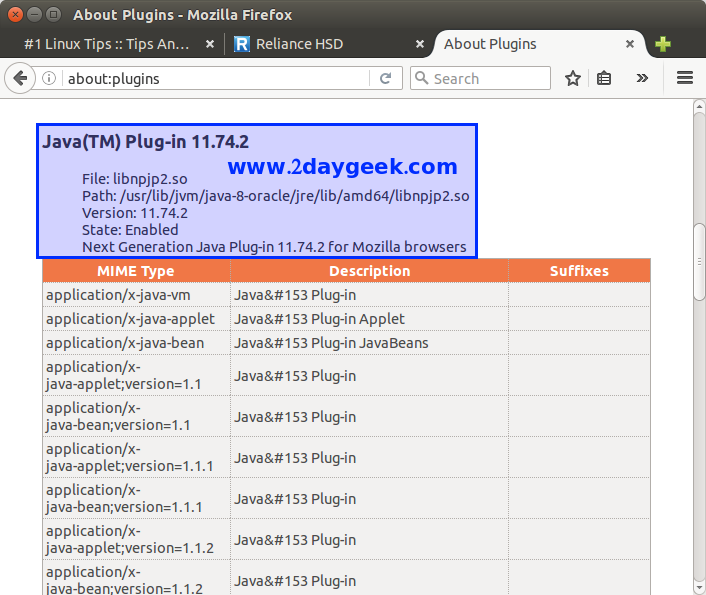
Method 2 : Enable Java plugin Support on Firefox through Oracle Java
1) Install OpenJDK
Simply fire the below commands to install openJDK & Java plugin support on firefox.
[Install openJRE] $ sudo apt-get install openjdk-8-jre [Install Java Plugin] $ sudo apt-get install icedtea-8-plugin
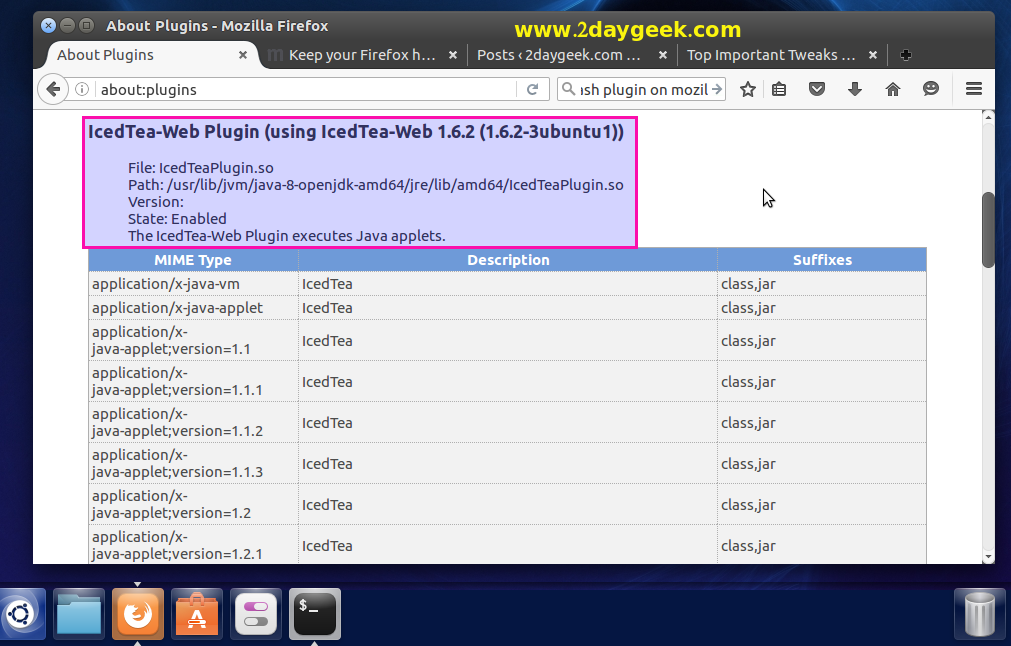
Enjoy…)

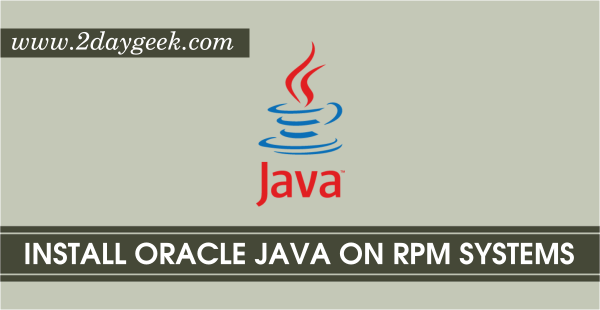
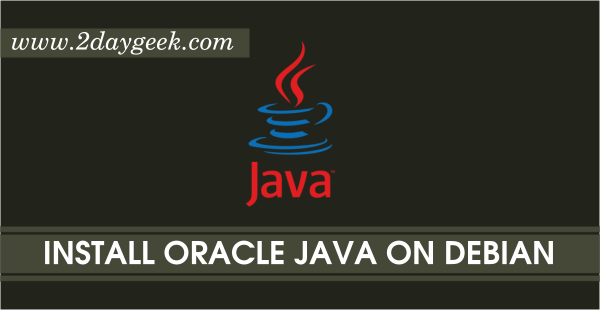

Hi,
This looks like it will work for me but I am have openjdk 1.8.0_275 instead of java-8-oracle. I don’t have a libnpjp2.so file. I do have a libnpt.so file but that did not work. Do you by chance know which library file I should use with the openjdk distribution?
Thank you,
Erin
We do not know about this, we need to verify this and we will let you know if we find out more about it.