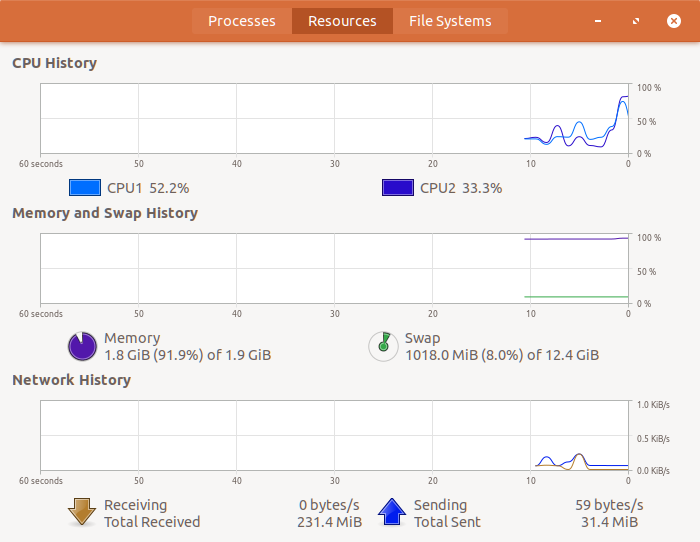Most of the system administrators checks CPU & Memory utilization when they were facing some performance issue.
There is lot of utilities are available in Linux to check physical memory.These commands are help us to check the physical RAM present in system, also allow users to check memory utilization in varies aspect.
Most of us know only few commands and we are trying to include all the possible commands in this article.You may think, why I want to know all these commands instead of knowing some of the specific and routine commands.
Don’t think bad or don’t take in negative way because each one has different requirement and perception so, who’s looking for other purpose then this will very helpful for them.
What is RAM
Computer memory is a physical device which capable to store information temporarily or permanently. RAM stands for Random Access Memory is a volatile memory that stores information used by the operating system, software, and hardware.
Two types of memory is available.
- Primary Memory
- Secondary Memory
Primary memory is the main memory of the computer. CPU can directly read or write on this memory. It is fixed on the motherboard of the computer.
RAM:Random Access Memory is a temporary memory. This information will go away when the computer is turned off.ROM:Read Only Memory is permanent memory, that holds the data even if the system is switched off.
Method-1 : Using free Command
free displays the total amount of free and used physical and swap memory in the system, as well as the buffers and caches used by the kernel. The information is gathered by parsing /proc/meminfo.
Suggested Read : free – A Standard Command to Check Memory Usage Statistics (Free & Used) in Linux
$ free -m
total used free shared buff/cache available
Mem: 1993 1681 82 81 228 153
Swap: 12689 1213 11475
$ free -g
total used free shared buff/cache available
Mem: 1 1 0 0 0 0
Swap: 12 1 11
Method-2 : Using /proc/meminfo file
/proc/meminfo is a virtual text file that contains a large amount of valuable information about the systems RAM usage.
It reports the amount of free and used memory (both physical and swap) on the system.
$ grep MemTotal /proc/meminfo MemTotal: 2041396 kB $ grep MemTotal /proc/meminfo | awk '{print $2 / 1024}' 1993.55 $ grep MemTotal /proc/meminfo | awk '{print $2 / 1024 / 1024}' 1.94683
Method-3 : Using top Command
Top command is one of the basic command to monitor real-time system processes in Linux. It display system information and running processes information like uptime, average load, tasks running, number of users logged in, number of CPUs & cpu utilization, Memory & swap information. Run top command then hit E to bring the memory utilization in MB.
Suggested Read : TOP Command Examples to Monitor Server Performance
$ top
top - 14:38:36 up 1:59, 1 user, load average: 1.83, 1.60, 1.52
Tasks: 223 total, 2 running, 221 sleeping, 0 stopped, 0 zombie
%Cpu(s): 48.6 us, 11.2 sy, 0.0 ni, 39.3 id, 0.3 wa, 0.0 hi, 0.5 si, 0.0 st
MiB Mem : 1993.551 total, 94.184 free, 1647.367 used, 252.000 buff/cache
MiB Swap: 12689.58+total, 11196.83+free, 1492.750 used. 306.465 avail Mem
PID USER PR NI VIRT RES SHR S %CPU %MEM TIME+ COMMAND
9908 daygeek 20 0 2971440 649324 39700 S 55.8 31.8 11:45.74 Web Content
21942 daygeek 20 0 2013760 308700 69272 S 35.0 15.1 4:13.75 Web Content
4782 daygeek 20 0 3687116 227336 39156 R 14.5 11.1 16:47.45 gnome-shell
Method-4 : Using vmstat Command
vmstat is a standard nifty tool that report virtual memory statistics of Linux system. vmstat reports information about processes, memory, paging, block IO, traps, and cpu activity. It helps Linux administrator to identify system bottlenecks while troubleshooting the issues.
Suggested Read : vmstat – A Standard Nifty Tool to Report Virtual Memory Statistics
$ vmstat -s | grep "total memory"
2041396 K total memory
$ vmstat -s -S M | egrep -ie 'total memory'
1993 M total memory
$ vmstat -s | awk '{print $1 / 1024 / 1024}' | head -1
1.94683
Method-5 : Using nmon Command
nmon is a another nifty tool to monitor various system resources such as CPU, memory, network, disks, file systems, NFS, top processes, Power micro-partition and resources (Linux version & processors) on Linux terminal.
Just press m key to see memory utilization stats (cached, active, inactive, buffered, free in MB & free percent)
Suggested Read : nmon – A Nifty Tool To Monitor System Resources On Linux
┌nmon─14g──────[H for help]───Hostname=2daygeek──Refresh= 2secs ───07:24.44─────────────────┐
│ Memory Stats ─────────────────────────────────────────────────────────────────────────────│
│ RAM High Low Swap Page Size=4 KB │
│ Total MB 32079.5 -0.0 -0.0 20479.0 │
│ Free MB 11205.0 -0.0 -0.0 20479.0 │
│ Free Percent 34.9% 100.0% 100.0% 100.0% │
│ MB MB MB │
│ Cached= 19763.4 Active= 9617.7 │
│ Buffers= 172.5 Swapcached= 0.0 Inactive = 10339.6 │
│ Dirty = 0.0 Writeback = 0.0 Mapped = 11.0 │
│ Slab = 636.6 Commit_AS = 118.2 PageTables= 3.5 │
│───────────────────────────────────────────────────────────────────────────────────────────│
│ │
│ │
│ │
│ │
│ │
│ │
└───────────────────────────────────────────────────────────────────────────────────────────┘
Method-6 : Using dmidecode Command
Dmidecode is a tool which reads a computer’s DMI (stands for Desktop Management Interface)
(some say SMBIOS – stands for System Management BIOS) table contents and display system hardware information in a human-readable format.
This table contains a description of the system’s hardware components, as well as other useful information such as serial number, Manufacturer information, Release Date, and BIOS revision, etc,.
Suggested Read :
Dmidecode – Easy Way To Get Linux System Hardware Information
# dmidecode -t memory | grep Size:
Size: 8192 MB
Size: No Module Installed
Size: No Module Installed
Size: 8192 MB
Size: No Module Installed
Size: No Module Installed
Size: No Module Installed
Size: No Module Installed
Size: No Module Installed
Size: No Module Installed
Size: No Module Installed
Size: No Module Installed
Size: 8192 MB
Size: No Module Installed
Size: No Module Installed
Size: 8192 MB
Size: No Module Installed
Size: No Module Installed
Size: No Module Installed
Size: No Module Installed
Size: No Module Installed
Size: No Module Installed
Size: No Module Installed
Size: No Module Installed
Print only installed RAM modules.
# dmidecode -t memory | grep Size: | grep -v "No Module Installed"
Size: 8192 MB
Size: 8192 MB
Size: 8192 MB
Size: 8192 MB
Sum all the installed RAM modules.
# dmidecode -t memory | grep Size: | grep -v "No Module Installed" | awk '{sum+=$2}END{print sum}'
32768
Method-7 : Using hwinfo Command
hwinfo stands for hardware information tool is another great utility that used to probe for the hardware present in the system and display detailed information about varies hardware components in human readable format.
It reports information about CPU, RAM, keyboard, mouse, graphics card, sound, storage, network interface, disk, partition, bios, and bridge, etc,.
Suggested Read : hwinfo (Hardware Info) – A Nifty Tool To Detect System Hardware Information On Linux
$ hwinfo --memory
01: None 00.0: 10102 Main Memory
[Created at memory.74]
Unique ID: rdCR.CxwsZFjVASF
Hardware Class: memory
Model: "Main Memory"
Memory Range: 0x00000000-0x7a4abfff (rw)
Memory Size: 1 GB + 896 MB
Config Status: cfg=new, avail=yes, need=no, active=unknown
Method-8 : Using lshw Command
lshw (stands for Hardware Lister) is a small nifty tool that generates detailed reports about various hardware components on the machine such as memory configuration, firmware version, mainboard configuration, CPU version and speed, cache configuration, usb, network card, graphics cards, multimedia, printers, bus speed, etc.
It’s generating hardware information by reading varies files under /proc directory and DMI table.
Suggested Read : LSHW (Hardware Lister) – A Nifty Tool To Get A Hardware Information On Linux
$ sudo lshw -short -class memory
[sudo] password for daygeek:
H/W path Device Class Description
==================================================
/0/0 memory 128KiB BIOS
/0/1 memory 1993MiB System memory
Method-9 : Using inxi Command
inxi is a nifty tool to check hardware information on Linux and offers wide range of option to get all the hardware information on Linux system that i never found in any other utility which are available in Linux. It was forked from the ancient and mindbendingly perverse yet ingenius infobash, by locsmif.
inxi is a script that quickly shows system hardware, CPU, drivers, Xorg, Desktop, Kernel, GCC version(s), Processes, RAM usage, and a wide variety of other useful information, also used for forum technical support & debugging tool.
Suggested Read : inxi – A Great Tool to Check Hardware Information on Linux
$ inxi -F | grep "Memory" Info: Processes: 234 Uptime: 3:10 Memory: 1497.3/1993.6MB Client: Shell (bash) inxi: 2.3.37
Method-10 : Using screenfetch Command
screenFetch is a bash script. It will auto-detect your distribution and display an ASCII art version of that distribution’s logo and some valuable information to the right.
Suggested Read : ScreenFetch – Display Linux System Information On Terminal With Distribution ASCII Art Logo
$ screenfetch
./+o+- daygeek@ubuntu
yyyyy- -yyyyyy+ OS: Ubuntu 17.10 artful
://+//////-yyyyyyo Kernel: x86_64 Linux 4.13.0-37-generic
.++ .:/++++++/-.+sss/` Uptime: 44m
.:++o: /++++++++/:--:/- Packages: 1831
o:+o+:++.`..```.-/oo+++++/ Shell: bash 4.4.12
.:+o:+o/. `+sssoo+/ Resolution: 1920x955
.++/+:+oo+o:` /sssooo. DE: GNOME
/+++//+:`oo+o /::--:. WM: GNOME Shell
\+/+o+++`o++o ++////. WM Theme: Adwaita
.++.o+++oo+:` /dddhhh. GTK Theme: Azure [GTK2/3]
.+.o+oo:. `oddhhhh+ Icon Theme: Papirus-Dark
\+.++o+o``-````.:ohdhhhhh+ Font: Ubuntu 11
`:o+++ `ohhhhhhhhyo++os: CPU: Intel Core i7-6700HQ @ 2x 2.592GHz
.o:`.syhhhhhhh/.oo++o` GPU: llvmpipe (LLVM 5.0, 256 bits)
/osyyyyyyo++ooo+++/ RAM: 1521MiB / 1993MiB
````` +oo+++o\:
`oo++.
Method-11 : Using neofetch Command
Neofetch is a cross-platform and easy-to-use command line (CLI) script that collects your Linux system information and display it on the terminal next to an image, either your distributions logo or any ascii art of your choice.
Suggested Read : Neofetch – Shows Linux System Information With ASCII Distribution Logo
$ neofetch
.-/+oossssoo+/-. daygeek@ubuntu
`:+ssssssssssssssssss+:` --------------
-+ssssssssssssssssssyyssss+- OS: Ubuntu 17.10 x86_64
.ossssssssssssssssssdMMMNysssso. Host: VirtualBox 1.2
/ssssssssssshdmmNNmmyNMMMMhssssss/ Kernel: 4.13.0-37-generic
+ssssssssshmydMMMMMMMNddddyssssssss+ Uptime: 47 mins
/sssssssshNMMMyhhyyyyhmNMMMNhssssssss/ Packages: 1832
.ssssssssdMMMNhsssssssssshNMMMdssssssss. Shell: bash 4.4.12
+sssshhhyNMMNyssssssssssssyNMMMysssssss+ Resolution: 1920x955
ossyNMMMNyMMhsssssssssssssshmmmhssssssso DE: ubuntu:GNOME
ossyNMMMNyMMhsssssssssssssshmmmhssssssso WM: GNOME Shell
+sssshhhyNMMNyssssssssssssyNMMMysssssss+ WM Theme: Adwaita
.ssssssssdMMMNhsssssssssshNMMMdssssssss. Theme: Azure [GTK3]
/sssssssshNMMMyhhyyyyhdNMMMNhssssssss/ Icons: Papirus-Dark [GTK3]
+sssssssssdmydMMMMMMMMddddyssssssss+ Terminal: gnome-terminal
/ssssssssssshdmNNNNmyNMMMMhssssss/ CPU: Intel i7-6700HQ (2) @ 2.591GHz
.ossssssssssssssssssdMMMNysssso. GPU: VirtualBox Graphics Adapter
-+sssssssssssssssssyyyssss+- Memory: 1620MiB / 1993MiB
`:+ssssssssssssssssss+:`
.-/+oossssoo+/-.
Method-12 : Using dmesg Command
dmesg (stands for display message or driver message) is a command on most Unix-like operating systems that prints the message buffer of the kernel.
$ dmesg | grep "Memory"
[ 0.000000] Memory: 1985916K/2096696K available (12300K kernel code, 2482K rwdata, 4000K rodata, 2372K init, 2368K bss, 110780K reserved, 0K cma-reserved)
[ 0.012044] x86/mm: Memory block size: 128MB
Method-13 : Using atop Command
Atop is an ASCII full-screen system performance monitoring tool for Linux that is capable of reporting the activity of all server processes (even if processes have finished during the interval).
It’s logging of system and process activity for long-term analysis (By default, the log files are preserved for 28 days), highlighting overloaded system resources by using colors, etc. It shows network activity per process/thread with combination of the optional kernel module netatop.
Suggested Read : Atop – Monitor real time system performance, resources, process & check resource utilization history
$ atop -m
ATOP - ubuntu 2018/03/31 19:34:08 ------------- 10s elapsed
PRC | sys 0.47s | user 2.75s | | | #proc 219 | #trun 1 | #tslpi 802 | #tslpu 0 | #zombie 0 | clones 7 | | | #exit 4 |
CPU | sys 7% | user 22% | irq 0% | | | idle 170% | wait 0% | | steal 0% | guest 0% | | curf 2.59GHz | curscal ?% |
cpu | sys 3% | user 11% | irq 0% | | | idle 85% | cpu001 w 0% | | steal 0% | guest 0% | | curf 2.59GHz | curscal ?% |
cpu | sys 4% | user 11% | irq 0% | | | idle 85% | cpu000 w 0% | | steal 0% | guest 0% | | curf 2.59GHz | curscal ?% |
CPL | avg1 1.98 | | avg5 3.56 | avg15 3.20 | | | csw 14894 | | intr 6610 | | | numcpu 2 | |
MEM | tot 1.9G | free 101.7M | cache 244.2M | dirty 0.2M | buff 6.9M | slab 92.9M | slrec 35.6M | shmem 97.8M | shrss 21.0M | shswp 3.2M | vmbal 0.0M | hptot 0.0M | hpuse 0.0M |
SWP | tot 12.4G | free 11.6G | | | | | | | | | vmcom 7.9G | | vmlim 13.4G |
PAG | scan 0 | steal 0 | | stall 0 | | | | | | | swin 3 | | swout 0 |
DSK | sda | busy 0% | | read 114 | write 37 | KiB/r 21 | KiB/w 6 | | MBr/s 0.2 | MBw/s 0.0 | avq 6.50 | | avio 0.26 ms |
NET | transport | tcpi 11 | tcpo 17 | udpi 4 | udpo 8 | tcpao 3 | tcppo 0 | | tcprs 3 | tcpie 0 | tcpor 0 | udpnp 0 | udpie 0 |
NET | network | ipi 20 | | ipo 33 | ipfrw 0 | deliv 20 | | | | | icmpi 5 | | icmpo 0 |
NET | enp0s3 0% | pcki 11 | pcko 28 | sp 1000 Mbps | si 1 Kbps | so 1 Kbps | | coll 0 | mlti 0 | erri 0 | erro 0 | drpi 0 | drpo 0 |
NET | lo ---- | pcki 9 | pcko 9 | sp 0 Mbps | si 0 Kbps | so 0 Kbps | | coll 0 | mlti 0 | erri 0 | erro 0 | drpi 0 | drpo 0 |
PID TID MINFLT MAJFLT VSTEXT VSLIBS VDATA VSTACK VSIZE RSIZE PSIZE VGROW RGROW SWAPSZ RUID EUID MEM CMD 1/1
2536 - 941 0 188K 127.3M 551.2M 144K 2.3G 281.2M 0K 0K 344K 6556K daygeek daygeek 14% Web Content
2464 - 75 0 188K 187.7M 680.6M 132K 2.3G 226.6M 0K 0K 212K 42088K daygeek daygeek 11% firefox
2039 - 4199 6 16K 163.6M 423.0M 132K 3.5G 220.2M 0K 0K 2936K 109.6M daygeek daygeek 11% gnome-shell
10822 - 1 0 4K 16680K 377.0M 132K 3.4G 193.4M 0K 0K 0K 0K root root 10% java
Method-14 : Using htop Command
htop is an interactive process viewer for Linux which was developed by Hisham using ncurses library. Htop have many of features and options compared to top command.
Suggested Read : Monitor system resources using Htop command
$ htop
1 [||||||||||||| 13.0%] Tasks: 152, 587 thr; 1 running
2 [||||||||||||||||||||||||| 25.0%] Load average: 0.91 2.03 2.66
Mem[||||||||||||||||||||||||||||||||||||||||||||||||||||||||||||||||||||||||||||||||||||1.66G/1.95G] Uptime: 01:14:53
Swp[|||||| 782M/12.4G]
PID USER PRI NI VIRT RES SHR S CPU% MEM% TIME+ Command
2039 daygeek 20 0 3541M 214M 46728 S 36.6 10.8 22:36.77 /usr/bin/gnome-shell
2045 daygeek 20 0 3541M 214M 46728 S 10.3 10.8 3:02.92 /usr/bin/gnome-shell
2046 daygeek 20 0 3541M 214M 46728 S 8.3 10.8 3:04.96 /usr/bin/gnome-shell
6080 daygeek 20 0 807M 37228 24352 S 2.1 1.8 0:11.99 /usr/lib/gnome-terminal/gnome-terminal-server
2880 daygeek 20 0 2205M 164M 17048 S 2.1 8.3 7:16.50 /usr/lib/firefox/firefox -contentproc -childID 6 -isForBrowser -intPrefs 6:50|7:-1|19:0|34:1000|42:20|43:5|44:10|51:0|57:128|58:10000|63:0|65:400|66
6125 daygeek 20 0 1916M 159M 92352 S 2.1 8.0 2:09.14 /usr/lib/firefox/firefox -contentproc -childID 7 -isForBrowser -intPrefs 6:50|7:-1|19:0|34:1000|42:20|43:5|44:10|51:0|57:128|58:10000|63:0|65:400|66
2536 daygeek 20 0 2335M 243M 26792 S 2.1 12.2 6:25.77 /usr/lib/firefox/firefox -contentproc -childID 1 -isForBrowser -intPrefs 6:50|7:-1|19:0|34:1000|42:20|43:5|44:10|51:0|57:128|58:10000|63:0|65:400|66
2653 daygeek 20 0 2237M 185M 20788 S 1.4 9.3 3:01.76 /usr/lib/firefox/firefox -contentproc -childID 4 -isForBrowser -intPrefs 6:50|7:-1|19:0|34:1000|42:20|43:5|44:10|51:0|57:128|58:10000|63:0|65:400|66
Method-15 : Using corefreq Utility
CoreFreq is a CPU monitoring software designed for Intel 64-bits Processors and supported architectures are Atom, Core2, Nehalem, SandyBridge and superior, AMD Family 0F.
CoreFreq provides a framework to retrieve CPU data with a high degree of precision.
Suggested Read : CoreFreq – A Powerful CPU monitoring Tool for Linux Systems
$ ./corefreq-cli -k
Linux:
|- Release [4.13.0-37-generic]
|- Version [#42-Ubuntu SMP Wed Mar 7 14:13:23 UTC 2018]
|- Machine [x86_64]
Memory:
|- Total RAM 2041396 KB
|- Shared RAM 99620 KB
|- Free RAM 108428 KB
|- Buffer RAM 8108 KB
|- Total High 0 KB
|- Free High 0 KB
$ ./corefreq-cli -k | grep "Total RAM" | awk '{print $4 / 1024 }'
1993.55
$ ./corefreq-cli -k | grep "Total RAM" | awk '{print $4 / 1024 / 1024}'
1.94683
Method-16 : Using glances Command
Glances is a cross-platform curses-based system monitoring tool written in Python. We can say all in one place, like maximum of information in a minimum of space. It uses psutil library to get information from your system.
Glances capable to monitor CPU, Memory, Load, Process list, Network interface, Disk I/O, Raid, Sensors, Filesystem (and folders), Docker, Monitor, Alert, System info, Uptime, Quicklook (CPU, MEM, LOAD), etc,.
Suggested Read : Glances (All in one Place)– An Advanced Real Time System Performance Monitoring Tool for Linux
$ glances
ubuntu (Ubuntu 17.10 64bit / Linux 4.13.0-37-generic) - IP 192.168.1.6/24 Uptime: 1:08:40
CPU [|||||||||||||||||||||||||||||||||||||||||||||||||||||||||||||||||| 90.6%] CPU - 90.6% nice: 0.0% ctx_sw: 4K MEM \ 78.4% active: 942M SWAP - 5.9% LOAD 2-core
MEM [||||||||||||||||||||||||||||||||||||||||||||||||||||||||| 78.0%] user: 55.1% irq: 0.0% inter: 1797 total: 1.95G inactive: 562M total: 12.4G 1 min: 4.35
SWAP [|||| 5.9%] system: 32.4% iowait: 1.8% sw_int: 897 used: 1.53G buffers: 14.8M used: 749M 5 min: 4.38
idle: 7.6% steal: 0.0% free: 431M cached: 273M free: 11.7G 15 min: 3.38
NETWORK Rx/s Tx/s TASKS 211 (735 thr), 4 run, 207 slp, 0 oth sorted automatically by memory_percent, flat view
docker0 0b 232b
enp0s3 12Kb 4Kb Systemd 7 Services loaded: 197 active: 196 failed: 1
lo 616b 616b
_h478e48e 0b 232b CPU% MEM% VIRT RES PID USER NI S TIME+ R/s W/s Command
63.8 18.9 2.33G 377M 2536 daygeek 0 R 5:57.78 0 0 /usr/lib/firefox/firefox -contentproc -childID 1 -isForBrowser -intPrefs 6:50|7:-1|19:0|34:1000|42:20|43:5|44:10|51
DefaultGateway 83ms 78.5 10.9 3.46G 217M 2039 daygeek 0 S 21:07.46 0 0 /usr/bin/gnome-shell
8.5 10.1 2.32G 201M 2464 daygeek 0 S 8:45.69 0 0 /usr/lib/firefox/firefox -new-window
DISK I/O R/s W/s 1.1 8.5 2.19G 170M 2653 daygeek 0 S 2:56.29 0 0 /usr/lib/firefox/firefox -contentproc -childID 4 -isForBrowser -intPrefs 6:50|7:-1|19:0|34:1000|42:20|43:5|44:10|51
dm-0 0 0 1.7 7.2 2.15G 143M 2880 daygeek 0 S 7:10.46 0 0 /usr/lib/firefox/firefox -contentproc -childID 6 -isForBrowser -intPrefs 6:50|7:-1|19:0|34:1000|42:20|43:5|44:10|51
sda1 9.46M 12K 0.0 4.9 1.78G 97.2M 6125 daygeek 0 S 1:36.57 0 0 /usr/lib/firefox/firefox -contentproc -childID 7 -isForBrowser -intPrefs 6:50|7:-1|19:0|34:1000|42:20|43:5|44:10|51
Method-17 : Using gnome-system-monitor
System Monitor is a tool to manage running processes and monitor system resources. It shows you what programs are running and how much processor time, memory, and disk space are being used.