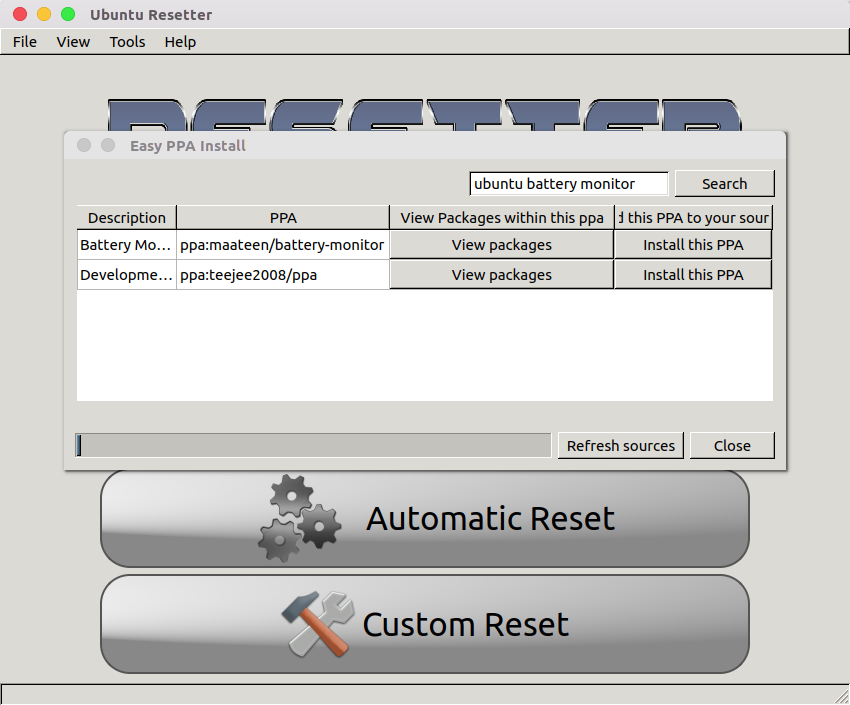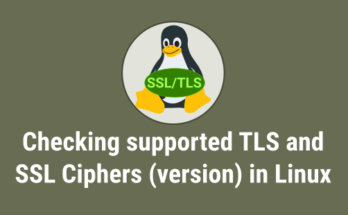Since ages we heard about Factory default reset option for mobile phones. Now, its possible on Linux distributions.
Resetter is an application built with python and pyqt that will help users to reset an Ubuntu, Linux Mint and few other Linux distributions to factory defaults alike back to its factory settings. It means, the system will go back to the initial system state (fresh installation state).
This will reset the operating system to fresh installation state without manual re-install by using a live usb/cd/dvd image.
Resetter will find packages that have been installed after the initial system install by using the manifest file against the system. After gathering packages list, it will remove those, and delete user accounts too (even our own system account and offers new credentials).
There is no impact for data since it’s removing only application which was installed by you after the fresh install.
We have two major option for system reset Automatic Reset & Custom Reset.
Automatic Reset : This method is basically not recommended to anyone because it doesn’t has any option (we can exclude only applications) and remove everything from system after fresh installation like application, users (including user home directory will be deleted, so you will lose everything), kernel, etc. If you are planning to reinstall the system then go with this option blindly and it will do the job as you expected.
Custom Reset : This is commonly recommended method for everyone where you will get bunch of option to bypass application & users removal as per your requirements.
To make the resetter application more user friendly developer add few additional tools which will help users to save lots of time for installing new applications & PPA’s.
- Easy install : It’s alike a tweak tool, we can build our own favorite applications lists which needs to be installed after reset or fresh install. If you saved the favorite apps before go reset or fresh install, you will be able to restore the apps from that list if they’re available to install.
- Easy PPA : You can directly search & install apps which has PPA’s in launchpad.net through resetter. It will bypass our manual work for adding PPA, also grab the ppa’s key automatically.
- Source Editor : Is a kind of normal editor and you can search for the ppa that you want to edit which is unique feature from other source editor.
Resetter has reached stable version (1.0.0-stable) and officially supported below Linux distributions.
Officially supported distros [64-bit]
- Linux Mint 18.1
- Linux Mint 18
- Linux Mint 17.3
- Ubuntu 17.04
- Ubuntu 16.10
- Ubuntu 16.04
- Ubuntu 14.04
- Elementary OS 0.4
- Debian jessie ~ delayed but will come via resetter-cli
- Linux Deepin 15.4
How to install Resetter ?
We can easily install resetter by downloading .deb file from developer github page. Use dpkg command to install the package.
$ wget https://github.com/gaining/Resetter/releases/download/v1.0.0-stable/resetter_1.0.0-stable_all.deb $ sudo dpkg -i resetter_1.0.0-stable_all.deb $ sudo apt-get -f install
How to use Resetter ?
Once you have installed launch it from application menu.
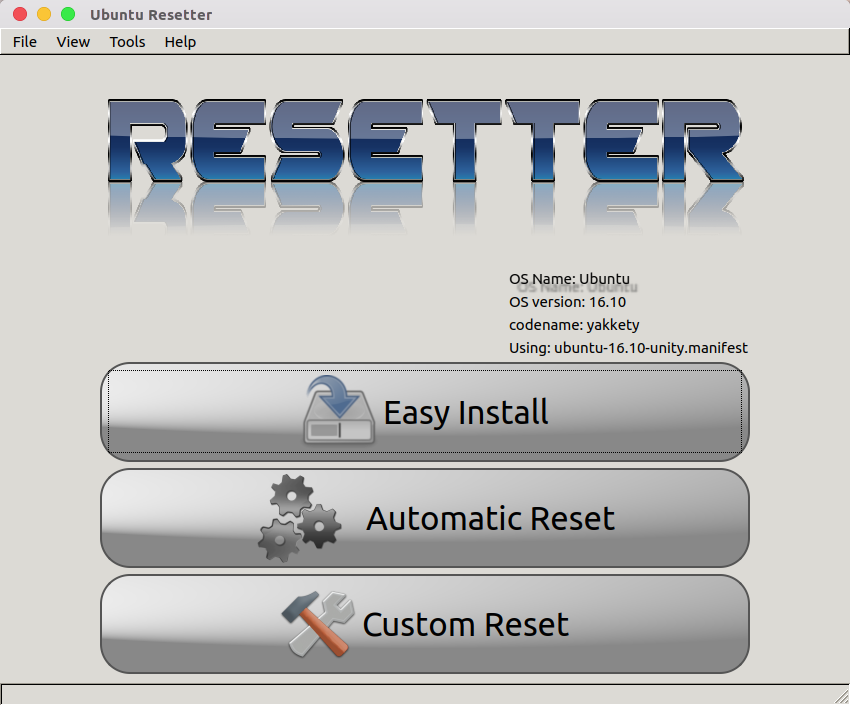
Hit Custom Reset button and select the application which you want to remove then hit Next button.
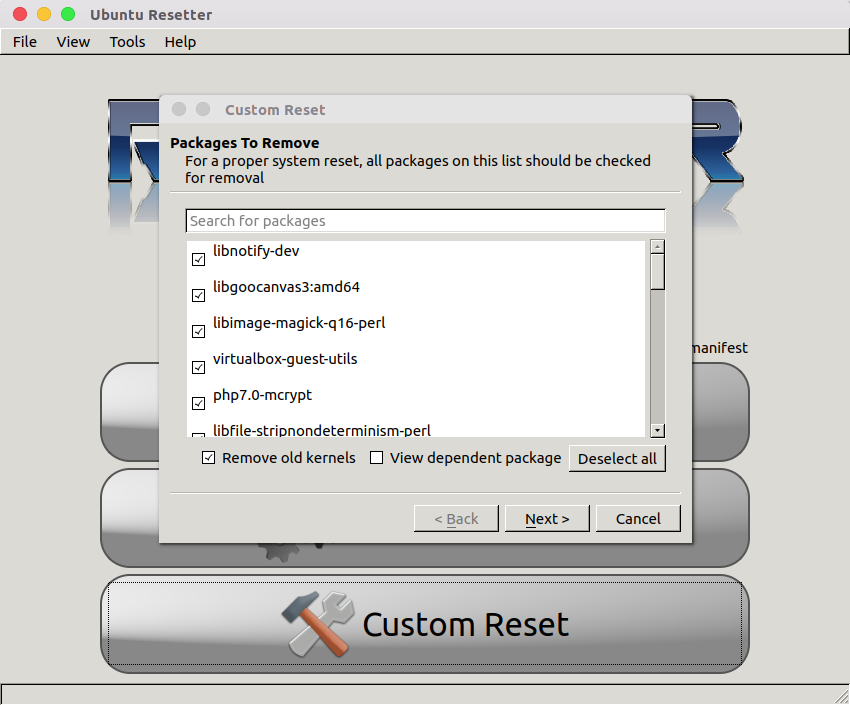
This will install missed pre-installed packages as per manifest file.
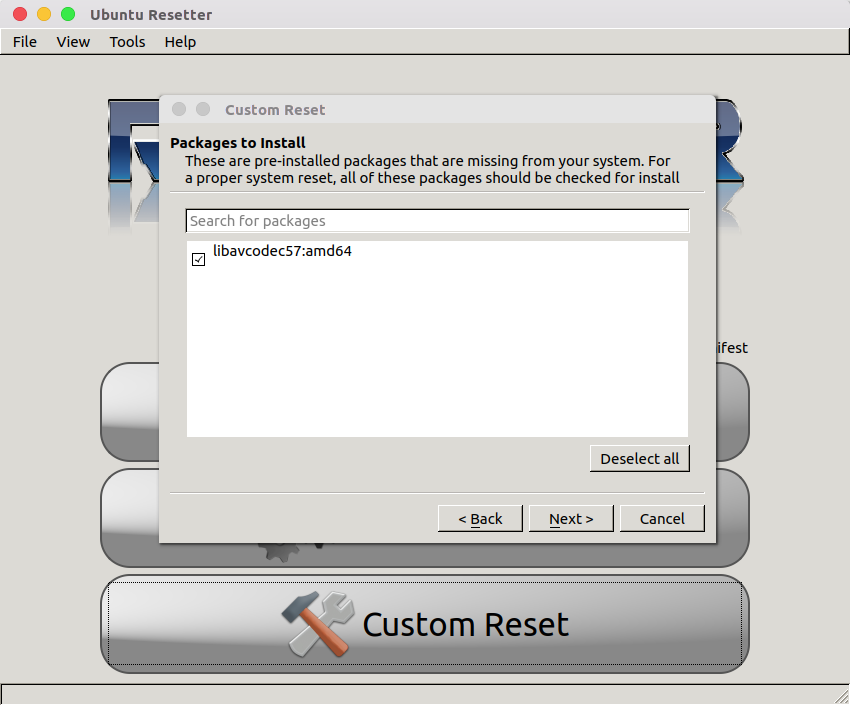
Select the users which you want to remove. Be careful while choosing this option, when you select the option Delete User and Home which will remove user account and its home directory which leads to lose the user data. Users are advised to chose Delete User options.
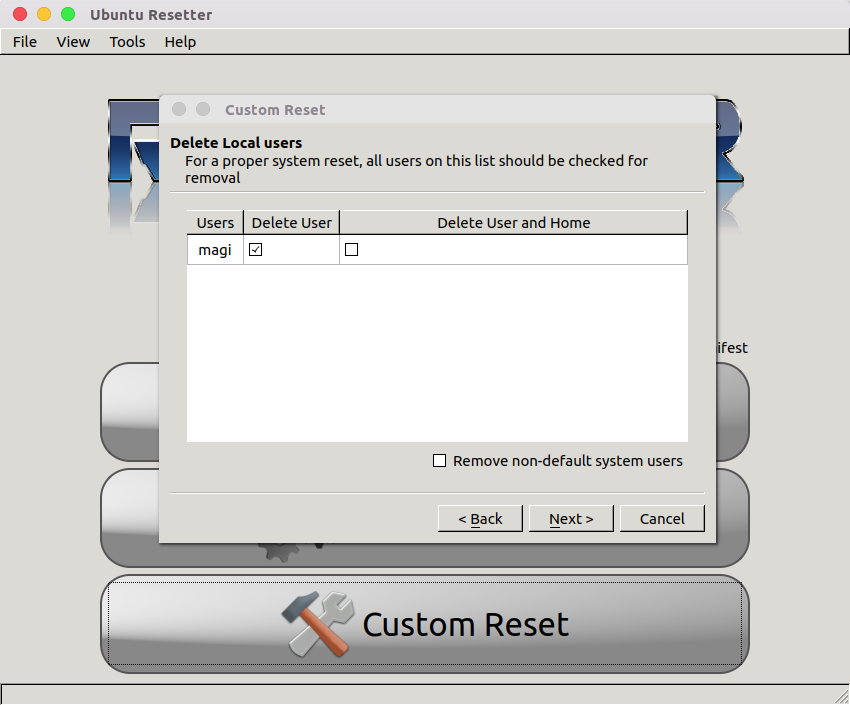
Hit Finish button to apply changes.
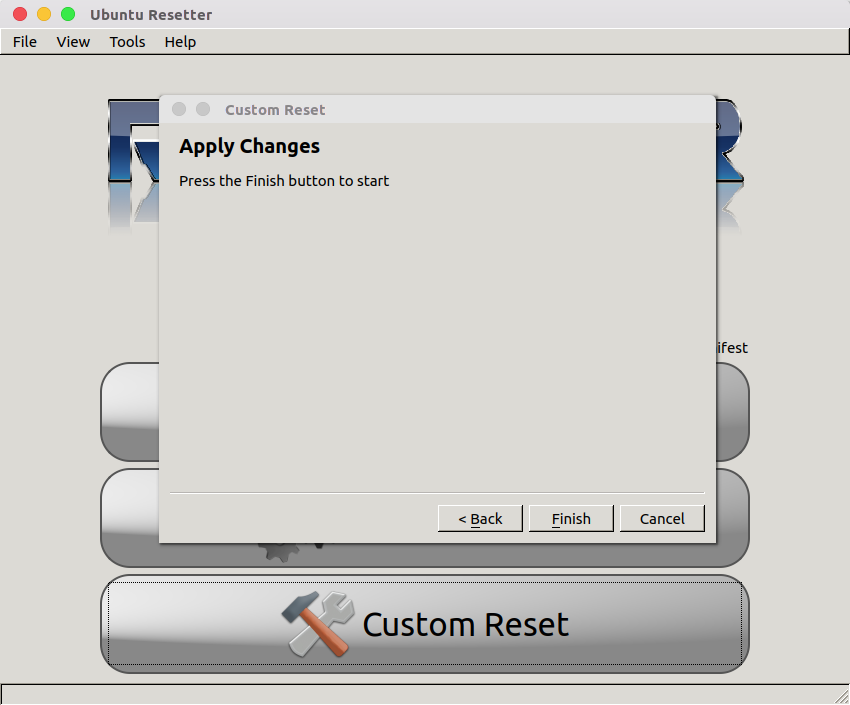
Hit Yes to create your own account instead of system default account.
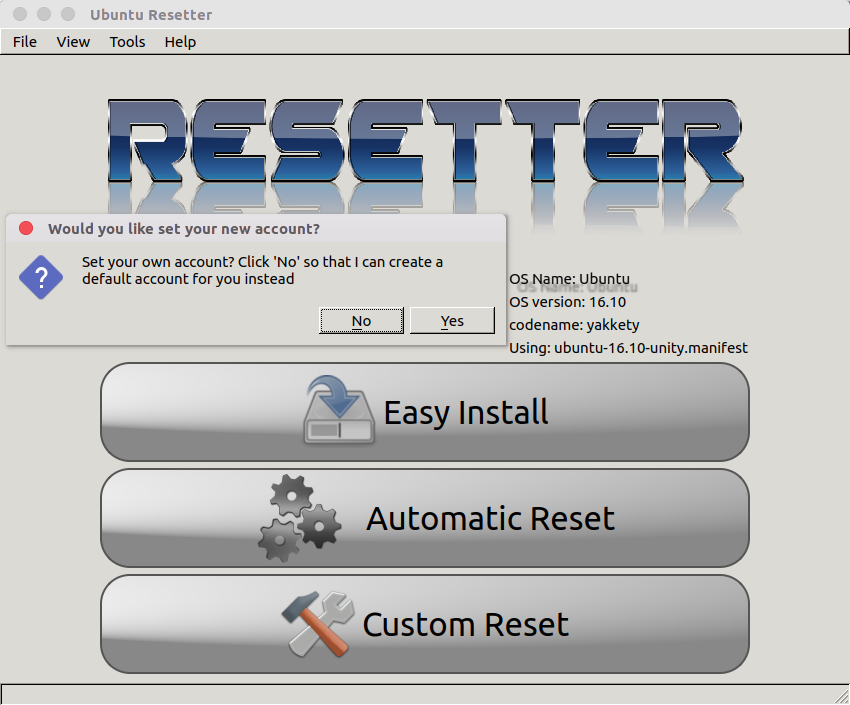
Enter your desired username and password, then hit Ok.
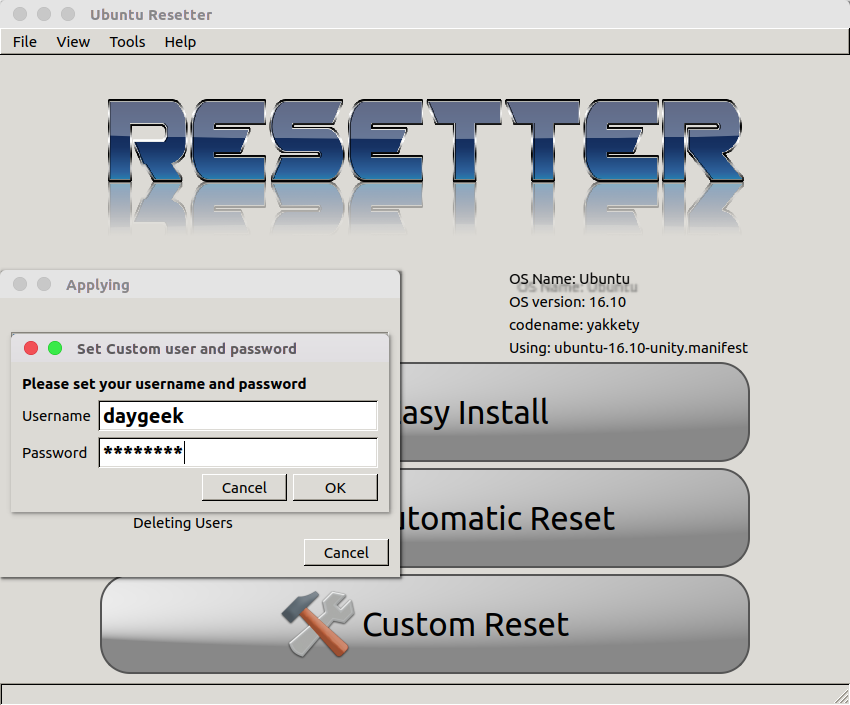
That’s it our part is over. Here after resetter will take care. It will delete selected applications, users & old kernel after fresh installation.
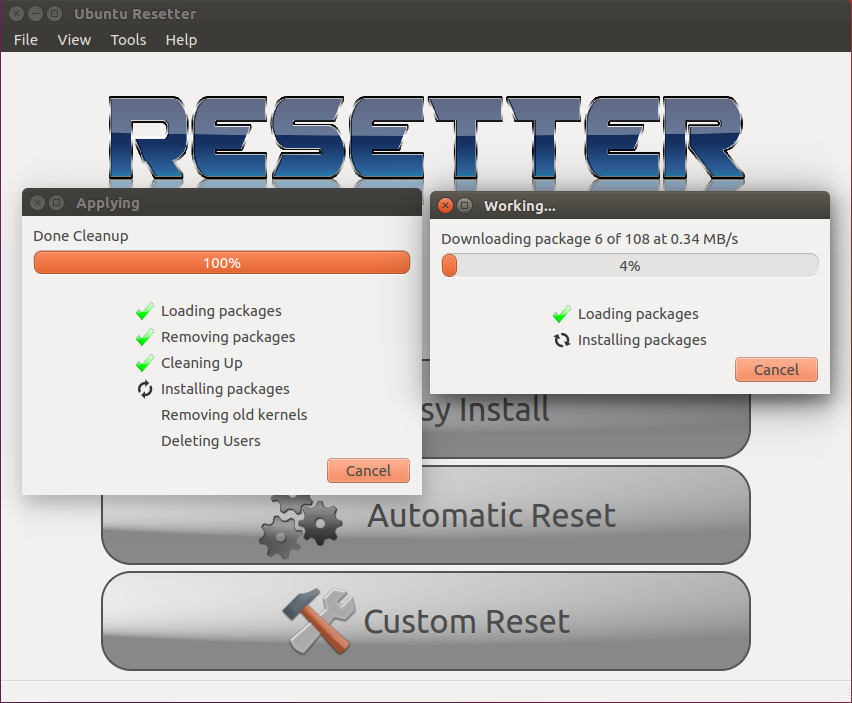
After cleaning up everything, it will display the given username and its password.
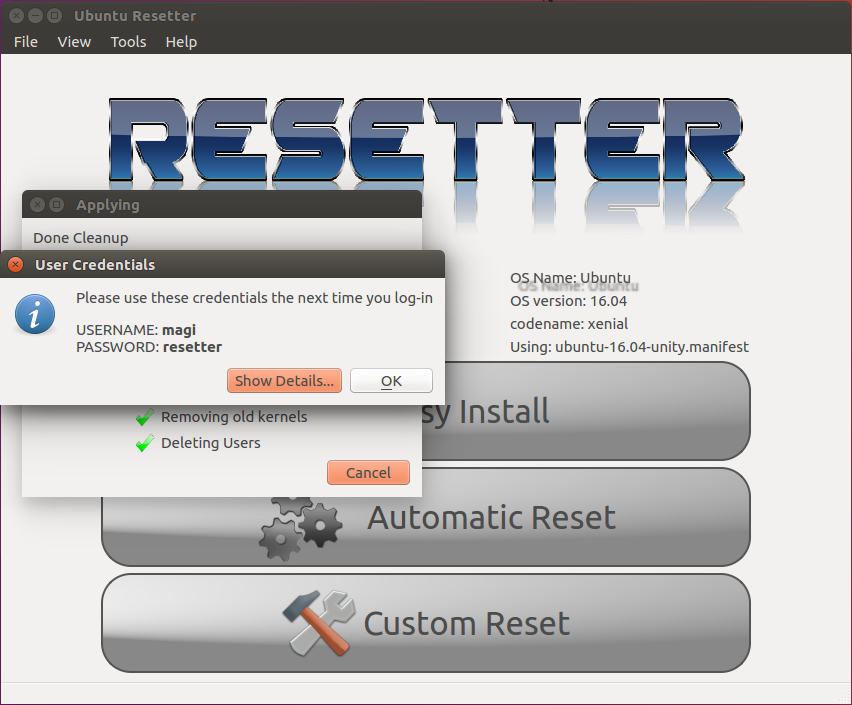
Finally select Yes to reboot your system.
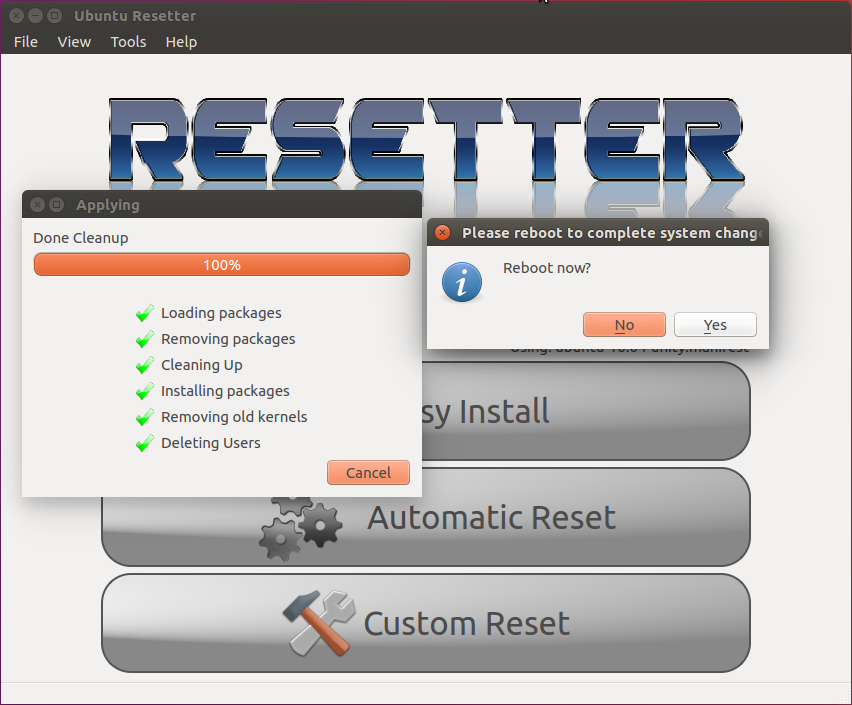
It worked as charm, give a try and let us know your feedback.