By default everyone prefers openSSH to connect remote Linux servers. OpenSSH is one of the best tool to connect remote server securely and doing the job perfectly.
But it doesn’t have the features to execute commands on multiple Linux servers simultaneously, this is where Parallel SSH came in to picture.
PSSH stands for Parallel SSH ,a beautiful slim utility, which is capable to run commands on multiple Linux servers simultaneously with minimal system load on the client host.
It’s written in Python language.
Parallel SSH is very useful to push security patches to Linux servers, when you have small environment (10-30 Servers), otherwise you have to login one by one server to perform the patch update.
Not only for patch update and useful for many other activities.
Suggested Read : rtop – A Nifty Tool to Monitor Remote Server Over SSH
ParallelSSH comes with bunch of below useful utilities.
- pssh – Parallel ssh : To execute commands on multiple Linux servers simultaneously
- pscp – Parallel scp : To copy files on multiple Linux servers simultaneously
- prsync – Parallel rsync : Perform incremental copy on multiple Linux servers in parallel
- pnuke – Parallel nuke : kills processes on multiple Linux servers in parallel
- pslurp – Parallel slurp
Installing PSSH in Linux through Package Manager:
All the major Linux distributions has included the PSSH package in default repository, we can easily install PSSH with help of distribution package manager.
[Install PSSH on Debian/Ubuntu/Mint] $ sudo apt-get install pssh [Install PSSH on Fedora] $ sudo dnf install pssh [Install PSSH on openSUSE] $ sudo zypper install pssh
Enable yaourt or packer in order to install ParallelSSH to Arch Linux based systems.
$ yaourt -S pssh or $ packer -S pssh
Enable EPEL Repository in order to install ParallelSSH to RHEL/CentOS based systems.
$ sudo yum install pssh
Install PSSH in Linux through pip
pip is a recommended tool for installing Python packages in Linux. Use pip command instead of package manager to get latest
build.
[Install pip on Debian/Ubuntu/Mint] $ sudo apt-get install python-pip [Install pip on RHEL/CentOS] $ sudo yum install python-pip [Install pip on Fedora] $ sudo dnf install python-pip [Install pip on openSUSE] $ sudo zypper install python-pip [Install pip on Arch Linux based system] $ sudo pacman -S python-pip
Finally run the pip tool to install ParallelSSH on Linux.
$ sudo pip install pssh
How to use pssh command ?
There is no big deal to use pssh, even non technical guys can easily handle the utility. Just create a text file and add hosts (each one in separate line) one by one (you can add only IP or IP+UserName or IP+UserName+SSH Port Number (Optional because, it’s taking the port info from SSH)).
To play on this, I have created a file called pssh-hosts-test with following details.
$ nano pssh-hosts-test 192.168.1.101 192.168.1.102 192.168.1.103
To push updates on Debian base, just use the following command.
$ pssh --hosts pssh-hosts-test --user root -i -A "apt install update && apt install upgrade"
Run the uptime command on multiple Linux servers.
$ pssh --hosts pssh-hosts-test --user root -i -A "uptime" Warning: do not enter your password if anyone else has superuser privileges or access to your account. Password: [1] 09:50:37 [SUCCESS] 192.168.1.101 09:50:37 up 214 days, 15:31, 1 user, load average: 0.00, 0.01, 0.05 [2] 09:50:37 [SUCCESS] 192.168.1.102 09:50:56 up 39 days, 15:51, 1 user, load average: 2.30, 2.13, 1.17 [3] 09:50:37 [SUCCESS] 192.168.1.103 09:50:42 up 298 days, 15:03, 0 users, load average: 1.07, 1.29, 0.86
Run the date command on multiple Linux servers.
$ pssh --hosts pssh-hosts-test --user root -i -A "date" Warning: do not enter your password if anyone else has superuser privileges or access to your account. Password: [1] 09:50:48 [SUCCESS] 192.168.1.101 Wed Mar 22 09:50:48 IST 2017 [2] 09:50:48 [SUCCESS] 192.168.1.102 Wed Mar 22 09:51:07 IST 2017 [3] 09:50:48 [SUCCESS] 192.168.1.103 Wed Mar 22 09:50:53 IST 2017
Run the w command on multiple Linux servers.
$ pssh --hosts pssh-hosts-test --user root -i -A "w" Warning: do not enter your password if anyone else has superuser privileges or access to your account. Password: [1] 09:50:31 [SUCCESS] 192.168.1.101 09:50:31 up 214 days, 15:31, 1 user, load average: 0.00, 0.01, 0.05 USER TTY FROM LOGIN@ IDLE JCPU PCPU WHAT root pts/0 vps1.2daygeek.com 22Mar17 2:55 0.28s 0.28s -bash [2] 09:50:31 [SUCCESS] 192.168.1.102 09:50:50 up 39 days, 15:51, 1 user, load average: 2.42, 2.15, 1.17 USER TTY FROM LOGIN@ IDLE JCPU PCPU WHAT root pts/0 vps2.2daygeek.com 12Mar17 2:42 0.31s 0.31s -bash [3] 09:50:31 [SUCCESS] 192.168.1.103 09:50:36 up 298 days, 15:03, 0 users, load average: 1.16, 1.31, 0.86 USER TTY FROM LOGIN@ IDLE JCPU PCPU WHAT root pts/0 vps3.2daygeek.com 13Mar17 2:42 0.31s 0.31s -bash
Run the df -h command on multiple Linux servers.
$ pssh --hosts pssh-hosts-test --user root -i -A "df -h" Warning: do not enter your password if anyone else has superuser privileges or access to your account. Password: [1] 09:49:37 [SUCCESS] 192.168.1.101 Filesystem Type Size Used Avail Use% Mounted on /dev/ploop43022p1 ext4 11G 1.1G 9.2G 11% / none tmpfs 4.0K 0 4.0K 0% /sys/fs/cgroup none tmpfs 103M 68K 103M 1% /run none tmpfs 512M 0 512M 0% /dev/shm none tmpfs 5.0M 0 5.0M 0% /run/lock none tmpfs 512M 0 512M 0% /run/shm none tmpfs 100M 0 100M 0% /run/user [2] 09:50:31 [SUCCESS] 192.168.1.102 Filesystem Size Used Avail Use% Mounted on udev 979M 0 979M 0% /dev tmpfs 200M 6.3M 194M 4% /run /dev/sda1 38G 7.6G 28G 22% / tmpfs 999M 14M 986M 2% /dev/shm tmpfs 5.0M 4.0K 5.0M 1% /run/lock tmpfs 999M 0 999M 0% /sys/fs/cgroup tmpfs 200M 120K 200M 1% /run/user/1000 [3] 09:50:31 [SUCCESS] 192.168.1.103 Filesystem Size Used Avail Use% Mounted on devtmpfs 990M 0 990M 0% /dev tmpfs 1001M 0 1001M 0% /dev/shm tmpfs 1001M 1.4M 1000M 1% /run tmpfs 1001M 0 1001M 0% /sys/fs/cgroup /dev/mapper/fedora-root 27G 7.2G 18G 29% / tmpfs 1001M 0 1001M 0% /tmp /dev/sda1 976M 143M 767M 16% /boot tmpfs 201M 12K 201M 1% /run/user/42 tmpfs 201M 28K 201M 1% /run/user/1000
I have a shell script at /opt/login-info.sh which used to pull the date wise login report.
$ pssh --hosts pssh-hosts-test --user root -i -A "/opt/login-info.sh" Warning: do not enter your password if anyone else has superuser privileges or access to your account. Password: [1] 09:49:37 [SUCCESS] 192.168.1.101 Mar 22 01:12:27 vps1.2daygeek.com sshd[50310]: Accepted password for magi from 10.0.2.15 port 42550 ssh2 Mar 22 01:12:27 vps1.2daygeek.com sshd[10350]: pam_unix(sshd:session): session opened for user magi by (uid=0) Mar 22 07:08:11 vps1.2daygeek.com sshd[35100]: pam_unix(sshd:session): session closed for user magi [2] 09:49:37 [SUCCESS] 192.168.1.102 Mar 22 07:12:27 vps2.2daygeek.com sshd[27320]: Accepted password for magi from 10.0.2.15 port 46640 ssh2 Mar 22 07:12:27 vps2.2daygeek.com sshd[72320]: pam_unix(sshd:session): session opened for user magi by (uid=0) [3] 09:49:37 [FAILURE] 192.168.1.103 Exited with error code 127 Stderr: bash: /opt/login-info.sh: No such file or directory
To print the /home directory files & folder.
$ pssh --hosts pssh-hosts-test --user root -i -A "ls -lh /home"
To run Multiple commands, use the following format.
$ pssh --hosts pssh-hosts-test --user root -i -A "uptime; w;" or $ pssh --hosts pssh-hosts-test --user root -i -A "uptime && w"

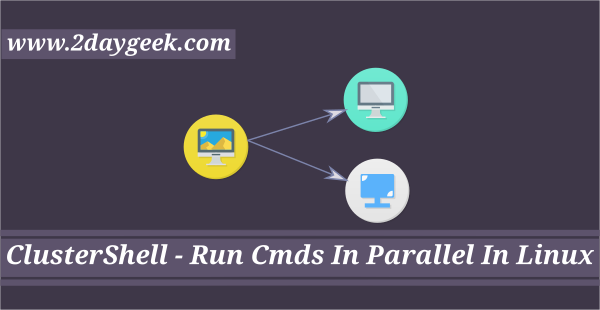

be sure to check omnirun ( https://github.com/rpodgorny/omnirun
) for far more flexibility (including parallel execution, sudo support,
script support, flexible usage of usernames/passwords, tags, …)
Thanks for letting me know. I Will write a review about rpodgorn ASAP.