Owncloud is an cloud based storage which was designed especially for privacy & security, How ? We can install in our organization and maintain ourself so, nobody can read ours. Say for example if you stored your content to third party such as (free cloud storage) we don’t know its safe and secure. owncloud allow user’s to sync and share the files like dropbox and google drive. Its a open-source software, you can install and create your own owncloud storage system using owncloud software and manage all your company data in cloud and access anywhere. Its nice user interface and everybody love owncloud. The latest version of ownCloud 9.0 released on March 08, 2016 With Improved Scalability, Federation and Collaboration Tools
1) Prerequisites for owncloud
LAMP should be installed in our server/system before proceeding owncloud installation.
2) Download owncloud Web installer file
Have a visit on owncloud website before downloading the Web installer file whether its latest one or outdated. Just download the web installer file on your server where you want to install owncloud.
Step-4
Navigate your browser to http://Your-domain.com/setup-owncloud.php and hit NEXT button to move next step.
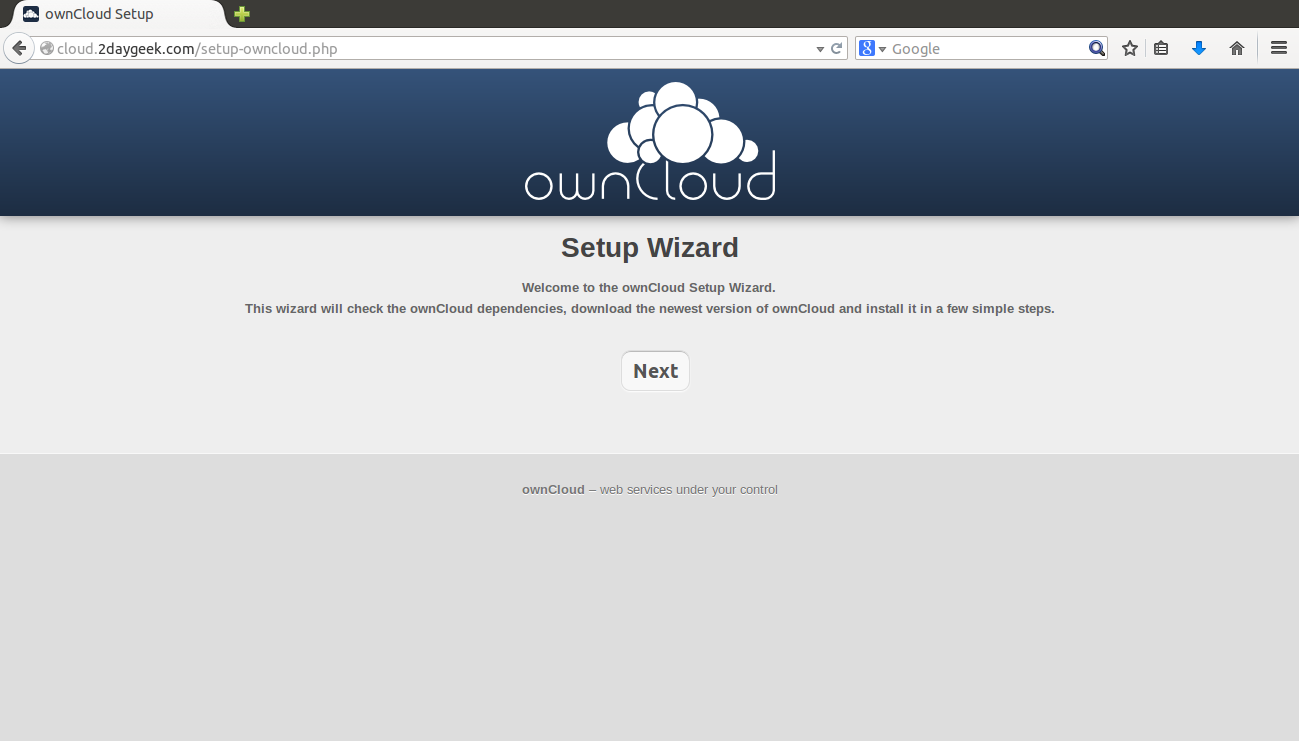
Step-5
Choose the subdirectory which you want to install the owncloud by default it’s shows owncloud directory and hit NEXT button to move next step.
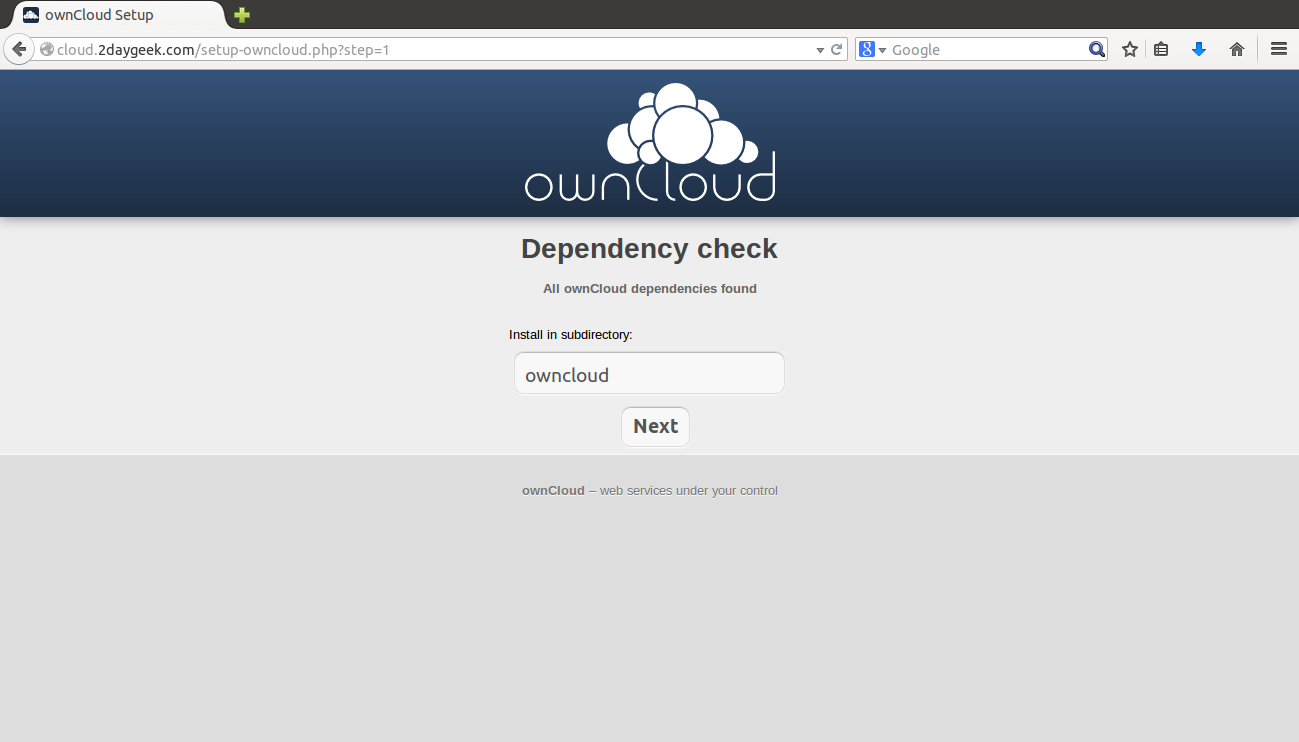
Step-6
It will take few seconds and you will get success message and hit NEXT button.
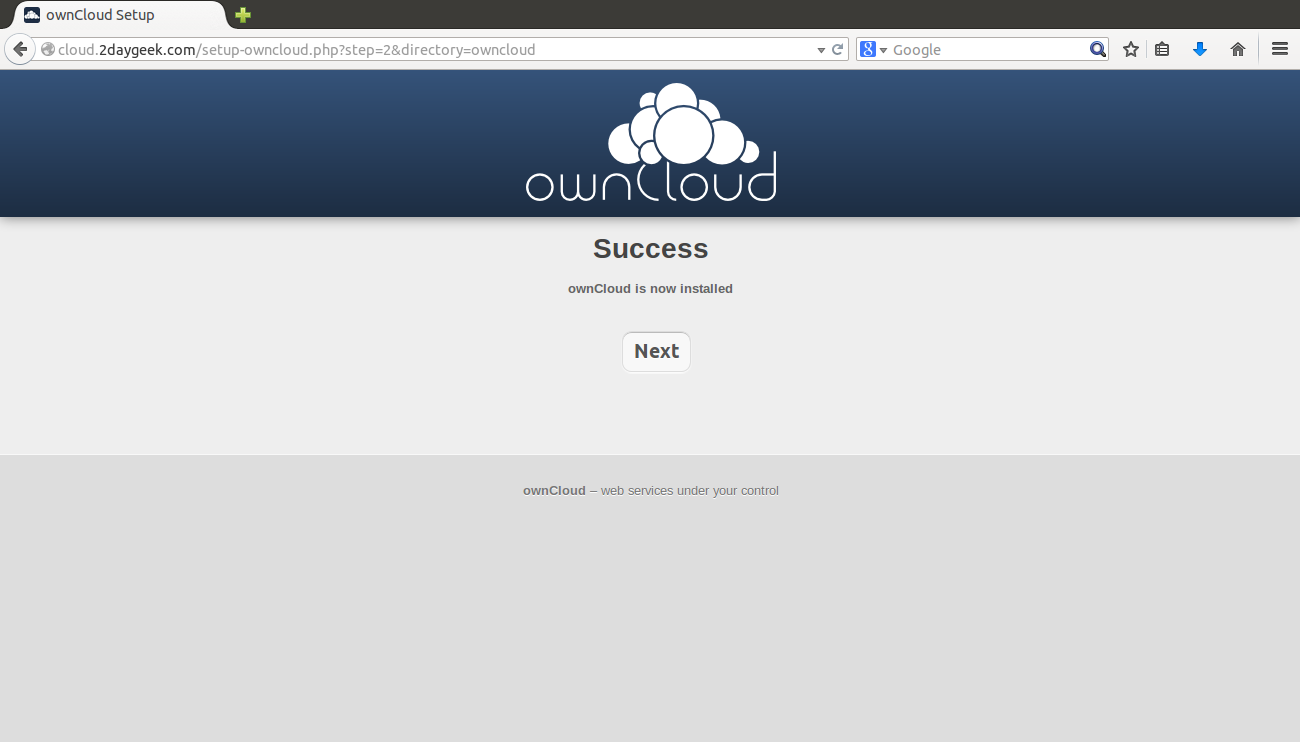
Step-7
It will ask you to create the admin username and its password to mange your owncloud.
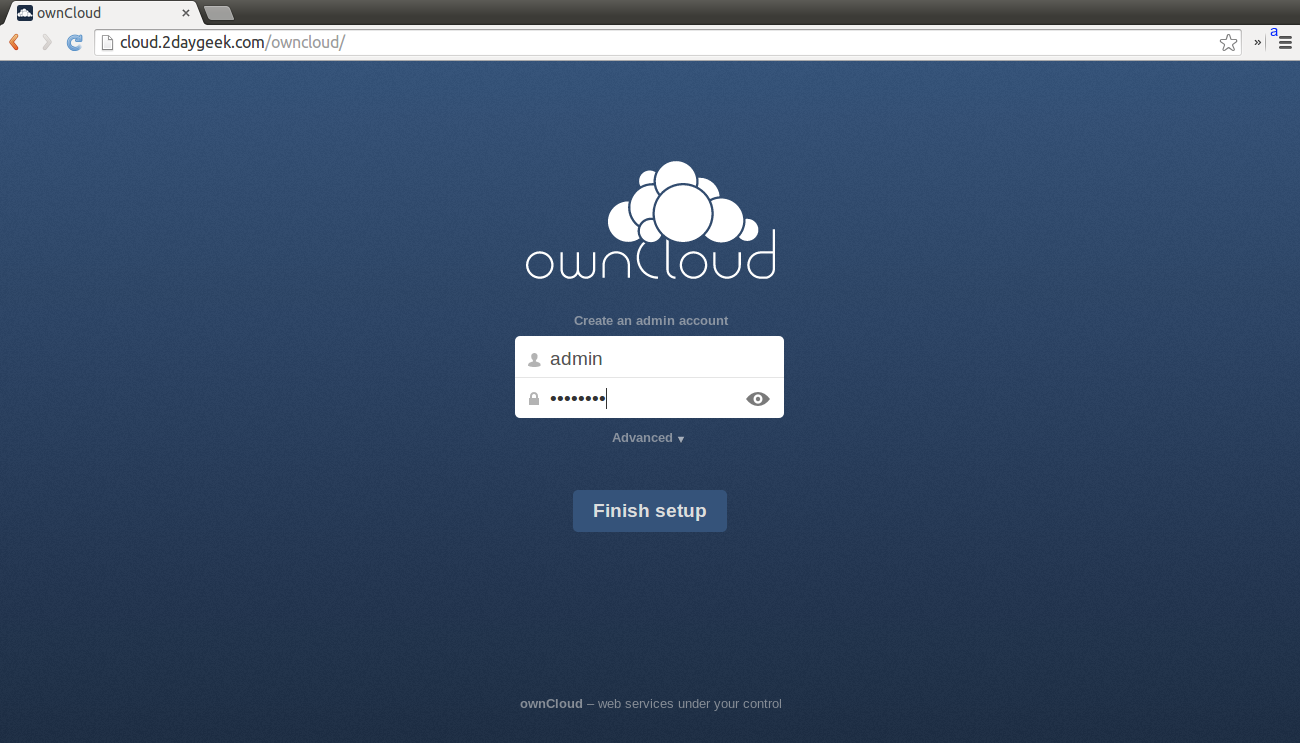
Step-8
If SQLite is detected on server while installing owncloud, ownCloud will use it by default. See the below screen shot, it will not ask you to enter the SQLite database details.
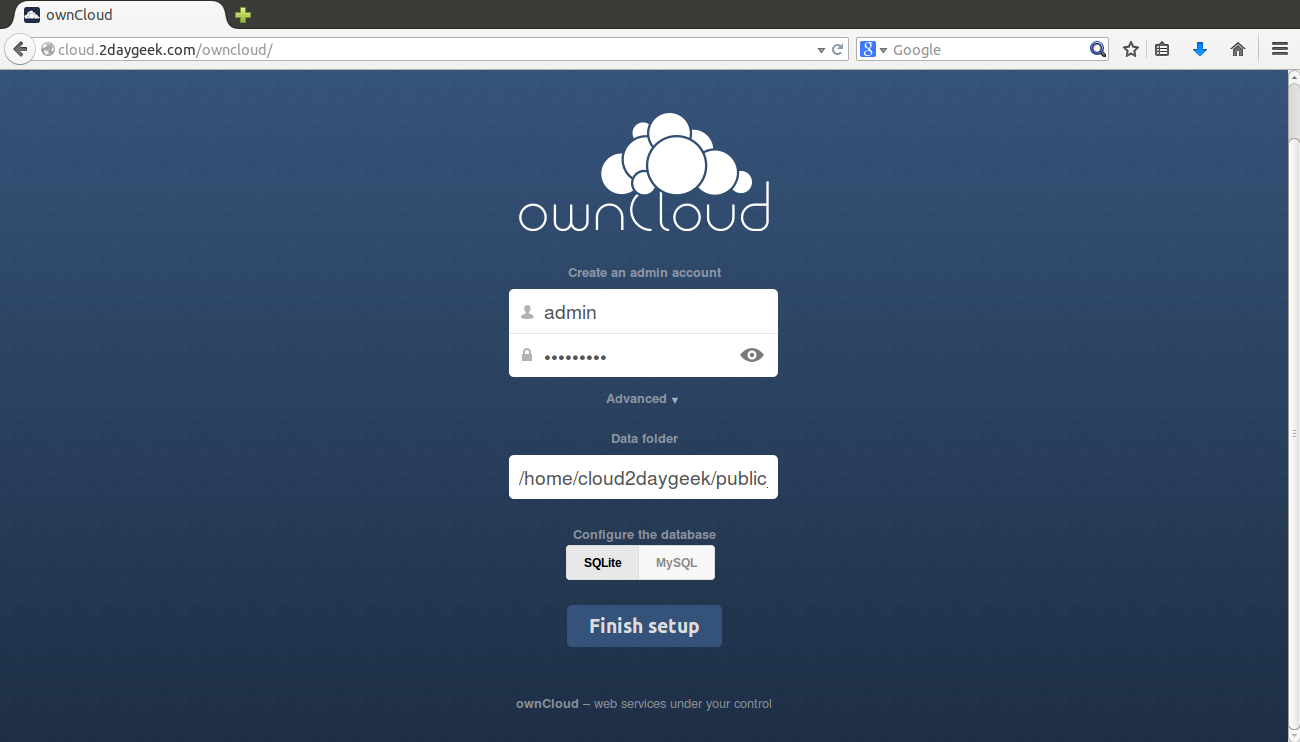
Step-9
If you want to use MySQL database, you should create the MySQL database on your server, Follow the below steps to create the MySQL Data Base.
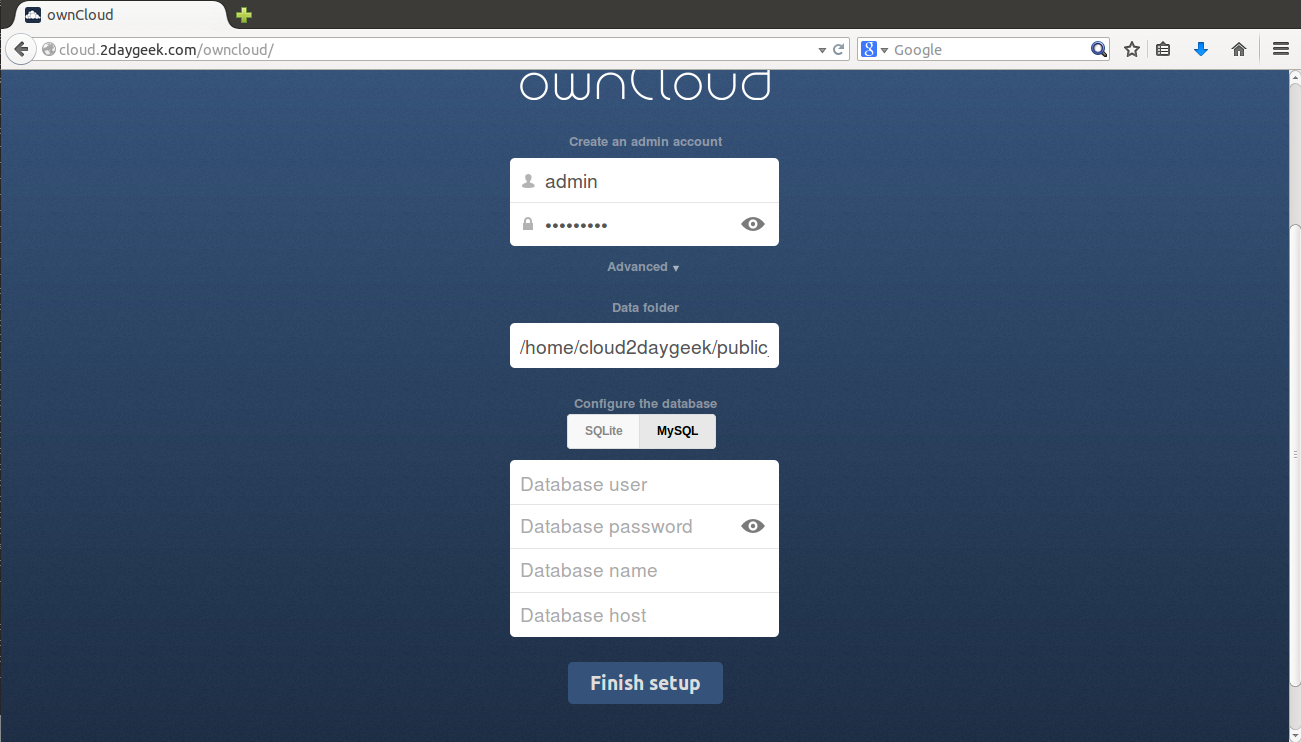
root@server57323 [~]# mysql -u root -p Enter Password ****** Welcome to the MySQL monitor. Commands end with ; or \g. Your MySQL connection id is 7871 Server version: 5.5.37-cll MySQL Community Server (GPL) Copyright (c) 2000, 2014, Oracle and/or its affiliates. All rights reserved. Oracle is a registered trademark of Oracle Corporation and/or its affiliates. Other names may be trademarks of their respective owners. Type 'help;' or '\h' for help. Type '\c' to clear the current input statement. mysql> create database cloud; Query OK, 1 row affected (0.00 sec) mysql> CREATE USER 'cloud'@'localhost' IDENTIFIED BY 'cloud'; Query OK, 0 rows affected (0.00 sec) mysql> GRANT ALL PRIVILEGES ON cloud.* TO 'cloud'@'localhost'; Query OK, 0 rows affected (0.00 sec) mysql> FLUSH PRIVILEGES; Query OK, 0 rows affected (0.00 sec)
Step-10
Now, you have successfully created the MySQL db on your server and need to Enter the information below.
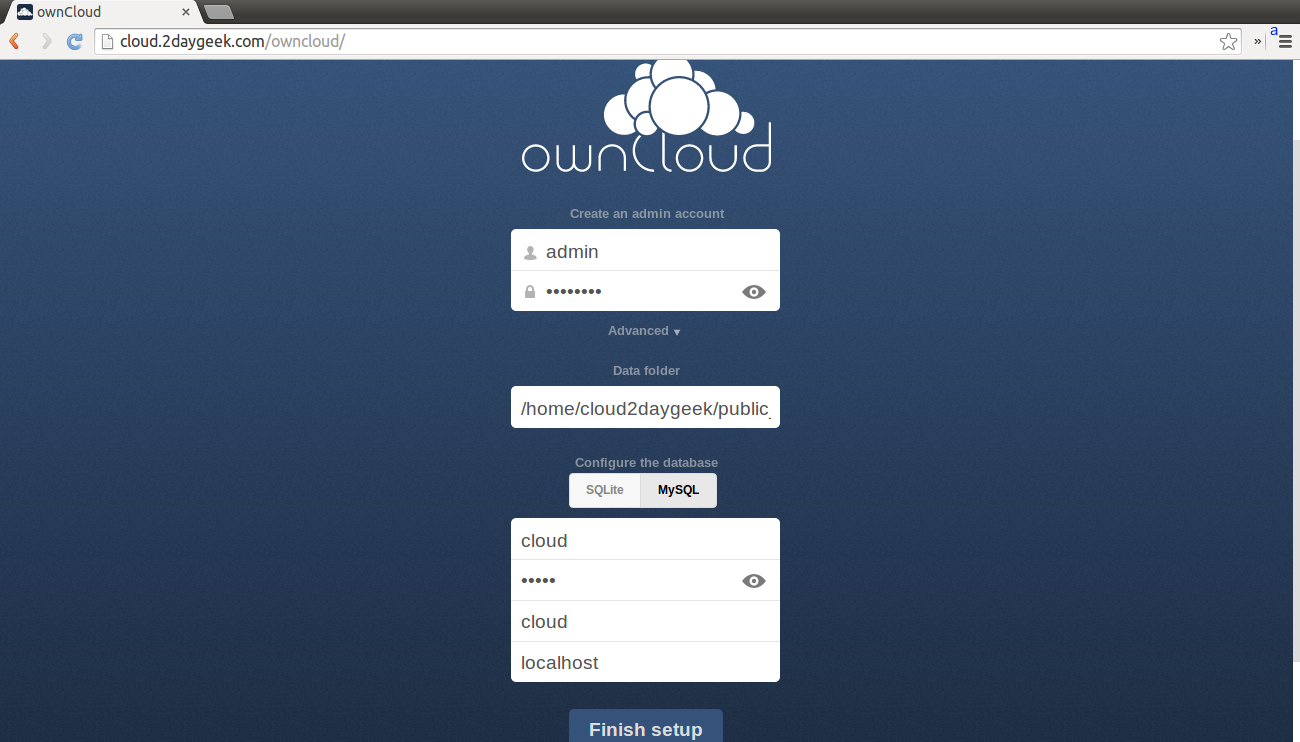
Step-11
It will take few seconds to setup database.
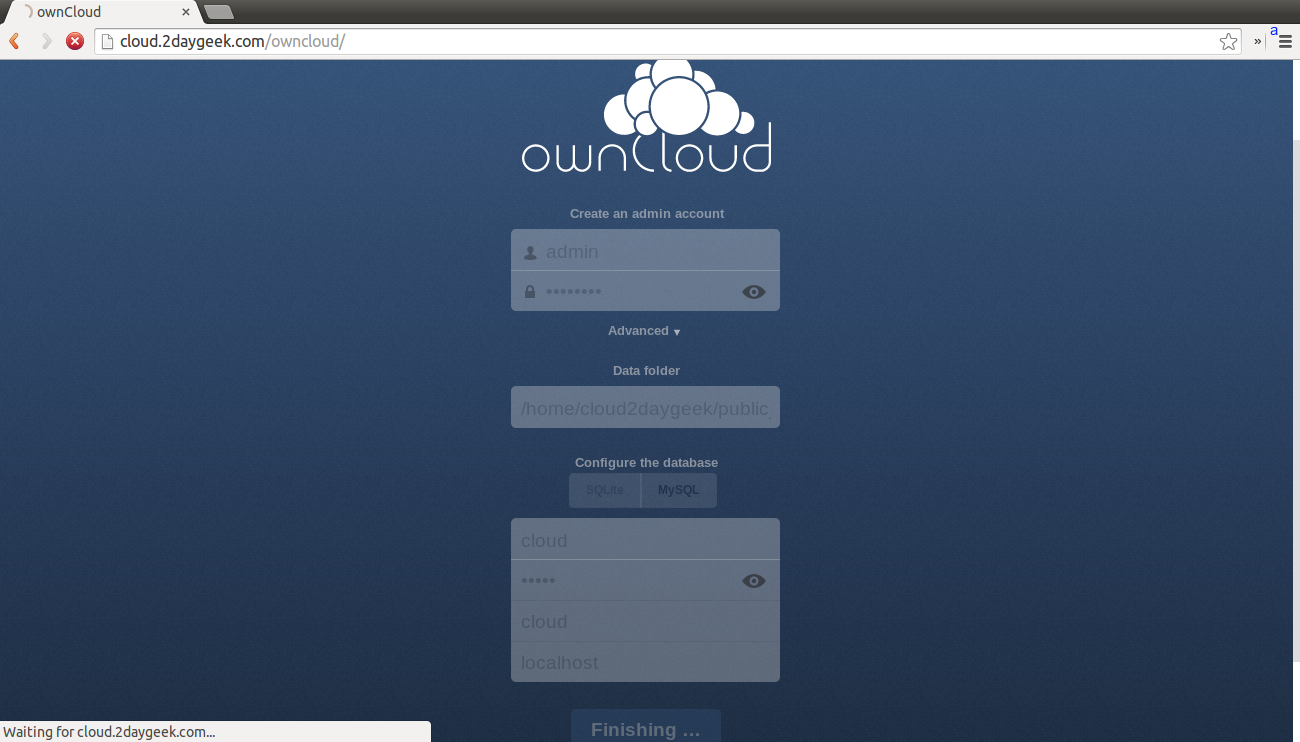
Step-12
Now, you will redirect into the owncloud admin area.
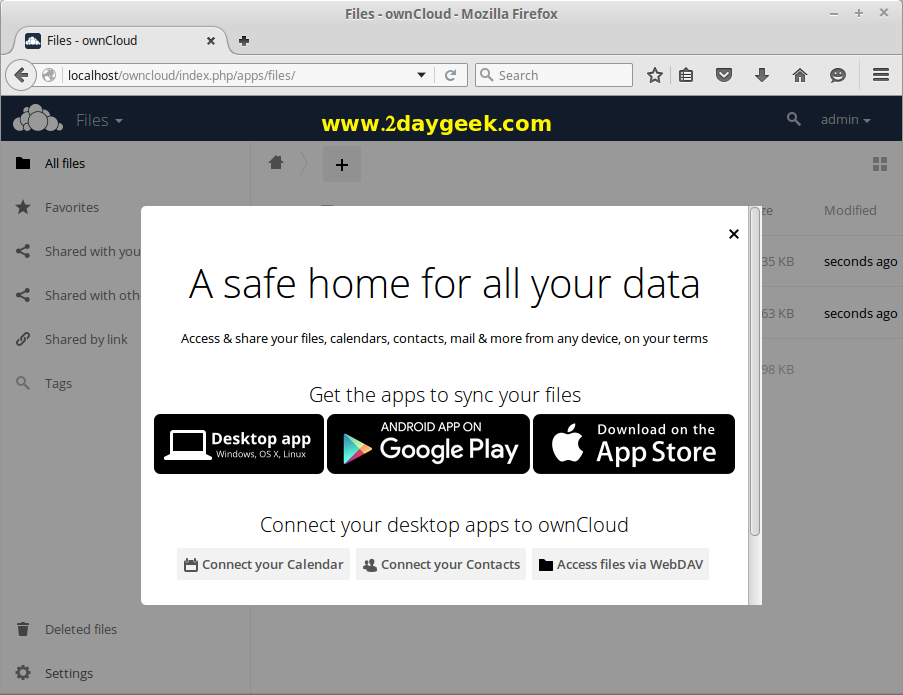
Step-13
See the below screenshot, we are running latest version of owncloud 9.0.
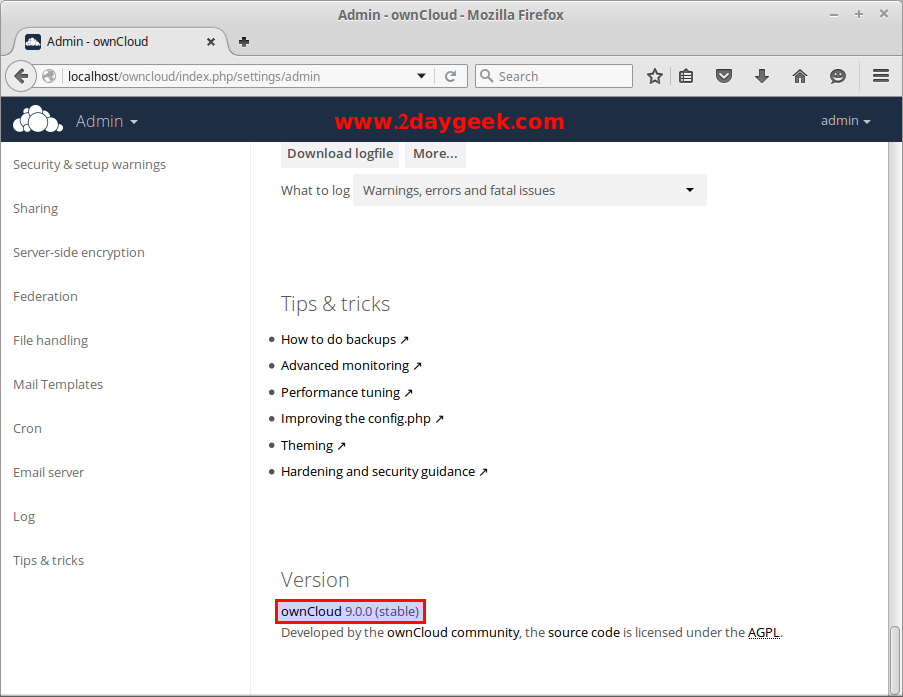
We are preparing all articles in-depth to understand by all level/stage Linux administrators. If the article is useful for you, then please spend less than a minute to share your valuable comments in our commenting section.
Please stay tune with us…Good Luck.



