13) Install VirtualBox
VirtualBox is an open source cross-platform virtualization software for x86 architecture, Which was developed by Oracle. VirtualBox is an amazing software which have lot of features compare with other virtualization software such as VMware,etc.., and still development team hardly working on virtualbox to improve the stability.
- Install Virtualbox
14) Install QBittorrent Client
qBittorrent is free and open source cross platform bittorrent client which is alternative for µtorrent, Which will support all the major Operating Systems (Linux, windows & Mac).
[Install QBittorrent Client]
$ sudo apt-get install qbittorrent
- Install more Bittorrent Client
15) Install Aria2 Download Manager
aria2 is a Free, open source, lightweight multi-protocol & multi-source command-line download utility. It supports HTTP/HTTPS, FTP, SFTP, BitTorrent and Metalink. aria2 can be manipulated via built-in JSON-RPC and XML-RPC interfaces. aria2 automatically validates chunks of data while downloading a file. It can download a file from multiple sources/protocols and tries to utilize your maximum download bandwidth. By default all the Linux Distribution included aria2, so we can install easily from official repository.
[Install Aria2 Download Manager]
$ sudo apt-get install aria2
- Install more Download Manager
16) Install Mozilla Thunderbird
Mozilla Thunderbird is a free, open source, cross-platform feature rich and modern email & Chat client developed by the Mozilla Foundation. As per Wikipedia page info, Thunderbird 1.0 get downloaded 1,000,000 times within 10 days. Thunderbird is a free email application that’s easy to set up and customize – and it’s loaded with great features also you can add more features via add-on. Thunderbird makes email better for you, bringing together speed, privacy and the latest technologies.
[Install Mozilla Thunderbird]
$ sudo apt-get install thunderbird
- Install more Email Client
17) Install Skype
skype is most popular application which is used to make a call over the Internet as FREE of cost. Skype to Skype calls & message completely FREE and Skype to Landline and phone low calling rate compare with mobile phones. Skype Technologies S.A (Microsoft Corporation) announced the new release of Skype 4.3 for Linux on June 18th 2014.
- Install Skype
18) Install Dropbox
Dropbox is a file hosting service, that offers cloud storage and real-time file synchronization. Dropbox automatically creates a folder on your computer under (/home/username/Dropbox) while installing, After that it will synchronize your data from local PC to your Dropbox & Dropbox to your local PC. So, you can access your content (Images, documents, etc..,) remotely using your Dropbox account. You can install Dropbox Desktop client to more than one PC.
- Install Dropbox
19) Install ownCloud
Owncloud is an cloud based storage which was designed especially for privacy & security, How ? We can install in our organization and maintain ourself so, nobody can read ours. Say for example if you stored your content to third party such as (free cloud storage) we don’t know its safe and secure. owncloud allow user’s to sync and share the files like dropbox and google drive. Its a open-source software, you can install and create your own owncloud storage system using owncloud software and manage all your company data in cloud and access anywhere. Its nice user interface and everybody love owncloud.
- Install ownCloud
20) Install punch of Apps
Mint offers wide range of Apps which will help us to install all required Application/software based on our requirements to run day to day activity. You can done this through Software Manager.
- Install pidgin IM Chat Client
- Install Office Suite
- Install FTP Client
- Install ClamAV
- Install LMD
- Install Bleachbit
- Install Emulator
- Install firewall
- Install Twitter Client
- Install Ebook Reader
- Install Telegram
- Install Web Server
- Install LAMP
- Install LEMP
21) Install more Browsers
Web browser is important one for computer, we can’t do anything without web browser such as browsing, checking mails, accessing bank account, etc.,. Follow below steps to install more browsers on Ubuntu.
22) Install other Desktop Environments
Initially you had installed a different desktop environment (In my case i have installed Cinnamon) and want to install other desktop environment such as Gnome, kde, xfce, lxde or mate try the below commands.
23) Install JAVA & openJDK
JAVA is mandatory to perform/run certain program on Linux Box. We can install it using below article link.
24) install Synaptic Package Manager
If you are not familiar in command line, i will advise you to install Install Synaptic Package Manager which will help you to install, remove, update packages with GUI.
$ sudo apt-get install synaptic
25) Install BleachBit (System Cleaner)
BleachBit is a free, open-source and easy to use disk space cleaner & privacy manager, not only clearing disk space apart from that it will Free cache, delete cookies, clear Internet history, shred temporary files, delete logs, and discard junk you didn’t know was there. Designed to work with Linux and Windows systems also clean a thousand applications such as Firefox, Internet Explorer, Adobe Flash, Google Chrome, Opera, Safari,and more.
Now, you will feel, your Linux Mint 18 (Sarah) box become user friendly. What you are thinking ? Share your valuable commands in our comment section to improve our website quality…Stay tune with 2daygeek for latest LINUX GEEKS..)

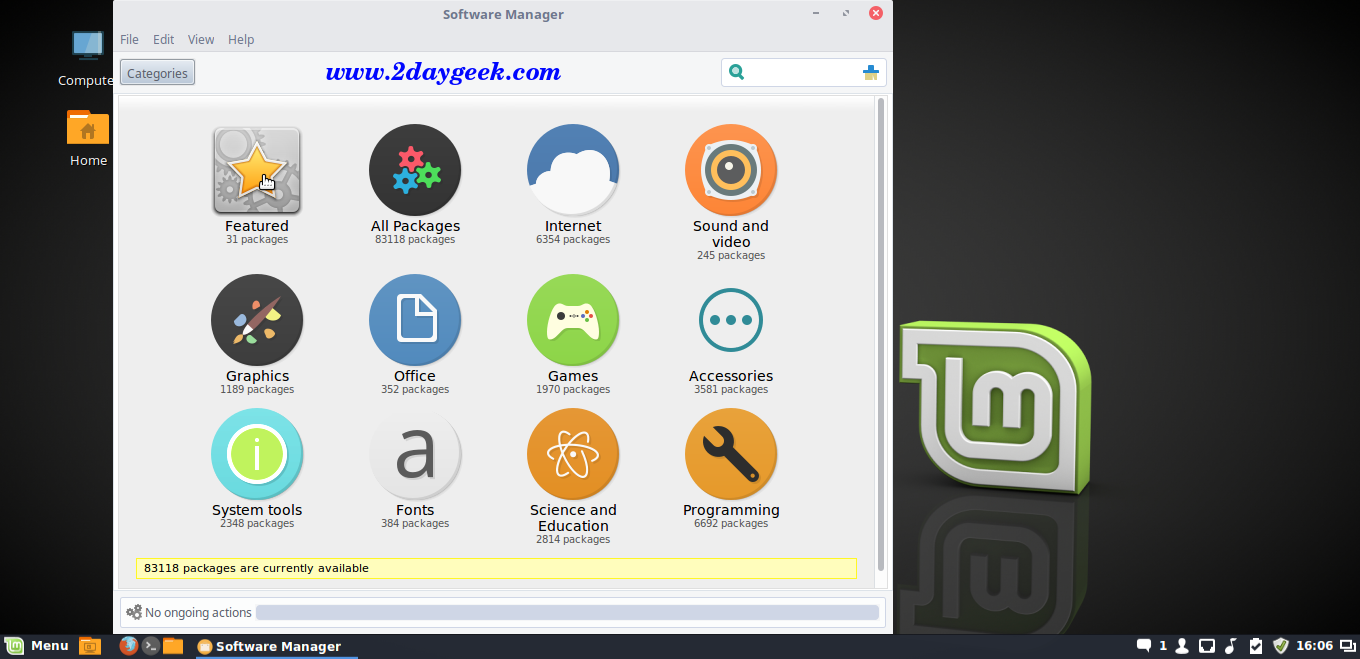
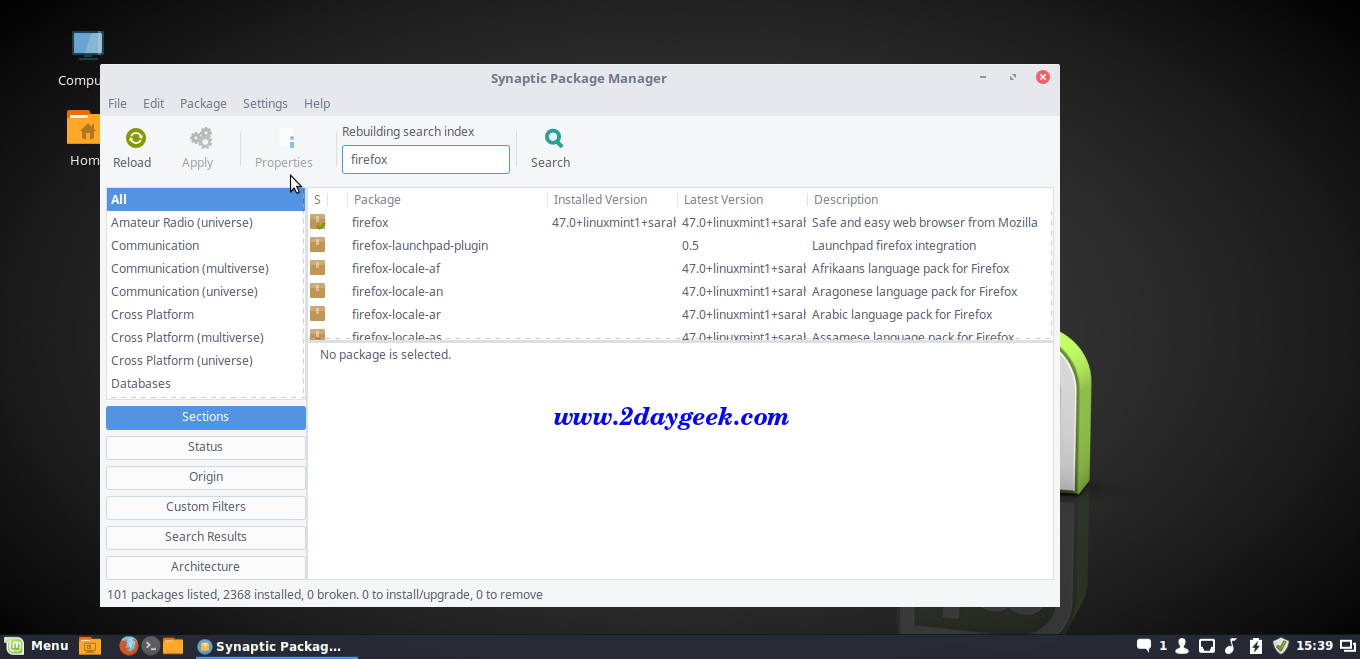



Horrible advise. DO NOT INSTALL other Desktop Environments.
Great recommendations. Thanks.
Install Ixquick as a search not Google, Ixquick is all privacy and a decent search.Why give up to google after making the jump to Linux? Does not compute
Your website has more ads than content. Also, I have to go to 6 pages to read the whole article ? Seriously ?
We have reduced the page counts.
I would have finished this article, having just installed Linux Mint… but I got really annoyed having to go through 6(!) pages! Would it have really been that hard to keep it to one page? Two at the max???
Let’s see, you’re here because you obviously don’t know enough about Linux to do any of this on your own? Yet, you have the balls to complain about someone who provided you a very detailed article, free of charge, that will assist you in a successful and enjoyable time with Linux Mint. You sir, are an ID10T!
What is the intel-microcode needs to be installed?
it needs to be newer than your BIOS / UEFI
You can easily install the microcode through Synaptic Package Manager, just find “intel-microcode” and install.
Finally verify, whether the microcode has been loaded properly by firing below command on terminal.
dmesg | grep microcode
I find the “thumbnails on hover” feature for the bottom of the screen windows list objectionable. I’ve found directions for turning that feature off but they refer to a non existing “windows list” under preferences>applets. Help?
Still nothing for AMD Radeon R9 users, still the same old game-horrible Open Source drivers. No news of a replacement for the unsupported Fglrx driver that works so well in Mint 17.3……
amdgpu is now available, it is from AMD and it works better than fglrx, in fact it is the best !
AMD sucks when it comes to support for Linux based OSs. Even in the earlier versions of mint like mint 9.
I just have read that the 2, 22, and 25 are errors that we have to avoid after installing Cinnamon :S
hey one question..i do online game modding thru my laptop and run a veriety of different apps. im on windows 8.1 on my laptop. my question is would linux mint support all my apps i like to run?? if so what linux would be to best os for me in that area>?? Thanks again..have a blessed one//
hey there. Thanks for all the great info. i just spent the last two days trying to find a way to update my new mint with no internet. i have isp come to find out it was a bad ethernet cable..but all is well and my system is getting updated as i write thanks to you and all the listed cmds above..much apreciated…