We all know that everything is a file in Linux.
Each and every file & folder is considered as inode, which includes normal file, directory, link file, block file, device file, etc.
Each file or directory adds 1 to the inode count.
In this article, we will show you how to check the inode number of files and how to calculate the inode usage for a particular user.
What is Inode?
The inode stands for index node or index number. It is a data structure in a Linux file system that stores information about a file and directory.
File system generally consist of two parts, which are metadata and actual data.
Every file has a unique inode number that contains metadata about the file and the inode numbers will be unique only within the same file system.
You might get the following error when inode is full on the file system:
No space left on device or running out of Inodes.
Inode stores the following information about a file.
- Size of the file.
- Device ID
- User ID (UID)
- Group ID (GID)
- Information about permissions (read, write, execute, etc)
- File access privileges (owner, group and others)
- Time stamps information such as file access, file modification, file deletion and inode number change.
- Information about soft links and hard links
- Location of the file on the file system
How to check Inode number of the file
Use ls command with -i option to view the inode number of the file, which can be found in the first field of the output.
# ls -li 2daygeek.txt 1740436 -rw-r--r-- 1 daygeek daygeek 211 Feb 10 08:03 2daygeek.txt
Searching a file using Inode number
Normally, we use a file name or other parameters to find a file, but this can be done using the inode number as well. Use the following format to search a file using its inode number.
# find /home/daygeek/ -inum 1740436 /home/daygeek/2daygeek.txt
Checking Inode usage of file system
Use the following command to check the inode usage of active file system on your system.
# df -i Filesystem Inodes IUsed IFree IUse% Mounted on /dev/vda1 13640832 1487624 12153208 11% / devtmpfs 232604 326 232278 1% /dev tmpfs 235277 1 235276 1% /dev/shm tmpfs 235277 555 234722 1% /run tmpfs 235277 16 235261 1% /sys/fs/cgroup /dev/loop0 146592 139 146453 1% /tmp tmpfs 235277 1 235276 1% /run/user/0
How to count Inode usage
If you would like to count inode utilization in the current directory, use the following command. This will print the output without grand total.
# pwd
/home/daygeek
# find . -printf "%h\n" | cut -d/ -f-2 | sort | uniq -c | sort -rn
43113 ./.cache
16491 ./.rustup
4057 ./.mozilla
3257 ./Documents
3054 ./.local
1869 ./.config
1567 ./.npm
1551 ./Videos
964 ./.cargo
249 ./Pictures
185 ./Downloads
177 ./.bundle
158 ./yay
155 ./Desktop
145 ./snap
139 ./batstat
Counting Inode usage with grand total
If you would like to count inode utilization in the current directory, use the following command. This will print the output with grand total.
# echo "Detailed Inode usage for: $(pwd)" ; for d in `find -maxdepth 1 -type d |cut -d\/ -f2 |grep -xv . |sort`; do c=$(find $d |wc -l) ; printf "$c\t\t- $d\n" ; done ; printf "Total: \t\t$(find $(pwd) | wc -l)\n" Detailed Inode usage for: /home/daygeek 11 - 2g 46 - bash-insulter 140 - batstat 96 - betty 178 - .bundle 43114 - .cache 965 - .cargo 1870 - .config 156 - Desktop 3258 - Documents 186 - Downloads 60 - drivesync 3055 - .local 4058 - .mozilla 1568 - .npm 250 - Pictures 16492 - .rustup 146 - snap 64 - ssh-audit 1552 - Videos 159 - yay Total: 77682
Checking Inode changes with ‘mv’ command
Inode values aren’t changed or modified when the file is moved within the file system. See the output below:
# ls -li /home/daygeek/2daygeek.txt 1740436 -rw-r--r-- 1 daygeek daygeek 211 Feb 10 08:03 /home/daygeek/2daygeek.txt # mv /home/daygeek/2daygeek.txt /home/daygeek/Downloads/ # ls -li /home/daygeek/Downloads/2daygeek.txt 1740436 -rw-r--r-- 1 daygeek daygeek 211 Feb 10 08:03 /home/daygeek/Downloads/2daygeek.txt
Checking Inode changes with ‘copy’ command
Inode values get changed or modified when the file is copied to another location. See the results below (a copy of the file is created in another location with a different name):
# ls -li /home/daygeek/Downloads/2daygeek.txt 1740436 -rw-r--r-- 1 daygeek daygeek 211 Feb 10 08:03 /home/daygeek/Downloads/2daygeek.txt # cp /home/daygeek/Downloads/2daygeek.txt /home/daygeek/Downloads/2daygeek-new.txt # ls -li /home/daygeek/Downloads/2daygeek-new.txt 1743316 -rw-r--r-- 1 daygeek daygeek 211 Apr 5 09:51 /home/daygeek/Downloads/2daygeek-new.txt
How to reduce Inode usage
The only option is to delete the unused files to reduce inode usage in Linux.
Bonus Tips for website owners
Most of the hosting providers claim to offer a Shared UNLIMITED hosting.
Is it true? No, it’s not! Because there is no way to offer such a service. Every web hoster have some Terms & Condition for INODE limits, so have a look at it before you buy their hosting.
If shared hosting is not suitable for you then try Virtual Private Server (VPS) or Dedicated Server (DS), because these are dedicated environment, which allows you to use complete storage and there is no restriction for inode usage as well.
Closing Notes
In this guide, we have explained how to count inode usage in Linux.
If you have any questions or feedback, feel free to comment below.

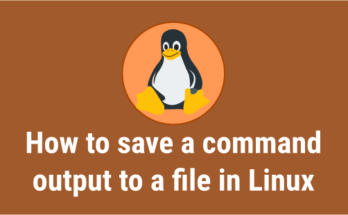

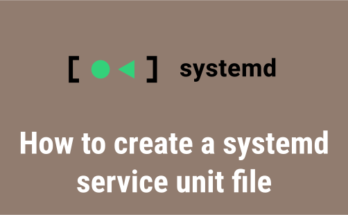
Thanks for this, very useful!
Any way to run any of the above as cron job with results to be sent by email?
I’m using something similar already for counting storage space but don’t know how to adapt it for inaodes.
I found that the counting does not work properly when the directory name has a space in it, then it just attempts to cut the first part of the directory name – before the space – and fails. I assume it has to deal with: **cut -d\/** as it is cutting exactly there..
Yes, the second command isn’t counting the directories name that has a space. I will modify the command asap.
Useful information. Fortunate me I discovered your site by accident, and I’m stunned why this coincidence didn’t took place in advance! I bookmarked it.