WhatsApp is a cross-platform mobile messaging app that allows you to exchange messages world wide without paying for SMS. Also, we can exchange unlimited images, video and audio messages.
WhatsApp is based on Android, so you have to install Official Android SDK (Android Emulator) or GynuMotion (Android Emulator) before proceeding WhatsApp installation on your system.
In this article, we’ll explain how to install WhatsApp in Linux using Android emulator.
1) Installing Android Emulator
Refer the following Article to install Android SDK on Linux.
2) Downloading WhatsApp
Use the below command to download the WhatsApp package.
wget http://www.whatsapp.com/android/current/WhatsApp.apk
3) Installing ADB Package
You need to install the Android Debug Bridge (adb) package in order to manage ‘apk’ files on Linux.
sudo apt-get install android-tools-adb
4) Installing WhatsApp
Navigate to the Android Virtual Device (AVD) location and install the ‘WhatsApp.apk’ package using the ‘adb’ command as shown below. Our device is located at /home/magesh/.android/avd/Android.avd
sudo adb install WhatsApp.apk 2428 KB/s (17745252 bytes in 7.135s) pkg: /data/local/tmp/WhatsApp.apk Success
5) Configuring WhatsApp
Once installed, you can see the WhatsApp icon in the AVD. Just double click the WhatsApp icon for further configuration.
Hit Agree and Continue button to accept WhatsApp Terms and conditions.
Confirm your country code and enter you phone number, then hit Ok to Verify your phone number.
It works with WhatsApp server to register your device based on your phone number.
Confirm your Phone number, then hit Ok.
SMS verification will be send to given number. Device will automatically detect the verification SMS send by WhatsApp then move forward to next page. Sit back and relax until verification done.
If auto verification is failed, enter the verification code manually.
Update profile information.
WhatsApp Welcome screen, then hit Continue.
Invite your friends.
Start chatting with your friends now.
Please stay tune with us…Good Luck.

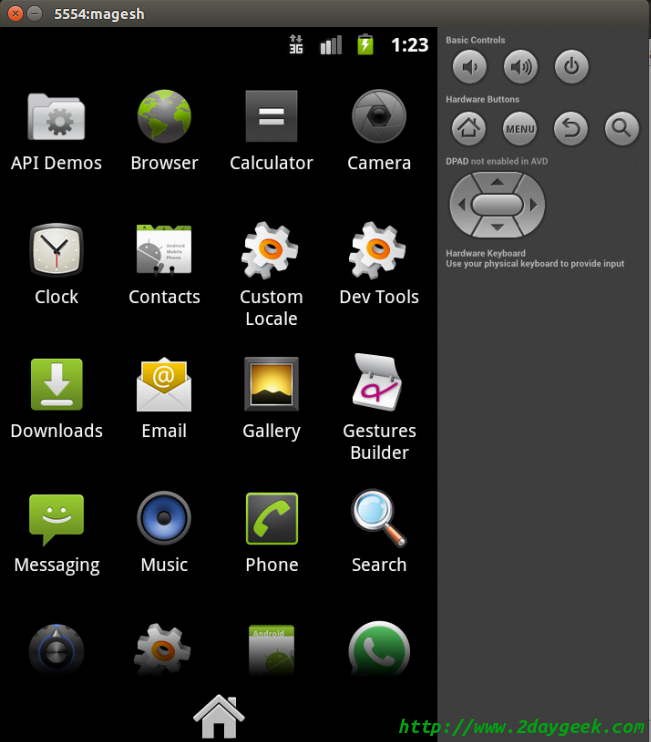
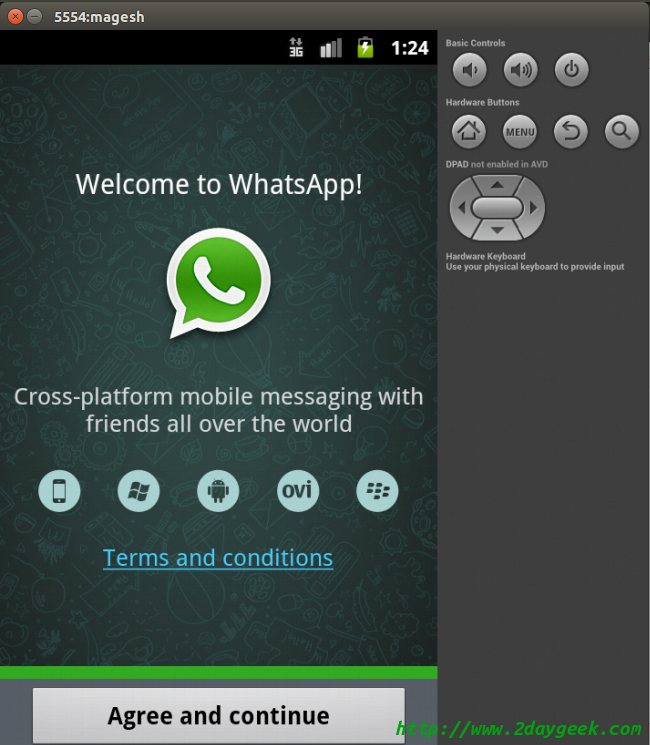
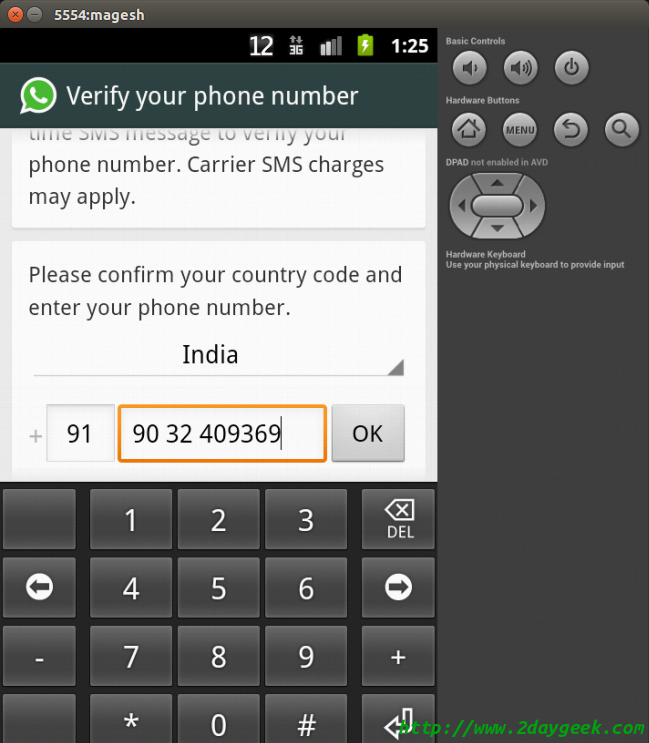
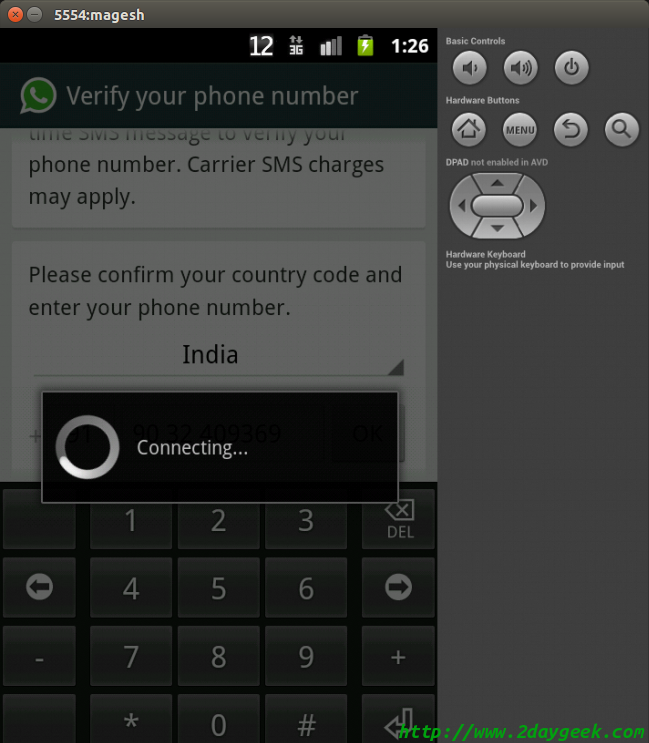
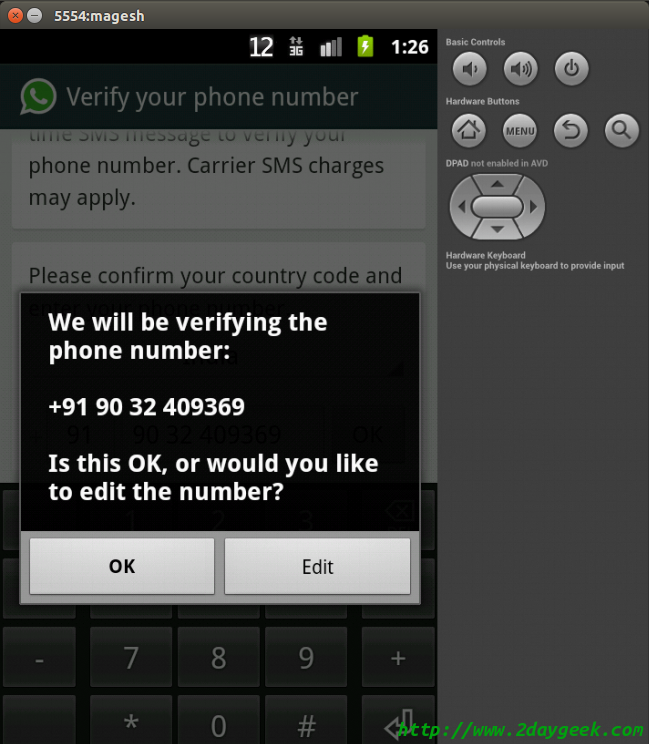
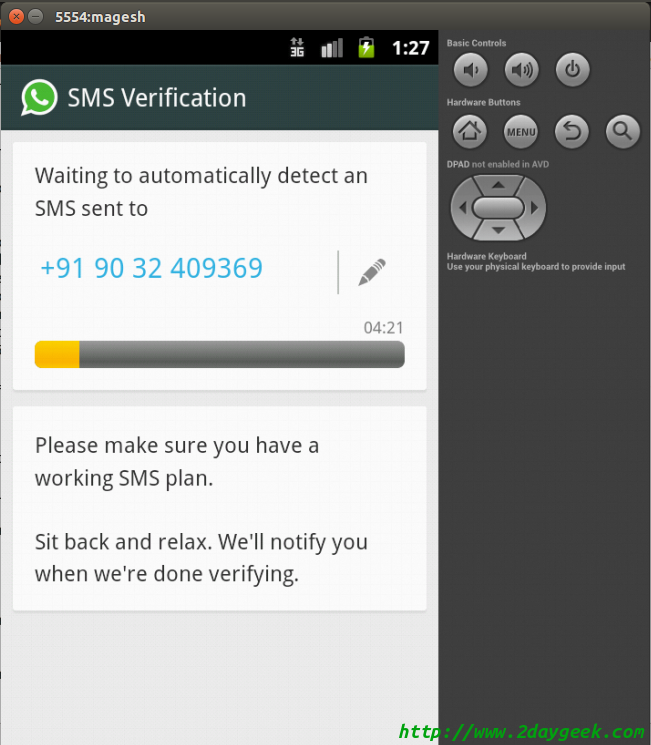
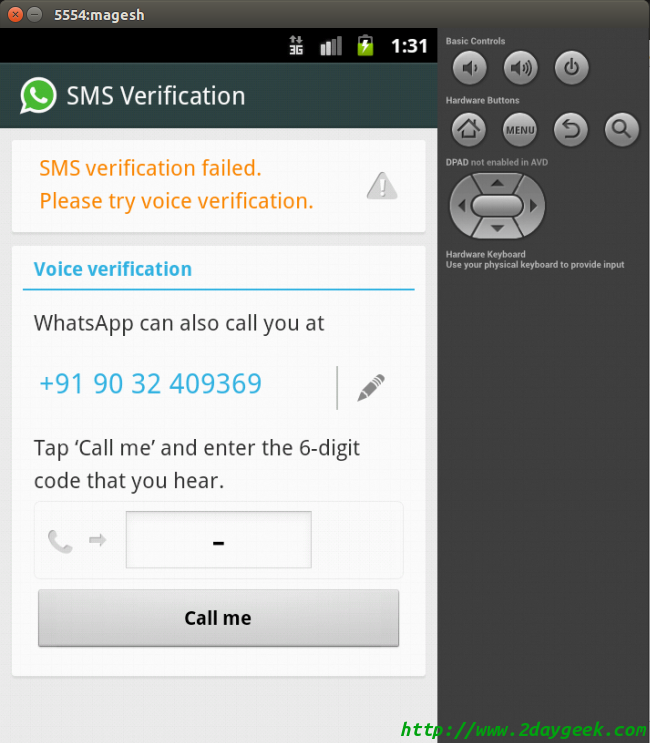
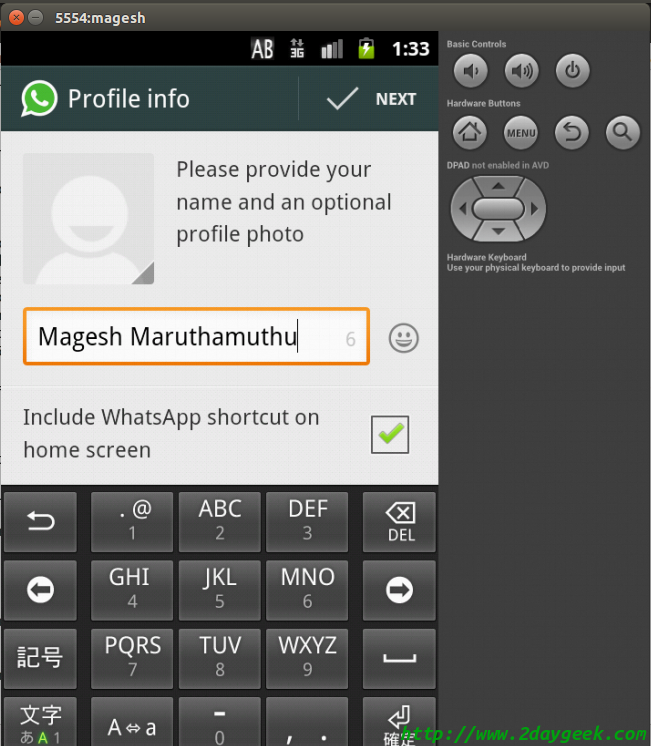
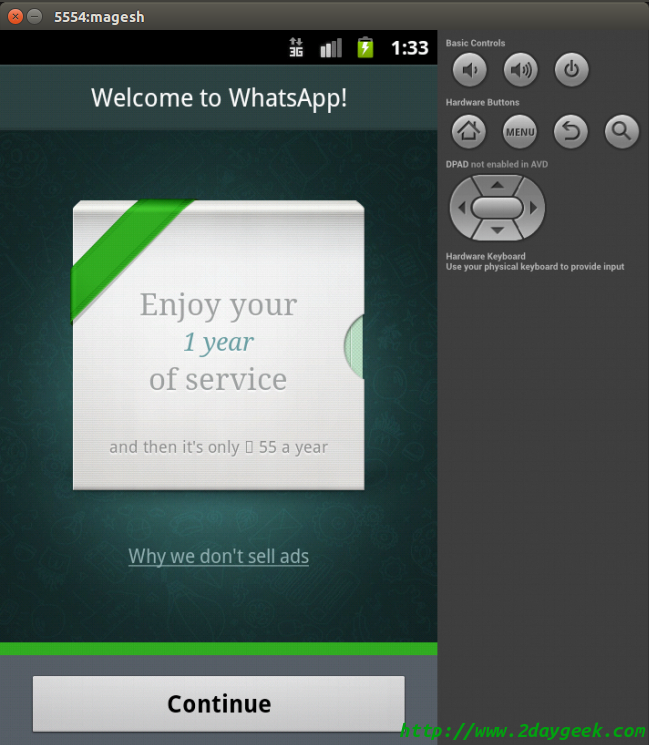
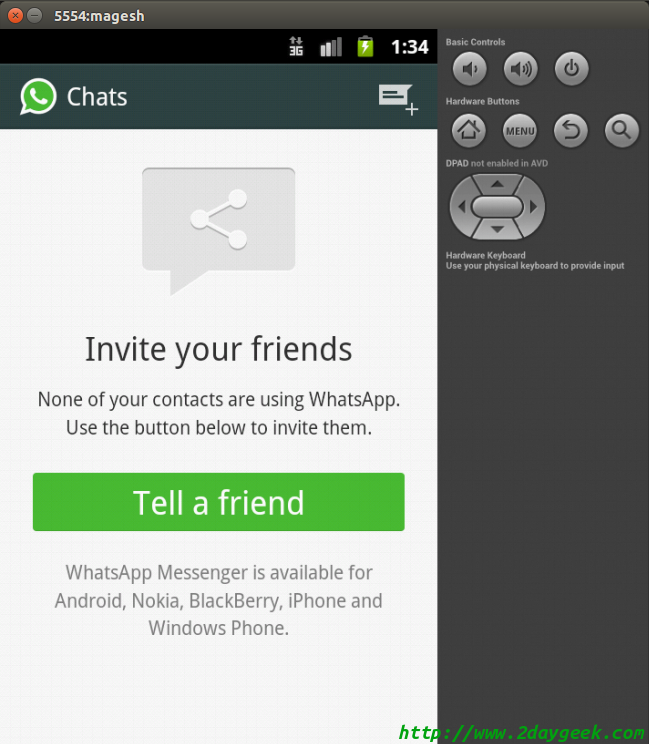
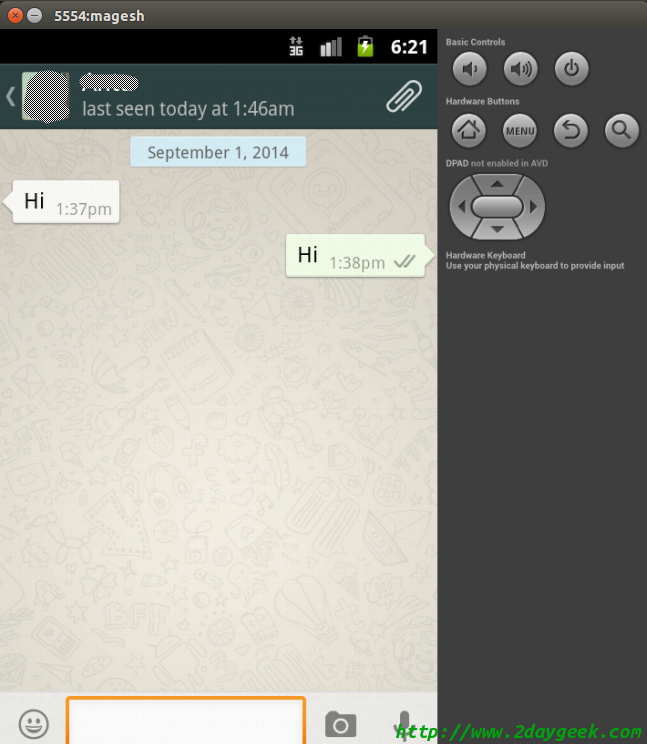
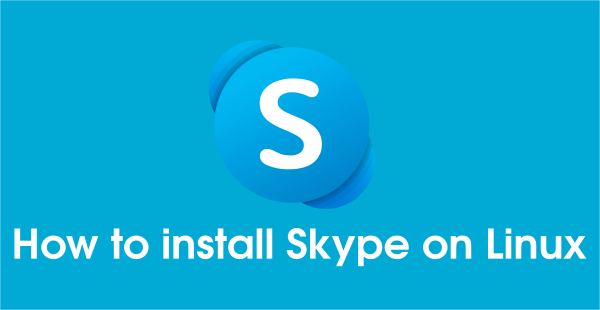
When I enter my number and press ok WhatsApp crashes. What should I do.
I love whatsapp, now I can enjoy this on my mac, thank you for teach me how to download and install.
But it is better to drive a car.
Car rental in Cusco-Peru:
http://goo.gl/Nebq1s
I went through the whole process, but after installing whatsapp i tried setting it up and it tells me whatsapp has a problem and need to be installed again……then it gives me the option to uninstall whatsapp
Tried Unistall and install again but the problem is as it is there please update on the same
I think you have missed some steps, can you please share your error message to check further.
Yup, same problem here.
Screenshot : http://i.imgur.com/gDgvAIS.png
Any ideas ? Thanks.
Harry,
Thanks for providing screen shot for further investigation. Give me some time will test again and update you the root causes of issue.
Hi Magesh, I’ve managed to get Whatsapp to work now.
My solution is to ensure that the AVD to use ARM CPU/ABI – not “Intel Atom”
Hope someone else will find this info useful.
Thanks!
Harry,
Yes, Good catch.
I rarely write remarks, however i did some searching and
wound up here How To Install WhatsApp In Linux | 2daygeek.com.
And I actually do have a couple of questions for you if it’s allright.
 And, if you are posting at other sites, I would like to follow everything
And, if you are posting at other sites, I would like to follow everything
Is it only me or does it appear like a few of the comments look
as if they are written by brain dead individuals?
fresh you have to post. Would you make a list of all of all your public pages like your Facebook page, twitter feed,
or linkedin profile?
Thanks for your response.
You can navigate all our Social media links under second menu.
I used to have whatsapp in my old phone but I couldn’t install it again in my new phone. it was working fine in my old phone yesterday, but now it shows that I need to install a new version which I couldn’t fined. please help. I alway use whatsapp as my primary chat app
Hi, am sorry it entered by error! My OS is SliTaz 4.0 from http://www.slitaz.org (I started to use it when my hdd couldn’t boot but now is my favorite.) How do I do it? We do not use those commands; instead we use su [ENTER] paS$W0rD [ENTER] then to get packages tazinstall appName [ENTER]. Some apps may not be found on the repository!
Question: How do i get and use this app?
Hi, my OS is SliTaz 4.0 from http://www.slitaz.org (I started to use it when my hdd couldn’t boot but now is my favorite.) How do I do it? We do not use those commands; instead we use su [ENTER]
@Trimratech,
Sorry for the delay, i didn’t worked slitaz OS till now. Try to google it or else give me some time to workout because we are in other assignment.
Unable to fetch some archives, maybe run apt-get update or try with –fix-missing?
What to do
how to start emulator?
@Nafee,
Have a look at point no.5 to below link.
https://www.2daygeek.com/installing-android-emulator-in-linux/
hallo am fedrick like now am trying to install whatsapp on my dessktop the problem is that,E: Unable to lock the administration directory (/var/lib/dpkg/), is another process using it?
@Fedrick,
It seem’s apt-get process is already running. kill the process and give a try.
Hello magesh am facing another problem
(* daemon not running. starting it now on port 5037 *
* daemon started successfully *
error: device not found
– waiting for device -)
WHAT CAN I DO
@fedrick william,
Are you facing the issue when you starting emulator ?
If so, try to install new device and try to start. If no, where you getting this error message.
Trying to install WhatsApp in my desk top with Linux Mint 17.1 Cinnamon Edition LTS version for 32 bit
While in step 4 following message received & unable to proceed
“vasudevan@vasudevan-pc ~ $ adb install WhatsApp.apk
* daemon not running. starting it now on port 5037 *
* daemon started successfully *
error: device not found
– waiting for device –
@B.Vasudevan,
Start emulator then try to install whatsapp to work.
hanks its quite long but worth it……..I went through the whole process, but after installing whatsapp i tried setting it up and it tells me whatsapp has a problem and need to be installed again……then it gives me the option to uninstall whatsapp
what is the minimum spec for computer so that whatapp and android emulator not going to sluggish?
mmmannnn i wish zukerberg hurry and make the web version of whatsapp …
Hi gadgetboi,
It consume around 9-10 GB with whatsapp application, If you going to install more app then it will take space according that.
@ Thierry,
Nice question. Yes, it will sync
Magesh,
Thanks for this tutorial.
I would like to know if, once installed on Linux using my mobile phone number, Whatsapp (that I presently use on my mobile phone) will synchronize between the emulated version on Linux and my phone ?
@siddharth,
Welcome
@kathirmani,
Have you started your emulator device?
nice
adb install WhatsApp.apk
* daemon not running. starting it now on port 5037 *
* daemon started successfully *
error: device not found
– waiting for device –
I AM STRUCK here no processing after this… pls help
@Prasad,
1) Did you followed this link @ https://www.2daygeek.com/installing-android-emulator-in-linux/
If no, do it and try to install whats app, magesh.avd is my device name which is created under android emulator app, you need to use your device name which you created
2) You can run anywhere whatsapp.apk there is no specific location
Hello, my query basically is – from where do I run the “adb install WhatsApp.apk” ??
Hi, I’m unable to get into: /.android/avd/magesh.avd$. Could you please help me?
*it would not be magesh.avd$ obviously,
@nithin alex,
Glad to hear, your issue got resolved.
thank you. i installed whatsapp. thanz for your help
@ Alex,
Use the below command to check whether the package is available in your distribution or not
# dpkg -l | grep android-tools-adb
If no, use the below repository to add it.
# sudo add-apt-repository ppa:ubuntu-sdk-team/ppa
# sudo apt-get update
# sudo apt-get install android-tools-adb
im using linux mint 13 mate 32 bit version
@nithin alex,
Pls update the details.
Which OS & Version you are tried.
nithin@KILLER ~ $ sudo apt-get install android-tools-adb
[sudo] password for nithin:
Reading package lists… Done
Building dependency tree
Reading state information… Done
E: Unable to locate package android-tools-adb
i’m getting a reply like this. what should i do now to install whatsapp?