TeamViewer is a cross-platform application that enables an user to control remote computers over the internet or network.
It is used for remote access, remote control, remote support, web conferencing, desktop sharing and file transfer between computers.
TeamViewer is a proprietary computer application, which is free for Private and Non-Commercial use.
It supports multiple Linux distributions and this article shows how to install TeamViewer on Ubuntu, Fedora, and Red Hat systems.
1) Installing TeamViewer on CentOS 7
TeamViewer is not included in the CentOS repositories hence TeamViewer RPM package can be installed by downloading from the official TeamViewer’s download page.
Import the TeamViewer public key prior installation, else it will prompt for missing key during installation of TeamViewer on RPM system, to verify the signature of the package .
$ sudo rpm --import https://download.teamviewer.com/download/linux/signature/TeamViewer2017.asc
Few of the TeamViewer dependency packages are available in the EPEL repository. If it is not already enabled on your system, please use the below command to enable it.
$ sudo yum install epel-release
Finally, Install the TeamViewer by running the following command. Type y to continue the installation.
$ wget https://download.teamviewer.com/download/linux/teamviewer.x86_64.rpm $ sudo yum localinstall ./teamviewer.x86_64.rpm
1.1) Installing TeamViewer on CentOS 8
Run the below commands to install TeamViewer on CentOS 8.
$ sudo rpm --import https://download.teamviewer.com/download/linux/signature/TeamViewer2017.asc $ sudo dnf install epel-release $ sudo dnf install https://download.teamviewer.com/download/linux/teamviewer.x86_64.rpm
1.2) Installing TeamViewer on RHEL 7/8
TeamViewer can only be installed with a Workstation or Server subscription. Additionally, the EPEL repository has to be enabled in order to satisfy the dependencies.
For RHEL 7:
$ sudo yum install https://dl.fedoraproject.org/pub/epel/epel-release-latest-7.noarch.rpm $ sudo subscription-manager repos --enable "rhel-*-optional-rpms" --enable "rhel-*-extras-rpms" --enable "rhel-ha-for-rhel-*-server-rpms" $ sudo rpm --import https://download.teamviewer.com/download/linux/signature/TeamViewer2017.asc $ sudo yum install https://download.teamviewer.com/download/linux/teamviewer.x86_64.rpm
On Red Hat 8:
$ sudo dnf install https://dl.fedoraproject.org/pub/epel/epel-release-latest-8.noarch.rpm $ sudo subscription-manager repos --enable "codeready-builder-for-rhel-8-*-rpms" $ sudo dnf config-manager --set-enabled PowerTools $ sudo rpm --import https://download.teamviewer.com/download/linux/signature/TeamViewer2017.asc $ sudo dnf install https://download.teamviewer.com/download/linux/teamviewer.x86_64.rpm
2) Installing TeamViewer on openSUSE
Run the below commands to install TeamViewer on openSUSE.
$ sudo rpm --import https://download.teamviewer.com/download/linux/signature/TeamViewer2017.asc $ wget https://download.teamviewer.com/download/linux/teamviewer-suse.x86_64.rpm $ sudo sudo zypper install teamviewer-suse.x86_64.rpm
3) Installing TeamViewer on Fedora
Run the below commands to install TeamViewer on Fedora.
$ sudo rpm --import https://download.teamviewer.com/download/linux/signature/TeamViewer2017.asc $ sudo dnf install https://download.teamviewer.com/download/linux/teamviewer.x86_64.rpm
4) Installing TeamViewer on Ubuntu/Debian
Run the below commands to install TeamViewer on Debian/Ubuntu.
$ wget -q https://download.teamviewer.com/download/linux/signature/TeamViewer2017.asc -O- | sudo apt-key add - $ wget https://download.teamviewer.com/download/linux/teamviewer_amd64.deb $ sudo apt install ./teamviewer_amd64.deb
5) Starting TeamViewer
Once TeamViewer is installed on your system, it can be launched from the Applications menu. During initial usage of the TeamViewer, it will prompt for license agreement acceptance.
Once Accepted, below screen will appear with “Your ID” and “Password” to connect with other users.
6) Updating TeamViewer
During installation, TeamViewer adds repository to your system and any new updates relevant to TeamViewer will be automatically installed along with your system updates.
Below files contain details about the TeamViewer repository.
on Debian/Ubuntu
$ cat /etc/apt/sources.list.d/teamviewer.list deb http://linux.teamviewer.com/deb stable main
On CentOS/RHEL/Fedora
$ cat /etc/yum.repos.d/teamviewer.repo [teamviewer] name=TeamViewer - $basearch baseurl=http://linux.teamviewer.com/yum/stable/main/binary-$basearch/ gpgkey=http://linux.teamviewer.com/pubkey/TeamViewer2017.asc gpgcheck=1 enabled=1 type=rpm-md failovermethod=priority
On openSUSE
$ cat /etc/zypp/repos.d/teamviewer.repo
Conclusion
In this tutorial, TeamViewer installation on various Linux distributions, including Ubuntu, Debian, Fedora, CentOS, RHEL and openSUSE has been detailed thoroughly.
Spread the knowledge, if this article found useful.

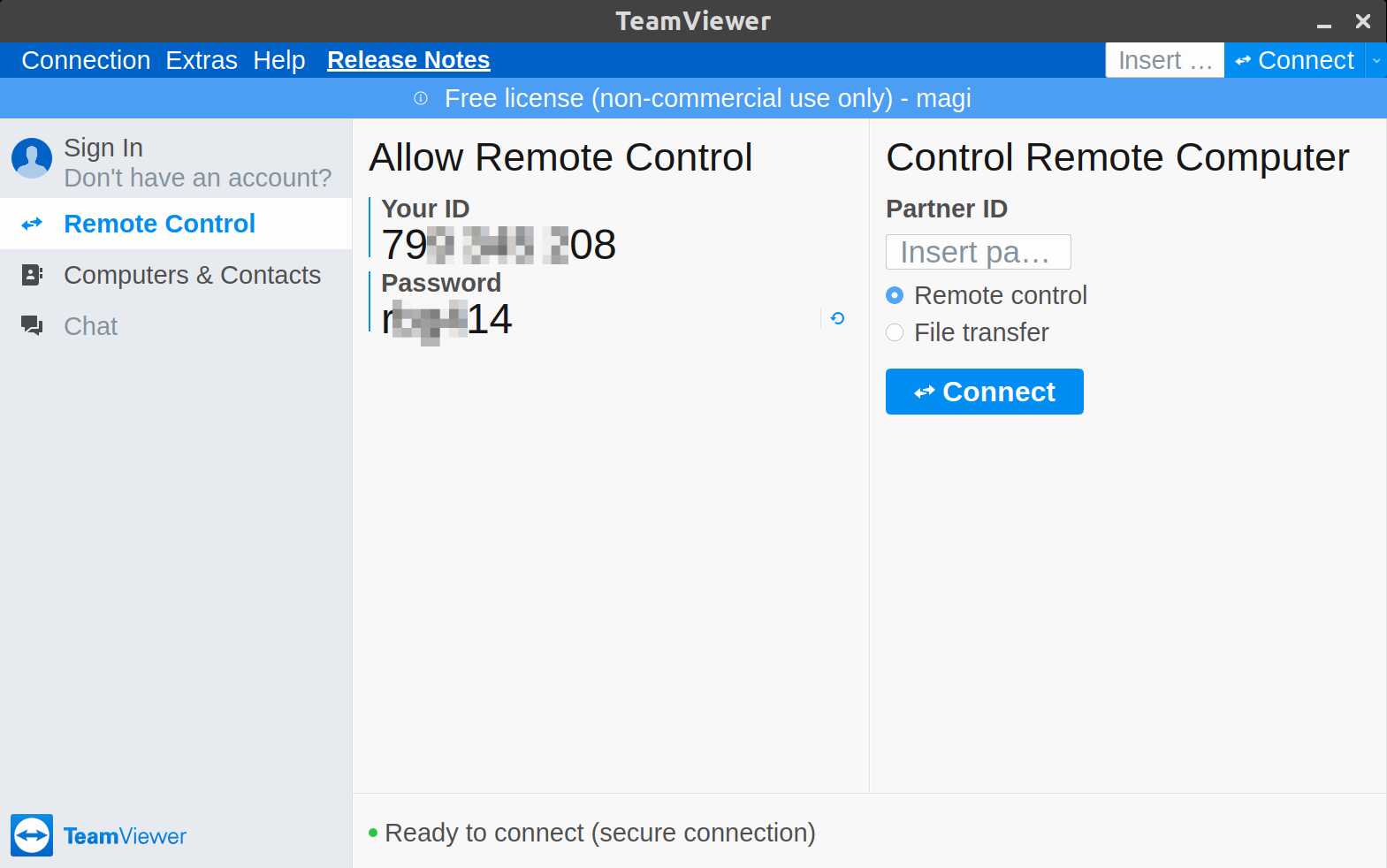
“Media change: please insert the disc labeled
‘Debian GNU/Linux 7.8.0 _Wheezy_ – Official amd64 CD Binary-1 20150110-14:43’
in the drive ‘/media/cdrom/’ and press enter”
plz help to solve this..
@uvaiz,
I’m getting confusion, Where you getting this error ?
Are you getting this error message while trying to install TeamViewer 10 in Debian ?
thank u so much..it’s work…
@Siva,
Welcome.
It worked for me!
My issue now is that it runs correctly when I use root to run it.
I don’t want to use root.
Is there a way to avoid this?
Thanks.
Yes you can run it as a normal user.
Assuming that you have a username called testuser.
Replace testuser by the home user you have.
Run these commands on the terminal.
mkdir -p /home/testuser/.config/teamviewer10/logfiles/
chown -R testuser.testuser /home/testuser/.config
Help
Dependency is not satisfiable: libc6 (>= 2.4)
Debian 8 and teamviewer 10
Works on Debian 8.1.0 x64
Thank you! I did not thing it was so easy to install tv 10.
How would you uninstall TeamViewer 10
@Jim Zaino,
# rpm -e teamviewer*
* mention your version or else give like that. it will remove the teamviewer from your Linux box.
Hi, work good on me. Debian 7
thank’s
@ Godcol,
Welcome.
Hi, I have installed teamviewer but its not showing the user id and password.. plz help me..
thanks
@snehal,
Reboot once and try to access.
no se como levantar las dependencias en fedora para intalar teamviewer me salen estoas errores
14] root@chemicalkoraro Downloads # yum list “compat-libstdc++-33.i686” “compat-libstdc++-33.x86_64”
Complementos cargados:copr, langpacks, priorities, refresh-updatesd, versionlock
42 packages excluded due to repository priority protections
Paquetes disponibles
compat-libstdc++-33.i686 3.2.3-68.7 fedora
compat-libstdc++-33.x86_64 3.2.3-68.7 fedora
[15:15] root@chemicalkoraro Downloads # rpm -Uvh teamviewer_linux.rpm.1
error: Error de dependencias:
libgcc_s.so.1 es necesario por teamviewer-10.0.35002-0.i686
libasound.so.2 es necesario por teamviewer-10.0.35002-0.i686
libfontconfig.so.1 es necesario por teamviewer-10.0.35002-0.i686
libfreetype.so.6 es necesario por teamviewer-10.0.35002-0.i686
libjpeg.so.62 es necesario por teamviewer-10.0.35002-0.i686
libSM.so.6 es necesario por teamviewer-10.0.35002-0.i686
libXdamage.so.1 es necesario por teamviewer-10.0.35002-0.i686
libXext.so.6 es necesario por teamviewer-10.0.35002-0.i686
libXfixes.so.3 es necesario por teamviewer-10.0.35002-0.i686
libXrandr.so.2 es necesario por teamviewer-10.0.35002-0.i686
libXrender.so.1 es necesario por teamviewer-10.0.35002-0.i686
libXtst.so.6 es necesario por teamviewer-10.0.35002-0.i686
@cortazar,
I advise you to use method-1 because it will install Dependency automatically.
I follow your steps but installed teamviewer 10, wahts the steps to install 9?
@Johnny,
Do the same and use teamviewer 9 package that’s it. We already did that one also, refer the below link.
https://www.2daygeek.com/how-to-install-teamviewer-9-in-ubuntu-14-04/
@irvan,
Welcome
Terima kasih banyak tutorialnya
@Neville Scollop,
Welcome.
Great work! now it works on xUbuntu too, thankyou so much.
@Marco,
Glad to hear my article solved your issue.
Thanks, you really saved my day with the gdebi bit!
@Liviu,
Nice to hear its solved your issue.
thank you so much. i`ve been searching alot how to install team viewer. these steps were great.
@Othon,
Nice to here.
very thank you!!! great guide!!! commended!!!!
HOLLLLY SHITT FINALLY!!!!!!!!!!!!
GOD BLESS U!!!
@kunal,
Nice to here from you.
Great guide……..thanks !!!!!!!
Any idea how I can get Teamviewer to respond when the machine is in hibernation/screensaver page?
@Rudrakshya Barman,
Nice to here, its helpful for you.
Its work. Thnk u for help
Thank you For install teamviewer 9 on linux ubuntu 14.04 64bit
@nayjarin,
Pls stay tune with us, Will post all the linux things.