4) Install PHP
Use the below command to install PHP. PHP initially called Personal Home Page, now it is called as Hypertext Preprocessor. PHP is a open-source software which is designed for web development purpose. It is used for server-side scripting language as well as general-purpose programming language.
[Install php Module]
$ sudo pacman -Sy php php-apache php-gd php-mcrypt
4a) changes on php.ini Configuration
Edit the /etc/php/php.ini configuration file and uncomment or modify below listed lines which is necessary to run LAMP without issue.
$ sudo nano /etc/php/php.ini [Set your timezone] date.timezone = Asia/Kolkata [Display errors to debug your PHP code] display_errors = On [For php-gd extensions] extension=gd.so [Configure MySQL/MariaDB extensions] extension=pdo_mysql.so extension=mysqli.so [bzip2 extensions] extension=bz2.so [mcrypt php extensions] extension=mcrypt.so
4b) Add PHP Modules
Edit the /etc/httpd/conf/httpd.conf configuration file and add the PHP module so that web server can recognize the PHP pages.
$ sudo nano /etc/httpd/conf/httpd.conf [Add the below lines] LoadModule php7_module modules/libphp7.so AddHandler php7-script php Include conf/extra/php7_module.conf [Comment the below line] #LoadModule mpm_event_module modules/mod_mpm_event.so [Uncomment the below line] LoadModule mpm_prefork_module modules/mod_mpm_prefork.so
Create test php file to check whether php is working with apache or not.
[Creating php info file] $ sudo nano /srv/http/phpinfo.php <?php phpinfo(); ?> [Restart apache service] $ sudo systemctl restart httpd.service
Open your web browser and navigate to http://localhost/phpinfo.php or http://your-server-ip-address/phpinfo.php or http://127.0.0.1/phpinfo.php
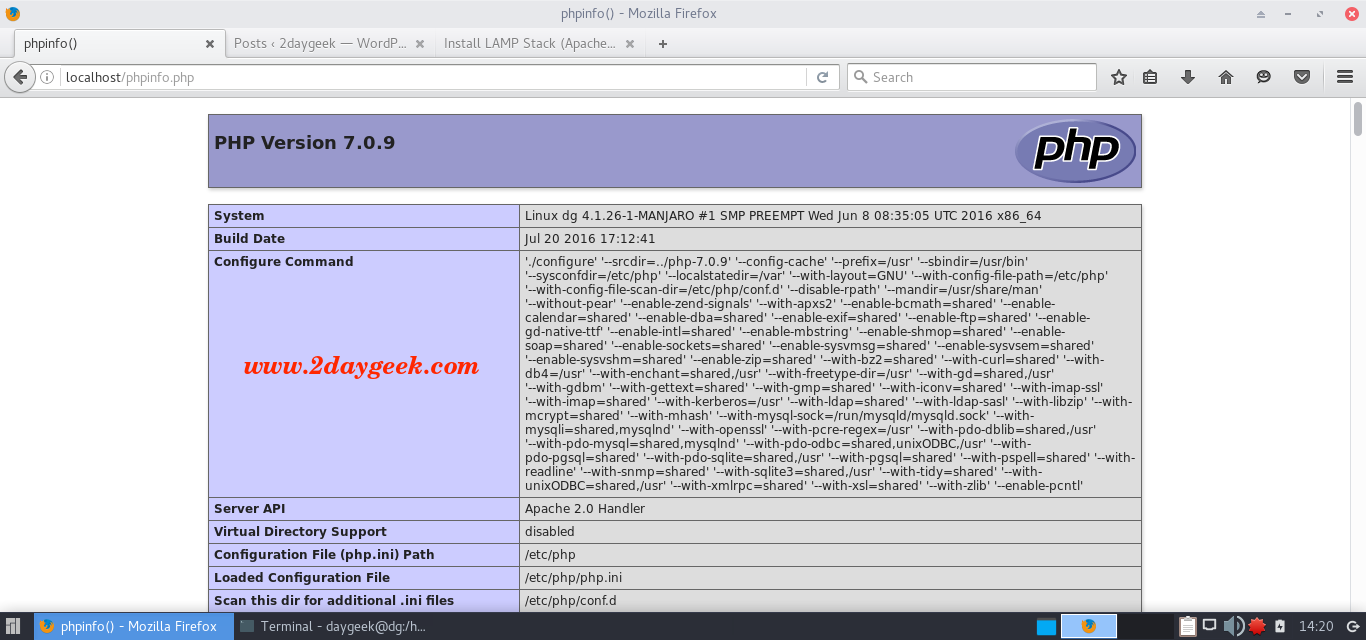
5) Install phpMyAdmin
phpMyAdmin is a free open-source web-based administration tool for managing the MySQL, MariaDB servers which will help us to manage the database easily.
[Install phpMyAdmin]
$ sudo pacman -S phpmyadmin
Create the file /etc/httpd/conf/extra/phpmyadmin.conf and add the below values.
Configure phpMyAdmin
$ sudo nano /etc/httpd/conf/extra/phpmyadmin.conf
Alias /phpmyadmin "/usr/share/webapps/phpMyAdmin"
<Directory "/usr/share/webapps/phpMyAdmin">
DirectoryIndex index.php
AllowOverride All
Options FollowSymlinks
Require all granted
</Directory>
Edit the /etc/httpd/conf/httpd.conf configuration file and include below line on end of the file.
$ sudo nano /etc/httpd/conf/httpd.conf Include conf/extra/phpmyadmin.conf
Restart apache service
$ sudo systemctl restart httpd.service
Open your web browser and navigate to http://localhost/phpmyadmin or http://your-server-ip-address/phpmyadmin or http://127.0.0.1/phpmyadmin
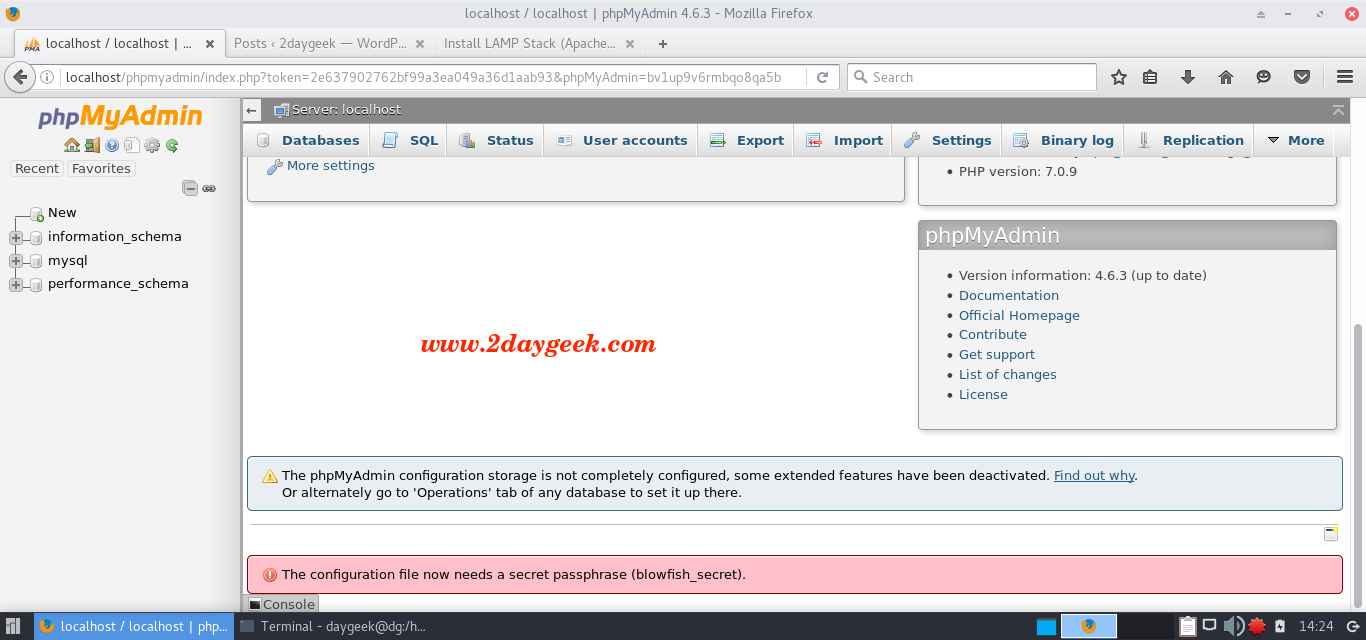
[ac-box color=”lred” icon=”fa-exclamation-triangle”]
Just scroll down to bottom of the page, you may see the same error message which is showing on the above screen shot The configuration file now needs a secret passphrase (blowfish_secret). Why ? we are getting the error message, Due to empty password for blowfish_secret. So, just add the password to ride out the issue.
[/ac-box]
Navigate to /etc/webapps/phpmyadmin/config.inc.php file and search the term (blowfish_secret) then add the password.
$ sudo nano /etc/webapps/phpmyadmin/config.inc.php
$cfg['blowfish_secret'] = '12345'; /* YOU MUST FILL IN THIS FOR COOKIE AUTH!$
We are preparing all articles in-depth to understand by all level/stage Linux administrators. If the article is useful for you, then please spend less than a minute to share your valuable comments in our commenting section. Please stay tune with us…Good Luck.




Excelent!
A step by step tutorial without dificulties, and easy to understand. Thanks for your effort.
NOTE: Sorry for my bad English, my native language is Spanish.