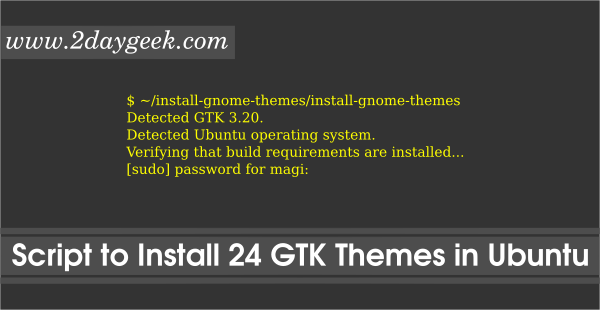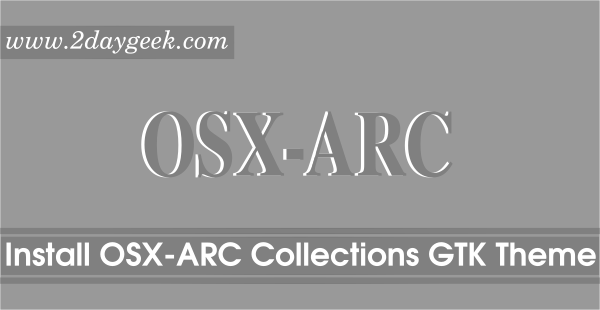4) Choose the Theme & Icon
Finally choose the Theme &Icon based on the desktop environment tool to activate it.
GNOME Desktop:Gnome Tweak Tool >> Appearance >> Choose the theme from the drop-down box followed by “GTK+” >> Finally close the AppUnity Desktop:Unity Tweak Tool >> Appearance >> Theme >> Choose the desired theme from the list >> Finally close the AppCinnamon Desktop:Menu >> Appearances >> System Settings >> Theme >> Choose the desired theme from the drop-down box on “Window borders”, “Controls” & “Desktop”>> Finally close the System SettingsKDE Desktop:Menu >> Settings >> Configure Desktop >> Theme >> Choose the desired theme from the list >> Finally close the SettingsLXDE Desktop:Menu >> Appearances >> Customize Look and Feel >> Widget >> Choose the desired theme from the list >> Apply >> Finally closeXFCE Desktop:Menu >> Settings >> Appearance >> Style “Choose the desired theme from the list” >> Finally close
5) Screen Shots Tour
I have added all kind of screen shots based on Flatabulous theme & Ultra Flat Icon set.
1) Dash & Applications icon screen shot.
![]()
2) Folders icon with default color (blue), screen shot.
![]()
3) Folders icon with Mint Green, screen shot.
![]()
4) Folders icon with Orange, screen shot.
![]()
Enjoy..)
Pages: 1 2