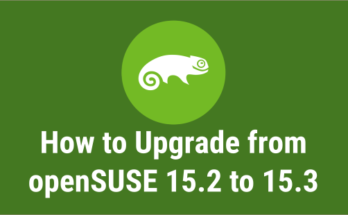Packman is community repository offers various additional packages for suse & openSUSE, especially but not limited to multimedia related applications and libraries.
It’s the largest external repository of openSUSE packages. openSUSE ships with official repositories & components which will not included some important packages due to licensing and patent issues.
If we want to install all those package we should install/enable packman repository to openSUSE system. For older version of openSUSE refer the openSUSE Packman official link to get the repository.
Packman is comprised of the following four repositories.
- Essentials: provides codecs for audio and video player applications
- Multimedia: contains many more multimedia related applications
- Extra: additional non multimedia related applications, mostly network related
- Games: games packages
For openSUSE Leap
$ zypper ar -cfp 90 'https://ftp.gwdg.de/pub/linux/misc/packman/suse/openSUSE_Leap_$releasever/' packman
Adding repository 'packman'……………………………………………………………………………………………………………………………[done]
Repository 'packman' successfully added
URI : https://ftp.gwdg.de/pub/linux/misc/packman/suse/openSUSE_Leap_15.2/
Enabled : Yes
GPG Check : Yes
Autorefresh : Yes
Priority : 90 (raised priority)
Repository priorities in effect: (See 'zypper lr -P' for details)
90 (raised priority) : 1 repository
99 (default priority) : 4 repositories
For openSUSE Tumbleweed
$ zypper ar -cfp 90 'https://ftp.gwdg.de/pub/linux/misc/packman/suse/openSUSE_Tumbleweed/' packman
Refresh the openSUSE Repository to see the newly added Repos.
$ sudo zypper ref Retrieving repository 'packman' metadata ---------------------------------------------------------------------------------------[/] New repository or package signing key received: Repository: packman Key Name: PackMan Project (signing key) [email protected] Key Fingerprint: F8875B88 0D518B6B 8C530D13 45A1D067 1ABD1AFB Key Created: Tue 16 Sep 2014 03:48:00 AM IST Key Expires: Fri 13 Sep 2024 03:47:21 AM IST Rpm Name: gpg-pubkey-1abd1afb-54176598 Do you want to reject the key, trust temporarily, or trust always? r/t/a/?: a Retrieving repository 'packman' metadata …………………………………………………………………………[done] Building repository 'packman' cache ……………………………………………………………………………..[done] Repository 'Non-OSS Repository' is up to date. Repository 'Main Repository' is up to date. Repository 'Main Update Repository' is up to date. Repository 'Update Repository (Non-Oss)' is up to date. All repositories have been refreshed.
Alternatively we can Enable Packman Repository Through GUI.
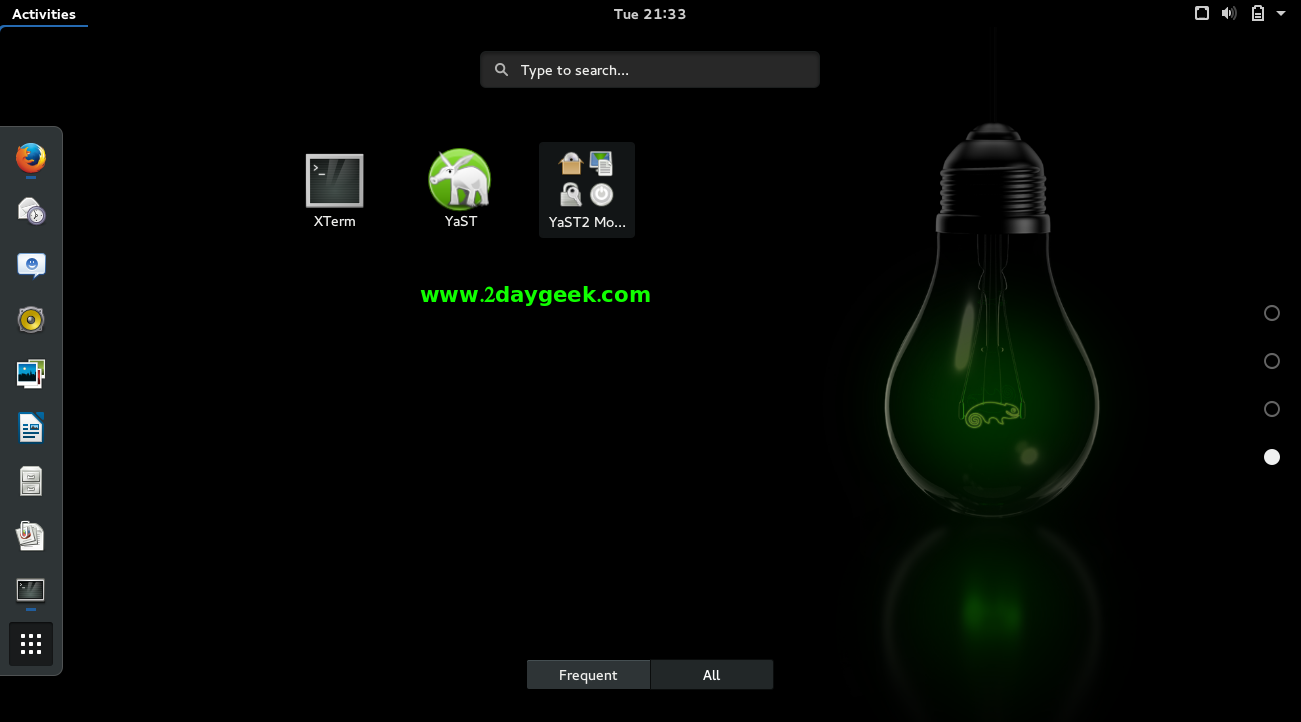
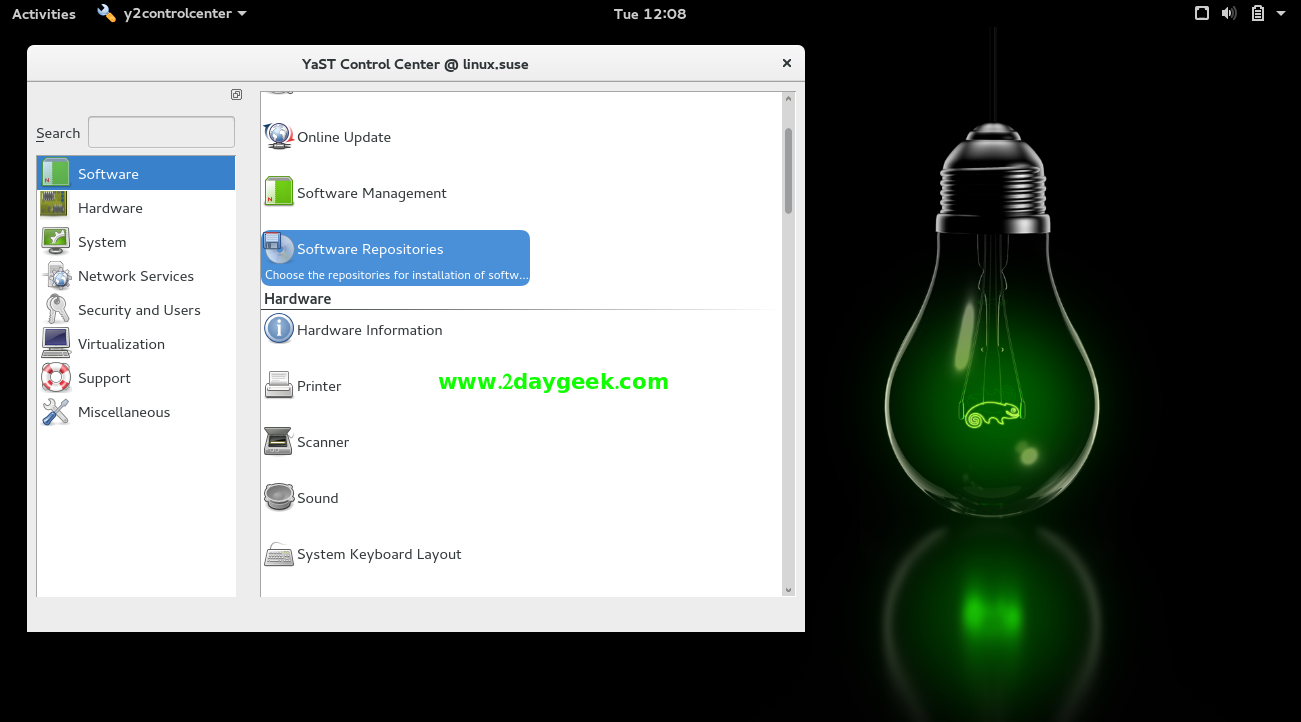

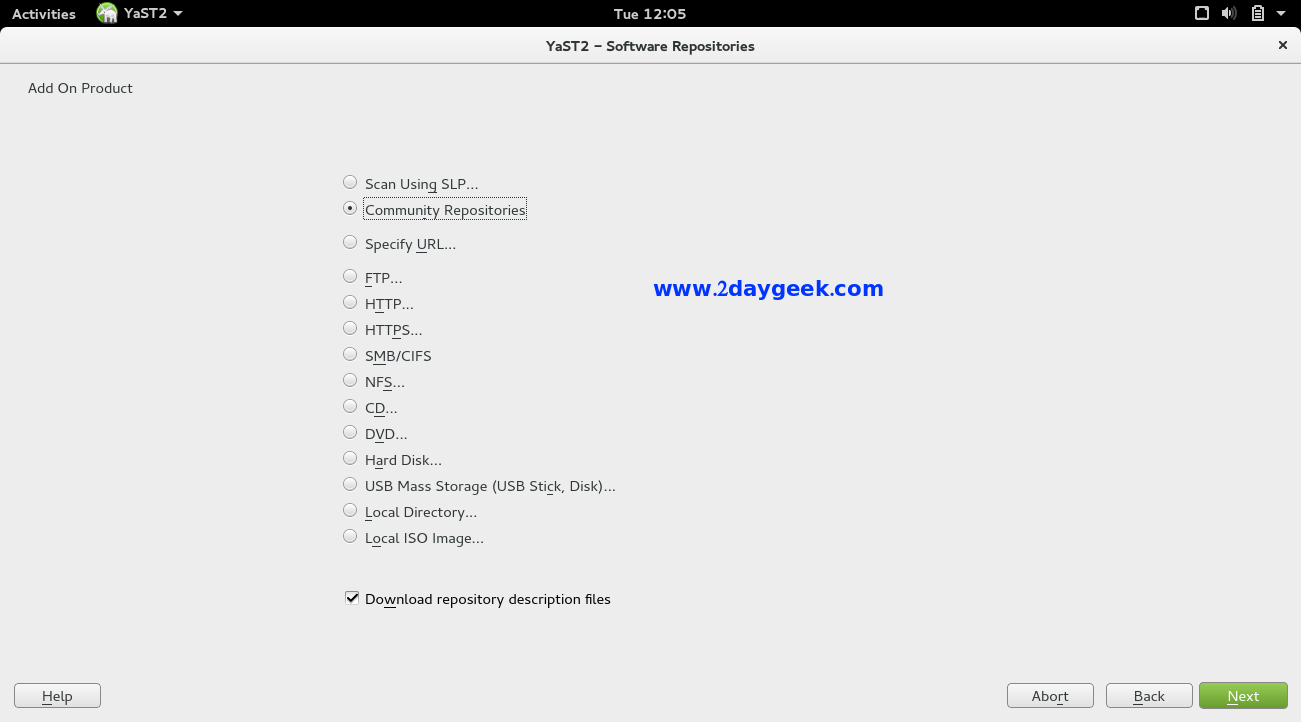
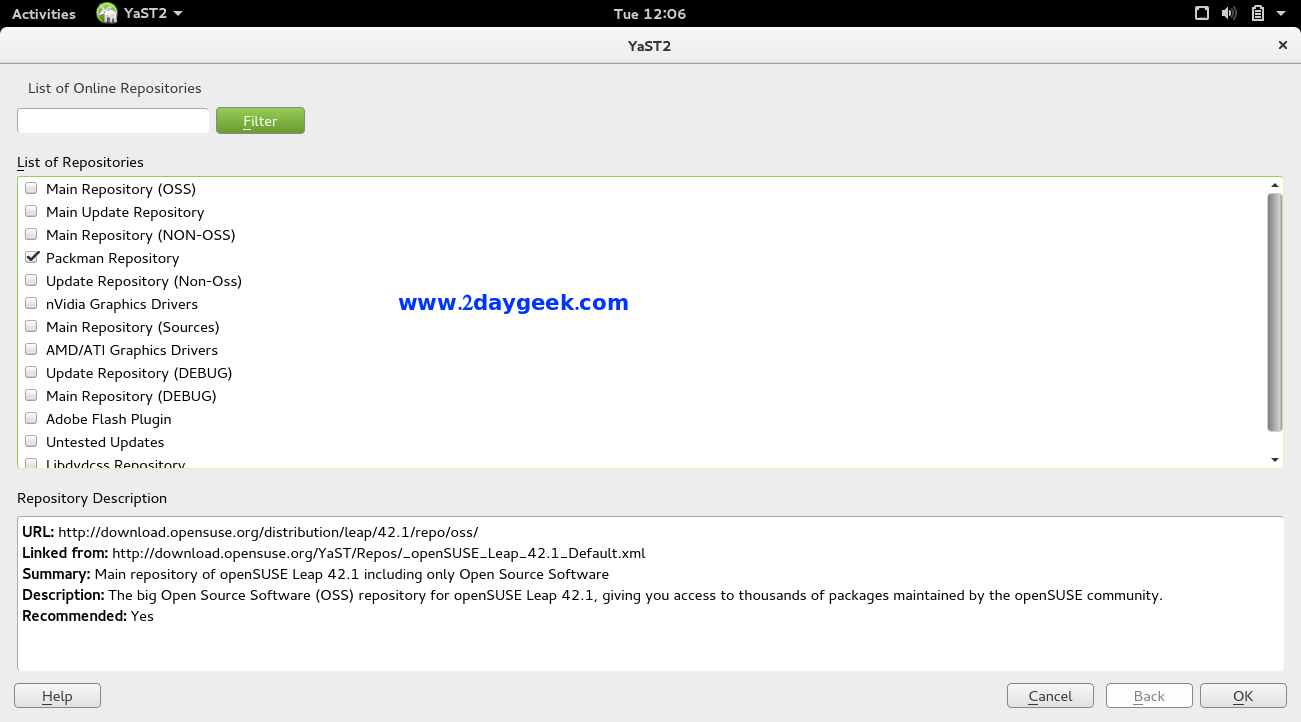
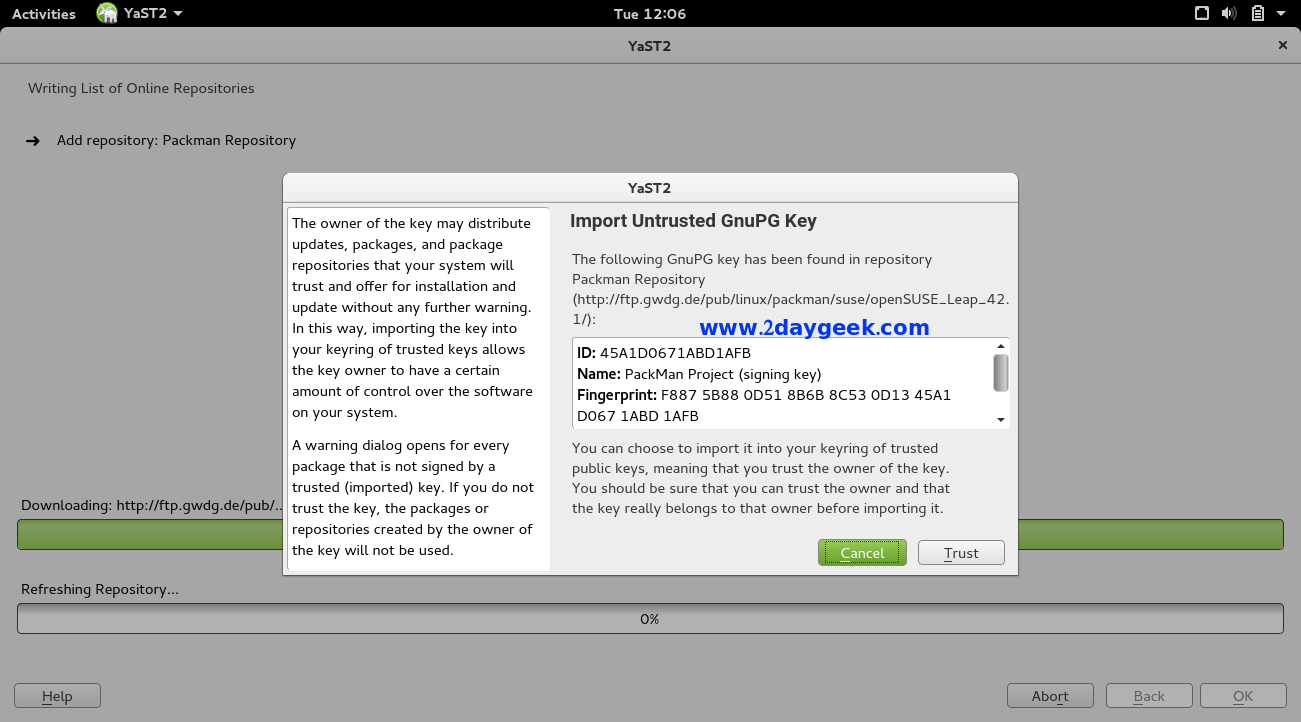
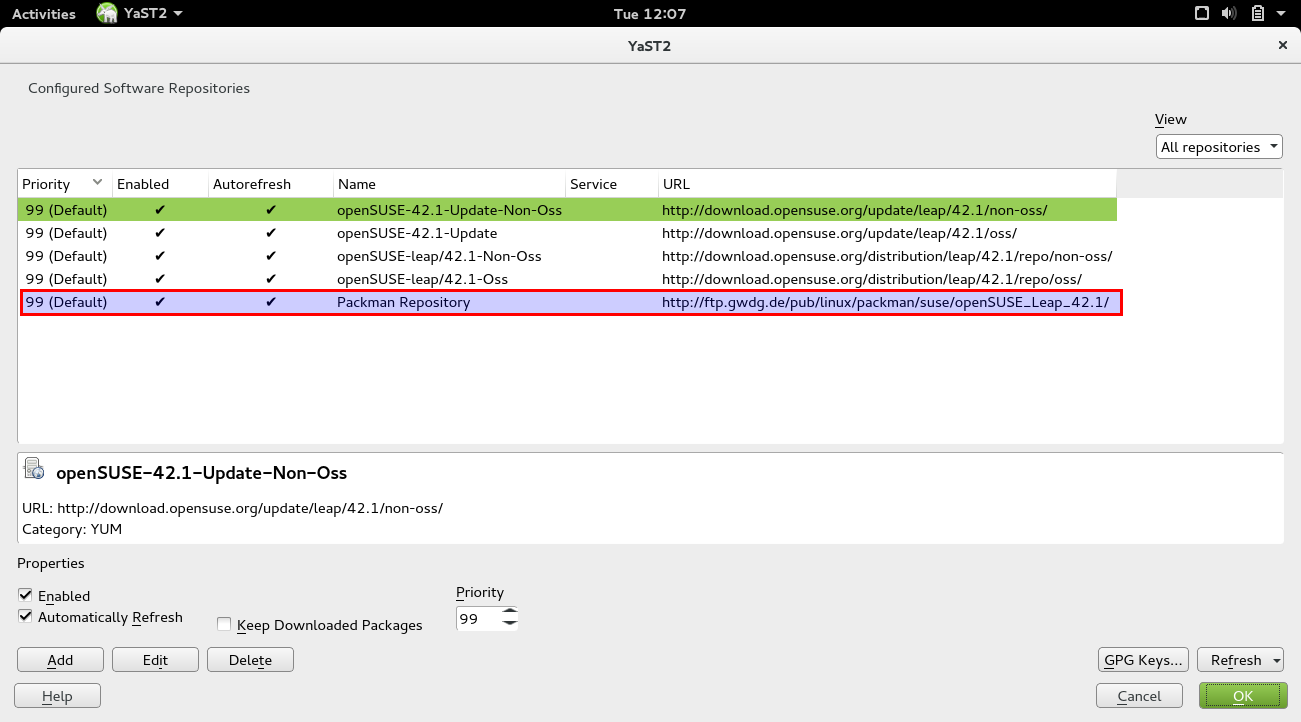
Launch “YaST” Control Center from “Settings” or search from “Application Menu”, It will ask you to enter the sudo password for Authentication.
Click the “Software Repositories”.
It will take a while to refresh the current repository list and finally you will get the below screen with list of repository which is available in the list.
Click “ADD” button to add New Repositories, then you will get the below screen, Choose “Community Repository” then hit Next button.
Tick Packman Repository, then hit ok button.
You should Accept Packman Repository “GnuPG key” by hitting Trus button.
See the below screenshot Packman Repository successfully Added.
Now, Navigate your terminal and install packages from Packman Repository and start ROCKING….)