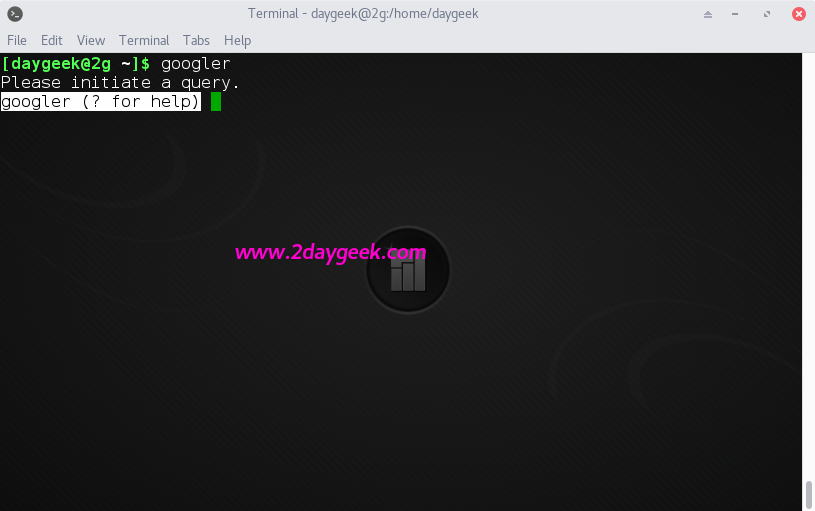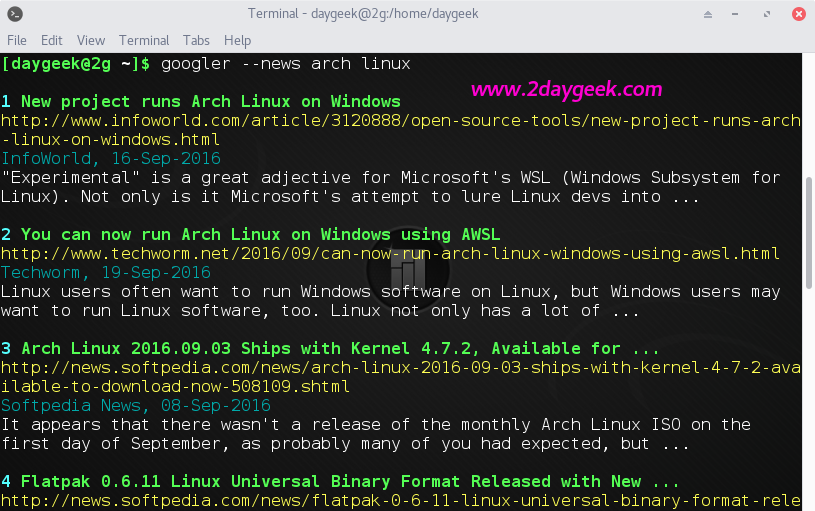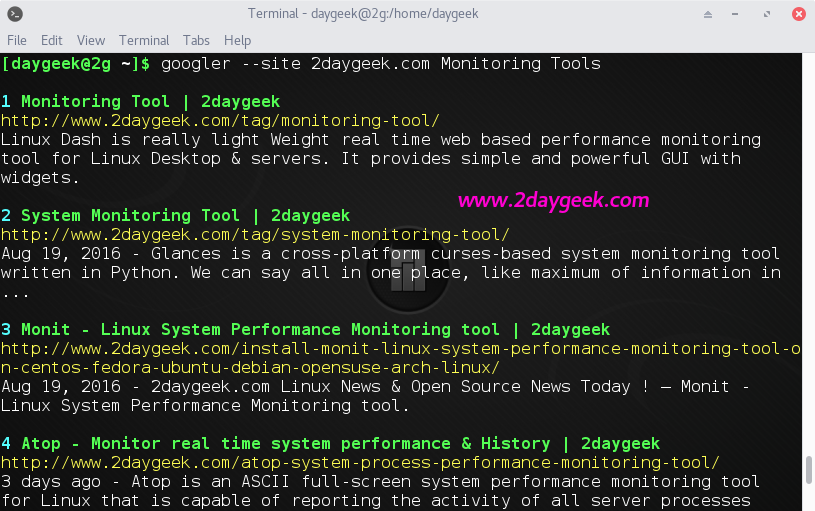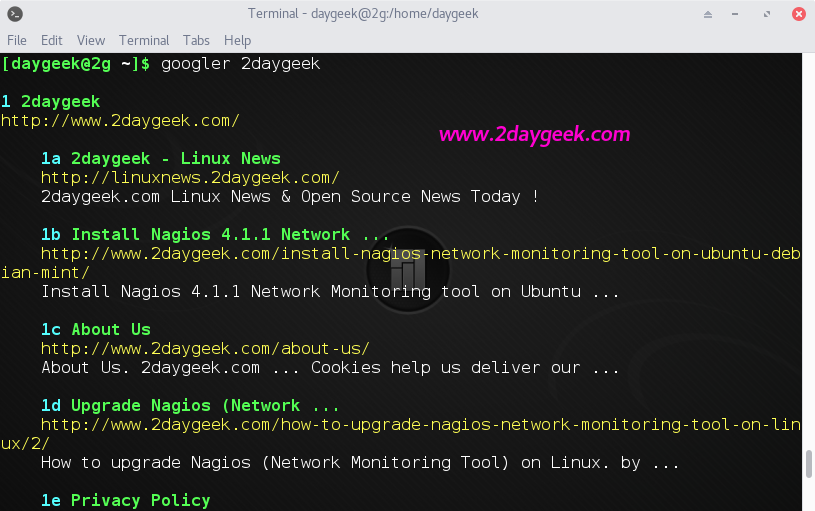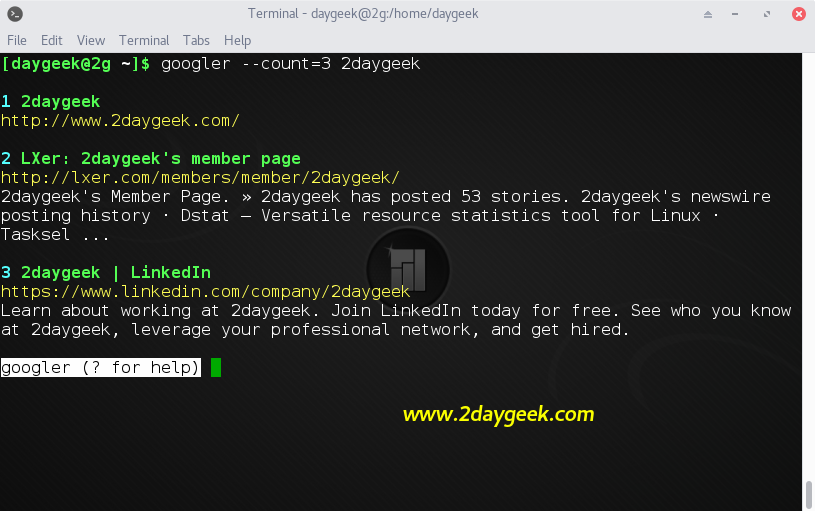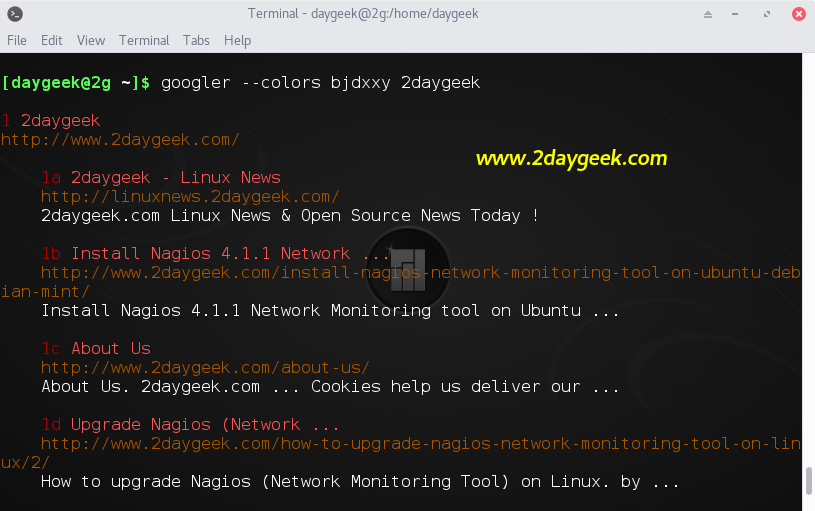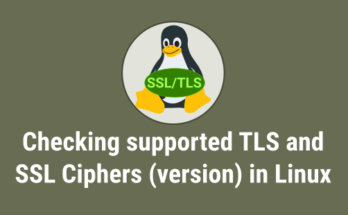Googler (the unofficial Google Site Search) is a power tool to Google (Web, News & Google Site Search) from the command-line. It shows the title, URL and abstract for each result, which can be directly opened in a browser from the terminal.
Results are fetched in pages (with page navigation). Supports sequential searches in a single googler instance.
Linux users whoever working on server (without X window) will get more benefits by surfing the net using Googler for any server issues, reading news, etc,.
We can integrate this in text-based browser. It’s very handy and flexible utility that delivers results, in clean interface without ads and much more.
Googler Features
- Google Search, Google Site Search, Google News
- Fast and clean (no ads, stray URLs or clutter), custom color
- Opsult URLs (or the actual search) in browser
- Navigate search result pages from omniprompt
- Fetch n results in a go, start at the nth result
- Disable automatic spelling correction and search exact keywords
- Limit search by duration, country/domain specific search (default: .com), language preference
- Supports Google search keywords like filetype:mime , site:somesite.com etc.
- Optionally open the first result directly in browser (as in I’m Feeling Lucky)
- Non-stop searches: fire new searches at omniprompt without exiting
- HTTPS proxy support
- Man page with examples, shell completion scripts for Bash, Zsh and Fish
- Minimal dependencies
Prerequiesties
googler requires Python 3.3 or later. So, make sure you system should have Python 3.3 or later version.
$ python3 --version
Install & Upgrade googler stable version on Linux
We can easily install later stable version of googler by running below single command. Users whoever reading the article, please replace the latest version number instead of ours v2.6 because when writing the article the stable version is v2.6. Also you can upgrade the googler using the second command.
[Install googler on Linux] $ sudo curl -o /usr/local/bin/googler https://raw.githubusercontent.com/jarun/googler/v2.6/googler && sudo chmod +x /usr/local/bin/googler [Upgrade googler on Linux] $ sudo googler -U
Install & Upgrade googler Development version on Linux
We can easily install later Development version of googler by running below single command, which will clone developer github master branch and perform the installation.
[Install googler on Linux] $ sudo curl -o /usr/local/bin/googler https://raw.githubusercontent.com/jarun/googler/master/googler && sudo chmod +x /usr/local/bin/googler [Upgrade googler on Linux] $ sudo googler -U --include-git
Arch Linux users can install it from AUR repository.
$ yaourt -S googler
Debian based users (Including Debian, Ubuntu & LinuxMint) can install latest version by downloading the .deb package. Please substitute 2.7-1 with the appropriate package version.
$ sudo dpkg -i googler_2.7-1_all.deb
Googler Usage
I have included possible screenshot with google search in command line. If you want to know more details, refer googler man page.
Enter the googler command without any option on terminal to initiate the googler.
$ googler
Enter ? to optain the omniprompt, which will show you list of keywords and shortcut to work further with googler.
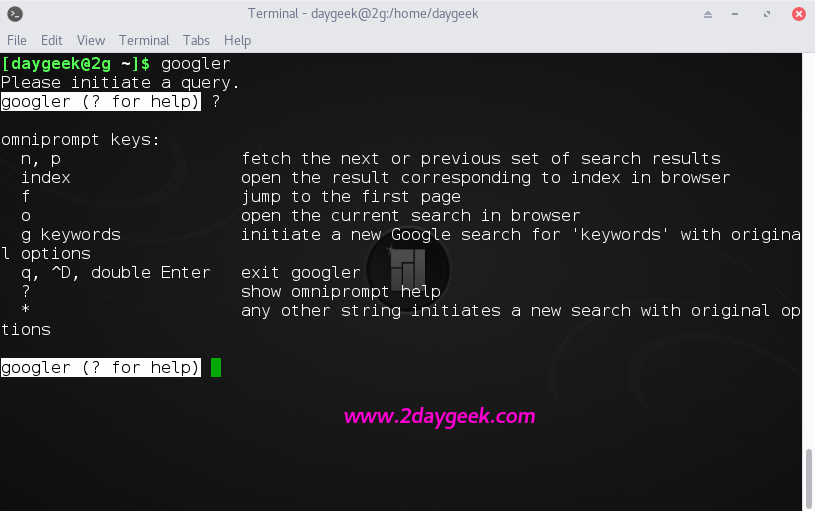
Here, you can type any phrases to initiate the search. To move next or previous page of search results, simply enter n or p.
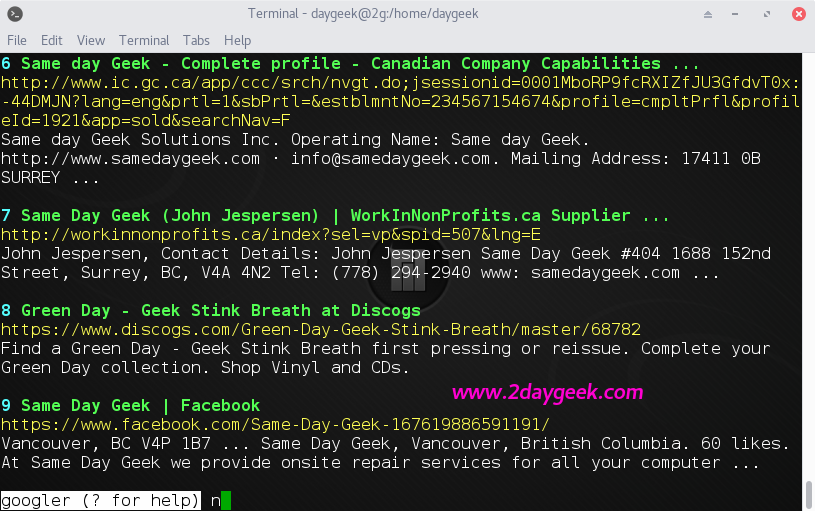
News Search To read news from google about particular topics, use googler with --news option, followed by any phrases. Here i’m going to search about arch linux, which will shows arch linux releated pages from google news.
$ googler --news arch linux
Site Search To search specific pages from particular website, use the below format. Which will fetch the results based on the keywords only from the website. For example, here i’m going fetch the pages about Monitoring Tools from 2daygeek website. See the results.
$ googler --site 2daygeek.com Monitoring Tools
Google Search Similar to google web search. To search pages about anything or particular website from google, use the below format. Which will fetch the results about given phrases. Here i’m going to search about 2daygeek website. See the results.
$ googler 2daygeek $ googler 2daygeek.com
Limit Search Results By default, it shows 10 results per page. If you want to limit the page results for your convenient, you can do by passing --count argument with googler.
$ googler --count=3 2daygeek
To open search results in web browser, type index number of that result or o
Change Googler search results Colors
googler allows you to customize the color scheme via a six-letter string. By default results, colors string combination is GKlgxy. We can add new color combination for the search results, by passing --colors option with googler.
The six letters represent the colors of
- indices
- titles
- URLs
- metadata/publishing info (Google News only)
- abstracts
- prompts
The default colors string is GKlgxy, which stands for
- bold bright cyan indices
- bold bright green titles
- bright yellow URLs
- cyan metadata/publishing info
- normal abstracts
- reverse video prompts
For custom color scheme search use following format.
$ googler --colors bjdxxy 2daygeek
To know more about Googler, refer the man page.
$ man googler or $ googler -h