PDF stands for Portable Document Format which is widely used among general users for documentation purpose and its usage is primarily for printing, sharing and for large documents.
By default, all Linux distributions comes with a PDF viewer, but not ideally with PDF editor like Adobe Acrobat.
To edit PDF’s, LibreOffice Draw can be used as basic PDF editor which is readily available with most of the Linux distributions, as part of the LibreOffice suite.
LibreOffice Draw may not be a full-fledged PDF editor but definitely an editor to fulfill our basic requirements with some limitations.
What’s LibreOffice?
LibreOffice is a powerful and free office suite used by millions of people around the world. It comes with a simple interface and feature-rich tools that helps to enhance the user productivity in document management.
What is LibreOffice Draw?
LibreOffice Draw is a free and open-source vector graphics editor. It enables user to create graphic documents, photo galleries, diagrams and flowcharts.
Following actions in the PDF document, can be performed by LibreOffice Draw:
- Create a new file
- Edit/Manipulate the existing content in a file
- Add images in the file
Edit PDF files with LibreOffice Draw
To edit a PDF file, launch LibreOffice Draw from the Application menu.
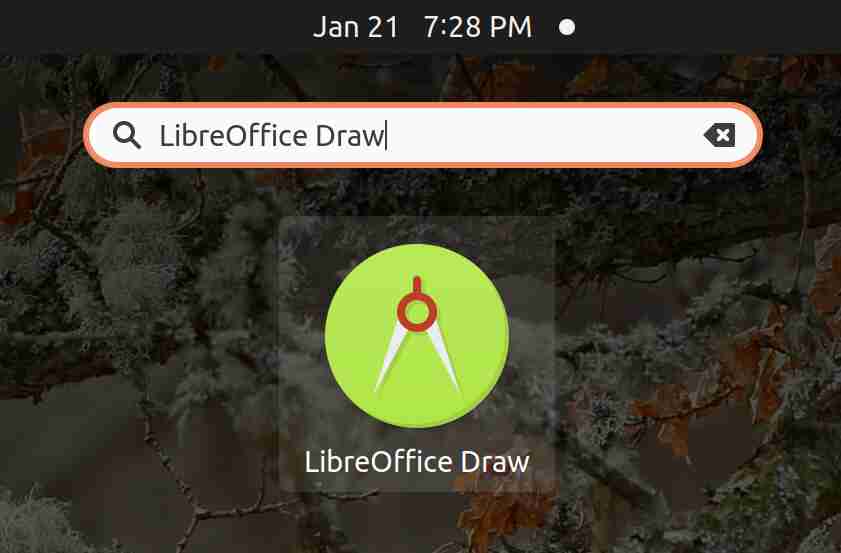
Open the desired PDF file from the File menu for editing.
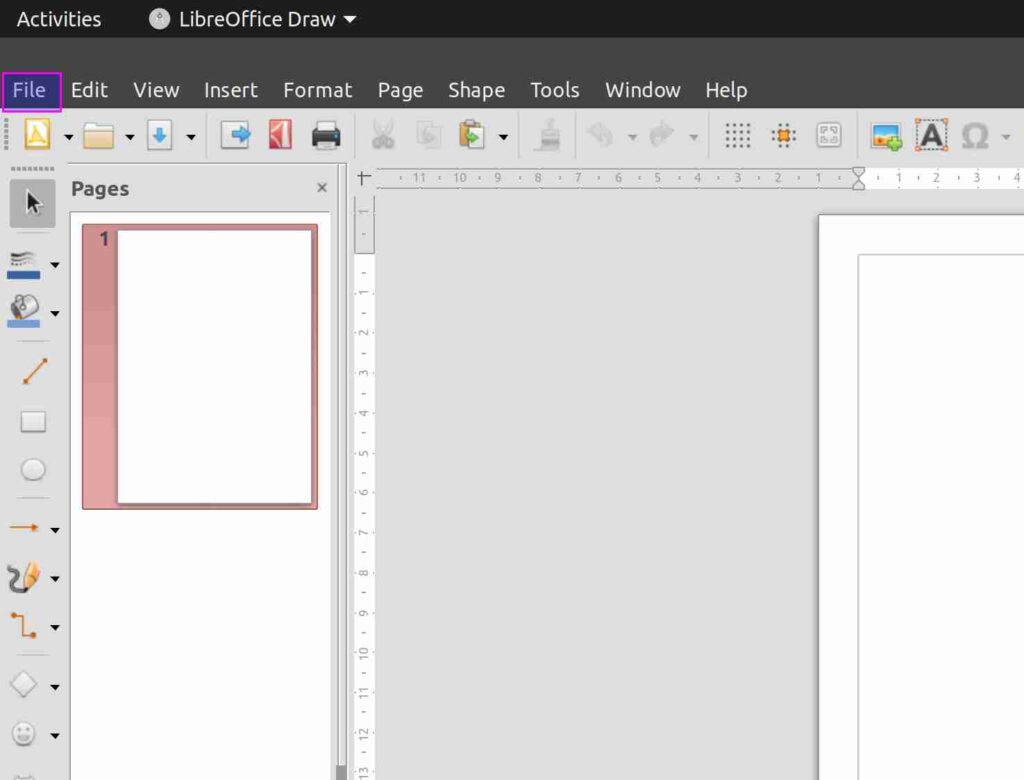
LibreOffice Draw loads the file in editable mode and allows to start editing the text in the page or modify the page content.
Before editing:
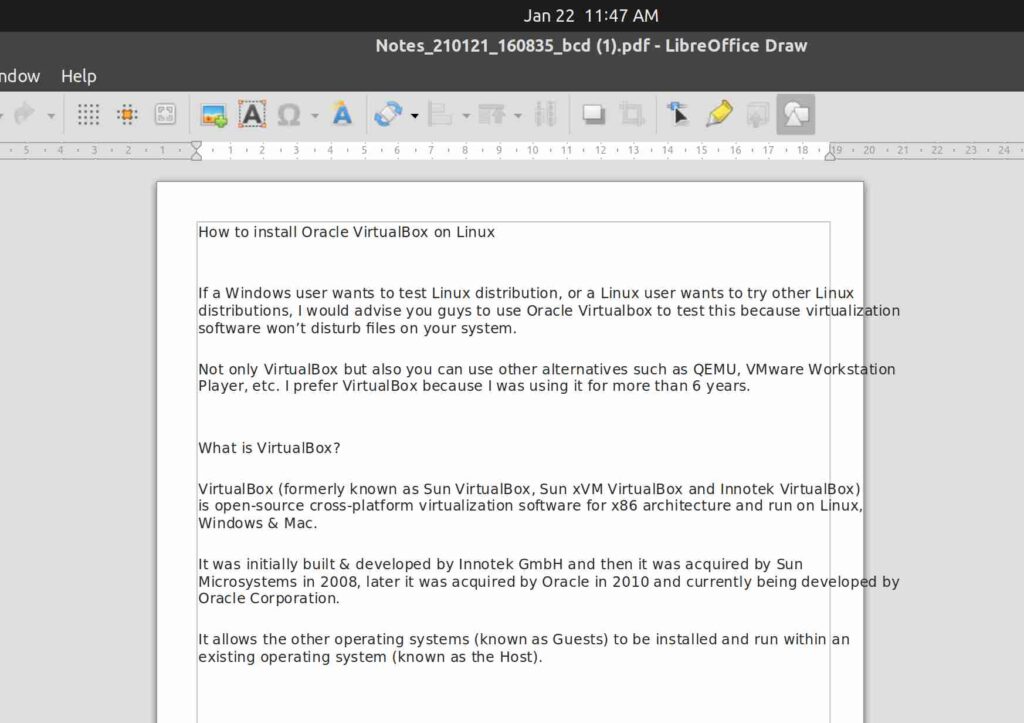
After editing:
To demonstrate, have edited the below page with the sentence “This article modified by 2DayGeek Team..!” and appended it under the page title.
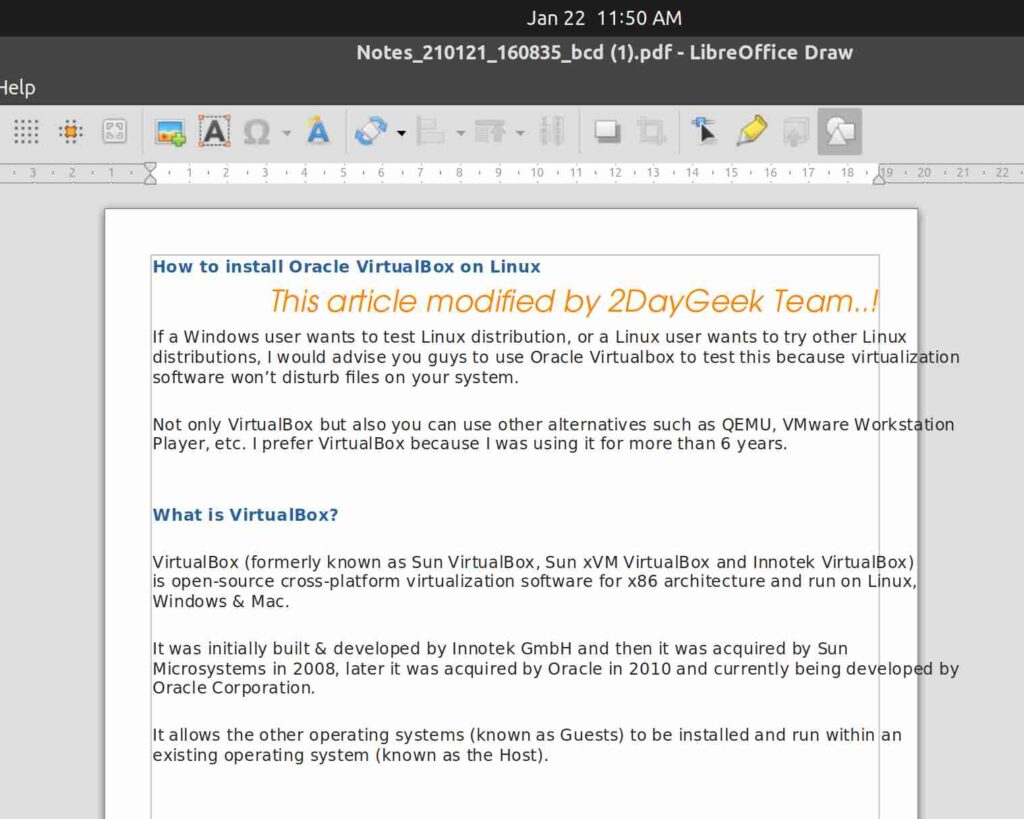
When editing is done, click on the Export Directly as PDF button to save the file in PDF Format.
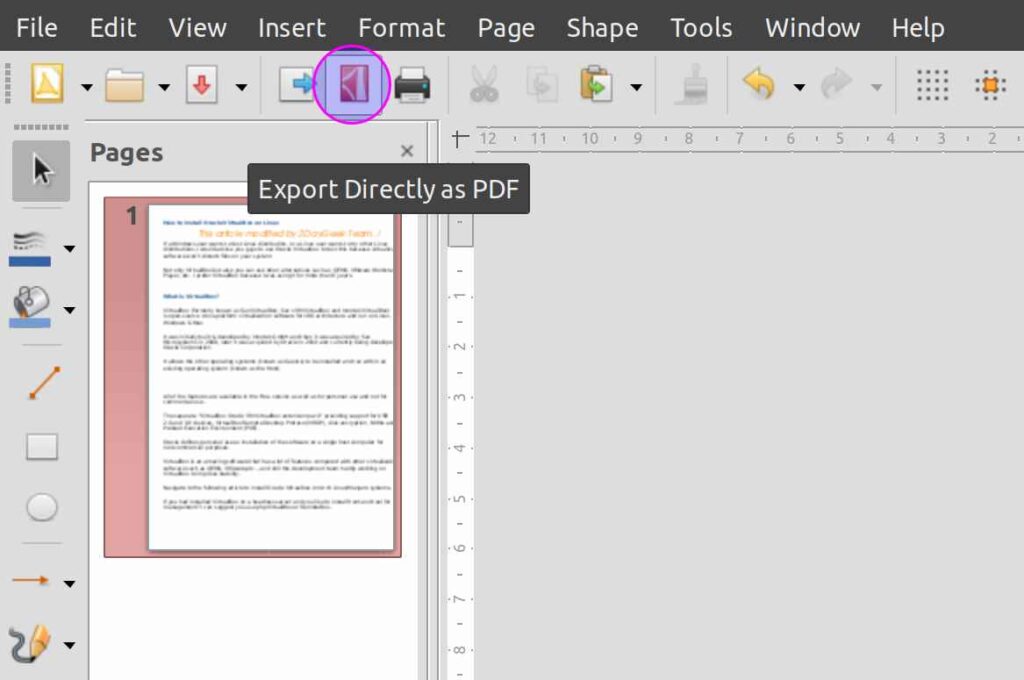
Below pop up will appear to save the file with the existing name. Click Yes to replace the file.
Note: Save the file with different name, if you want to preserve the source file.
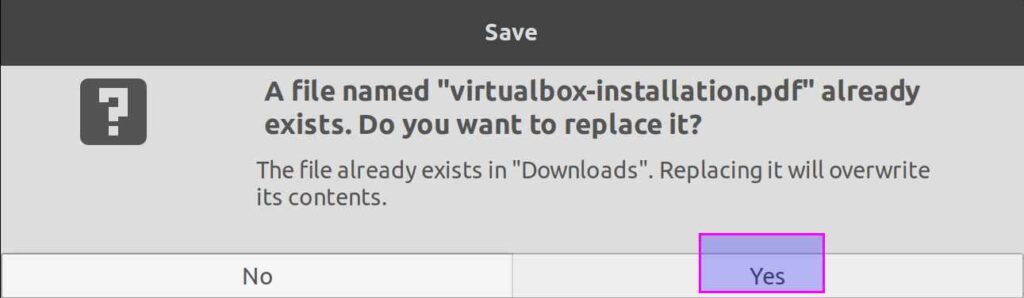
After exporting the file, LibreOffice Draw will prompt to save it again while closing the file. Kindly ignore it, by pressing the Don't save button.
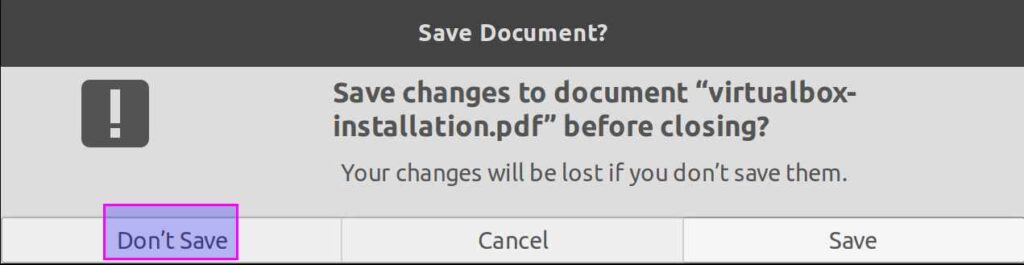
Conclusion
Prepared this article to make use of text option in PDF Files which is most commonly sought out by many of us in our day to day work.
Kindly share and support us!!!

It is frustratingfor me after to use adobe acrobat as a windows user. Now I am using linux, I am happy but I haven’t founded any software close to adobe. I have use Master PDF, libreoffice, pdf journal, pdf arrange, etc. I have to use a lot steps to create eny pdf, it’s spend a lot time. And unfortunate, adobe acrobat pro does not work in wine.
Any advise , thanks
I hope the master PDF editor will provide most of the features like Adobe.
I hate to point out the obvious, but any editor that can add or delete pages can, by default, merge or split. This is basic algebra.
So if you want a file split into 2 pieces:
1. Copy the original file and append ‘chapter 1-5’ to its name.
2. Open the copied file and delete chapters 6 to end. Save file.
3. Copy the original file and append ‘chapter 6-end’ to its name.
4. Open this newer copied file and delete chapters 1 to 5. Save file.
5. Done and profit.
Nice article, thanks !
One comment :
I was quite disappointed last time I tried editing pdf with Libreoffice Draw on Linux.
Also the GUI is neat and full of functionalities, formatting tends to be broken at the end, qui te frustrating.
I end up using different tools.
Okular is great. Simple and the rendering is perfect
It lacks ability to add image (like signature), and for that I use xournal.
Finally I also recommend ps2pdf to shrink dramatically size of pdf.
Hope it helps.
Regards
Stephane
Thanks for your feedback Stephane, we will try other tools soon.
I use PDF Studio Pro for editing PDF docmuments. It is not FOSS but it does run natively on linux for about $100. Can’t remember the exact price. It is pretty close in funtionality to Adobe Acrobat.
@Mark,
Thanks, we already know about PDF Studio, but never tried. We will try if there is a trial version.
Sir, Most of us probably have PDF dcuments that we would like to split into smaller files for various reasons. For example, how can this software be commanded to split a PDF document into two or three chapters?
Thank you for your efforts.
Dennis E.
@Dennis E,
It is a basic PDF editor that has no split or merge functionality. We will write a separate article about this soon.
Dear Dennis;
This is an open source tool for Linux and Windows OS that can be used to arrange, crop, resize PDF documents. It is quite easy to use with is simple graphical interface.
https://github.com/pdfarranger/pdfarranger
Best..
Hi,
Pretty good and easy.
Thank you so much for the great topic,
@Jalal,
You are welcome