Now a day’s most of the IT companies implemented ownCloud because they are getting more benefits from it and many things were automated. So, today i’m going to explain how to migrate owncloud from one server to another.
New Server
First install the ownCloud to new server then move/copy required files/folders from old server.
1) Download & Install the ownCloud package
Use the below link to download the latest version of ownCloud package then install it.
# Download the ownCloud package # root@2daygeek [~]# wget https://download.owncloud.org/community/owncloud-7.0.4.tar.bz2 # Extract the ownCloud archive file # root@2daygeek [~]# tar -xjvf owncloud-7.0.4.tar.bz2 # Change folder permission # root@2daygeek [~]# chown -R groupname:username owncloud # Create Database # mysql> create database cloud; Query OK, 1 row affected (0.00 sec) # Create Database user # mysql> CREATE USER 'cloud'@'localhost' IDENTIFIED BY 'cloud'; Query OK, 0 rows affected (0.00 sec) # Assign the PRIVILEGES # mysql> GRANT ALL PRIVILEGES ON cloud.* TO 'cloud'@'localhost'; Query OK, 0 rows affected (0.00 sec) # FLUSH PRIVILEGES # mysql> FLUSH PRIVILEGES; Query OK, 0 rows affected (0.00 sec)
2) Configuration
Navigate your browser to http://Your-domain.com/owncloud, it will ask you to create the username & password to mange your owncloud.
3) Remove data & config folders
Remove data & config from new server.
# Remove data folder # root@2daygeek [~]# rm -Rf data # Remove config folder # root@2daygeek [~]# rm -Rf config
Old Server
take backup of database,data & config folders then move/copy to new server.
1) Backup database,data & config folders
Follow the below steps to take backup of required data from old server.
# Database Backup # root@2daygeek [~]# mysqldump -u root -p owncloud > owncloud.sql # Sync Database Backup to new server # root@2daygeek [~]# rsync -avz -e "ssh -p 22" /root/owncloud.sql 192.168.1.137:/root # Sync data folder # root@2daygeek [~]# rsync -avz -e "ssh -p 22" /home/cloudana/public_html/owncloud/data/* 192.168.1.137:/home/cloudtest/public_html/owncloud/data/ # Sync config folder # root@2daygeek [~]# rsync -avz -e "ssh -p 22" /home/cloudana/public_html/owncloud/config/* 192.168.1.137:/home/cloudtest/public_html/owncloud/config/
New Server
Modify the configuration according to the new server details to make it work on owncloud properly.
# Restore Database Backup # root@2daygeek [~]# mysql -u root -p owncloud < owncloud.sql # Change data folder permission # root@2daygeek [~]# chown -R groupname:username data # Change config folder permission # root@2daygeek [~]# chown -R groupname:username config
Modify config.php file
root@2daygeek [~]# nano config.php
0 => 'New-domain-name',
datadirectory' => '../current-data-directory-location',
'dbname' => 'New-DB-name',
'dbuser' => 'New-DB-User-name',
'dbpassword' => 'New-DB-password',
Goahead and access the owncloud from new server without any issues.


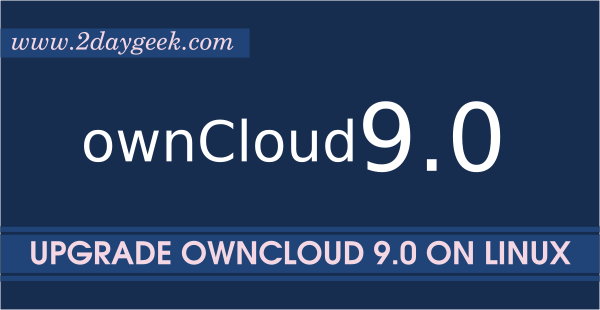
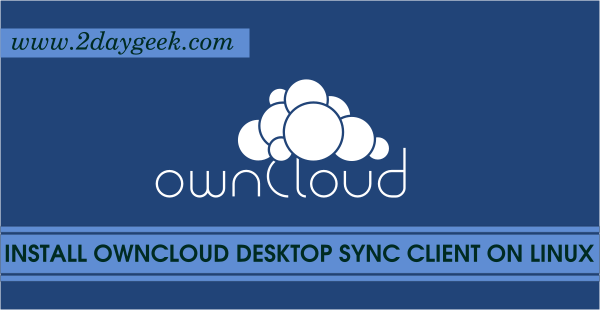
Can you explain what the mysql commands are doing? I’m not sure I follow exactly what this line is doing and how it relates to users that I may or may not have in my particular installation.
mysql> GRANT ALL PRIVILEGES ON cloud.* TO ‘cloud’@’localhost’;
Hi Chmedly,
The command, Assigning the DBname to DB and grant the privileges. So that it can use.