Getting Linux system hardware information is not a difficult task for Linux users when using the graphical user interface ‘GUI’, but it can be a complicated task for Linux users using the command line interface ‘CLI’.
There are many tools available in Linux to find computer hardware information, but in this article, we will only show you how to check the hardware manufacturer name, system model and serial number using the following four commands.
However, these commands are not limited to only display this information and you can visit the corresponding command article page to explore more options.
- dmidecode
- inxi
- lshw
- hwinfo
We all understand the importance of having this information when approaching a hardware vendor. This article covers the best four commands that will simplify the process and help users recover the information quickly.
1) Using Dmidecode Command
Dmidecode is a tool that reads computer’s DMI table contents and display’s system hardware information in a human-readable format.
The DMI table accommodates the details of system’s hardware components, along with other useful information such as, serial number, Manufacturer information, Release Date, and BIOS revision, etc.
Run the ‘dmidecode’ command with 'system' switch to view the system manufacturer information, as shown below:
# dmidecode -t system
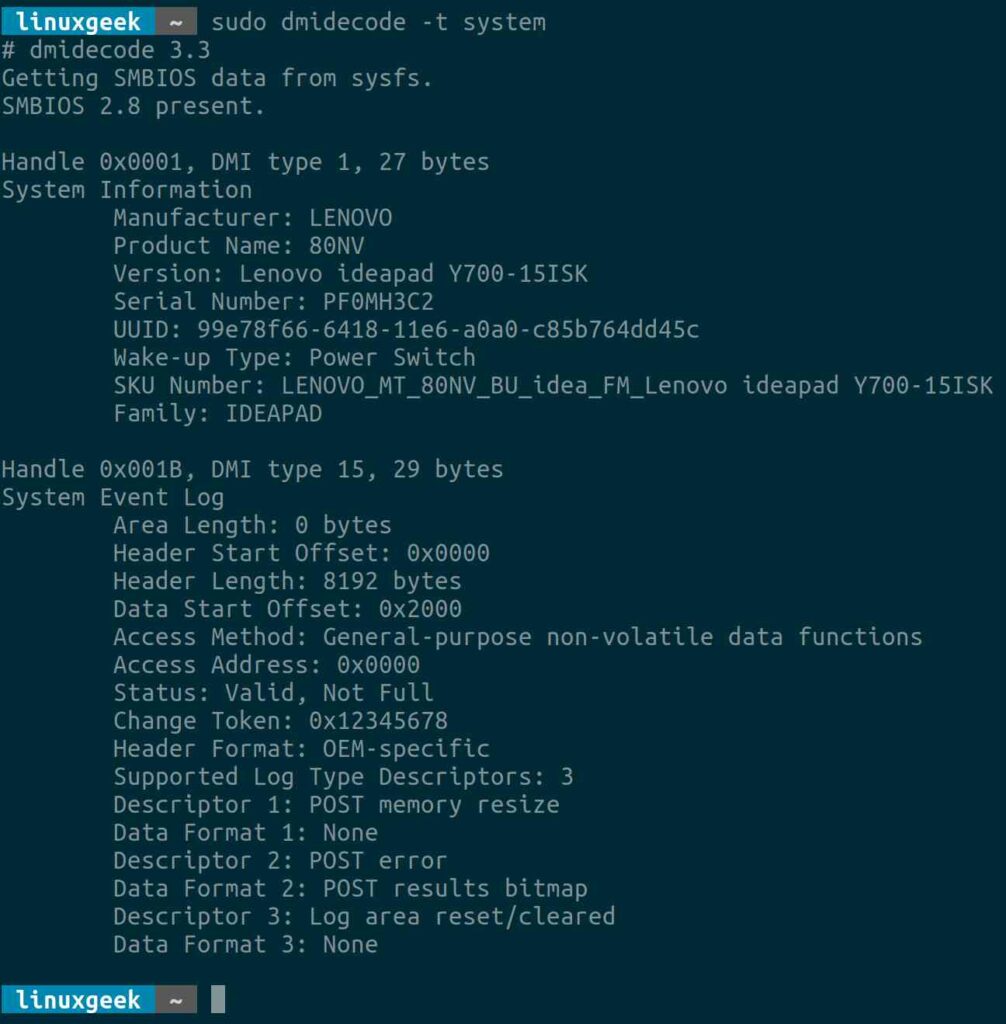
2) Using inxi Command
inxi is a unique command that helps collect all the required hardware information in Linux systems. This command comes with wide range of options that no other tool can offer. Let us see how this command works below.
Use the inxi command along with '-M' option to display system manufacture information such as manufacturer Name, Chassis Information, Product Information, Bios Information and Serial Number.
# inxi -M

3) Using lshw Command
lshw (aka Hardware Lister) is a small tool to extract detailed information on the hardware configuration of the machine. It can report exact memory configuration, firmware version, mainboard configuration, CPU version and speed, cache configuration, bus speed, etc.
Run the ‘lshw’ command with 'system' class option to check the system manufacturer information, as shown below:
-class [class]– Only show the given class of hardware. class can be found using ‘lshw -short’ or ‘lshw -businfo’.
# lshw -class system
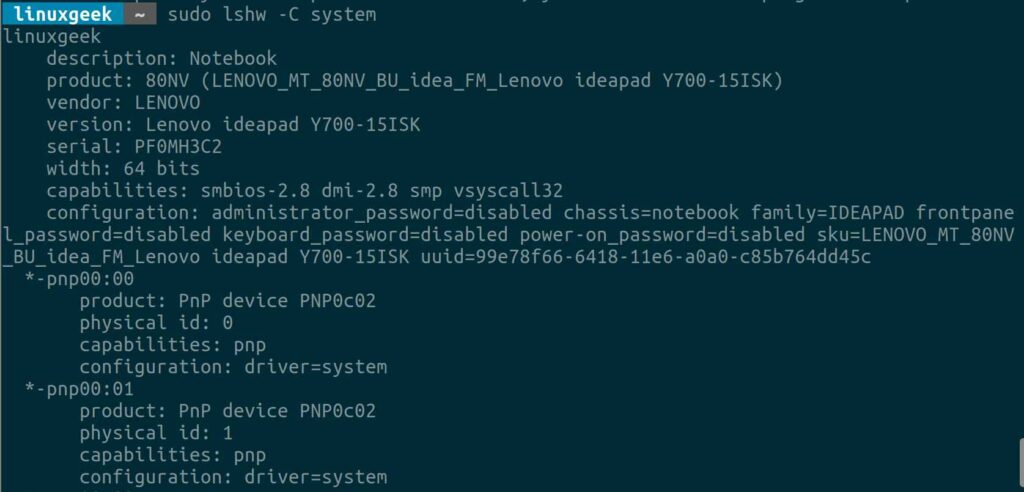
4) Using hwinfo Command
hwinfo (aka hardware information) is used to probe for the hardware present in the system. It can be used to generate a system overview log to a file, which can be later used for support.
Run the following command to locate system manufacturer details.
# hwinfo | egrep "system.hardware.vendor|system.hardware.product" system.hardware.vendor = 'IBM' system.hardware.product = 'System x2530 M4: -[1214AC1]-'
Bonus Tips:
In most cases, one of the above tool would be available on your Linux system. Otherwise, don’t worry, you can always get Linux system hardware details by navigating to the respective path under ‘/sys’ file system as shown below.
Using /sys file system
The kernel exposes some DMI information to the ‘/sys’ virtual file system, so use the grep command to manually collect the system manufacturer information as shown below:
# grep "" /sys/class/dmi/id/[pbs]* /sys/class/dmi/id/bios_date:03/29/2016 /sys/class/dmi/id/bios_release:1.35 /sys/class/dmi/id/bios_vendor:LENOVO /sys/class/dmi/id/bios_version:CDCN35WW /sys/class/dmi/id/board_asset_tag:NO Asset Tag /sys/class/dmi/id/board_name:Allsparks 5A /sys/class/dmi/id/board_serial:PF0MH3C2 /sys/class/dmi/id/board_vendor:LENOVO /sys/class/dmi/id/board_version:SDK0J40709 WIN /sys/class/dmi/id/product_family:IDEAPAD /sys/class/dmi/id/product_name:80NV /sys/class/dmi/id/product_serial:PF0MH3C2 /sys/class/dmi/id/product_sku:LENOVO_MT_80NV_BU_idea_FM_Lenovo ideapad Y700-15ISK /sys/class/dmi/id/product_uuid:99e78f66-6418-11e6-a0a0-c85b764dd45c /sys/class/dmi/id/product_version:Lenovo ideapad Y700-15ISK /sys/class/dmi/id/sys_vendor:LENOVO
Alternatively, you can obtain a specific information of a hardware as shown below instead of all.
# cat /sys/class/dmi/id/board_vendor IBM # cat /sys/class/dmi/id/product_name System x2530 M4: -[1214AC1]- # cat /sys/class/dmi/id/product_serial MK2RL11 # cat /sys/class/dmi/id/bios_version -[VVE134MUS-1.50]-
Conclusion:
The purpose of this article is to check Linux computer hardware information such as hardware manufacturer name, computer model and serial number using the best four commands.
I hope this article helps you find this information quickly when you need it.
Your feedback and support is important for us to improve the service. Please share your thoughts in comments and forward this to needy ones.



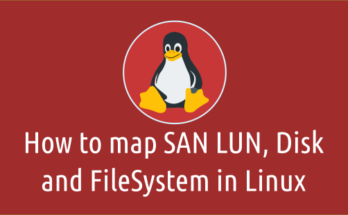
Thank you! I liked the simplest solution ie reading /sys/class/dmi/id/
😀