Elementary OS 0.4 Loki was out on September 09, 2016. We have already covered in our previous article about Elementary OS 0.4 Loki new features & Desktop installation guide. Hit the below link for further reading.
[ac-button size=”large” color=”orange” style=”flat” icon=”fa-link” url=”https://www.2daygeek.com/how-to-install-elementary-os-0-4-loki-review-feature/” target=”_blank”]Elementary OS 0.4 Loki Desktop installation guide[/ac-button]
If you have already installed Elementary OS 0.4 Loki and looking for post installation tweaks to make your system more easier for daily use, then you are in right place to kick start.
After fresh installation of any Linux distributions, not only Linux and other OS too, He or She want to install required software based on their profession.
Here I’m going to list some common applications which is necessary to run your day to day work but in this list you might need few applications and you may don’t want few applications, take whichever you want and keep smile..)
1) Check for updates
Update your system packages to latest release which is the first thing you have to do after a fresh installation of Elementary OS 0.4 Loki.
Open a terminal and simply fire the following command.
[Updating system packages to latest version]
$ sudo apt-get update && sudo apt-get upgrade
Alternatively, we can run the system upgraded through GUI. Dock >> App Center >> Updates tab >> Update All “It will ask you to enter the administrator password”.
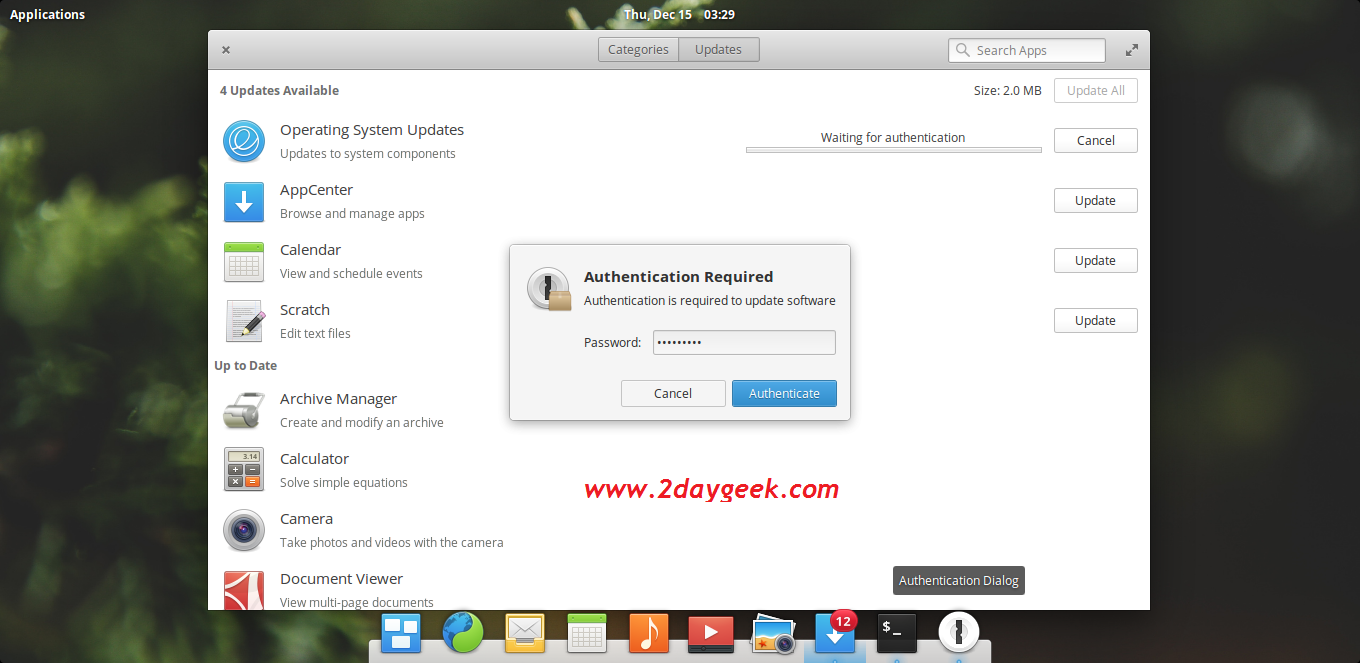
If you noticed, Applications Menu shows empty or less application, I would advise you to reboot your system once to fix the issue.
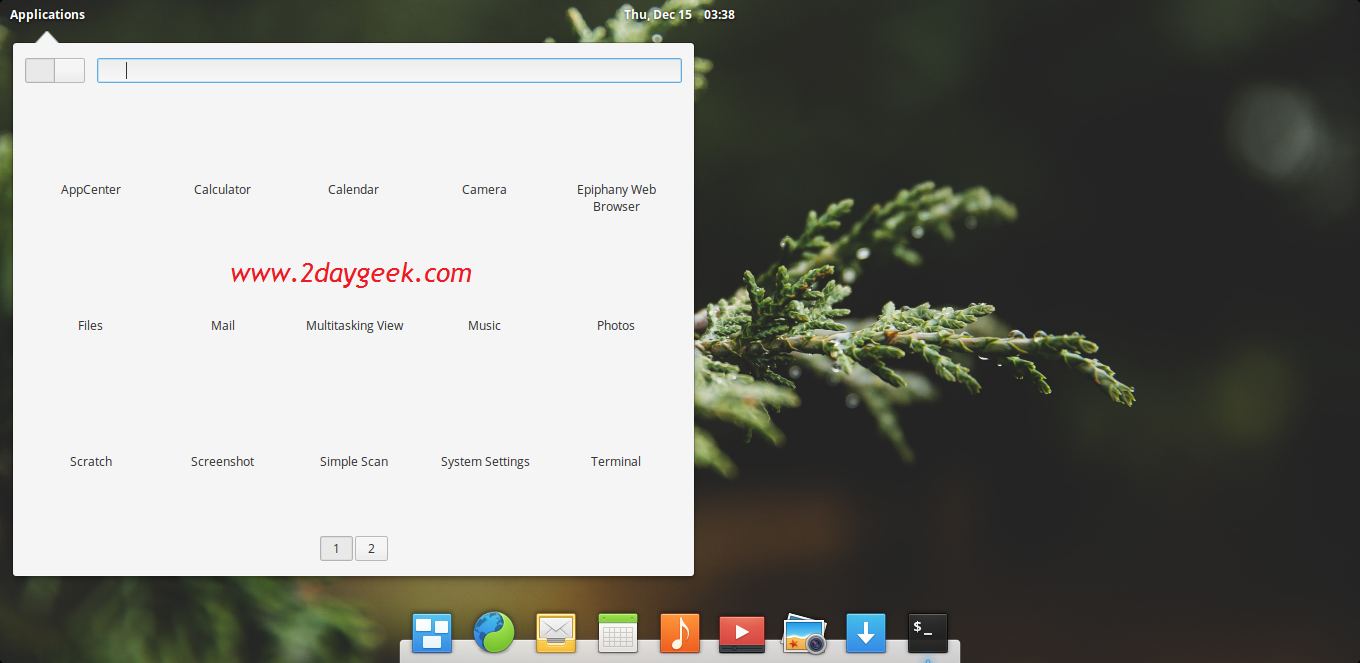
$ sudo reboot
Read following articles to manage package installation more efficiently.
[ac-box color=”lblue”]
[/ac-box]
2) Install Gdebi package management tool
I have noticed another issue with Elementary OS 0.4 Loki. You cannot install .deb packages by double clicking on it, i don’t know why the basic functionality is not working but i guess this will add, additional layer of security to Elementary OS.
When i opening atom-amd64.deb file, it will not find proper application to install deb file, see below.
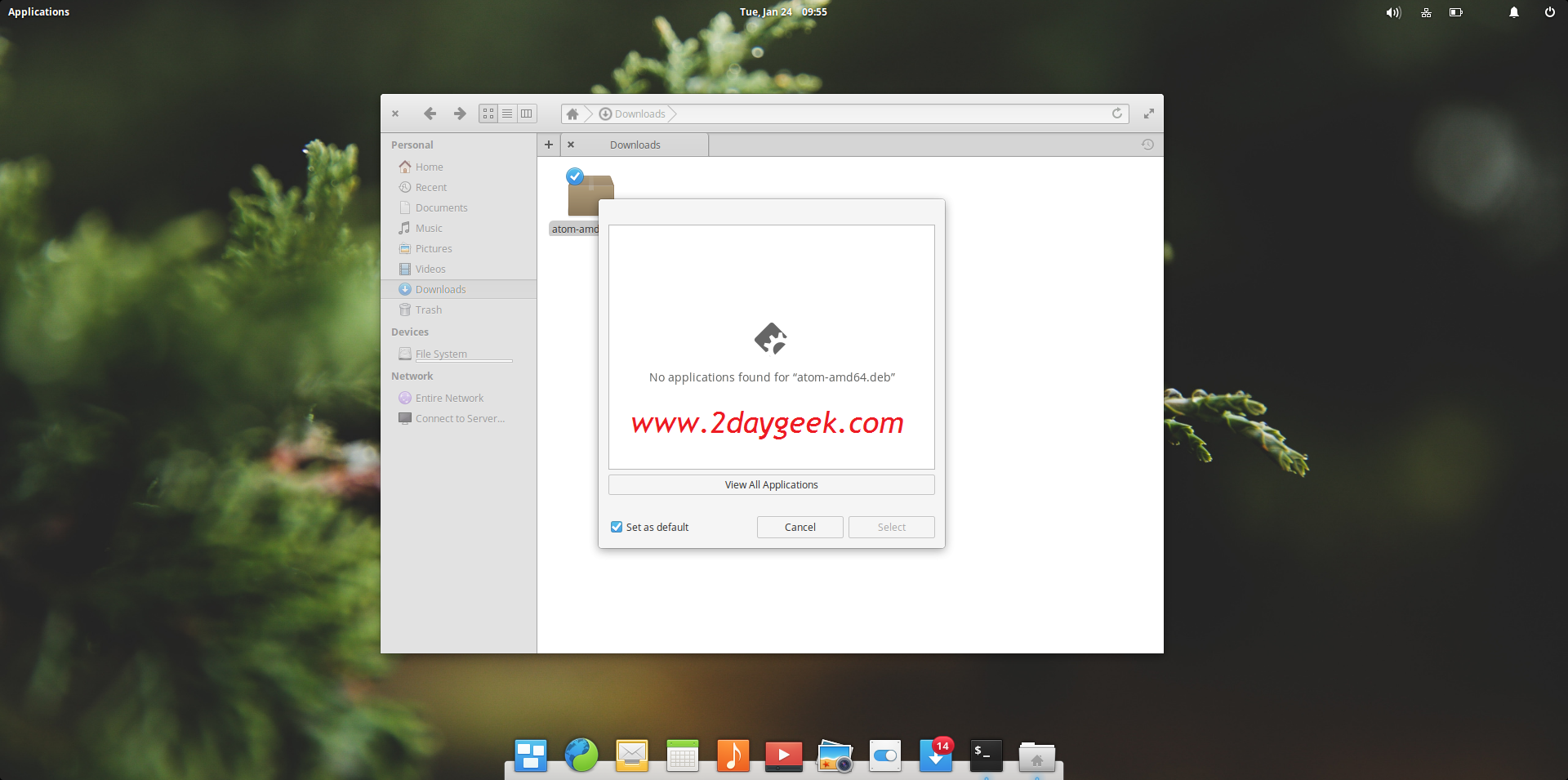
Install gdebi package which will help you to install .deb packages on Elementary OS Loki.
$ sudo apt install gdebi
Now, right click the .deb package and choose Gdebi package manager to install further or double click the package to install.
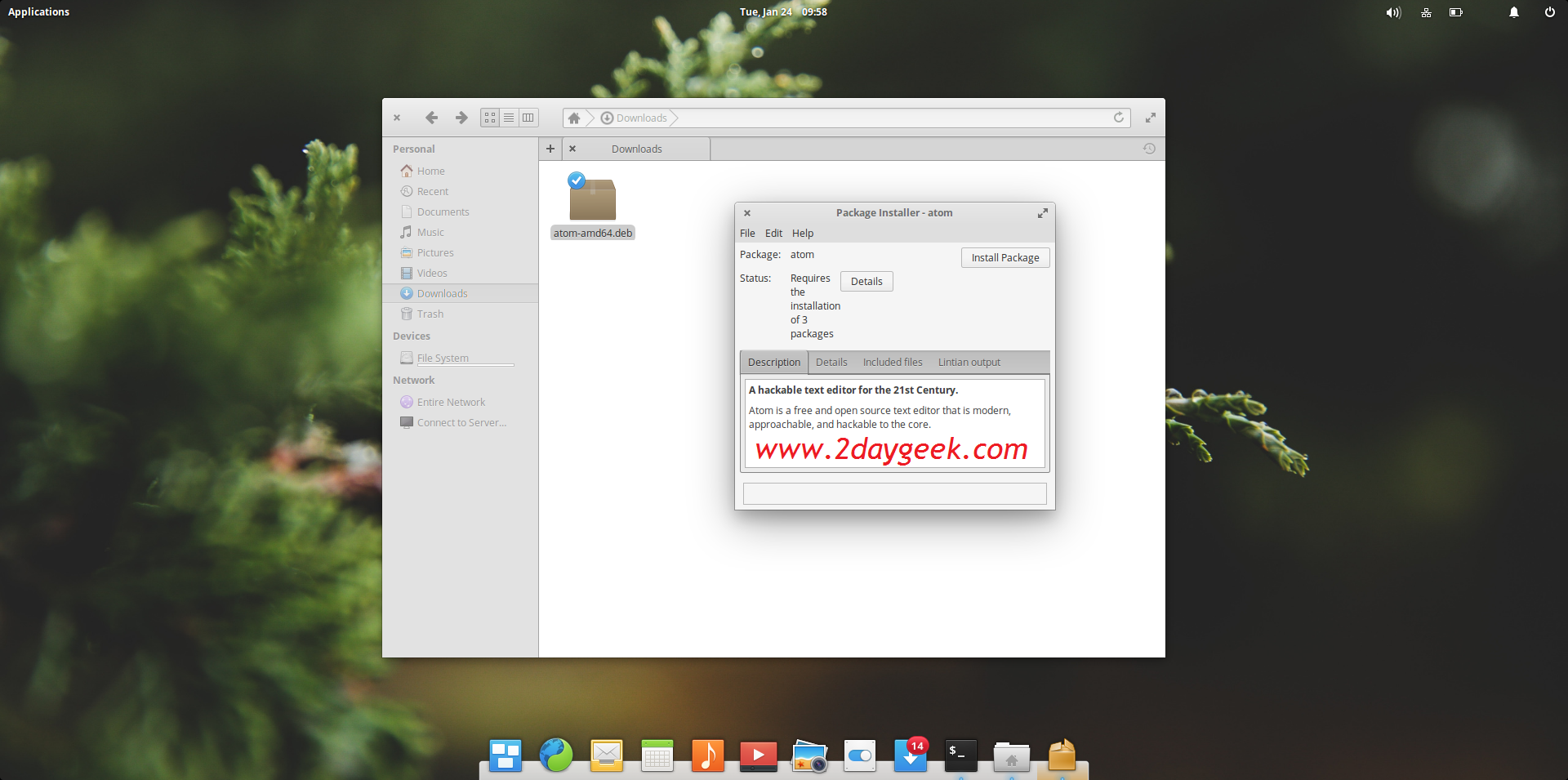
Alternatively, we can install .deb package from command line.
$ sudo apt install [.deb Package Location]
3) Enable PPA in elementary OS Loki
To add PPAs in elementary OS Loki, we have to install a package called software-properties-common which manage the repositories that you install software from (common). Due to security reasons Elementary OS developers disabled this by default.
$ sudo apt-get install software-properties-common
Note : If you add a PPA without installing above package, you will end-up with below error message.
[ac-box color=”lred” icon=”fa-exclamation-triangle”]
sudo: add-apt-repository: command not found
[/ac-box]
4) Install elementary Tweaks
Elementary Tweaks is a tool that allows you to customize the elementary desktop as much you can possible and written in Vala, and released under the GPLv3. It used to customize common configuration options like, themes, icons, dock, window buttons, desktop effects etc.
$ sudo add-apt-repository ppa:philip.scott/elementary-tweaks $ sudo apt-get update $ sudo apt-get install elementary-tweaks
5) Install Icon Theme
Verity of Icon Theme is available for Linux Desktop, Choose the desired Icon Theme from below link for your Desktop and make your Desktop more elegant.
[ac-button size=”large” color=”gray” style=”flat” icon=”fa-link” url=”https://www.2daygeek.com/category/icon-theme/” target=”_blank”]Choose Best Icon Theme for elementary OS Loki[/ac-button]

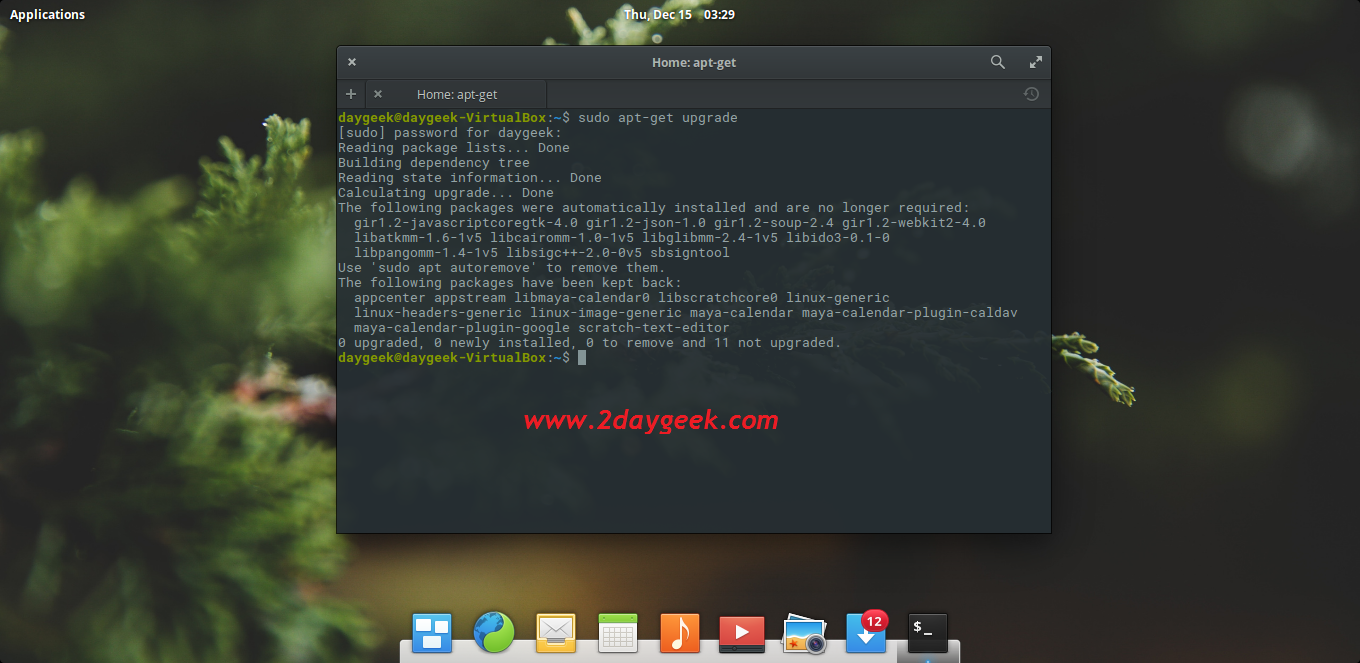
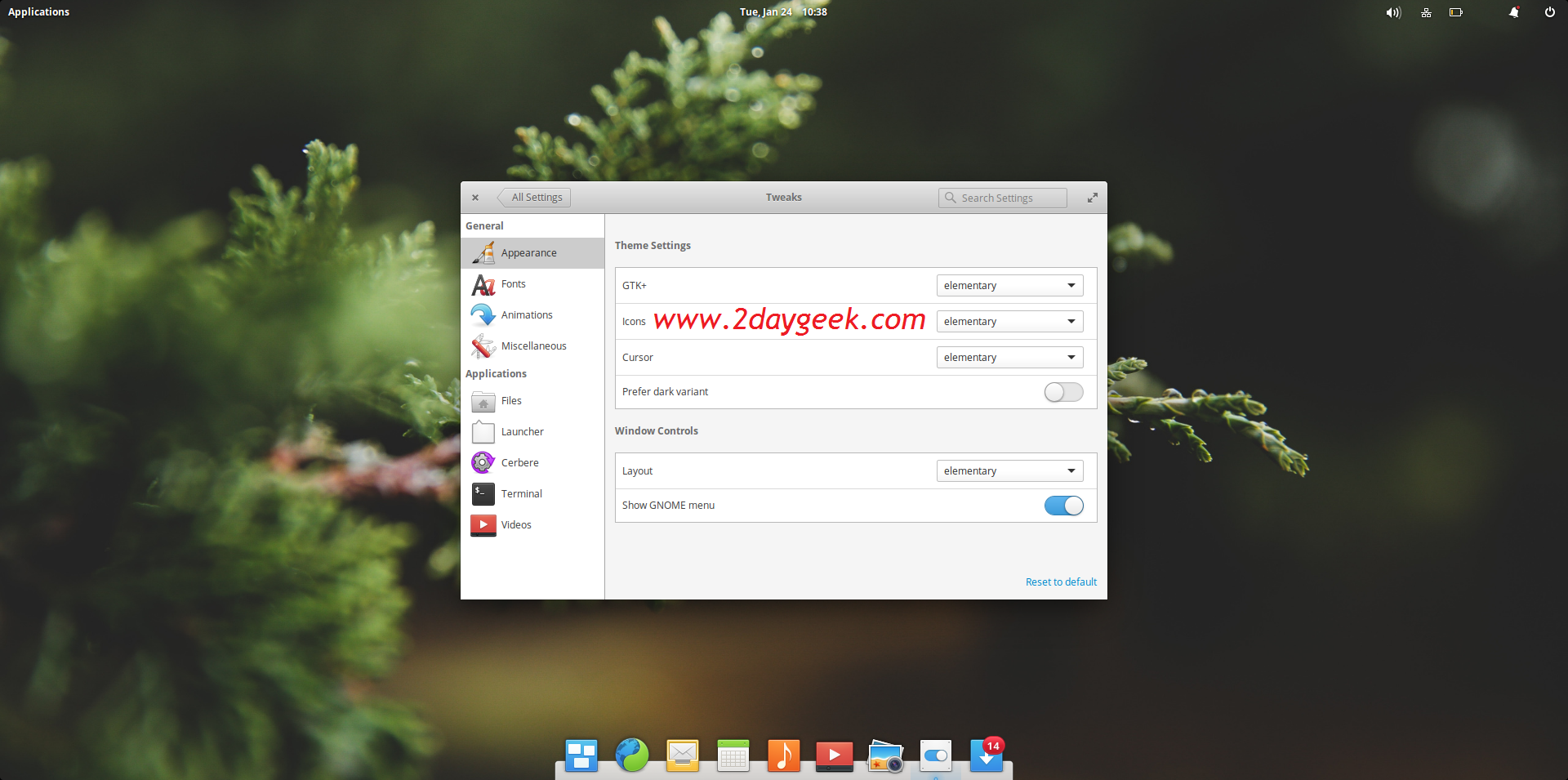
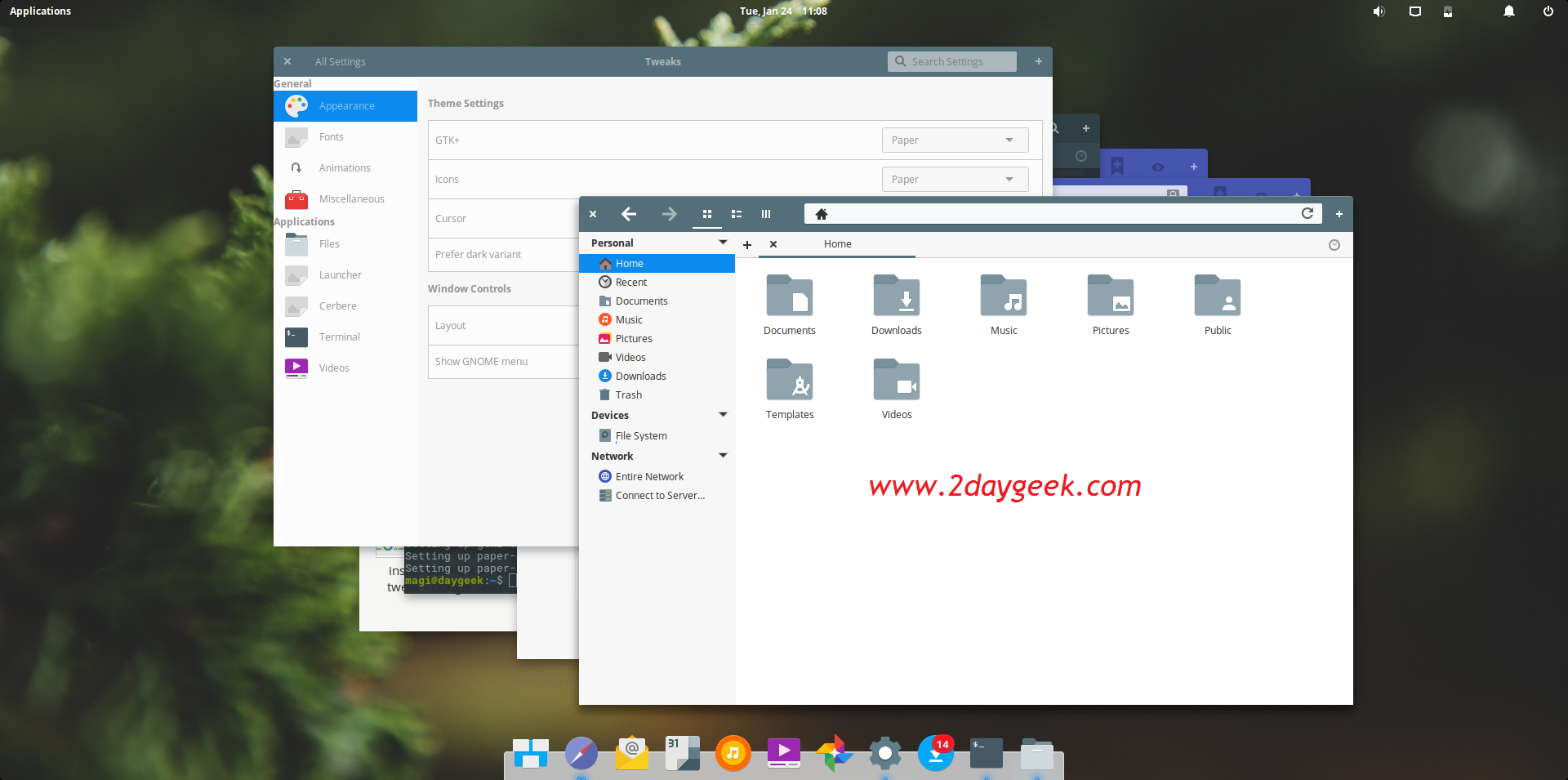
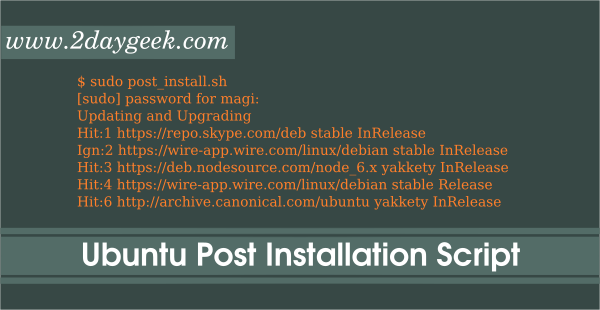
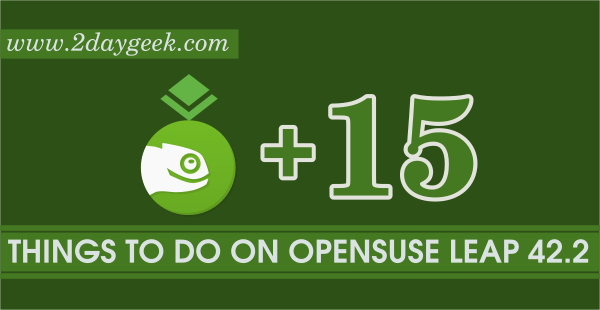
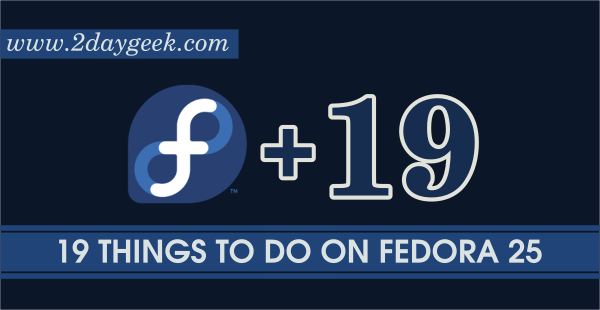
“sudo dnf install p7zip p7zip-plugins unrar” DNF in Ubuntu? Please fix it.
Nice article, thx!
Glad to hear.
excellent and very useful article. keep up the good work!