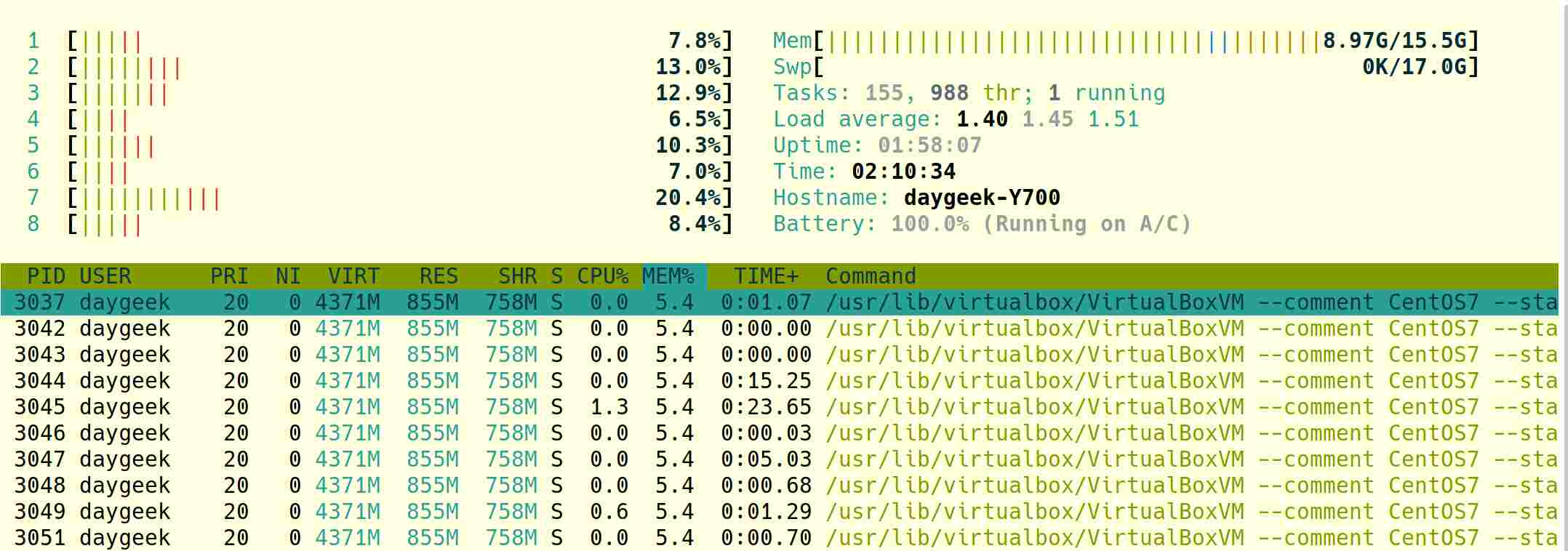Linux is not like Windows and you will not get a GUI always, especially in a server environment.
As a Linux administrator, it is important to know how to check your available and used resources, such as memory, CPU, disk space, etc.
If there are any applications that use too much resources on the system to run your system at the optimum level you need to find and fix.
If you want to find out the top 10 memory (RAM) consumption processes in Linux, go to the following article.
In Linux, there are commands for everything, so use the corresponding commands.
In this tutorial, we will show you eight powerful commands to check memory usage on a Linux system, including RAM and swap.
Creating swap space on a Linux system is very important.
The following commands can help you check memory usage in Linux in different ways.
- free Command
- /proc/meminfo File
- vmstat Command
- ps_mem Command
- smem Command
- top Command
- htop Command
- glances Command
1) How to Check Memory Usage on Linux Using the free Command
Free command is the most powerful command widely used by the Linux administrator. But it provides very little information compared to the “/proc/meminfo” file.
Free command displays the total amount of free and used physical and swap memory on the system, as well as buffers and caches used by the kernel.
These information is gathered from the “/proc/meminfo” file.
# free -m
total used free shared buff/cache available
Mem: 15867 9199 1702 3315 4965 3039
Swap: 17454 666 16788
- total: Total installed memory
- used: Memory is currently in use by running processes (used= total – free – buff/cache)
- free: Unused memory (free= total – used – buff/cache)
- shared: Memory shared between two or more processes (multiple processes)
- buffers: Memory reserved by the kernel to hold a process queue request.
- cache: Size of the page cache that holds recently used files in RAM
- buff/cache: Buffers + Cache
- available: Estimation of how much memory is available for starting new applications, without swapping.
2) How to Check Memory Usage on Linux Using the /proc/meminfo File
The “/proc/meminfo” file is a virtual file that contains various real-time information about memory usage.
It shows memory stats in kilobytes, most of which are somewhat difficult to understand.
However it contains useful information about memory usage.
# cat /proc/meminfo MemTotal: 16248572 kB MemFree: 1764576 kB MemAvailable: 3136604 kB Buffers: 234132 kB Cached: 4731288 kB SwapCached: 28516 kB Active: 9004412 kB Inactive: 3552416 kB Active(anon): 8094128 kB Inactive(anon): 2896064 kB Active(file): 910284 kB Inactive(file): 656352 kB Unevictable: 80 kB Mlocked: 80 kB SwapTotal: 17873388 kB SwapFree: 17191328 kB Dirty: 252 kB Writeback: 0 kB AnonPages: 7566736 kB Mapped: 3692368 kB Shmem: 3398784 kB Slab: 278976 kB SReclaimable: 125480 kB SUnreclaim: 153496 kB KernelStack: 23936 kB PageTables: 73880 kB NFS_Unstable: 0 kB Bounce: 0 kB WritebackTmp: 0 kB CommitLimit: 25997672 kB Committed_AS: 24816804 kB VmallocTotal: 34359738367 kB VmallocUsed: 0 kB VmallocChunk: 0 kB Percpu: 3392 kB HardwareCorrupted: 0 kB AnonHugePages: 0 kB ShmemHugePages: 0 kB ShmemPmdMapped: 0 kB HugePages_Total: 0 HugePages_Free: 0 HugePages_Rsvd: 0 HugePages_Surp: 0 Hugepagesize: 2048 kB Hugetlb: 0 kB DirectMap4k: 1059088 kB DirectMap2M: 14493696 kB DirectMap1G: 2097152 kB
3) How to Check Memory Usage on Linux Using the vmstat Command
The vmstat command is another useful tool for reporting virtual memory statistics.
vmstat reports information about processes, memory, paging, block IO, traps, disks, and cpu functionality.
vmstat does not require special permissions, and it can help identify system bottlenecks.
# vmstat procs -----------memory---------- ---swap-- -----io---- -system-- ------cpu----- r b swpd free buff cache si so bi bo in cs us sy id wa st 1 0 682060 1769324 234188 4853500 0 3 25 91 31 16 34 13 52 0 0
If you want to understand this in detail, read the field description below.
Procs
- r: The number of runnable processes (running or waiting for run time).
- b: The number of processes in uninterruptible sleep.
Memory
- swpd: the amount of virtual memory used.
- free: the amount of idle memory.
- buff: the amount of memory used as buffers.
- cache: the amount of memory used as cache.
- inact: the amount of inactive memory. (-a option)
- active: the amount of active memory. (-a option)
Swap
- si: Amount of memory swapped in from disk (/s).
- so: Amount of memory swapped to disk (/s).
IO
- bi: Blocks received from a block device (blocks/s).
- bo: Blocks sent to a block device (blocks/s).
System
- in: The number of interrupts per second, including the clock.
- cs: The number of context switches per second.
CPU : These are percentages of total CPU time.
- us: Time spent running non-kernel code. (user time, including nice time)
- sy: Time spent running kernel code. (system time)
- id: Time spent idle. Prior to Linux 2.5.41, this includes IO-wait time.
- wa: Time spent waiting for IO. Prior to Linux 2.5.41, included in idle.
- st: Time stolen from a virtual machine. Prior to Linux 2.6.11, unknown.
Run the following command for detailed information.
# vmstat -s
16248580 K total memory
2210256 K used memory
2311820 K active memory
2153352 K inactive memory
11368812 K free memory
107584 K buffer memory
2561928 K swap cache
17873388 K total swap
0 K used swap
17873388 K free swap
44309 non-nice user cpu ticks
164 nice user cpu ticks
14332 system cpu ticks
382418 idle cpu ticks
1248 IO-wait cpu ticks
1407 IRQ cpu ticks
2147 softirq cpu ticks
0 stolen cpu ticks
1022437 pages paged in
260296 pages paged out
0 pages swapped in
0 pages swapped out
1424838 interrupts
4979524 CPU context switches
1577163147 boot time
3318 forks
4) How to Check Memory Usage on Linux Using the ps_mem Command
ps_mem is a simple Python script that allows you to get core memory usage accurately for a program in Linux.
This can determine how much RAM is used per program (not per process).
It calculates the total amount of memory used per program, total = sum (private RAM for program processes) + sum (shared RAM for program processes).
The shared RAM is problematic to calculate, and the tool automatically selects the most accurate method available for the running kernel.
# ps_mem
Private + Shared = RAM used Program
180.0 KiB + 30.0 KiB = 210.0 KiB xf86-video-intel-backlight-helper (2)
192.0 KiB + 66.0 KiB = 258.0 KiB cat (2)
312.0 KiB + 38.5 KiB = 350.5 KiB lvmetad
380.0 KiB + 25.5 KiB = 405.5 KiB crond
392.0 KiB + 32.5 KiB = 424.5 KiB rtkit-daemon
852.0 KiB + 117.0 KiB = 969.0 KiB gnome-session-ctl (2)
928.0 KiB + 56.5 KiB = 984.5 KiB gvfs-mtp-volume-monitor
1.0 MiB + 42.5 KiB = 1.0 MiB dconf-service
1.0 MiB + 106.5 KiB = 1.1 MiB gvfs-goa-volume-monitor
1.0 MiB + 180.5 KiB = 1.2 MiB gvfsd
.
.
5.3 MiB + 3.0 MiB = 8.3 MiB evolution-addressbook-factory
8.5 MiB + 1.2 MiB = 9.7 MiB gnome-session-binary (4)
7.5 MiB + 3.1 MiB = 10.5 MiB polkitd
7.4 MiB + 3.3 MiB = 10.7 MiB pulseaudio (2)
7.0 MiB + 7.0 MiB = 14.0 MiB msm_notifier
12.7 MiB + 2.3 MiB = 15.0 MiB evolution-source-registry
13.3 MiB + 2.5 MiB = 15.8 MiB gnome-terminal-server
15.8 MiB + 1.0 MiB = 16.8 MiB tracker-miner-fs
18.7 MiB + 1.8 MiB = 20.5 MiB python3.7
16.6 MiB + 4.0 MiB = 20.5 MiB evolution-calendar-factory
22.3 MiB + 753.0 KiB = 23.0 MiB gsd-keyboard (2)
22.4 MiB + 832.0 KiB = 23.2 MiB gsd-wacom (2)
20.8 MiB + 2.5 MiB = 23.3 MiB blueman-tray
22.0 MiB + 1.8 MiB = 23.8 MiB blueman-applet
23.1 MiB + 934.0 KiB = 24.0 MiB gsd-xsettings (2)
23.7 MiB + 1.2 MiB = 24.9 MiB gsd-media-keys (2)
23.4 MiB + 1.6 MiB = 25.0 MiB gsd-color (2)
23.9 MiB + 1.2 MiB = 25.1 MiB gsd-power (2)
16.5 MiB + 8.9 MiB = 25.4 MiB evolution-alarm-notify
27.2 MiB + 2.0 MiB = 29.2 MiB systemd-journald
28.7 MiB + 2.8 MiB = 31.5 MiB c
29.6 MiB + 2.2 MiB = 31.8 MiB chrome-gnome-sh (2)
43.9 MiB + 6.8 MiB = 50.7 MiB WebExtensions
46.7 MiB + 6.7 MiB = 53.5 MiB goa-daemon
86.5 MiB + 55.2 MiB = 141.7 MiB Xorg (2)
191.4 MiB + 24.1 MiB = 215.4 MiB notepadqq-bin
306.7 MiB + 29.0 MiB = 335.7 MiB gnome-shell (2)
601.6 MiB + 77.7 MiB = 679.2 MiB firefox
1.0 GiB + 109.7 MiB = 1.1 GiB chrome (15)
2.3 GiB + 123.1 MiB = 2.5 GiB Web Content (8)
----------------------------------
5.6 GiB
==================================
5) How to Check Memory Usage on Linux Using the smem Command
smem is a tool that can provide numerous reports of memory usage on Linux systems. Unlike existing tools, smem can report Proportional Set Size (PSS), Unique Set Size (USS) and Resident Set Size (RSS).
Proportional Set Size (PSS): refers to the amount of memory used by libraries and applications in the virtual memory system.
Unique Set Size (USS) : Unshared memory is reported as USS (Unique Set Size).
Resident Set Size (RSS) : The standard measure of physical memory (it typically shared among multiple applications) usage known as resident set size (RSS) will significantly overestimate memory usage.
# smem -tk PID User Command Swap USS PSS RSS 3383 daygeek cat 0 92.0K 123.0K 1.7M 3384 daygeek cat 0 100.0K 129.0K 1.7M 1177 daygeek /usr/lib/gnome-session-ctl 0 436.0K 476.0K 4.6M 1171 daygeek /usr/bin/dbus-daemon --conf 0 524.0K 629.0K 3.8M 1238 daygeek /usr/lib/xdg-permission-sto 0 592.0K 681.0K 5.9M 1350 daygeek /usr/lib/gsd-screensaver-pr 0 652.0K 701.0K 5.8M 1135 daygeek /usr/lib/gdm-x-session --ru 0 648.0K 723.0K 6.0M . . 1391 daygeek /usr/lib/evolution-data-ser 0 16.5M 25.2M 63.3M 1416 daygeek caffeine-ng 0 28.7M 31.4M 66.2M 4855 daygeek /opt/google/chrome/chrome - 0 38.3M 46.3M 120.6M 2174 daygeek /usr/lib/firefox/firefox -c 0 44.0M 50.7M 120.3M 1254 daygeek /usr/lib/goa-daemon 0 46.7M 53.3M 80.4M 3416 daygeek /opt/google/chrome/chrome - 0 44.7M 54.2M 103.3M 4782 daygeek /opt/google/chrome/chrome - 0 57.2M 65.8M 142.3M 1137 daygeek /usr/lib/Xorg vt2 -displayf 0 77.2M 129.6M 192.3M 3376 daygeek /opt/google/chrome/chrome 0 117.8M 131.0M 210.9M 4448 daygeek /usr/lib/firefox/firefox -c 0 124.4M 133.8M 224.1M 3558 daygeek /opt/google/chrome/chrome - 0 157.3M 165.7M 242.2M 2310 daygeek /usr/lib/firefox/firefox -c 0 159.6M 169.4M 259.6M 4331 daygeek /usr/lib/firefox/firefox -c 0 176.8M 186.2M 276.8M 4034 daygeek /opt/google/chrome/chrome - 0 179.3M 187.9M 264.6M 3911 daygeek /opt/google/chrome/chrome - 0 183.1M 191.8M 269.4M 3861 daygeek /opt/google/chrome/chrome - 0 199.8M 208.2M 285.2M 2746 daygeek /usr/bin/../lib/notepadqq/n 0 193.5M 217.5M 261.5M 1194 daygeek /usr/bin/gnome-shell 0 203.7M 219.0M 285.1M 2945 daygeek /usr/lib/firefox/firefox -c 0 294.5M 308.0M 410.2M 2786 daygeek /usr/lib/firefox/firefox -c 0 341.2M 354.3M 459.1M 4193 daygeek /usr/lib/firefox/firefox -c 0 417.4M 427.6M 519.3M 2651 daygeek /usr/lib/firefox/firefox -c 0 417.0M 430.1M 535.6M 2114 daygeek /usr/lib/firefox/firefox -c 0 430.6M 473.9M 610.9M 2039 daygeek /usr/lib/firefox/firefox -- 0 601.3M 677.5M 840.6M ------------------------------------------------------------------------------- 90 1 0 4.8G 5.2G 8.0G
6) How to Check Memory Usage on Linux Using the top Command
top command is one of the most frequently used commands by Linux administrators to understand and view the resource usage for a process on a Linux system.
It displays the total memory of the system, current memory usage, free memory and total memory used by the buffers.
In addition, it displays total swap memory, current swap usage, free swap memory, and total cached memory by the system.
# top -b | head -10
top - 11:04:39 up 40 min, 1 user, load average: 1.59, 1.42, 1.28
Tasks: 288 total, 2 running, 286 sleeping, 0 stopped, 0 zombie
%Cpu(s): 13.3 us, 1.5 sy, 0.0 ni, 84.4 id, 0.0 wa, 0.3 hi, 0.5 si, 0.0 st
KiB Mem : 16248572 total, 7755928 free, 4657736 used, 3834908 buff/cache
KiB Swap: 17873388 total, 17873388 free, 0 used. 9179772 avail Mem
PID USER PR NI VIRT RES SHR S %CPU %MEM TIME+ COMMAND
2114 daygeek 20 3182736 616624 328228 R 83.3 3.8 7:09.72 Web Content
2039 daygeek 20 4437952 849616 261364 S 13.3 5.2 7:58.54 firefox
1194 daygeek 20 4046856 291288 165460 S 4.2 1.8 1:57.68 gnome-shell
4034 daygeek 20 808556 273244 88676 S 4.2 1.7 1:44.72 chrome
2945 daygeek 20 3309832 416572 150112 S 3.3 2.6 4:04.60 Web Content
1137 daygeek 20 564316 197292 183380 S 2.5 1.2 2:55.76 Xorg
2651 daygeek 20 3098420 547260 275700 S 1.7 3.4 2:15.96 Web Content
2786 daygeek 20 2957112 463912 240744 S 1.7 2.9 3:22.29 Web Content
1 root 20 182756 10208 7760 S 0.8 0.1 0:04.51 systemd
442 root -51 S 0.8 0:05.02 irq/141-iw+
1426 daygeek 20 373660 48948 29820 S 0.8 0.3 0:03.55 python3
2174 daygeek 20 2466680 122196 78604 S 0.8 0.8 0:17.75 WebExtensi+
7) How to Check Memory Usage on Linux Using the htop Command
The htop command is an interactive process viewer for Linux/Unix systems. It is a text-mode application and requires the ncurses library, it was developed by Hisham.
It is designed as an alternative to the top command.
This is similar to the top command, but allows you to scroll vertically and horizontally to see all the processes running the system.
htop comes with Visual Colors, which have added benefits and are very evident when it comes to tracking system performance.
You are free to carry out any tasks related to processes, such as process killing and renicing without entering their PIDs.
8) How to Check Memory Usage on Linux Using the glances Command
Glances is a cross-platform system monitoring tool written in Python.
You can see all information in one place such as CPU usage, Memory usage, running process, Network interface, Disk I/O, Raid, Sensors, Filesystem info, Docker, System info, Uptime, etc,.