Zabbix is an enterprise level monitoring tool which monitors the entire IT infrastructure such as server, network and devices. Zabbix is completely an opensource and its currently supporting all major linux distribution like Debian, Ubuntu & CentOS. Its high performance, high availability & high capacity which is capable to manage 1000+ devices at a time is really commendable. One can manage everything using the normal web interface. Zabbix announced the latest release of Zabbix 2.4.7 version on November 12, 2015. Alternatively you can install other network monitoring tools such as Nagios, Cacti, Monitorix, Munin & Icinga2.
1) Prerequisites for Zabbix
You should install LAMP stack before proceeding Zabbix installation.
2) Install Zabbix repository
You can directly download the repository configuration package from Zabbix website based on your distribution and version.
# Zabbix repository For Ubuntu/Mint # $ sudo wget http://repo.zabbix.com/zabbix/2.4/ubuntu/pool/main/z/zabbix-release/zabbix-release_2.4-1+trusty_all.deb $ sudo dpkg -i zabbix-release_2.4-1+trusty_all.deb $ sudo apt-get update # Zabbix repository For Debian # $ sudo wget http://repo.zabbix.com/zabbix/2.4/debian/pool/main/z/zabbix-release/zabbix-release_2.4-1+wheezy_all.deb $ sudo dpkg -i zabbix-release_2.4-1+wheezy_all.deb $ sudo apt-get update
3) Install Zabbix Server
Run the below command to install Zabbix server with mysql and front-end web interface. While installing you need to give mysql root password to create zabbix database.
$ sudo apt-get install zabbix-server-mysql zabbix-frontend-php zabbix-java-gateway
To configure MySQL database for Zabbix, hit Yes
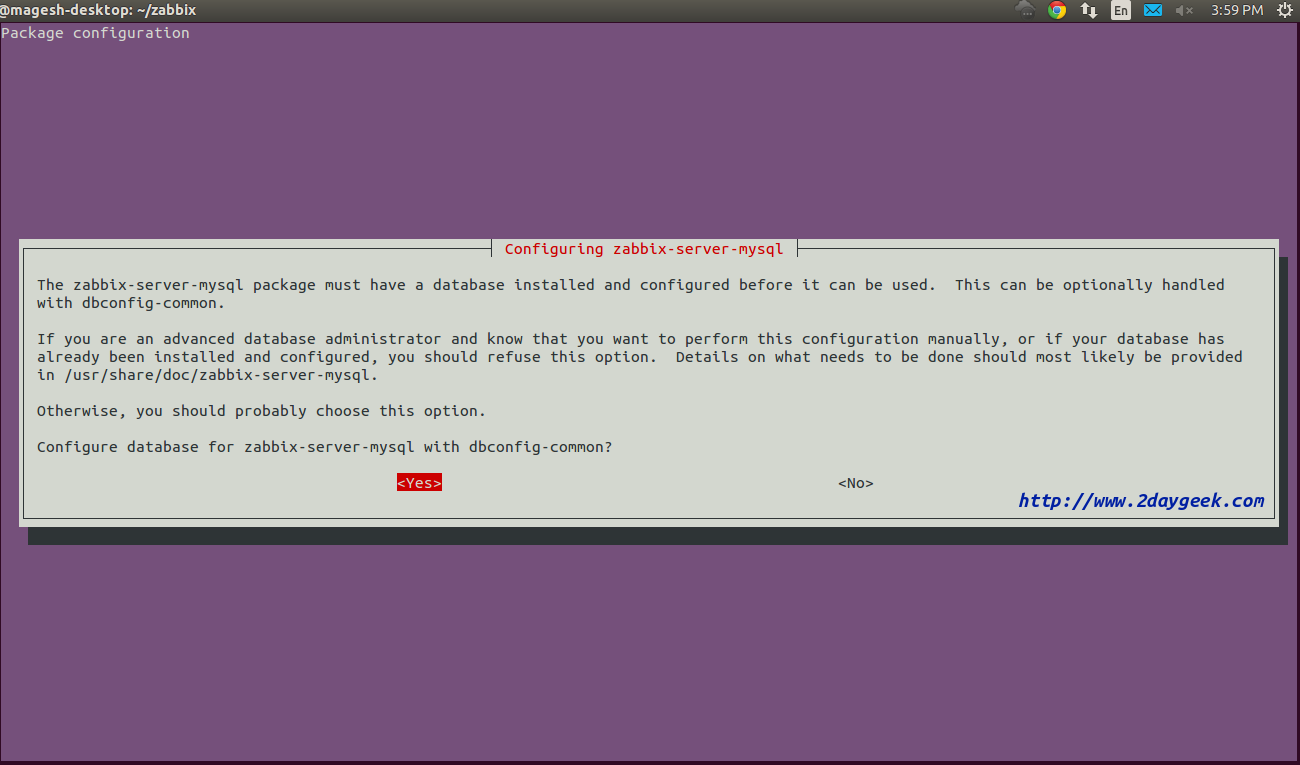
Provide the MySQL root password to create Zabbix database on your system, and then hit OK
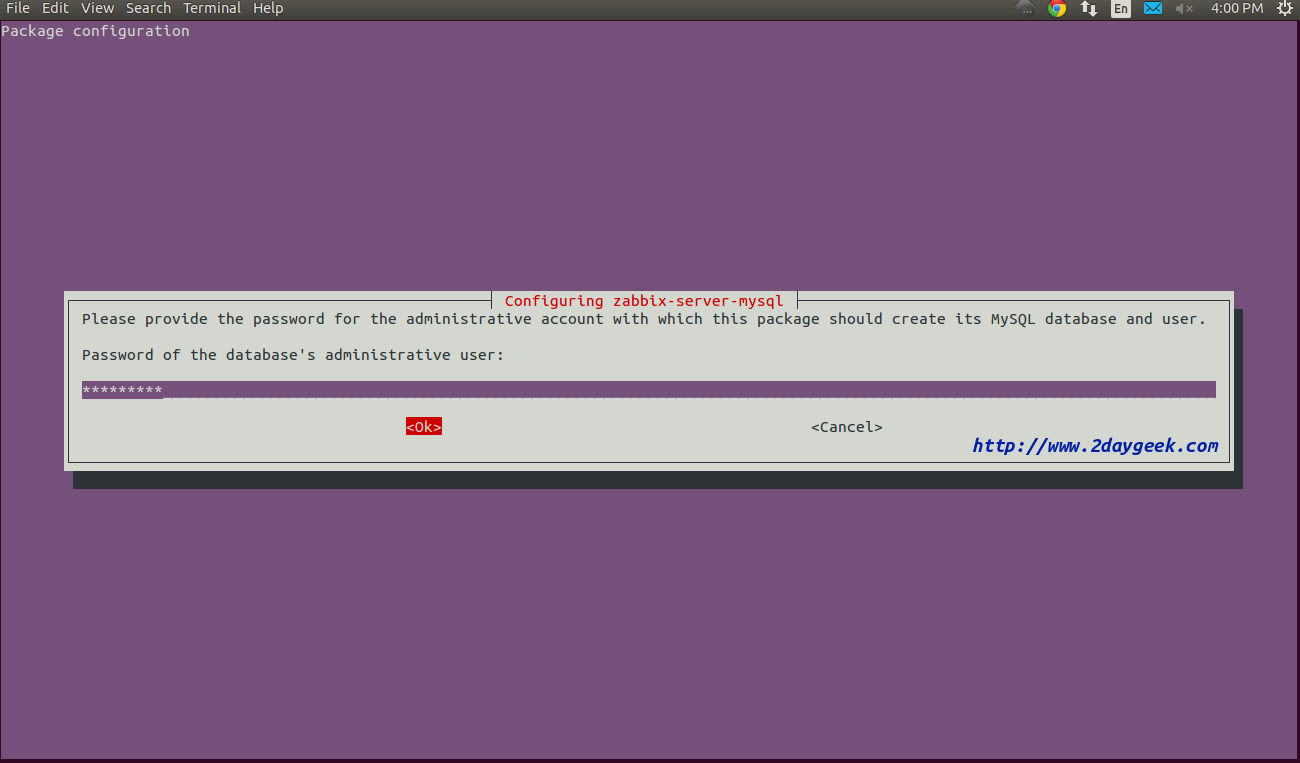
Provide the MySQL password for Zabbix database, and then finally hit OK
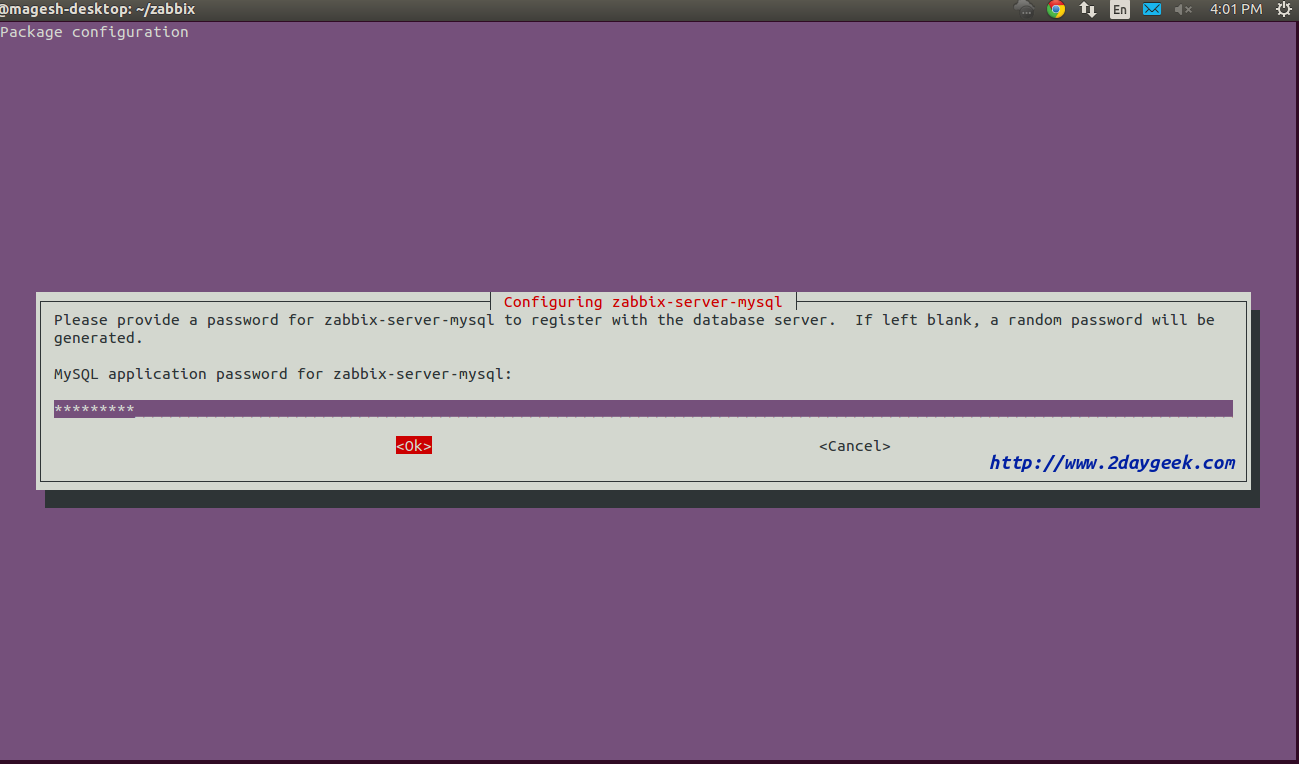
Confirm the MySQL password for Zabbix database, hit OK
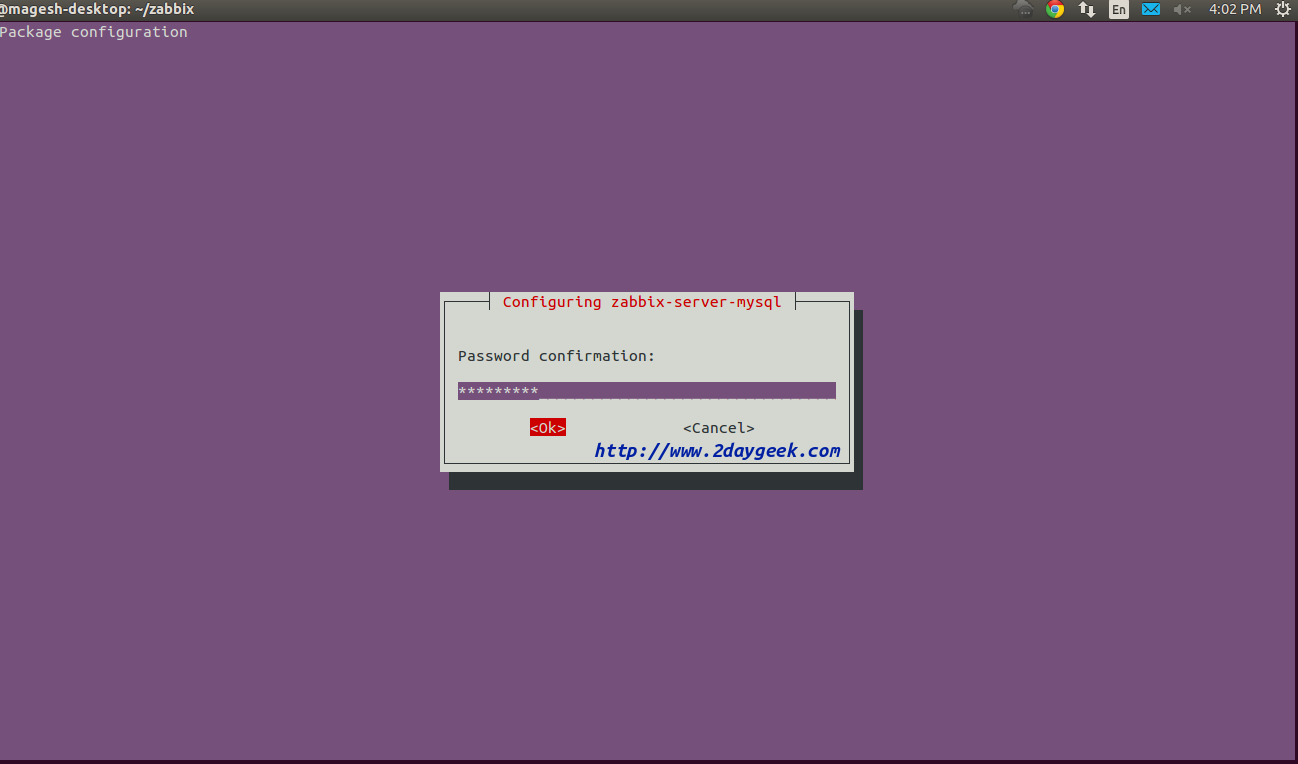
4) Editing PHP configuration for Zabbix frontend
Apache configuration file for Zabbix frontend is located in /etc/zabbix/apache.conf By default everything is fine and you need to add your time zone.
$ sudo nano /etc/zabbix/apache.conf
php_value date.timezone Asia/Kolkata
5) Start/Restart services
Start/Restart services before proceeding Zabbix Web Installation.
# Start/Restart the service in SysVinit Systeme # $ sudo service start zabbix-server $ sudo service start zabbix-agent $ sudo service restart apache2 $ sudo service restart mysql $ sudo chkconfig zabbix-server on $ sudo chkconfig zabbix-agent on # Start/Restart the service in Systemd Systeme # $ sudo systemctl start zabbix-server.service $ sudo systemctl start zabbix-agent.service $ sudo systemctl restart apache2.service $ sudo systemctl restart mariadb.service $ sudo systemctl enable zabbix-server.service $ sudo systemctl enable zabbix-agent.service
6) Zabbix frontend installation
Navigate your browser to http://localhost/zabbix or http://IP-Address/zabbix or http://Domain-Name/zabbix and it will redirect to http://localhost/zabbix/setup.php
Zabbix 2.4.x Welcome screen, Just hit NEXT to continue.
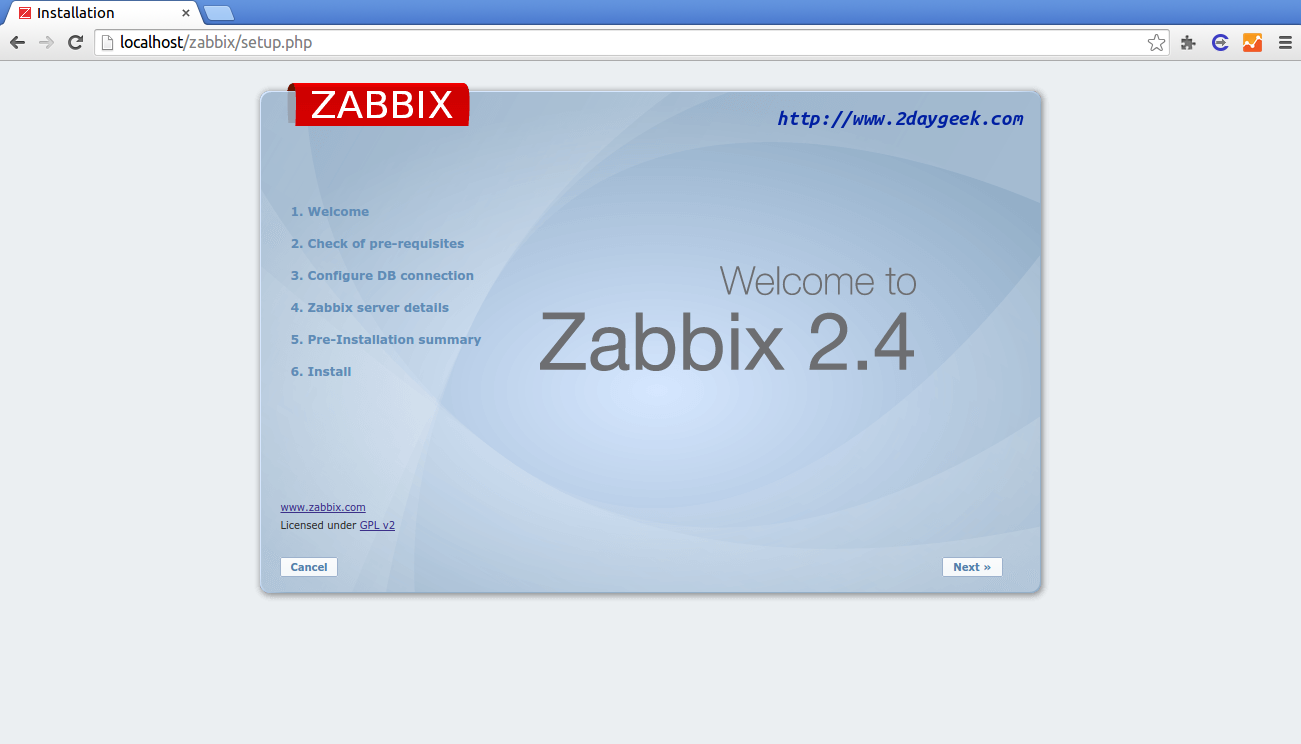
Checking all per-requisites packages which are available, then hit NEXT to continue.
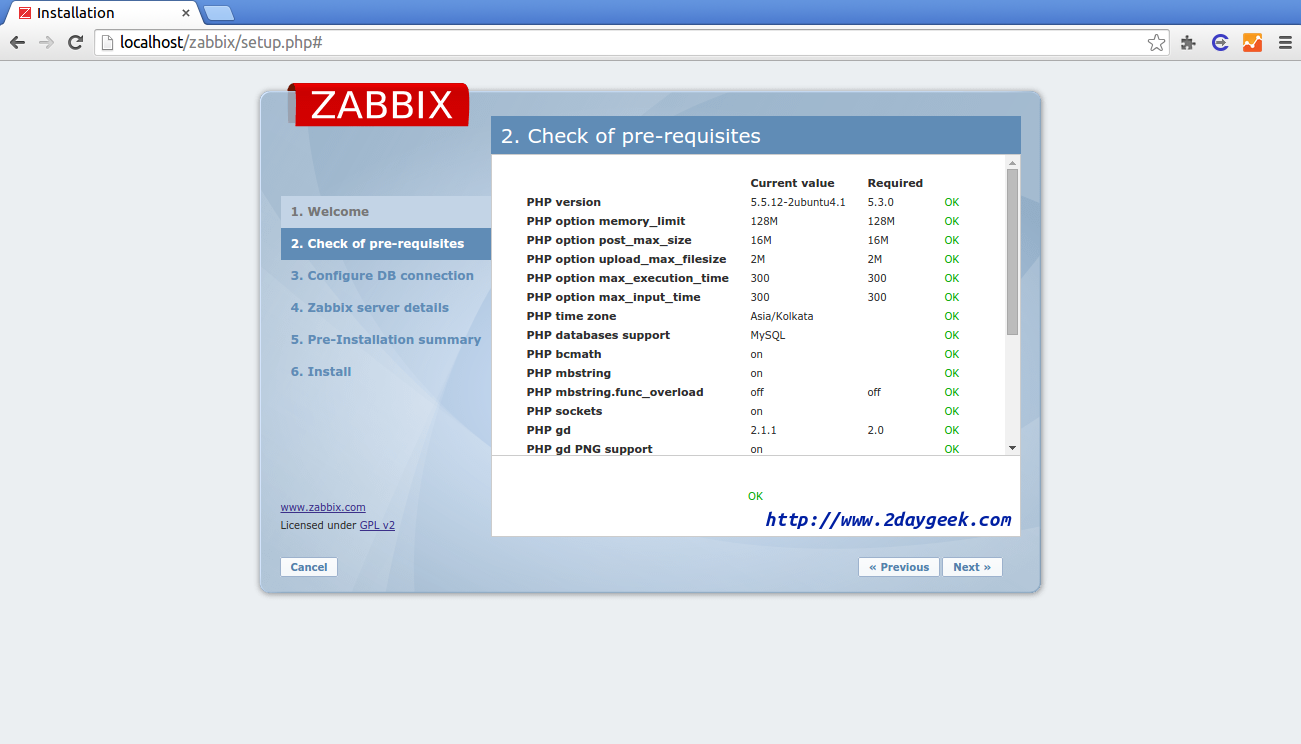
Enter Database details which you created also enter root database details, then hit Test Connection. If Test Connection is ok Click NEXT to continue.
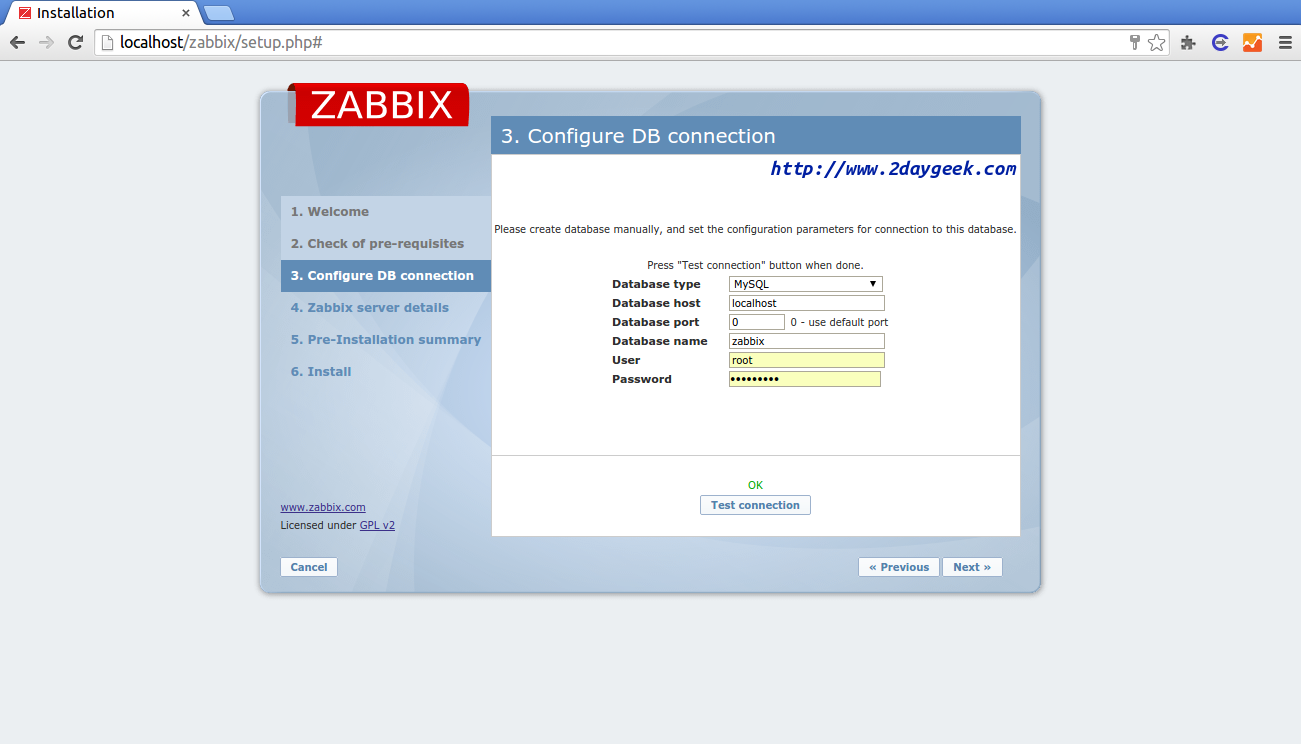
Enter Zabbix server Name here, then hit NEXT to continue.
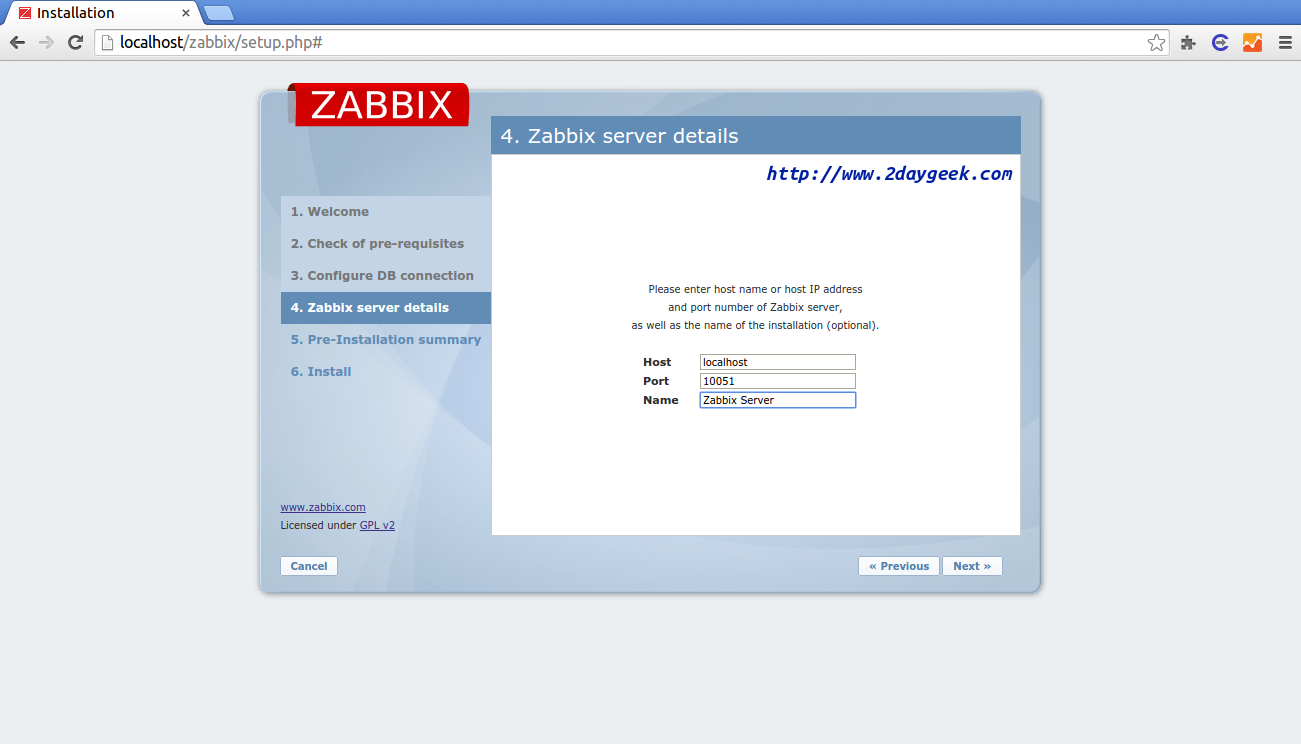
Check Pre-Installation Summary once, then hit NEXT to continue.
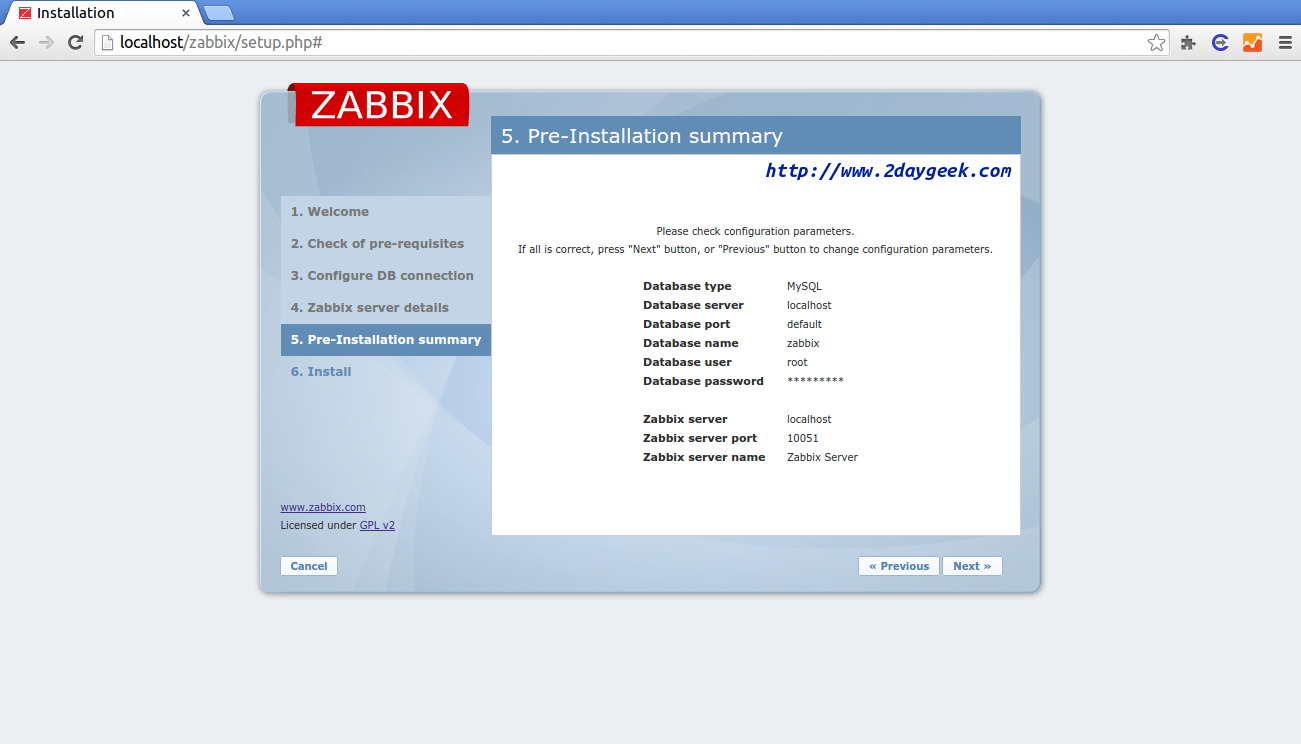
Click Finish to complete the installation.
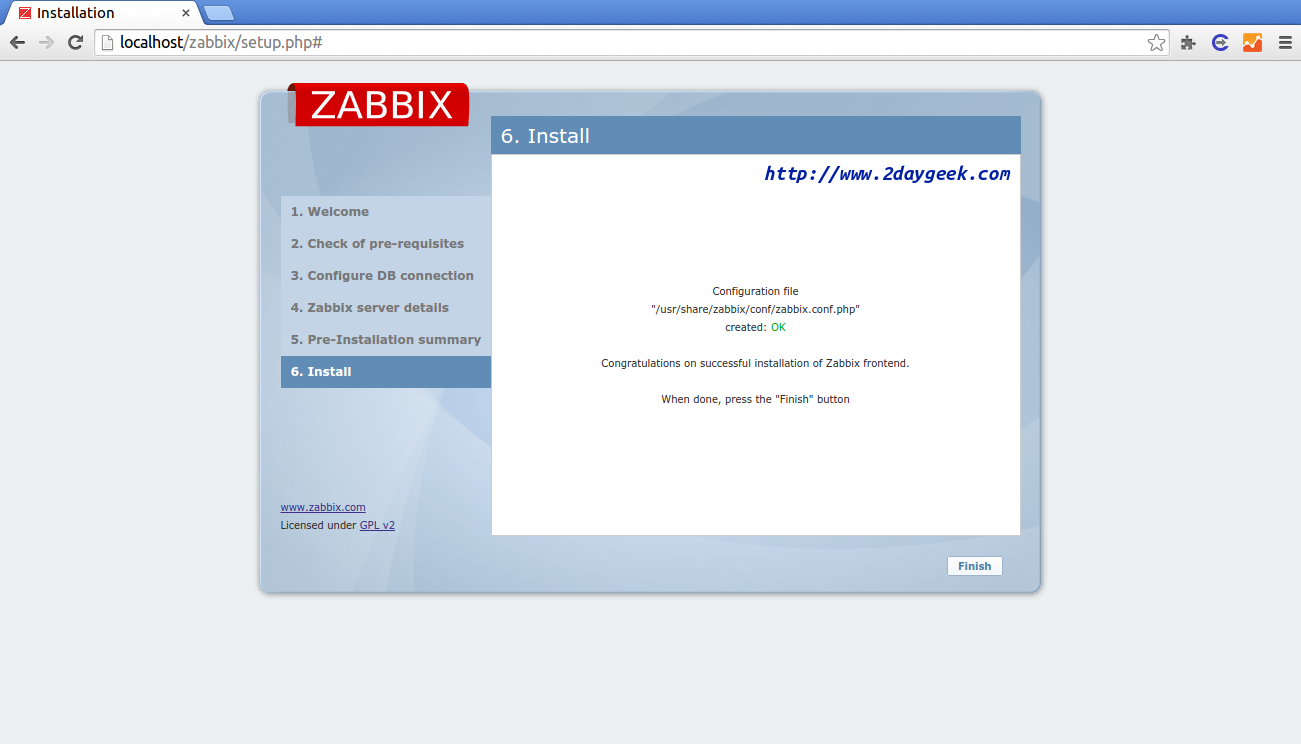
Login to Zabbix Web Interface, After hitting finish it will automatically redirect to login page. By default Username :admin and password Password : zabbix.
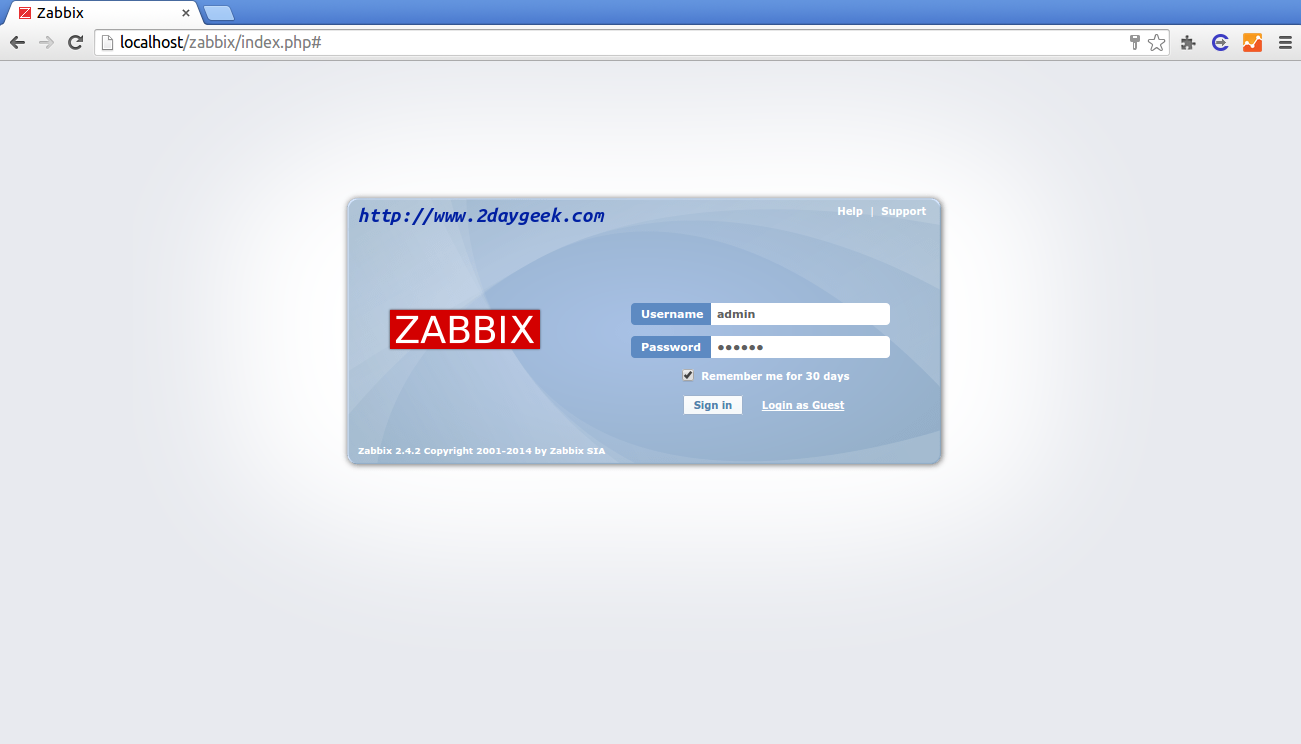
You have successfully installed Zabbix server. By default you will get this page after login.
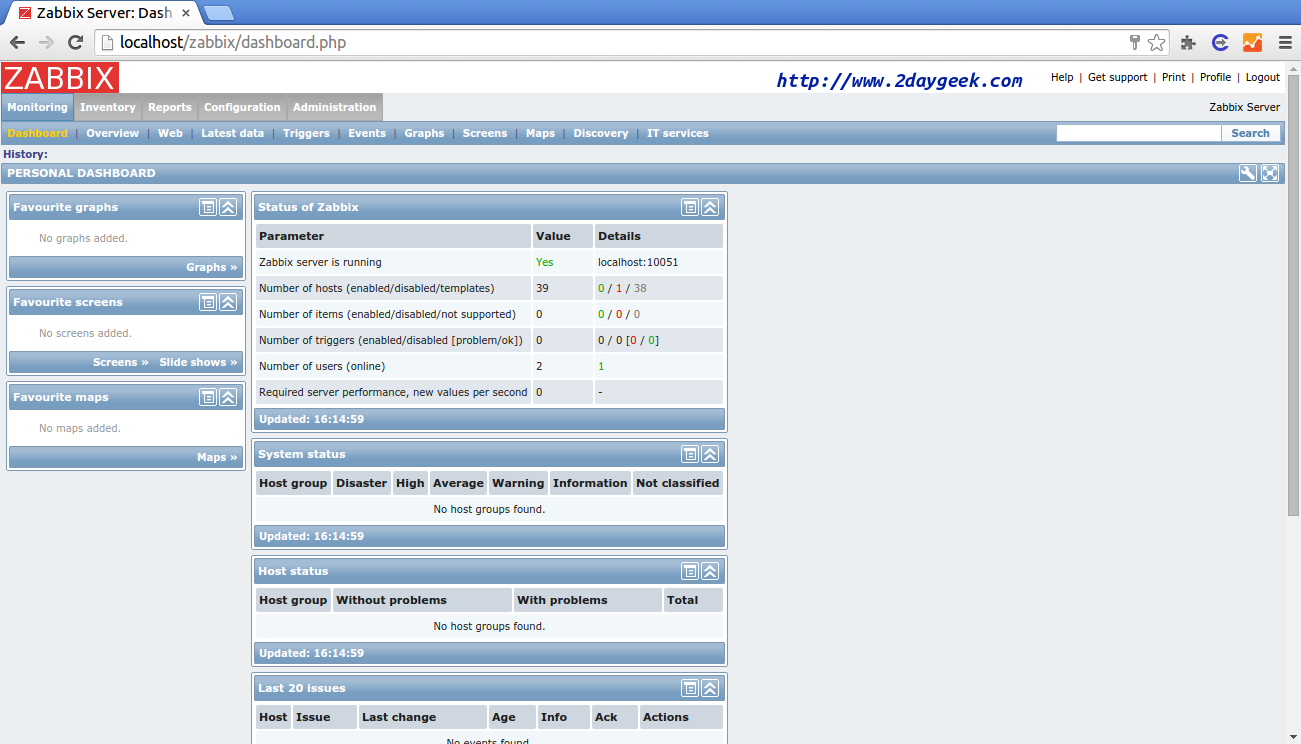
Checking zabbix server host : Configuration >> Hosts, By default zabbix server host added automatically but it’s not enabled. Before enabling you need to install zabbix agent on your server machine so that it will notify the alerts to the server.
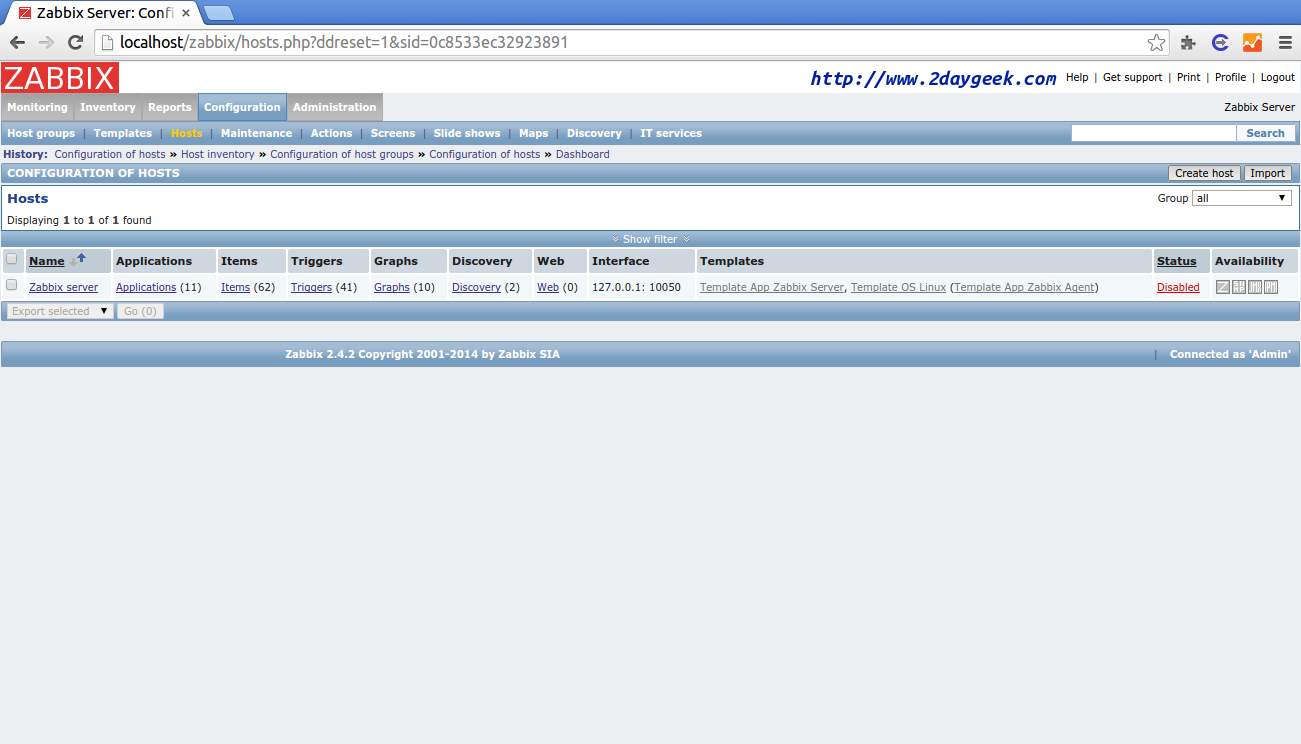
7) Install zabbix agent installation
Install zabbix agent in zabbix server because zabbix agent only notify all the alerts to zabbix server.
$ sudo apt-get install zabbix-agent
Enable the Zabbix server host : Configuration >> Hosts >> click the server host name >> scroll down >> TICK the check box “Enabled” >> Update.
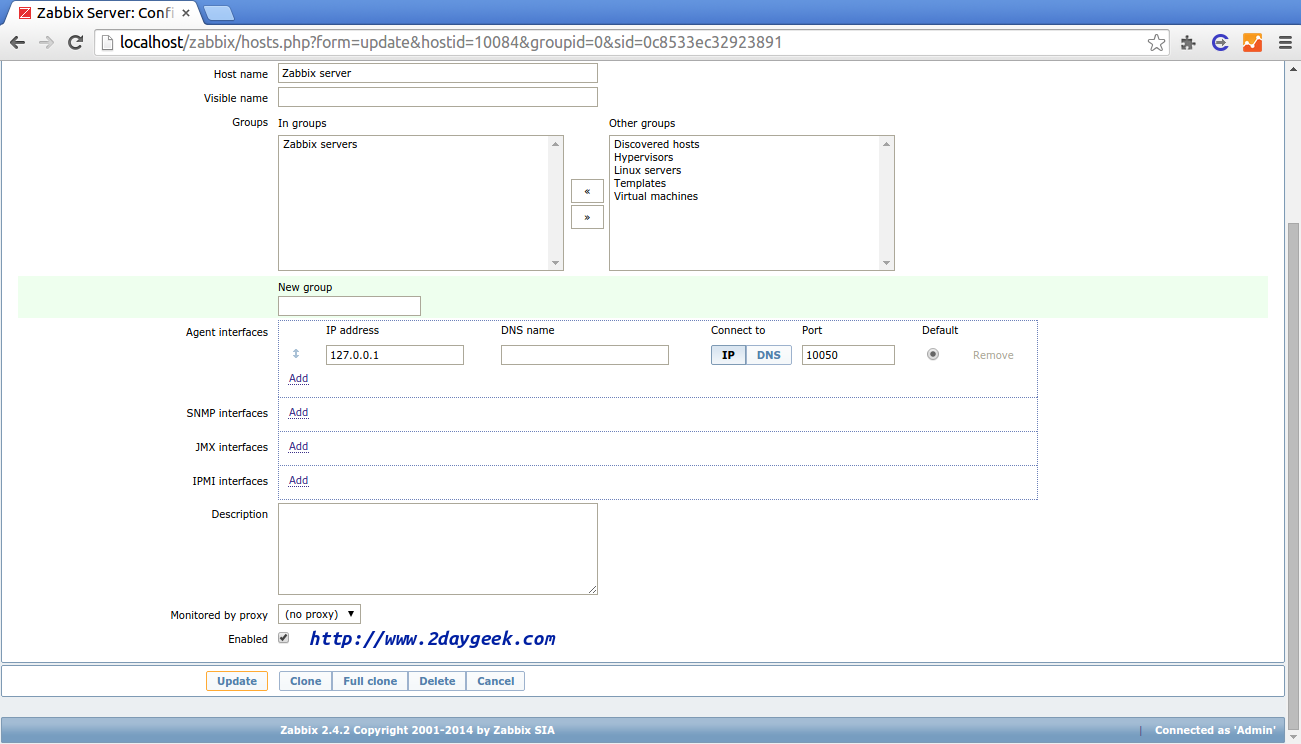
Now, Zabbix server host has started monitoring itself.
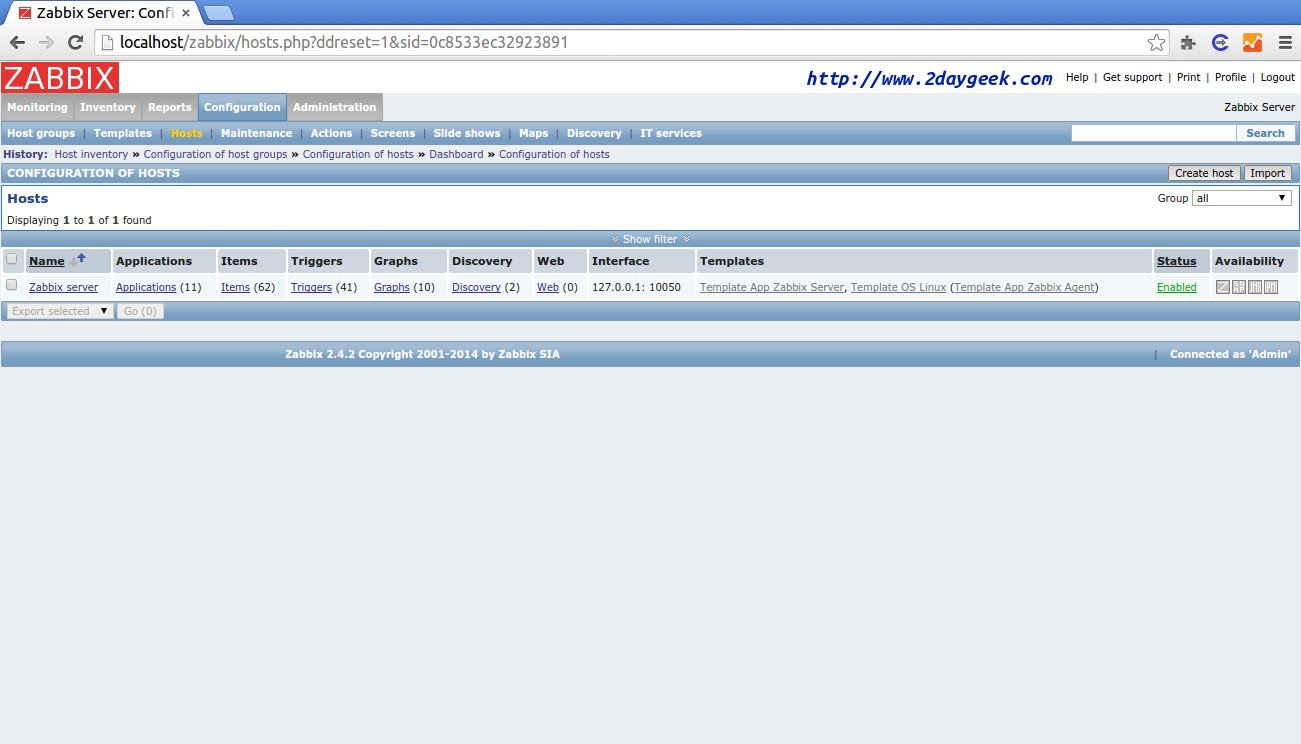
In this article we have clearly explained how to install Zabbix server 2.4.2 on Ubuntu 14.10. Stay tuned with us.. In our future article will show how to add Linux & Windows Host’s to Zabbix server.
Post your valuable feedback/suggestions!! Thank you !!


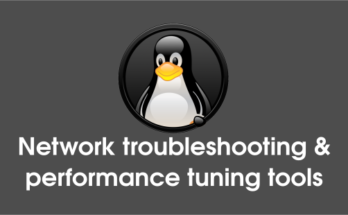

One Comment on “Install Zabbix 2.4.7 (Network Monitoring Tool) on Ubuntu, Mint & Debian”