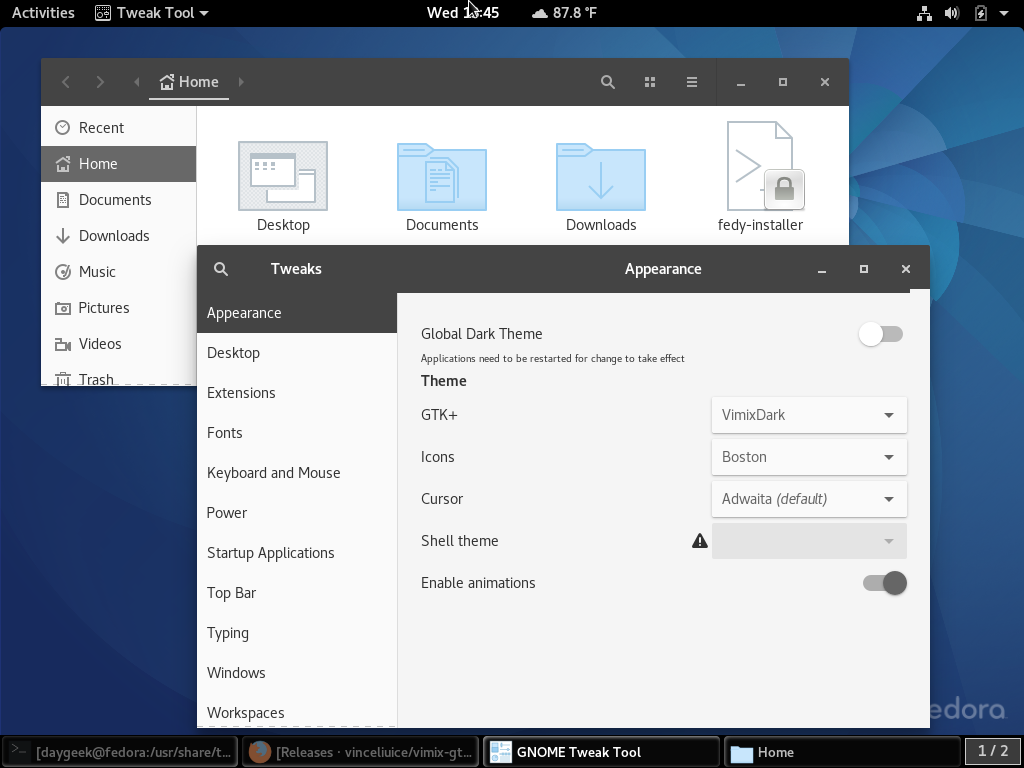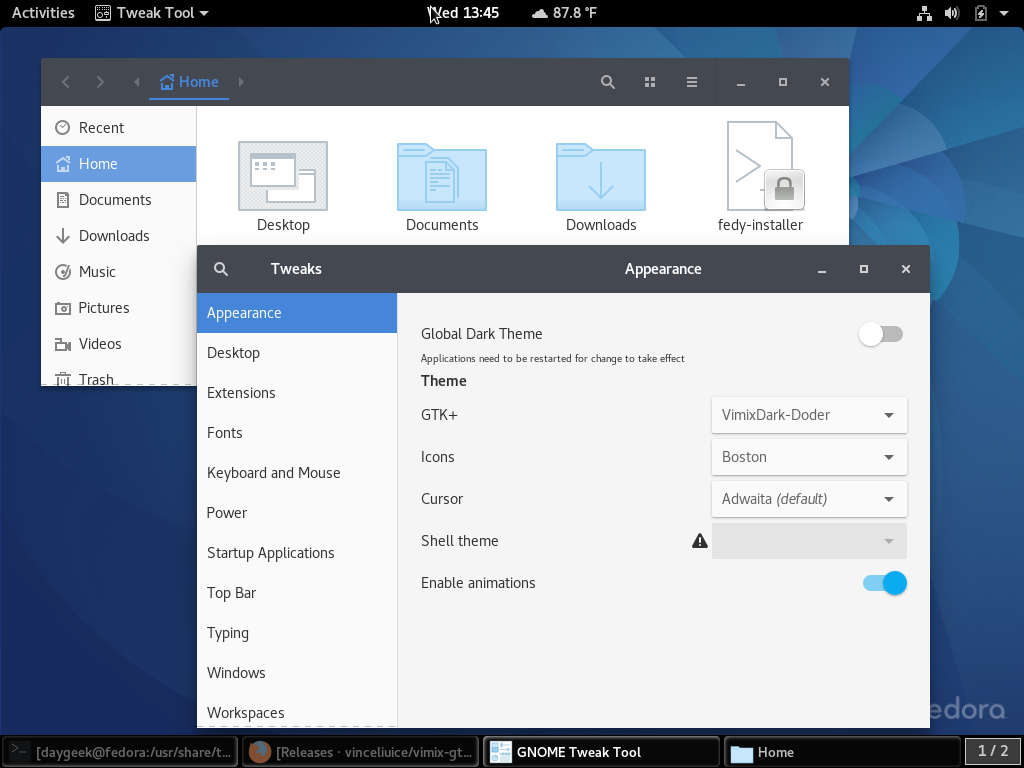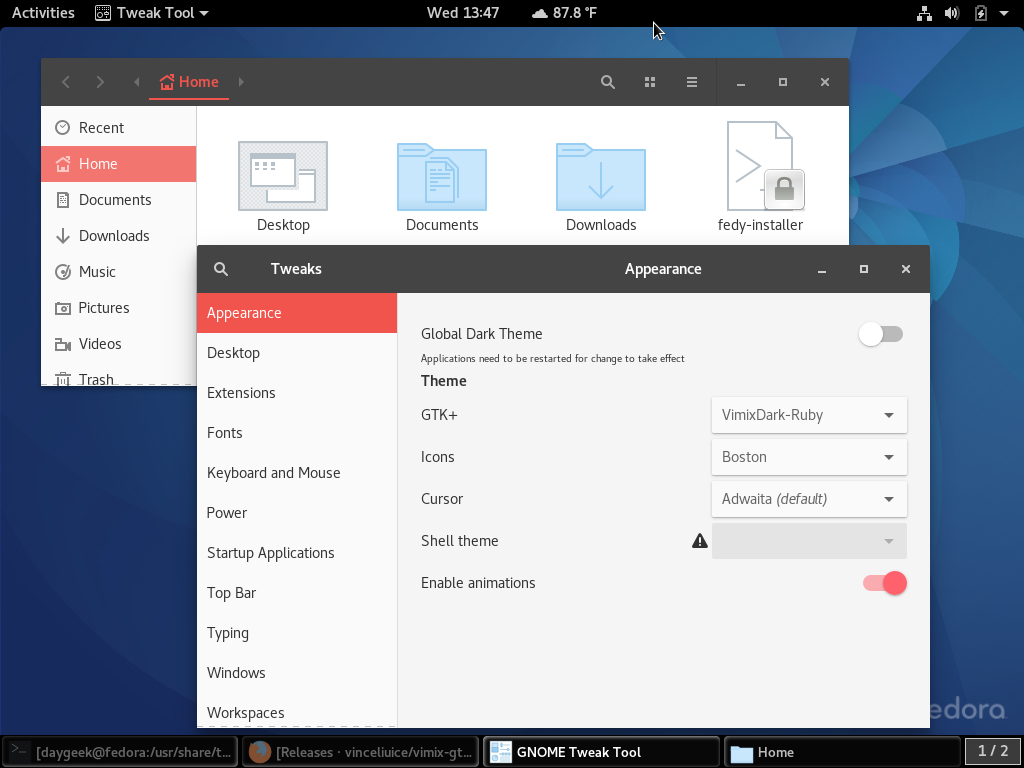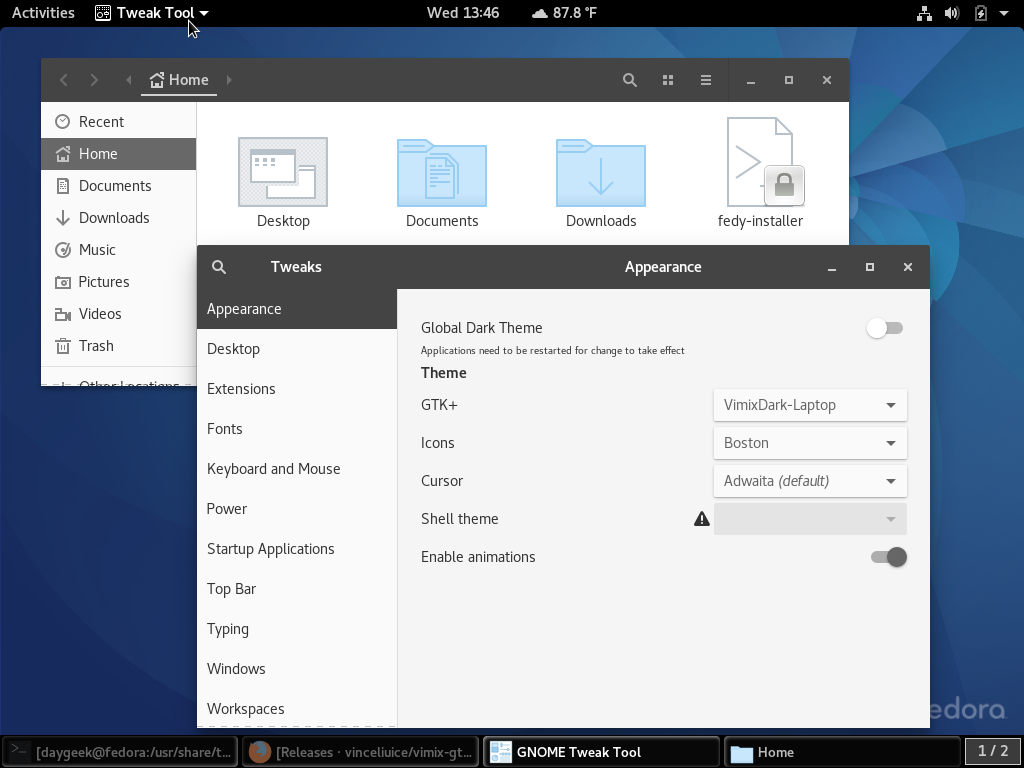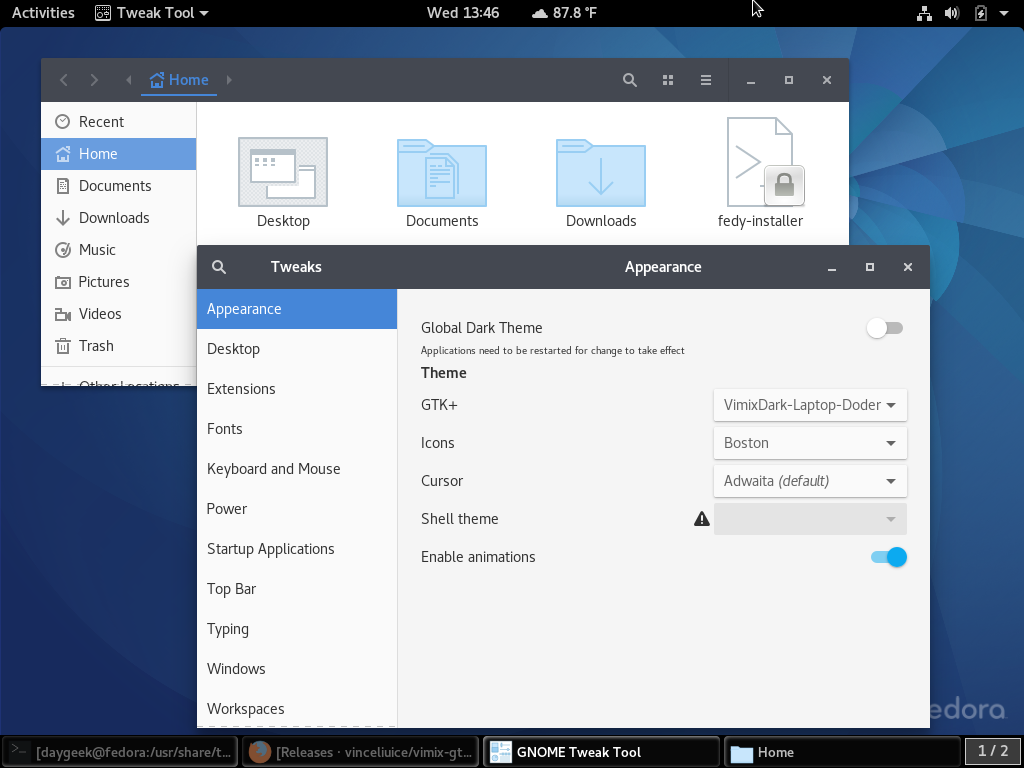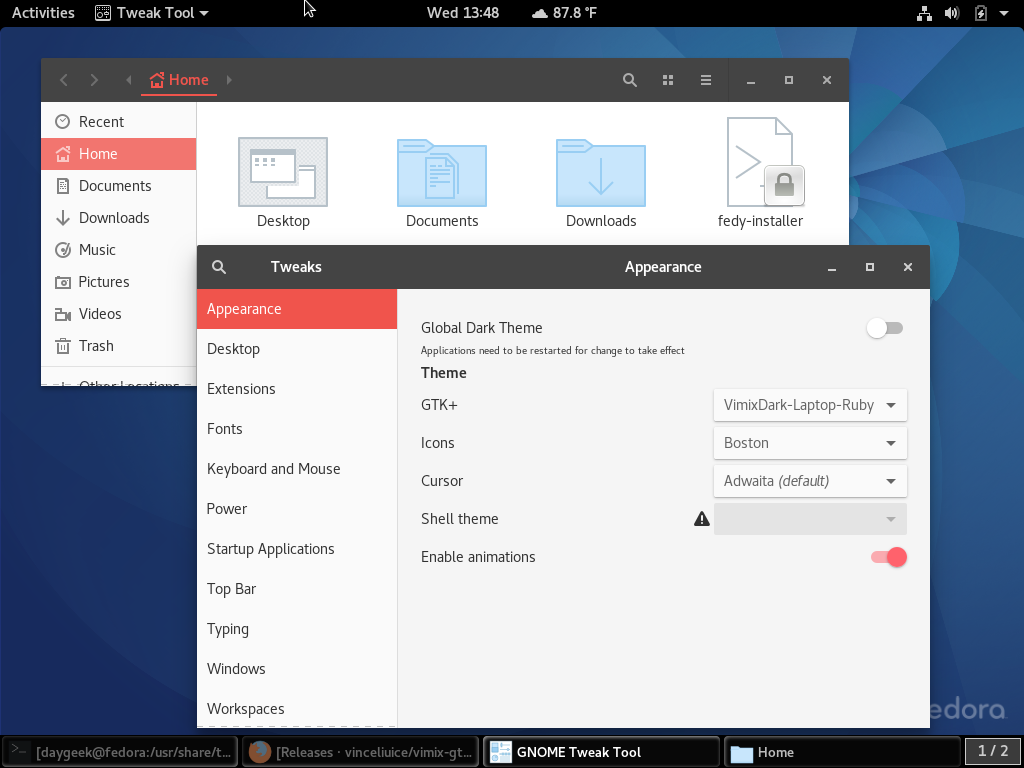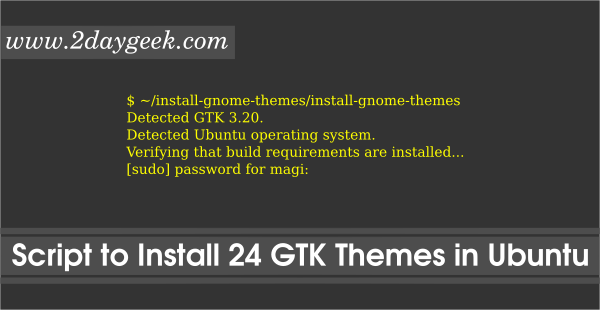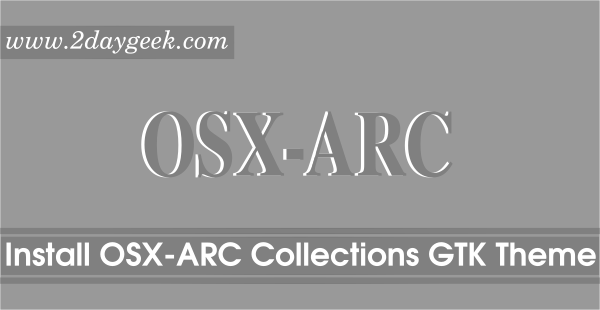Today we are going to show you another beautiful Material Design GTK theme called, Vimix.
Flat icons & Flat Material Design themes are most popular in recent days and we have covered many Material Design theme in the past like, Adapta, Flat-Plat, etc.
Vimix is a a flat Material Design theme, based on Flat-Plat gtk theme, for GTK 3, GTK 2 and Gnome-Shell. Developer added a shell script to make the install more easier. So, just download the latest package then extract the archive and run the shell script to install further.
Vimix GTK theme comes with two main variants (Vimixdark & Vimixlight) and six sub variants with three colors. Window border for laptop variants bit small compared with other variants.
- Vimixdark : Vimixdar, Vimixdar-doder, Vimixdar-ruby, Vimixdar-laptop, Vimixdar-laptop-doder, Vimixdar-lapop-ruby
- Vimixlight : Vimixlight, Vimixlight-doder, Vimixlight-ruby, Vimixlight-laptop, Vimixlight-laptop-doder, Vimixlight-lapop-ruby
It is available for all major desktop environment such as Gnome, Unity, Budgie, Pantheon, XFCE, Mate, etc.
[ac-button size=”large” color=”green” style=”flat” icon=”fa-link” url=”https://www.2daygeek.com/category/icon-theme/” target=”_blank”]Check Available Icon Theme for Linux Desktop[/ac-button]
[ac-button size=”large” color=”orange” style=”flat” icon=”fa-link” url=”https://www.2daygeek.com/category/gtk-theme/” target=”_blank”]Check Available GTK Theme for Linux Desktop[/ac-button]
Install VimixDark GTK Theme on Linux
Just download the archive file from developer github repository and run the VimixDark-installer.sh script and follow the screen to install Vimix Dark GTK Theme.
$ cd /opt $ sudo wget https://github.com/vinceliuice/vimix-gtk-themes/archive/Installation.tar.gz $ sudo tar -zxvf Installation.tar.gz $ cd vimix-gtk-themes-Installation $ cd VimixDark-Gtk-Themes $ sudo chmod +x VimixDark-installer.sh $ sudo ./VimixDark-installer.sh +----------------------------------------------+ | VimixDark Gtk Themes Installer Script | +----------------------------------------------+ What you want to do: (I)nstall, (R)emove : I VimixDark Gtk Theme will be installed in: /usr/share/themes It will be available to all users. Do you want to continue? (Y)es, (N)o : Y Installing VimixDark... Installation complete! Do you want to set the theme now? (Y)es, (N)o : Y +------------------------------------------------------------------+ Select a number to set the theme you want: (1) VimixDark (2) VimixDark-Doder (3) VimixDark-Ruby (4) VimixDark-Laptop (5) VimixDark-Laptop-Doder (6) VimixDark-Laptop-Ruby +------------------------------------------------------------------+ 1 Setting the theme... Done!
Choose the Theme
Finally choose the theme based on the desktop environment tool to activate it.
GNOME Desktop:Gnome Tweak Tool >> Appearance >> Choose the theme from the drop-down box followed by “GTK+” >> Finally close the AppUnity Desktop:Unity Tweak Tool >> Appearance >> Theme >> Choose the desired theme from the list >> Finally close the AppCinnamon Desktop:Menu >> Appearances >> System Settings >> Theme >> Choose the desired theme from the drop-down box on “Window borders”, “Controls” & “Desktop”>> Finally close the System SettingsLXDE Desktop:Menu >> Appearances >> Customize Look and Feel >> Widget >> Choose the desired theme from the list >> Apply >> Finally closeXFCE Desktop:Menu >> Settings >> Appearance >> Style “Choose the desired theme from the list” >> Finally close
Vimix GTK Theme Screenshot tour
I have included all the screenshots from VimixDark GTK theme for reference.