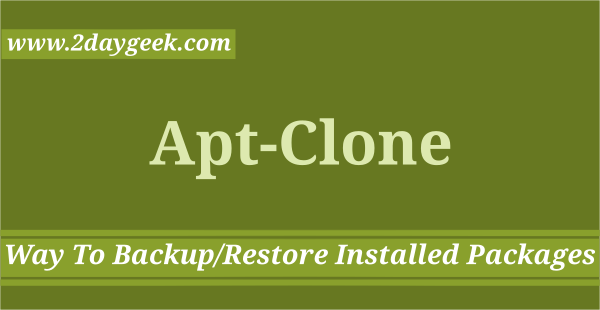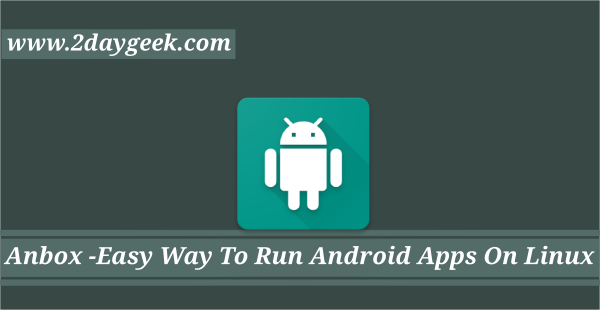RemoteBox is a VirtualBox client that allow you to administrate, install & manage the VMs Remotely over the network with simple, powerful GUI, similar to that of VirtualBox’s native GUI.
VirtualBox is installed on ‘the server’ machine and RemoteBox runs on ‘the client’ machine. RemoteBox working like other virtualization software as VMWare ESX as a FREE of cost.
VirtualBox is intended to be used as a desktop virtualization solution.
If you installed Virtualbox on your personal Laptop or Desktop that the guests on the local machine will consume resources, taking them away from other tasks. Additionally, the guests will not be available to other machines or will be unavailable if the local machine is off.
For small development company or Linux ethics, whoever writing article about Linux distributions, RemoteBox is ideal solution for them. Were they can install & test multiple Guest OS without interruption. RemoteBox changes this by allowing you to run the guests on another machine (ie the server).
This free’s up resources on your local machine, allows you to interact with the same guests from multiple machines (eg a desktop and a laptop) and the guests can continue to run, even when the client machine is off.
As VirtualBox and RemoteBox are both cross-platform it allows you to use different operating systems for the client and server.
VirtualBox includes a special web service which exposes its API over the network using a protocol called SOAP. RemoteBox also speaks SOAP and communicates with VirtualBox to perform the various tasks such as creating or powering on guests, etc.
When guests are ‘powered on’, they are started up in a mode called headless. RemoteBox uses an RDP client to show the display of a guest, locally on the client machine and is completely interactive.
Navigate to following article to install VirtualBox on Arch Linux/Manjaro systems. If you would like to check for alternative tool for RemoteBox, i would suggest you to use phpVirtualBox.
RemoteBox Feature
- Open source VirtualBox client with a graphical (GTK) interface
- Remote management of VirtualBox and its guests
- No web server such as Apache or IIS is required to run RemoteBox
- No compilation is required – written entirely in Perl
- View and interact with the guest’s display via RDP, including sound and clipboard
- Create and edit guests
- Configure processor, display, input devices, audio, I/O ports, and shared folders
- Set the guest BIOS configuration including the BIOS image
- Set advanced options such as HPET, Page Fusion, Large Pages, CPU Hotplugging, CPU Throttling etc
- Attach USB devices and set USB device filters
- Stop, start, pause and save guest states
- Provision and attach storage including hard disks, CDs/DVDs and floppy disks
- Configure networking including host only networks with DHCP servers
- Supports guest snapshots
- Compatible with VirtualBox running on Linux, Windows, Mac OS X and Solaris
- RemoteBox runs on Linux, *BSD and Mac OS X
1) Configuring the VirtualBox Web Service on (VirtualBox Server)
VirtualBox should be installed on the server system and configured to allow RemoteBox to connect to it. VirtualBox provides a service called vboxwebsrv which requires some configuration and tweaks.
Make sure Oracle Extension Pack should also be installed on the server. The pack provides additional features which are required by RemoteBox.
[Create Vboxwebsrv user : Use existing user or create new users as your wish] $ sudo useradd virtual $ sudo passwd virtual [Add the user to vboxuser group] $ sudo usermod -a -G vboxuser virtual [Enable the RemoteBox Port on firewall] 18083
Edit or create the following configuration file using your preferred text editor and Add the following contents.
$ sudo nano /etc/default/virtualbox VBOXWEB_USER="virtual" VBOXWEB_PASSWD='12345" VBOXWEB_TIMEOUT=0 VBOXWEB_LOGFILE="/var/log/vboxwebservice.log" VBOXWEB_HOST="192.168.1.200"
Initialize and set the ownership of the log file. If the log file is missing or has incorrect ownership, the web service will fail to start.
$ sudo touch /var/log/vboxwebservice.log $ sudo chown virtual:vboxusers /var/log/vboxwebservice.log
Start the virtualbox web service
[Start the virtualbox web service on systemd Systems] $ sudo systemctl start vboxweb-service [Start the virtualbox web service on SysVinit Systems] $ sudo /etc/init.d/vboxweb-service start
Enable the virtualbox web service on boot.
[Start the virtualbox web service on systemd Systems] $ sudo enable start vboxweb-service [Start the virtualbox web service on SysVinit Systems] $ sudo chkconfig vboxweb-service on
2) Install RemoteBox On Client Systems
Installing RemoteBox on Client Systems bit easy because most of the distro had included their default repository. For RHEL/CentOS enable EPEL Repo to install RemoteBox.
[CentOS, RHEL, Upto Fedora 21] $ sudo yum install remotebox [Fedora 22 and later] $ sudo dnf install remotebox [Mageia] $ sudo urpmi remotebox [openSUSE] $ sudo zypper install remotebox [FreeBSD] $ sudo pkg install freerdp remotebox [Ubuntu, Debian & Mint] $ sudo wget http://archive.getdeb.net/install_deb/getdeb-repository_0.1-1~getdeb1_all.deb $ sudo dpkg -i getdeb-repository_0.1-1~getdeb1_all.deb $ wget -q -O- http://archive.getdeb.net/getdeb-archive.key | sudo apt-key add - $ sudo apt-get update $ sudo apt-get install remotebox
3) Working with RemoteBox
Launch RemoteBox from Menu. Click on the Connect button, Enter the Virtualbox Server IP, UserName & Password, then hit connect button to access.
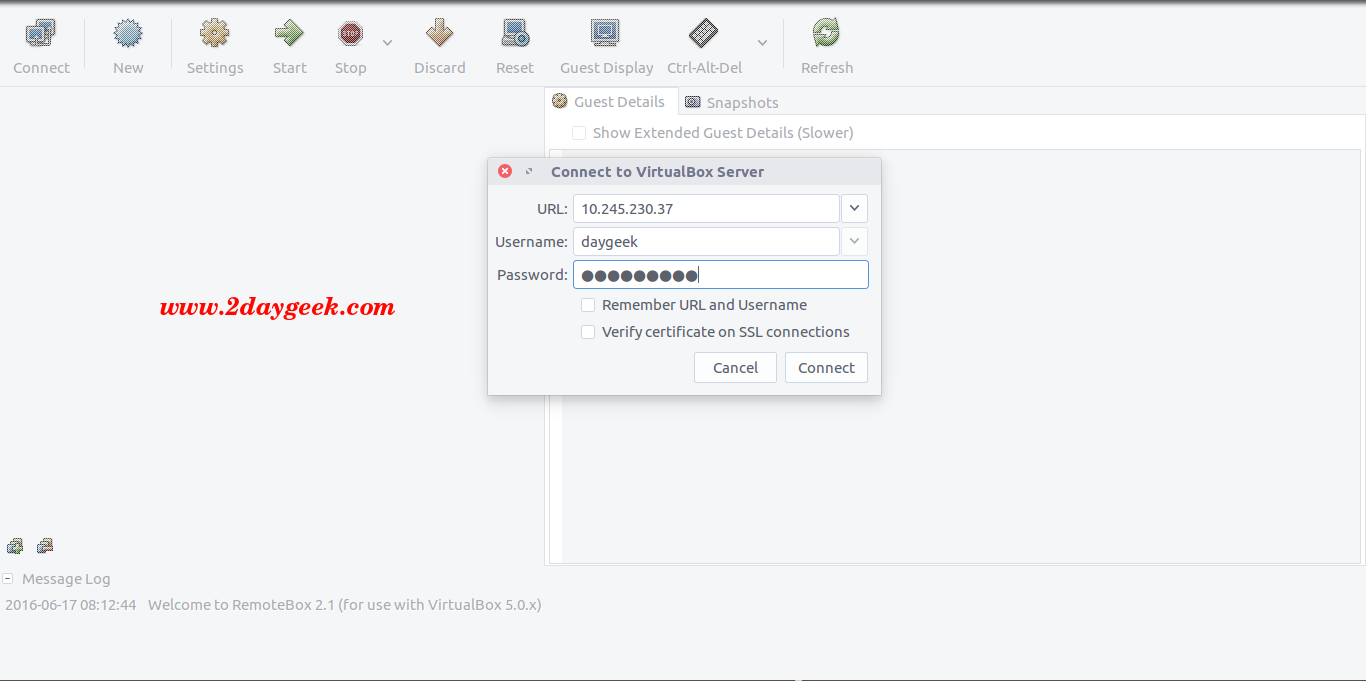
I have successfully got virtualbox interface, now you can Manage & Administrate the VM’s.
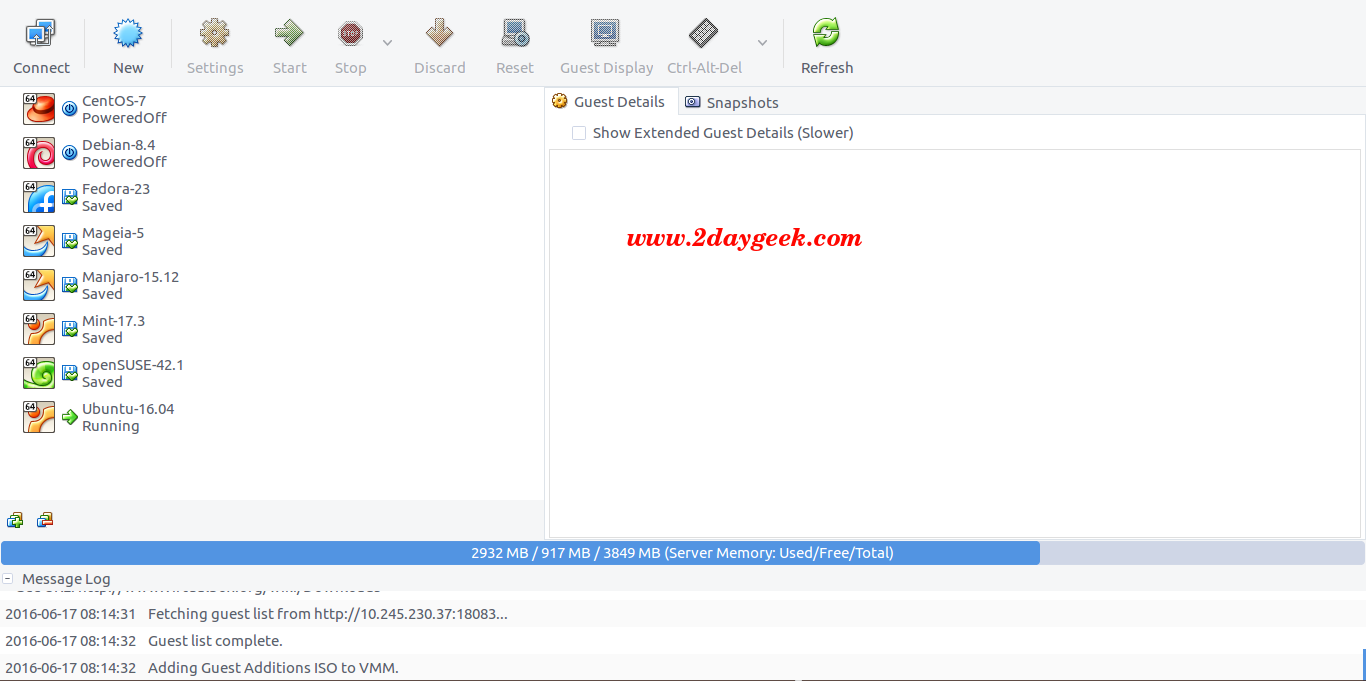
Enjoy:)