Ubuntu After Install is a small Ubuntu Application installer (Almost 86 Application included) which helps users to automatically install a lot of useful extra software on Ubuntu after the initial desktop installation similar to PostInstallerF & Fedy. This Application support from Ubuntu 12.04 & later Desktop.
This program installs a collection of some of the best Ubuntu software and can be considered to be one of the top things to do after installing Ubuntu.
Selecting and Installing all the extra software one by one on a new Ubuntu computer can be time consuming and its very hard to do that because of that the developer automate the process on new machines as well as simplify the installation for new users. All comments and improvements can be post on developer websites for further development, this is purely a personal project at this point and must be considered a work in progress.
The application will install the latest versions of all software included into the App as well as add the required PPA’s to keep the software up to date.
Till March 2016 : 180 000+ downloads and counting.
Suggested Read : Ubuntu Post Installation Script For Installing Software Of Your Choice
Suggested Read : A Set of Post Installation Shell Scripts for Ubuntu, Fedora & Solus
Suggested Read : uCareSystem – All-In-One System Update And Maintenance Tool For Ubuntu/LinuxMint
List of Important Application included
- Ubuntu Restricted Extras video codecs and Flash Plugin
- libdvdcss to enable DVD playback
- Unity Tweak Tool to tweak your desktop settings
- Numix Circle Icons to add style to your desktop
- Variety is a feature rich wallpaper changer for Ubuntu
- My Weather Indicator for local weather information
- Google Chrome is arguably the best browser available
- Tor Browser for anonymous internet browsing
- LibreOffice is the complete open source Office software replacement
- Telegram Messenger for private messaging
- Skype offers text, voice and video chat
- Pidgin all in one instant messenger
- DropBox will sync your DropBox cloud storage
- VLC will play any video file you can imagine
- more
1) Install Ubuntu After Install PPA
Ubuntu After Install PPA will help us to install (Hassle Free Software installation).
[Ubuntu After Install PPA] sudo add-apt-repository ppa:thefanclub/ubuntu-after-install sudo apt-get update sudo apt-get install ubuntu-after-install [Ubuntu After Install deb file] $ wget https://www.thefanclub.co.za/sites/default/files/public/downloads/ubuntu-after-install_2.7_all.deb $ sudo dpkg -i ubuntu-after-install_2.7_all.deb
2) Launch Ubuntu After Install
Start the application from the dash by searching for Ubuntu After Install. And wait few seconds to launch the GUI.
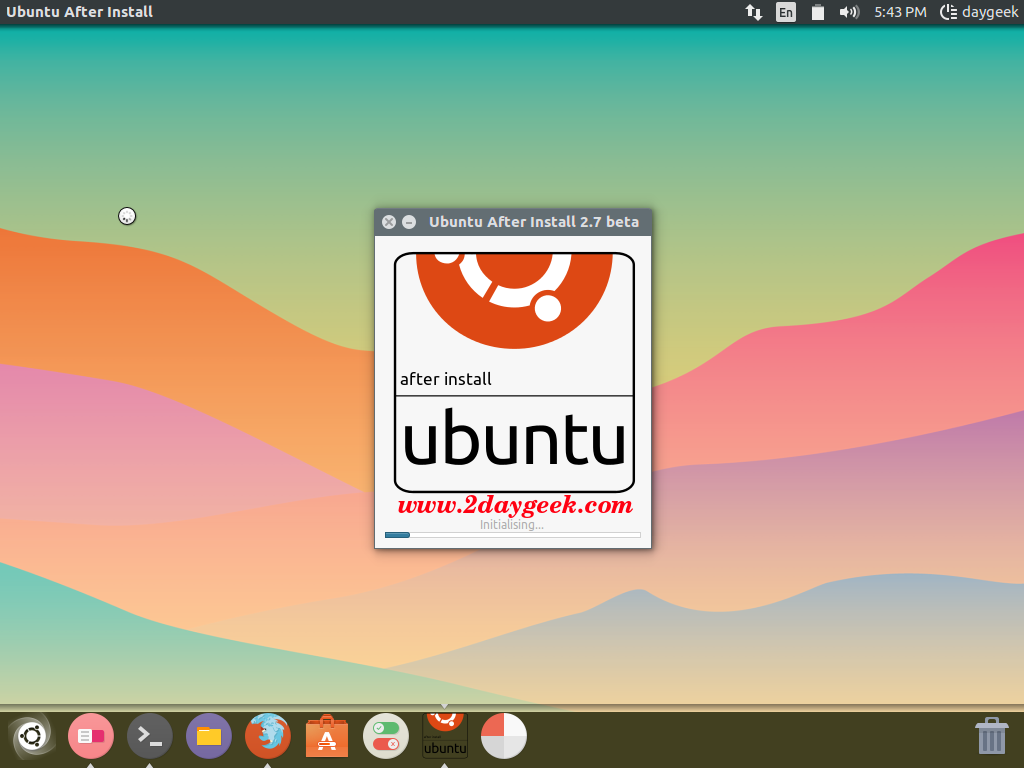
By default all the software Check Box was selected except existing installed application. In my case Ubuntu tweak tool & Numix Circle Icon already installed that’s why its showing Green Color button. Problem application (if it is not available for your version of Ubuntu) will be marked with a Red Color button.
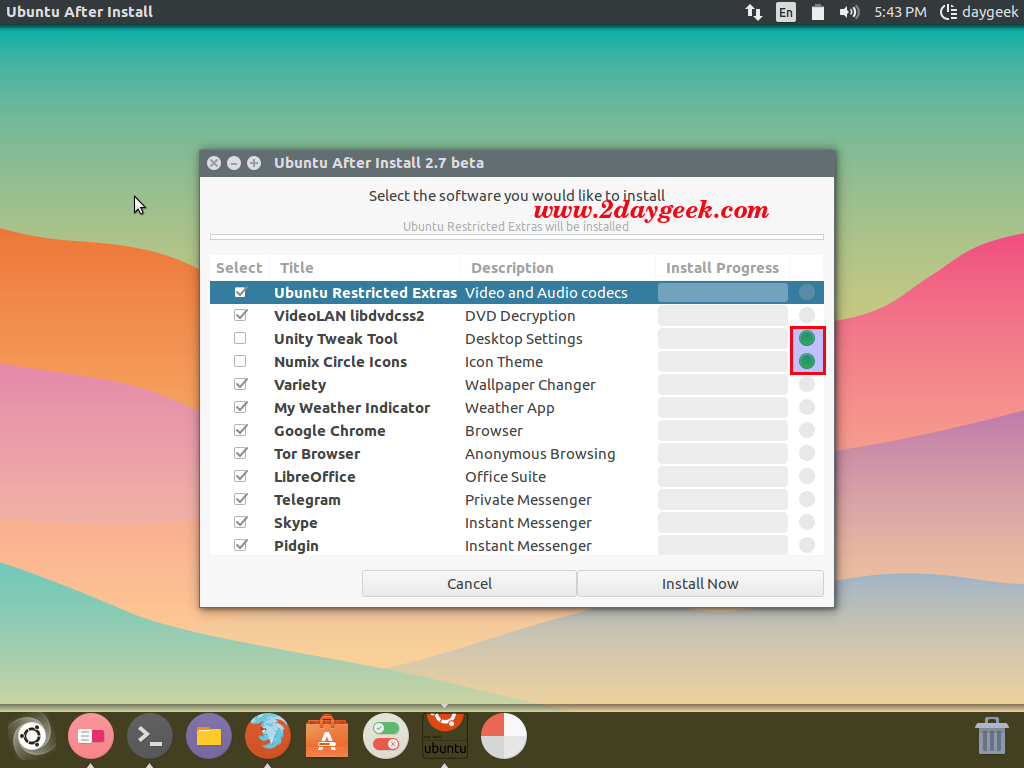
For testing purpose, I’m going to install Ubuntu Restricted Extras, So i have Unchecked rest of the Application box, Then hit Install Now button to begin the installation. For Fresh system you can install all the App’s which is necessary for routine activity. Once you have started the install process be very patient as the installation will take a while to complete.
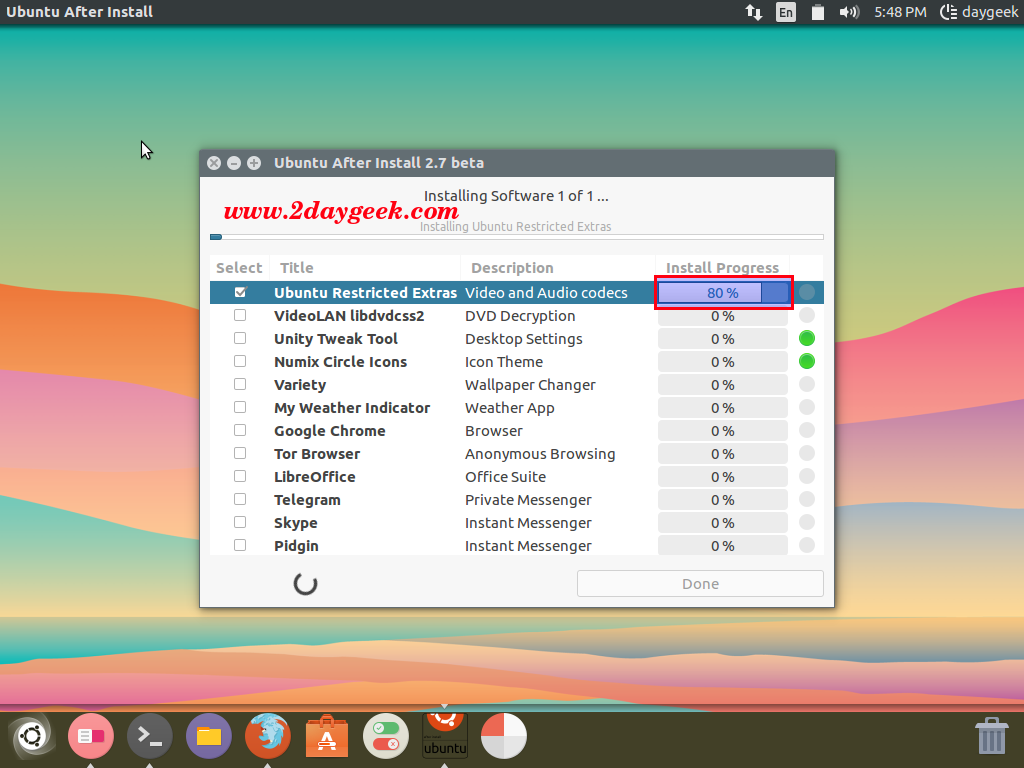
Finally hit Done button to exit the app.
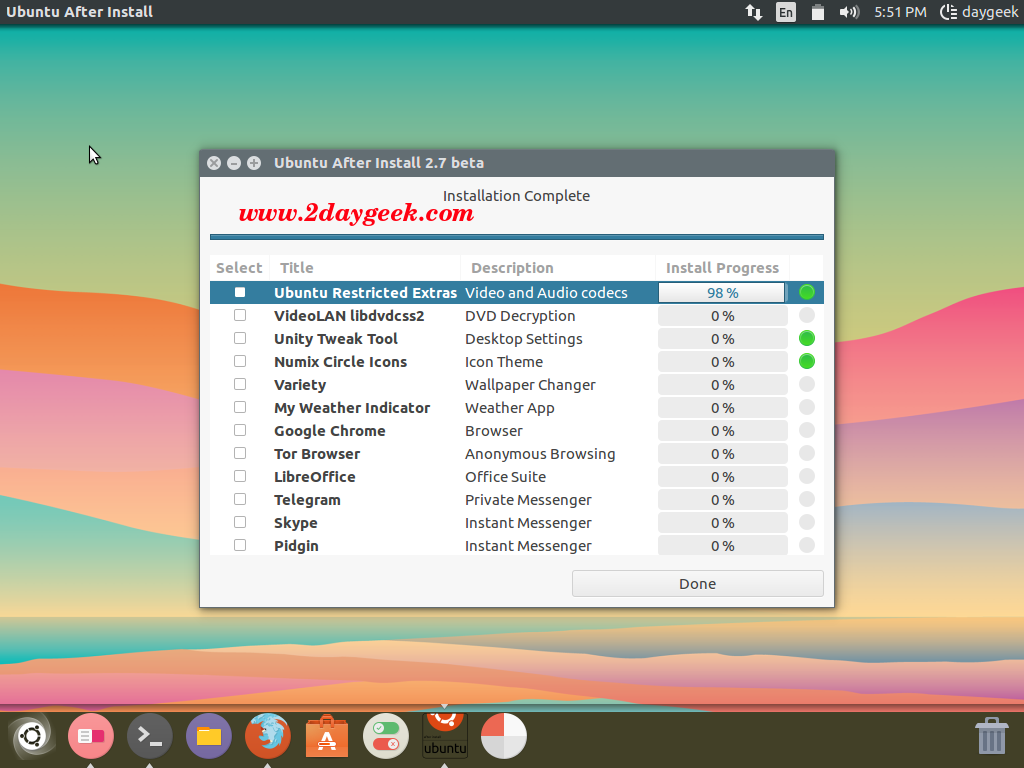
After the application successful installation will be marked Green Color button like below.
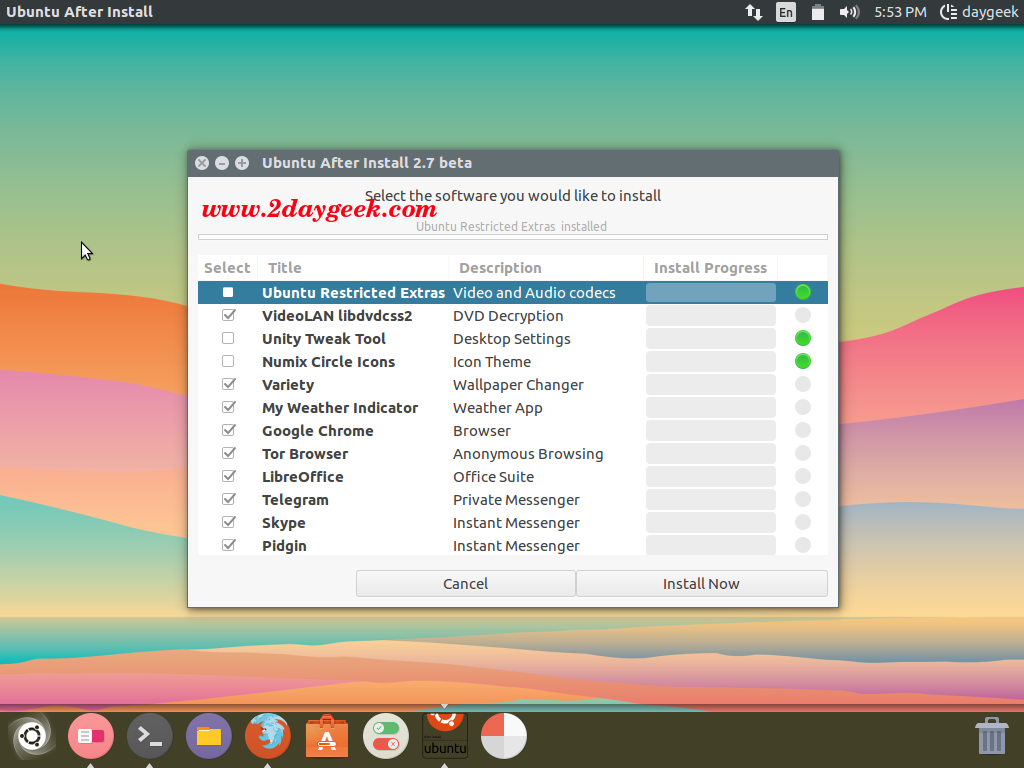
New users can Tweak the Ubuntu easily with single click.

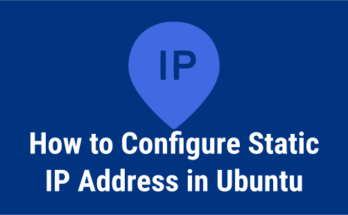


I was hopeful that this would work under Linux Mint 17.3, alas no.
But it still looks useful for straight Ubuntu.
@Agent,
Yes but i didn’t tried till now with Mint 17.3, will give a try and update you the details.
What is the name of the theme you are using?
@Ricardo,
I’m using paper theme & Numix circle icon suite which looks great for all kind of desktop environment.
You can try once.
Paper Icon & Theme : https://www.2daygeek.com/paper-best-icon-theme-for-ubuntu-mint/
Numix Circle Icon Suite : https://www.2daygeek.com/numix-best-circle-icon-suite-for-ubuntu-mint/